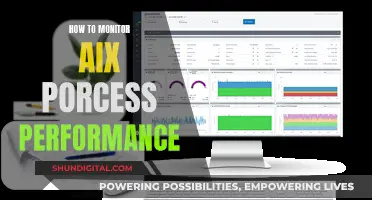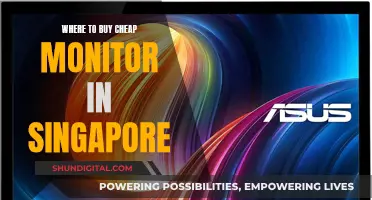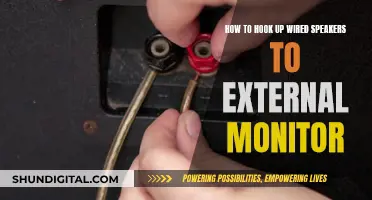Yamaha's HS5 studio monitors are a popular choice for music production, but how do you hook them up? In this guide, we'll take you through the process of connecting your Yamaha HS5 monitors to your PC or Mac. We'll explore different cable options, audio interfaces, and the best placement for optimal sound. Whether you're a beginner or an audio enthusiast, by the end of this article, you'll be ready to set up your Yamaha HS5 monitors like a pro.
What You'll Learn

XLR and 1/4 TRS inputs
The Yamaha HS5 studio monitors have both XLR and 1/4" TRS inputs. These inputs are balanced, which means the cables are shielded from interference and will carry a higher signal than unbalanced cables.
The XLR input is only found on professional studio equipment and is a more robust option than the 1/4" TRS input. The XLR input can also carry a louder and higher-quality sound signal.
If you are using the 1/4" TRS input, you will need two TRS 1/4" cables. These are different from the very similar-looking TS 1/4" cables, though both will work. The difference is that TRS connectors have two black lines, whereas TS connectors have just one.
Using the proper TRS cables will give you a shielded signal, just like the XLR option, and will also result in louder and higher-quality sound.
LCD Monitor Replacement: Know When It's Time
You may want to see also

TRS vs TS connectors
TRS and TS connectors are types of cables used to transmit audio signals. They differ in terms of their physical design, the number of conductors they have, the type of signals they carry, and their applications.
Physical Design and Number of Conductors
TS stands for "Tip-Sleeve," indicating that it has two contact points: the tip (T) and the sleeve (S). On the other hand, TRS stands for "Tip-Ring-Sleeve," featuring three contact points: the tip (T), ring (R), and sleeve (S). This extra contact point in the TRS cable enables the transmission of an additional audio signal, making it suitable for stereo audio.
Type of Signals
TS cables are typically used for unbalanced mono signals. They have two conductors, carrying a positive audio signal and the ground signal. In contrast, TRS cables can be used for both mono and stereo signals. With three conductors, they can transmit a positive audio signal, a negative audio signal, and the ground signal.
Applications
The type of connector you need depends on the specific application and equipment. TS cables are commonly used for electric guitars, guitar effects patch cables, keyboards, and single-switch amp A/B boxes. TRS cables, on the other hand, are used for applications requiring balanced or stereo connections, such as headphones or audio equipment that requires multiple device connections.
When connecting a computer to studio monitors like the Yamaha HS5, you can use either a 1/8" to dual 1/4" TS cable or a balanced 1/4" TRS cable, depending on the inputs available on your monitors.
It is important to refer to the manufacturer's recommendations and ensure you have the correct cable type to avoid issues with audio quality and compatibility.
Understanding the ODST Label on ASUS Monitors
You may want to see also

Using an audio interface
- Connect your computer to the audio interface: Use a USB cable to connect your computer to the audio interface.
- Connect the audio interface to your speakers: Use balanced 1/4" TRS cables to connect the audio interface to your speakers. Specifically, connect the 1/4" outputs of the audio interface to the 1/4" inputs of the Yamaha HS5 studio monitors.
When setting up your studio monitors, it is recommended to start with the power/volume level at 50% and then make any necessary adjustments using the output volume knob on your audio interface.
Additionally, it is worth noting that a 10' cable is generally recommended over a 6' cable to ensure you have enough length to connect your speakers to the audio interface.
iPhone X Display Size and Dimensions Explained
You may want to see also

Speaker cable length
When connecting your computer to studio monitors or powered speakers, it is important to consider the length of the speaker cable. While it may seem like a small detail, having a cable that is too short can be a frustrating obstacle.
In general, it is recommended to buy a 10′ cable to connect your Yamaha HS5 monitors. This is based on the experience of users who have learned from their mistakes and found that 6′ cables are often just a few inches too short. While it may be tempting to save money by purchasing shorter cables, the few extra dollars spent on a longer cable can save you from the headache of discovering that your cable doesn't quite reach when you're ready to use your monitors.
The length of the cable you need will depend on the distance between your Yamaha HS5 monitors and the device they are being connected to. Make sure to measure the distance between the two devices and select a cable that is long enough to comfortably reach both, with a little extra length for flexibility. It is always better to have a bit of extra cable than to be stuck with a cable that is too short.
Additionally, consider the routing of the cable. Will the cable need to go around any obstacles or through any tight spaces? If so, you may need to add a little extra length to ensure that the cable can be properly routed without being stretched or strained. A coiled cable can also provide some extra length if needed.
Understanding SRGB Mode on Your ASUS Monitor
You may want to see also

Placing Yamaha HS5 monitors in the room
The placement of your Yamaha HS5 monitors within a room is crucial for optimal sound quality and performance. Here are some detailed guidelines and considerations for placing your Yamaha HS5 monitors:
Spacing and Distance:
- Yamaha recommends maintaining a distance of at least five feet between the monitors and the nearest wall for the flattest response. However, if your space is limited, you can use the built-in Room Control filters. These filters compensate for speaker-boundary effects, ensuring clear and accurate sound even when the monitors are placed closer to a wall.
- The user manual for the Yamaha HS5 monitors advises keeping the speakers at least one meter away from the walls behind and to their sides. However, some users have positioned their monitors closer to the walls due to space constraints.
- It is generally recommended to avoid placing the monitors too close to side walls or corners, as it can affect sound quality.
Positioning and Orientation:
- When setting up your monitors, aim for a symmetrical layout, with equal distances from the walls and identical positioning on each side. This helps ensure a consistent sound stage and imaging.
- Consider the listening position. Ideally, you should position yourself approximately one-third of the way into the room from the back wall, with the monitors placed symmetrically on either side.
- The monitors should be angled towards the listening position to create an equilateral triangle, ensuring the sound reaches both ears directly.
Acoustic Treatment:
- Consider using acoustic panels or foam behind and around the monitors to reduce sound reflections and improve accuracy, especially if they are placed close to walls.
- If possible, use a desktop speaker wedge stand to improve the angle and height of the monitors relative to your listening position.
- Ensure the mounting system is secure and optimised to minimise unwanted vibration and resonance. Yamaha's HS series monitors have a sophisticated mounting system that eliminates distortion and coloration.
Remember, these guidelines are meant to optimise your listening experience. The specific layout of your room and your personal preferences may also influence the placement of your Yamaha HS5 monitors. Trust your ears and make adjustments as needed to achieve the best sound for your space.
Monitoring Data Usage: Internet Data Tracking Explained
You may want to see also
Frequently asked questions
You will need either a 3.5mm stereo to two 1/4 mono cables, or a 3.5mm stereo to two RCA mono connector cables and a RCA to 1/4" adapter.
The simplest way is to use the cables mentioned above. However, if you experience a lot of background noise, you may want to invest in a DAC (digital-to-analog converter).
The monitors should be placed on speaker stands either side of your desk, slightly angled towards your ears. The tweeters should be at ear level.
Yamaha recommends that you set the monitors up at least 1.5m from any walls or corners. You can then adjust the output level using the control knob on the back of each monitor. You can also adjust the bass and treble using the 'Room Control' and 'High Trim' switches.