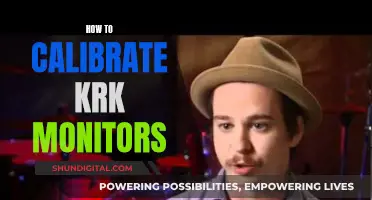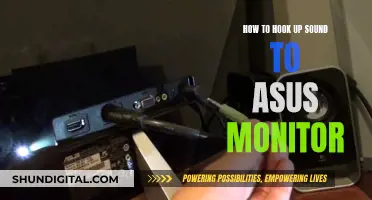Connecting wired speakers to an external monitor can significantly improve your multimedia experience. Before you start, examine your monitor and note which audio ports are available. The majority of contemporary monitors have audio output connections, usually either an HDMI port with Audio Return Channel (ARC) support or a 3.5mm audio socket. If your monitor has a 3.5mm audio jack, you can use a 3.5mm audio cable to connect your monitor to your external speakers. Alternatively, if your monitor supports ARC on HDMI, you can use an HDMI cable to connect your external speakers.
What You'll Learn

Examine available audio ports
Before you begin the process of connecting wired speakers to an external monitor, it is important to examine the available audio ports on both the monitor and the speakers. This will ensure that you have the correct cables and connections for a successful setup.
Most contemporary monitors have audio output connections, usually in the form of an HDMI port with Audio Return Channel (ARC) support or a 3.5mm audio socket. Some monitors may also have a built-in speaker, which you can choose to use or not. It is important to check the specific model of your monitor to understand its audio capabilities. For example, LG monitors may have a 3.5mm AUX port, often labelled as "Headphone Out", which can be used to connect external speakers.
Additionally, some monitors may have multiple audio ports, giving you options for how to connect your speakers. For instance, if your monitor has an HDMI port and your speakers have an HDMI input, you can use an HDMI cable to transmit both audio and video signals. This is especially useful if you want to connect a device, such as a laptop, that outputs both audio and video through a single HDMI cable.
If your monitor does not have a built-in speaker or an audio output port, you may need to connect your speakers directly to the device outputting the audio, such as a computer. In this case, you would connect the speakers to the audio output on the device, usually a 3.5mm audio jack, and then connect the device to the monitor using a different cable, such as HDMI or VGA.
By examining the available audio ports on your monitor and speakers, you can determine the best way to connect them and ensure you have the necessary cables for a successful setup.
Allen Wrench Sizes for Delta Monitor Troubleshooting
You may want to see also

Assemble speakers and cables
To hook up wired speakers to an external monitor, you will need to assemble the right speakers and cables. The cables required will depend on the type of audio ports available on your monitor and speakers.
Most contemporary monitors have audio output connections, usually in the form of an HDMI port with Audio Return Channel (ARC) support or a 3.5mm audio socket. Some monitors may also have built-in speakers. The type of cable you use will depend on the input options of your speakers.
5mm Audio Cable
If your monitor has a 3.5mm audio jack, you will need a 3.5mm audio cable. One end of the cable should have a 3.5mm male connector, and the other end should either have another 3.5mm male connector (for speakers with an auxiliary input) or a different connector, such as an RCA or a 3.5mm-to-2RCA adapter.
HDMI Cable
If your monitor supports ARC on HDMI, you can use an HDMI cable to connect your external speakers. Ensure that the HDMI cable is compatible and supports ARC to enable two-way audio transmission between the monitor and the speakers.
Power Cables
If your external speakers require power, make sure you have the necessary power cables and outlets nearby. Some speakers may be powered by a USB connection, while others may need to be plugged into a power socket.
Once you have assembled the required speakers and cables, you can proceed to the next step of turning off your speakers and monitor before connecting any cables.
How to Monitor Data Usage on iPhone 6
You may want to see also

Attach the wires
Now that you have gathered all the necessary equipment and cables, it is time to attach the wires.
If your monitor has a 3.5mm audio jack, use a 3.5mm audio cable to connect your monitor to your external speakers. One end of the cable should have a 3.5mm male connector, and the other end should have either another 3.5mm male connector or a different connector, such as an RCA or a 3.5mm-to-2RCA adapter, depending on the input options of your speaker. Insert the 3.5mm male connector into the audio output port on your monitor, and then connect the other end of the cable to the audio input of your external speakers.
If your monitor and speakers support ARC on HDMI, you can use an HDMI cable to connect your external speakers to your monitor. Ensure that you use a compatible HDMI cable with ARC support to enable two-way audio transmission. Attach one end of the HDMI cable to the HDMI-ARC port on your monitor, and then connect the other end to the HDMI-ARC port on your external speakers.
After connecting the cables, ensure that they are firmly in place before turning on your monitor and speakers. It is recommended to turn down the volume on both devices before starting any audio playback to prevent unexpected loud noises.
Once you have attached the wires and turned on the devices, you can proceed to adjust the audio settings on your device and operating system to ensure that the audio is directed to the external speakers.
Outdoor Temperature Monitors: Easy Truck Installation Guide
You may want to see also

Turn on and test
Now that you have connected your wired speakers to your external monitor, it's time to turn on your setup and test the audio output.
First, ensure that the cables are firmly in place and that the connections are secure. Then, turn on both your monitor and your external speakers. Before starting any audio playback, make sure that the monitor and speakers are turned down to prevent unexpected loud noises.
Next, play your favourite music, movie, or video game to test the audio output. Adjust the volume as needed to achieve the desired listening experience.
If you are not hearing any sound or the sound is too low, check that the audio output device is set correctly and that the volume mixer is set to an appropriate level. Also, ensure that the correct audio input and output devices are selected in your system settings.
For example, if you are using a Windows operating system, click on the speaker icon in the bottom right corner to open the quick menu and select the external monitor or speakers as the audio output device. On a Mac, go to Settings > Sound and select the monitor or speakers as the sound output device in "Output".
Additionally, if your monitor has built-in speakers, you may need to turn them off in the audio settings to ensure that the audio output is directed to the external speakers.
By following these steps, you should now be able to enjoy improved audio quality through your external speakers connected to your monitor.
Disassembling LG Flatron 2342: Removing the Monitor Stand
You may want to see also

Modify audio preferences
Once you have connected your wired speakers to your monitor, you may need to modify your audio preferences to ensure the audio is directed to the external speakers.
On most computers, you can do this by selecting the correct audio output device. On Windows, click on the speaker icon in the bottom right corner to open the quick menu and select the external monitor as the audio output device. You can also find this in the device manager in the catalogue of audio inputs and outputs. On a Mac, go to Settings > Sound, and select the monitor as the sound output device in "Output".
If you are using a Mac, you may need to install additional software to adjust the volume of the external monitor through the system settings or the keyboard volume keys. In this case, you can download eqMac software.
If you are connecting your speakers through the monitor, you may need to adjust the audio settings on your device and operating system. You can usually do this by right-clicking on the speaker icon in the system tray and choosing the correct audio output device.
If your monitor has built-in speakers, you may also need to turn these off in the audio settings to ensure the audio output is directed to the external speakers.
Monitoring Power Supply Usage: A Comprehensive Guide
You may want to see also
Frequently asked questions
First, turn off your speakers and monitor. Then, examine the available audio ports on your monitor and select the appropriate cable type. If your monitor has a 3.5mm audio jack, use a 3.5mm audio cable. If your monitor supports ARC on HDMI, use an HDMI cable. Finally, attach the cables, turn on your speakers and monitor, and test the audio output.
The cable you need depends on the audio ports available on your monitor. If your monitor has a 3.5mm audio jack, you will need a 3.5mm audio cable. If your monitor supports ARC on HDMI, you will need an HDMI cable.
After connecting your speakers and turning them on, play your favourite music or video to see if the sound is coming through the external speakers. Adjust the volume as needed to get the best possible listening experience.