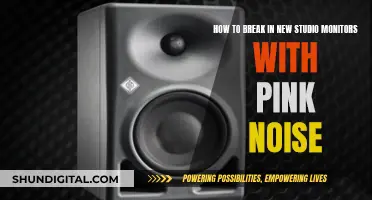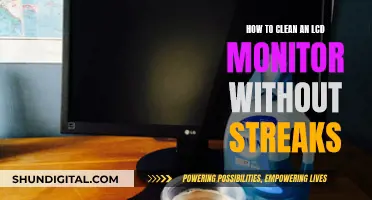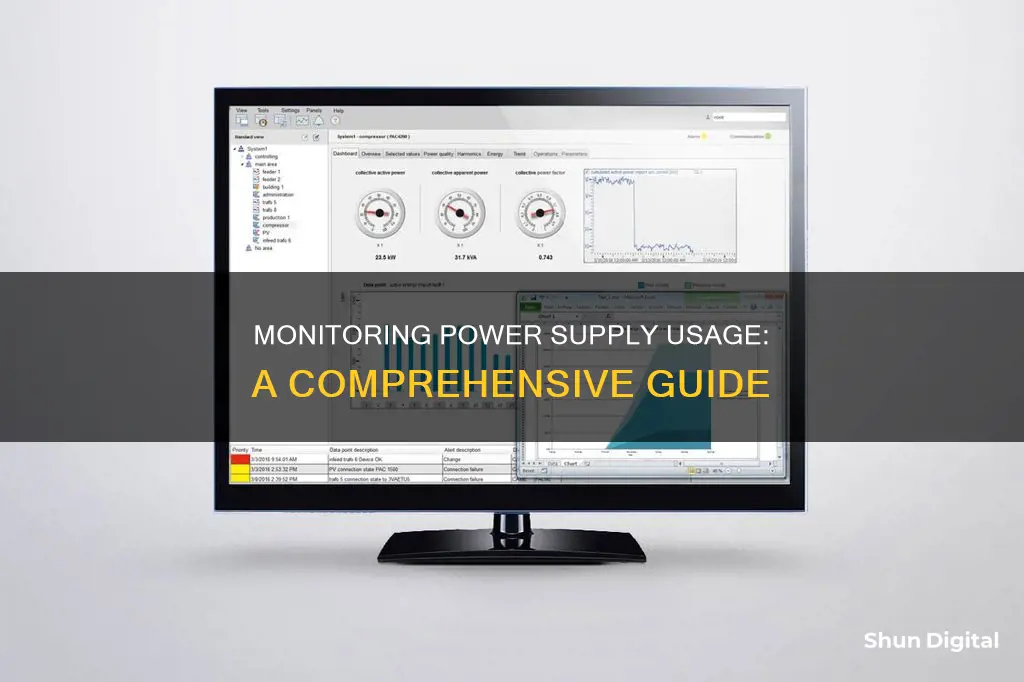
Monitoring your power supply usage can be done in several ways. One of the most accurate ways is to use an external power meter, which can be purchased for as little as $20. Plug the device into a wall outlet, then plug your PC’s power cable into the plug built into the power meter. Another way is to use a lightweight software application such as Open Hardware Monitor, which is free and open-source. You can also use an online power draw calculator such as Outervision's. Finally, you can use a multimeter to measure voltages.
| Characteristics | Values |
|---|---|
| Use of PSU Monitoring Software | AIDA64 Extreme, Iolo System Mechanic, Open Hardware Monitor, HWMonitor, Sidebar Diagnostics |
| Use of Online Tools | Outervision's basic and expert calculator |
| Use of Lightweight Software Applications | Open Hardware Monitor |
| Use of Meters | Kill-A-Watt electricity usage meter, external power meter |
What You'll Learn

Online power draw calculator
Monitoring your power supply usage can be done in several ways, including using a power draw calculator. These tools can help you determine the power supply requirements for your PC build and ensure optimal performance and stability.
For example, the Newegg PC Power Supply Calculator helps you determine the right wattage for your PSU by considering the power needs of each component. It also allows you to compare different power supplies and choose one that fits your budget and requirements.
OuterVision's PSU Calculator offers a basic and an advanced version. The basic version allows for a quick estimate of power consumption with minimal PC part selection, while the advanced version enables you to select various PC parts, add CPU and graphics card overclocking, and calculate PC energy consumption and costs.
Cooler Master's PSU Calculator provides precise wattage recommendations by considering your chosen components, ensuring your PC build performs optimally and remains stable.
Other Methods for Monitoring Power Supply Usage
In addition to online power draw calculators, there are other methods to monitor power supply usage:
- Using a Watt Meter: You can use a device like the Kill-A-Watt meter, which is connected between the power outlet and your PSU, to measure the power drawn through the wall. This value can then be adjusted for the efficiency of your PSU to determine the actual power consumption.
- PSU Monitoring Software: While less accurate than hardware solutions, certain software tools can be used to monitor power supply usage. Examples include AIDA64 Extreme, Iolo System Mechanic, Open Hardware Monitor, HWMonitor, and Sidebar Diagnostics. These tools provide information about voltage, temperature, fan speed, and other hardware resources.
- Multimeter: You can use a multimeter to measure voltages and determine if your PSU is functioning correctly.
Using these methods can help you ensure your PC receives the correct amount of power and identify any potential issues with your power supply.
Monitoring Bandwidth Usage by IP on SonicWall
You may want to see also

Lightweight software applications
There are several lightweight software applications that can help monitor power supply usage. Here are some options:
Open Hardware Monitor
Open Hardware Monitor is a free, open-source tool that can monitor temperature sensors, fan speeds, load, and voltages. It is compatible with all versions of Windows and can be downloaded from its official website. The software will automatically extract the required information and provide a detailed report on power consumption, temperature, clock speed, and more.
HWMonitor
HWMonitor is another lightweight system monitoring tool that reads your system's primary health sensors for the most common chips. It allows you to monitor voltages and hardware resources' temperatures, and it provides detailed reports on the CPU, hard disk, or graphics card. HWMonitor is easy to set up and lists all the components in a hierarchical order for easy access.
Sidebar Diagnostics
Sidebar Diagnostics is a lightweight tool that displays data about RAM, CPU, GPU, active drivers, power supply, network, and more. It provides a convenient solution for viewing and analyzing hardware data, with features such as graphs for different metrics, binding hotkeys, and customization options.
While these software tools are helpful, it is important to note that they provide estimates and may not be as accurate as physical tools like watt meters or power meters. These physical tools directly measure the power consumption of your PC and peripherals, providing a more precise reading.
Battery-Sapping Security Apps: Monitor Your Usage
You may want to see also

Power meters
There are various types of power meters available in the market, including:
- Smart plugs with power monitoring: These are electrical adapters that can be controlled through smartphone apps and are integrated with home automation devices. Examples include the BN-Link – BNC-60 and the Wemo – Insight Switch.
- Direct-read power monitors: These are watt meters incorporated into electrical sockets, allowing users to plug in appliances and directly measure their power consumption. Examples include the P3 International P4400 Kill A Watt, the Fayleeko stand-alone plug-in monitor, and the Poniie.
- Whole-house electricity usage monitors: These monitors are installed inside the home electrical breaker panel to measure current draw at individual circuit breakers. Examples include the Emporia – Vue and the Sense Energy Monitor.
When choosing a power meter, it is important to consider factors such as smart home system compatibility, solar system compatibility, size, screen readability, and power factor measurement. Additionally, it is worth noting that internet-connected smart plugs may pose security risks, so users should take necessary precautions to ensure their devices are secure.
Unlocking GPU Usage Monitoring: A Unified Approach
You may want to see also

PSU test software
To monitor power supply usage, you can use PSU test software. This software will help you diagnose your power supply when troubleshooting issues, especially when your system is having trouble starting. Here is a list of some of the best PSU test software:
AIDA64 Extreme
An advanced system diagnostics utility that functions as an effective PSU test software. It provides information about your system hardware and identifies the voltage or temperature status of your PC. It also has a 64-bit stress testing module to help you learn about your PC's performance limits. The setup process is fast and straightforward, and the software has a user-friendly interface.
Iolo System Mechanic
An all-in-one PC optimizer with versatile features. It has PC cleaning features and can help you get rid of bloatware and useless startup programs. It can also boost your PC performance by increasing CPU and RAM resources, allowing you to run high-demanding programs. It also has tools to optimize hidden internet settings for fast downloads, less buffering, or better video quality.
Open Hardware Monitor
A free open-source tool that can monitor temperature sensors, fan speeds, load, and voltages. It is very useful if you require information about temperature sensors, fan speed, load, clock speeds, or voltages of your computer. It can also monitor any other hardware resources and read data about your chips found on almost every mainboard.
HWMonitor
A lightweight system monitoring tool that reads your system's primary health sensors for the most common chips. It provides detailed reports about your system, including the CPU, hard disk, or graphics card. With these reports, you can see your fan speed capacity, temperature for each core, airflow temperature, or graphics card voltage. It also scans your hard drive temperatures, allowing you to see your system's performance over time.
Sidebar Diagnostics
A lightweight tool that displays data about your system's RAM, CPU, GPU, active drivers, power supply, network, and more in an attractive and customizable sidebar integrated into your desktop. It is a convenient solution for viewing and analyzing hardware data and offers graphs for different metrics, binding hotkeys, and a great number of customization options.
While these software tools can help monitor and diagnose issues with your power supply, it is important to note that for accurate power measurements, you may need to use additional hardware such as a Kill-A-Watt meter or a current clamp.
Monitoring Energy Usage: A Guide to Understanding Your Consumption
You may want to see also

PC power calculator
Monitoring your power supply usage can be done in several ways, and there are many tools available to help you do so. One way to monitor your power supply is to use a power supply calculator, which can help you determine the power supply requirements for your PC build.
A power supply calculator is a tool that estimates the wattage and amperage your custom PC build needs based on its components. It helps you avoid the risk of underpowering or overpowering your PC. To use a power supply calculator, you will need to input information about your PC's components, such as the CPU, GPU, motherboard, RAM, hard drives, and any other devices you plan to use.
- Choose a power supply calculator from a reputable source, such as Newegg, Cooler Master, or be quiet! These websites offer user-friendly tools that are designed to simplify the process of planning your hardware.
- Gather information about your PC components. This includes the brand and model of your CPU, the type and form factor of your motherboard (ATX or SFX), the chipset and series of your GPU, the size and type of your RAM, and the size and speed of your hard drives (HDD and/or SSD).
- Input the information about your components into the power supply calculator. The calculator will use the peak power consumption of each component, as specified by the manufacturer, to determine the correct wattage of your power supply.
- Review the results provided by the calculator. It will give you a recommended PSU wattage based on your inputted components.
- Consider choosing a PSU with a slightly higher wattage than the recommended amount. This provides a safety margin and ensures your power supply can handle peak power demands and future upgrades.
- Check the form factor of the recommended PSU to ensure it fits your PC case. ATX is the standard size for most desktop PCs, while SFX is more compact for smaller cases.
- Look for certifications such as the 80 PLUS Certification, which indicates higher efficiency and better quality in your power supply.
- Compare different PSU brands and models to find one that fits your needs and preferences. Reputable brands include Corsair, EVGA, Rosewill, Seasonic, Cooler Master, Silverstone, FSP, and Thermaltake.
- Consider any additional components or peripherals you plan to add in the future, and ensure your PSU can accommodate these additions.
- Use the power supply calculator periodically to update your wattage requirements as you make changes to your PC build.
By following these steps, you can effectively use a PC power calculator to monitor and optimize your power supply usage, ensuring optimal performance and stability for your PC build.
Monitoring Data Usage: A Guide to Tracking Globe-wide
You may want to see also
Frequently asked questions
There are several ways to monitor your power supply usage. You can use a power meter, which is an external device that you plug into a socket and then plug your computer's power cord into. This will give you an accurate reading of how much power your PC is consuming. You can also use software such as Open Hardware Monitor, HWMonitor, or AIDA64 Extreme, which provide real-time power draw readouts and other information like temperatures of CPUs and GPUs. Additionally, you can use an online power draw calculator such as Outervision's basic or expert calculator, which takes into account the details of your PC components and usage.
Monitoring your power supply usage can help you with budgeting, especially if you are responsible for paying utility bills. It can also help you determine if your power supply is adequate for any upgrades you are planning to make to your PC.
The amount of power your PC consumes depends on the tasks you are performing. Basic tasks like word processing and social media use less power, while more demanding tasks like video-editing or gaming can cause a spike in power usage. On average, for 24/7 high-power use, it could cost over $50/month to run a PC, while 24/7 gaming costs between $18 to just over $37 per month.
To reduce your PC's power consumption, you can try using your computer in a more "sustainable" manner by switching it off when not in use, turning off the modem at night, and switching off printers.