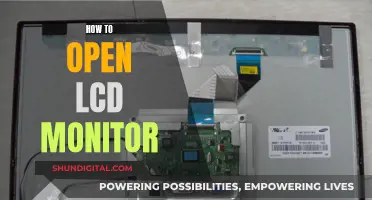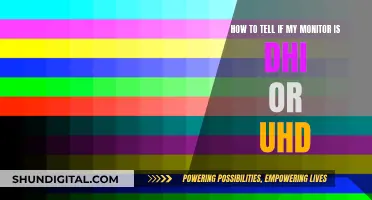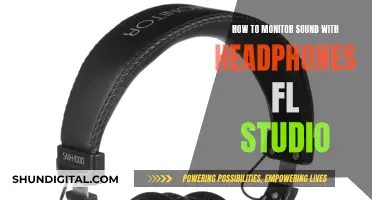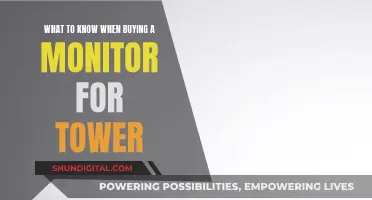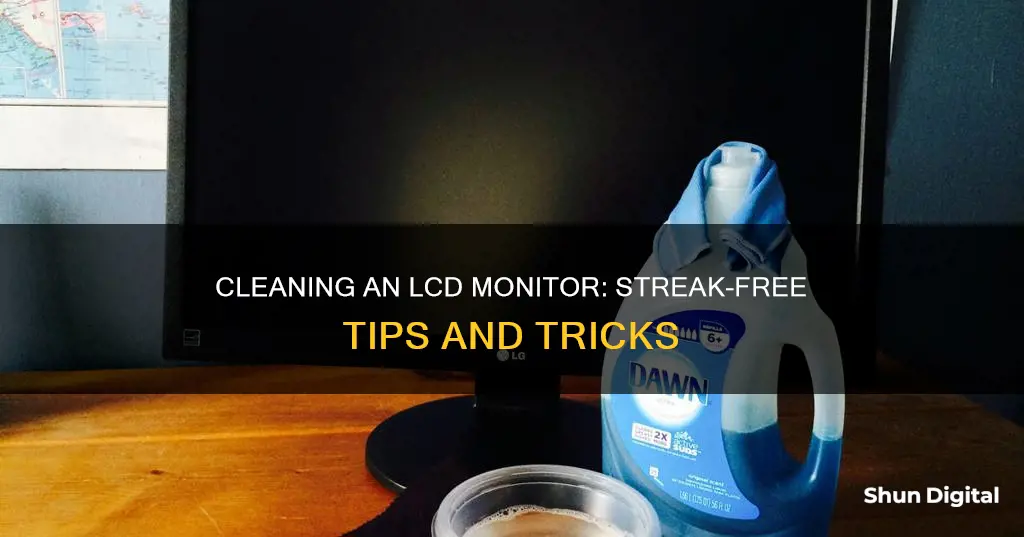
A clean monitor can make a huge difference to your home office setup, but it's important to know how to clean your screen without leaving streaks. It's frustrating to spend time and effort cleaning your screen, only to find that streaks are left behind. Luckily, there are a few simple steps you can take to ensure a streak-free finish. Firstly, turn off your monitor and unplug it from the power source. Then, gather your tools: you will need a microfiber cloth and distilled water or a cleaning spray designed for monitors. Spray or dab the cleaning liquid onto the cloth – don't soak it, just moisten. Wipe the screen in circular motions until it is completely clean. Finally, use a fresh, dry microfiber cloth to absorb any remaining liquid, and wait for your monitor to air dry before turning it back on.
What You'll Learn

Use a microfibre cloth
To clean an LCD monitor without streaks, it is recommended to use a microfibre cloth. This is because it is a non-abrasive cloth that will not scratch the screen. Microfibre cloths are also highly absorbent, effectively removing any dirt or grime from the screen.
Before you start cleaning, turn off your monitor and unplug it from the power source. You should also avoid spraying liquid directly onto the screen, as this can cause damage to the internal components. Instead, spray or dab your chosen cleaning liquid—distilled water or a cleaning spray formulated for monitors—onto the microfibre cloth. Ensure the cloth is damp, not soaked.
Now, start wiping the screen in circular motions until it is completely clean. You can use a fresh, dry microfibre cloth to absorb any remaining cleaning liquid. For best results, you can use screen wipes.
Wait for half an hour for the monitor to air dry before turning it back on.
Troubleshooting an ASUS Monitor That Won't Stay Asleep
You may want to see also

Avoid regular cleaning products
Regular cleaning products are a no-go when it comes to LCD monitors. The chemicals in multi-surface or glass cleaning products are too harsh and can damage your screen. Even plain soap and water is too strong for your monitor.
Products like bleach, ammonia, vinegar, and other acidic cleaners should be avoided as they can erode the screen and cause permanent damage. Windex, for example, should be avoided as it can wipe away screen coatings.
It is also not recommended to use paper towels, cloth towels, or abrasive pads as these can scratch and damage the screen.
Instead, opt for a cleaner specifically formulated for electronic screens.
OSD Timeout: Understanding ASUS Monitor Feature and Functionality
You may want to see also

Don't oversaturate the screen
When cleaning an LCD monitor, it's important not to oversaturate the screen. This is because excess liquid can get inside the monitor and cause damage to internal components.
To avoid oversaturating the screen, it's recommended that you spray or dab your cleaning liquid (distilled water or a cleaning spray designed for monitors) onto a microfiber cloth, rather than directly onto the screen. The cloth should be moist, not soaked. You can then use the cloth to wipe the screen gently in circular motions.
If you do accidentally get liquid inside your monitor, you risk component failures and electrical problems, and there is even a risk of fire. Therefore, it's important to be cautious and avoid oversaturating the screen.
Adjusting Your ASUS Designo MZ27AQ Monitor Like a Pro
You may want to see also

Power down before cleaning
Before you start cleaning your LCD monitor, it is important to power it down and unplug it from the power source. This is a crucial step to ensure that you do not damage the pixels while they are still firing electricity and to eliminate the risk of electric shock or fire.
By turning off your monitor, you also make it easier to spot smudges and oil stains, as a black screen will highlight any dirt or grime that needs to be cleaned. Additionally, it is important to wait until your screen has cooled down completely before beginning the cleaning process. This will help to prevent streaking and ensure that your cleaning solution does not dry too quickly, leaving residue or streaks behind.
Once your monitor is powered down and unplugged, you can begin preparing your cleaning solution and materials. It is recommended to use distilled water or a cleaning spray specifically designed for monitors. If using distilled water, mix equal parts water and vinegar or rubbing alcohol in a spray bottle. You can then spray this solution onto a microfiber cloth, being careful not to soak the cloth, and gently wipe the screen in circular motions.
It is important to note that you should never spray any liquid directly onto the monitor, as this can cause excess liquid to get inside and damage internal components. Always spray your cleaning solution onto a cloth and then wipe the screen gently, applying light and distributed pressure.
Choosing the Right Cord Size for Studio Monitors
You may want to see also

Use distilled water
Using distilled water is the best way to clean an LCD monitor without causing any damage. It is important to not use tap water, as it contains minerals and other substances that can harm the screen or leave annoying streaks. Distilled water is preferable since it doesn't contain any minerals that could scratch the screen.
Before you start cleaning, power off your monitor and unplug it from its power source. This is an important safety precaution, as wiping the screen with a damp cloth while it's on could damage the screen or give you an electrical shock.
Next, dampen a clean microfiber cloth with distilled water. You can also add a small amount of white vinegar to the water to help remove stubborn grime. Be sure to wring out the cloth thoroughly so that it is damp and not wet.
Gently wipe the screen in a circular motion, applying light and consistent pressure. Start at the top of the screen and work your way down, using broad strokes. If there are any particularly stubborn marks or stains, focus on those areas with the damp cloth, rubbing in small circles. If necessary, change to a clean part of the cloth and continue rubbing to avoid spreading the removed grime to other parts of the screen.
Finally, dry the monitor with a clean, soft microfiber cloth or let it air dry. Ensure that the screen is completely dry before turning your computer back on to avoid moisture-caused electrical damage.
LCD 2K Monitors: Bad Choice or Worthwhile Investment?
You may want to see also
Frequently asked questions
You should use a microfibre cloth to clean your LCD monitor. Microfibre cloths are non-abrasive, so they won't scratch the screen. They are also highly absorbent, which means they will effectively remove any dirt or grime from the screen.
You should use distilled water or a cleaning spray specifically designed for monitors. Do not use tap water as it contains minerals which can leave streaks on the monitor.
First, turn off the monitor and unplug it from the power source. Spray or dab your chosen cleaning liquid onto the microfibre cloth—do not soak the cloth, just moisten it. Then, start wiping the screen in circular motions until it is completely clean.
Do not spray liquid directly onto the monitor as this increases the risk of excess liquid getting inside the monitor and damaging internal components. Avoid using abrasive pads, paper towels or cloth towels as these can scratch and damage the screen.