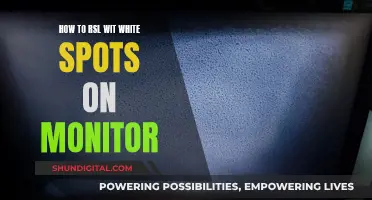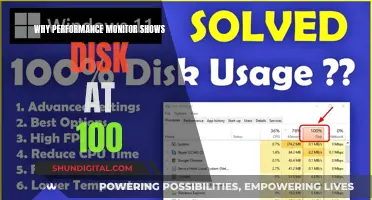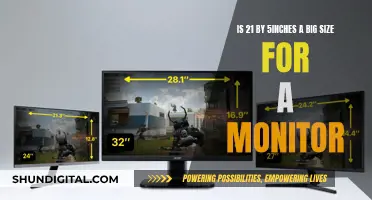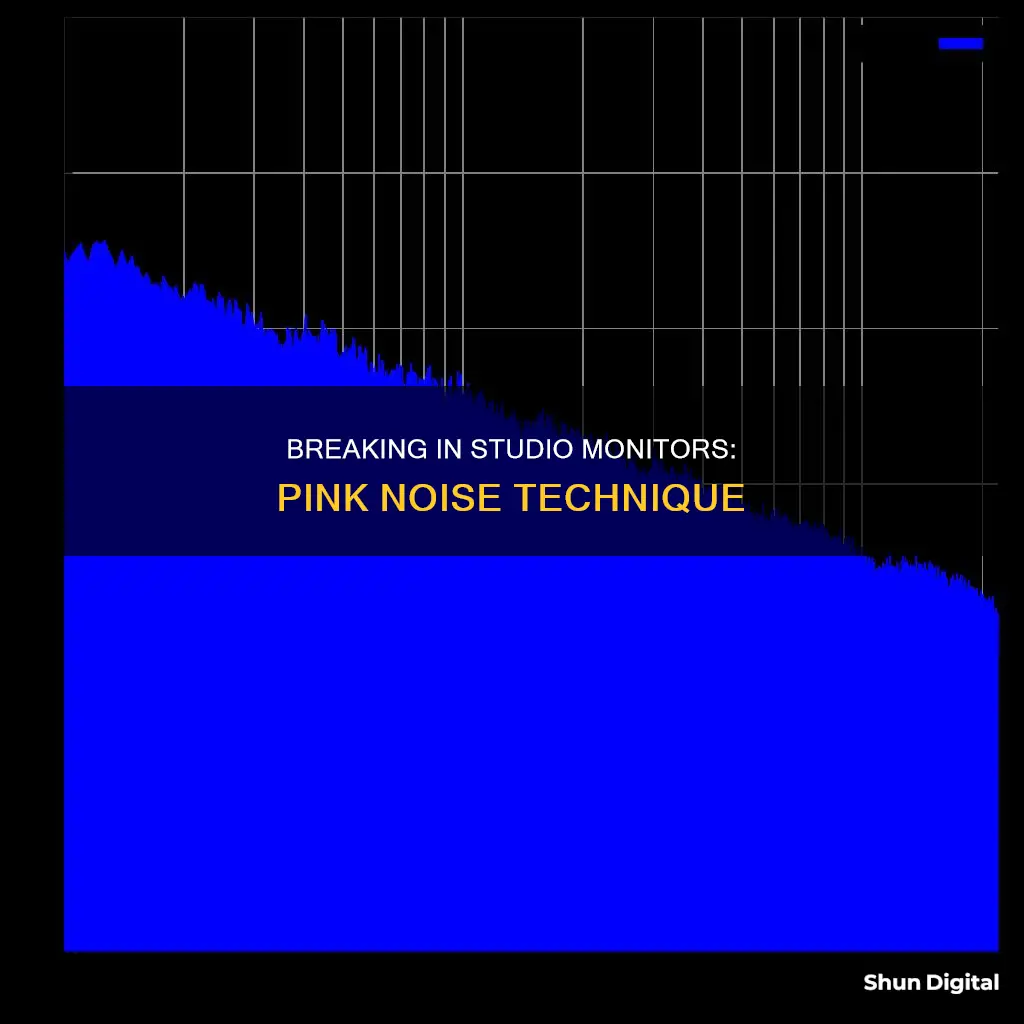
Breaking in new studio monitors with pink noise is a common practice, but there are differing opinions on the effectiveness of this method. Some audio enthusiasts swear by pink noise for its ability to efficiently break in monitors or headphones due to its inclusive range of low frequencies. On the other hand, some people believe that running frequency tests or simply playing music at normal volumes for a few days to a week is sufficient for breaking in new studio monitors. While the effectiveness of pink noise is debated, proper placement and calibration of studio monitors using pink noise can significantly improve sound reproduction during mixing and mastering.
| Characteristics | Values |
|---|---|
| Positioning | Studio monitors should be at an equal distance from the listening position, forming an equilateral triangle with the ears. They should be at ear-level height and angled at approximately 30 degrees. |
| Audio interface | Low-latency interface |
| Pink noise generator | Software or app that produces pink noise, with free and paid options available |
| Monitor volume | Start with monitor volume low and audio interface's main output at around 75% of its maximum output level. Adjust the volume until it is comfortable and all frequencies can be heard evenly without distortion. |
| Sound pressure level | Aim for a level between 75 to 85 dB SPL for the listening position. |
What You'll Learn

Studio monitor placement
Now that you know how to break in your new studio monitors, it's time to learn about proper studio monitor placement to ensure optimal sound quality. Here are some detailed instructions and tips to help you achieve the best listening experience:
Symmetry and Room Layout:
- Divide your room vertically into three equal parts: front, centre, and rear. For music productions, place your listening setup in the front area. For film productions, use the rear area.
- Identify the left-right symmetry axis of your room and place your listening setup symmetrically along this axis.
- Place your monitors along the short wall of the room to minimise early reflections and improve sound accuracy.
- Avoid sitting in the exact centre of the room, as this is where the room's fundamental frequency or its harmonics create a "null". Instead, experiment with positions between the front and rear walls, but always stay centred between the sidewalls for a balanced stereo image.
Monitor Height and Angle:
- Position the tweeters of your monitors at ear height (typically between 1.2 and 1.4 metres from the floor) so that your ears are directly in front of the speakers.
- Tilt the monitors slightly upward if needed, aiming the tweeters at your ears.
- For standard stereo setups, avoid placing the monitors higher than 15 degrees above or below eye level.
- Angle the monitors toward your listening position, creating a three-point equilateral triangle with the monitors turned in at approximately a 30-degree angle.
Distance from Walls and Surfaces:
- Ensure that the distance from the back of each monitor to the wall behind it is different from the distance to the sidewall and the ceiling/floor. This randomises low-frequency peaks and troughs caused by reflections.
- Avoid placing monitors where immediate sidewall, ceiling, or floor reflections will travel toward the listening position.
- Place the monitors above or below the midpoint between the floor and ceiling to minimise floor reflections.
- If possible, avoid placing monitors halfway up the wall, as at low frequencies, the ceiling can also act as a reflective surface.
- For a 5.1 monitoring setup, place the subwoofer(s) along the front wall, slightly off-centre, or consider using two subwoofers on opposite sidewalls to even out low-frequency responses.
Acoustic Treatments:
- Use carpeted floors and acoustic foam panels to treat your room and minimise unwanted reflections and flutter echoes.
- Place acoustic foam squares on sidewalls next to your listening position and behind the monitors if they are close to the wall.
- Consider using speaker stands to elevate your monitors and decouple them from the desktop or console, reducing early reflections and vibrations.
Final Adjustments and Testing:
- Listen to professionally recorded music you are familiar with to fine-tune your monitor placement and identify any "hot spots" or imbalances.
- Make adjustments to your monitor placements and settings (e.g., high-frequency/low-frequency boost/cut) until you achieve a natural balance and accurate sound reproduction.
Blind Spot Monitoring: A Safety Feature Worth Considering
You may want to see also

Choosing an audio interface
Balanced Audio Connection:
A balanced connection is crucial for achieving optimal sound quality. It helps prevent buzzing and fluttering caused by electrical interference, which is common with unbalanced connections. Look for audio interfaces that offer balanced 1/4" or XLR outputs and use the appropriate cables to connect to your studio monitors.
Real-Time Monitoring:
Real-time monitoring is essential when recording to avoid any distractions caused by delays. Choose an audio interface that provides real-time monitoring functionality, allowing you to hear the audio without processing delays from your computer.
Volume Control:
Convenient volume adjustment is an important feature for any audio setup. Look for an audio interface with a dedicated volume knob or control that is easily accessible and allows for quick adjustments. This will save you from having to adjust settings on your computer or at the back of your speakers.
Microphone and Instrument Inputs:
If you plan on recording with a microphone or connecting instruments, ensure that the audio interface has the necessary inputs. Look for interfaces with XLR or TRS (1/4" jack) inputs for microphones and instruments like guitars. This will ensure you have the connectivity options you need for your studio setup.
Connection Options:
Consider the connection options offered by the audio interface. It should have a variety of input and output options, such as XLR, TRS, or RCA connectors, to accommodate different devices and equipment. Also, check if the interface is compatible with your computer, as some interfaces are designed for specific connection types (USB, Thunderbolt, etc.).
Sound Quality:
The quality of the audio interface will impact the overall sound of your studio monitors. Higher-end interfaces typically offer better sound quality, resulting in cleaner and more detailed audio reproduction. If sound quality is a priority, invest in a reputable audio interface known for its audio performance.
Latency:
Latency refers to the delay between the time audio is sent to the speakers and when it is actually produced. Look for audio interfaces with optimized drivers that minimize latency, especially if you plan on recording while listening. Lower latency ensures that there is no noticeable delay between your input and the audio playback.
Price and Budget:
Finally, consider your budget when choosing an audio interface. Audio interfaces can range from affordable options to high-end models. Determine your needs and prioritize features that are most important to you. You can find quality audio interfaces at various price points, so set a budget and look for the best option within your range.
Monitor Internet Speed: Track Usage in Real-Time
You may want to see also

Pink noise generators
Breaking in new studio monitors is essential to achieve accurate frequency response and an overall better sound quality. One of the most effective methods is to use a pink noise generator, a common tool for audio calibration and room acoustics testing.
Setting Up a Pink Noise Generator
First, you need to find a pink noise generator. There are numerous free and paid tools available online, or you can download a pink noise audio file. Once you've selected the generator, make sure it's connected to your audio interface.
Positioning Your Studio Monitors
Position your studio monitors according to the room acoustics and personal preferences. Typically, you want to create an equilateral triangle between the monitors and your listening position.
Adjusting the Volume
When playing pink noise through your studio monitors, set the volume at a moderate level, around 75 to 85 decibels. This volume level ensures a better approximation of real-world situations. Be careful not to play the noise too loudly for extended periods, as this may be harmful to your hearing and your equipment.
Break-In Period
Allow the pink noise to play continuously through your studio monitors for at least 24 to 48 hours. This break-in period allows the speakers' components to settle into their optimal positions and improves overall sound quality. The amount of time needed may vary depending on the specific monitors and other factors.
Giving Your Studio Monitors a Rest
After the break-in period, turn off your studio monitors and let them rest for a few hours. This allows the components to cool down and settle into their final positions.
Critical Listening
After the break-in period and resting time, you can test your studio monitors with various mixes to evaluate accuracy and overall sound quality. At this stage, you can also make any necessary room adjustments to optimise your listening environment.
By properly conditioning your monitors with pink noise, you will be able to produce more reliable and accurate mixes for your audio projects.
Is Your Monitor Full HD? Check This Way
You may want to see also

Monitor volume adjustment
Start with your monitors turned down: It is recommended to begin the calibration process with your studio monitors at a low volume setting. This provides a suitable baseline for adjustments. Set your audio interface's main output to around 75% of its maximum capacity. This initial setting ensures that you have ample room for adjustments in either direction.
Play pink noise through the monitors: Utilize a pink noise generator, either software or an app, and let it play continuously through your monitors. The pink noise should sound like a steady and consistent noise, akin to the sound of rainfall.
Adjust the monitor volume to a comfortable level: While listening to the pink noise, adjust the volume of your studio monitors until you reach a comfortable and pleasant level. Ensure that all frequencies are audible evenly, and there is no noticeable distortion or imbalance between the left and right speakers.
Fine-tune for accurate sound reproduction: The goal is to achieve a balanced sound where you can discern all frequencies clearly and accurately. Make minor adjustments to the monitor volume until you are satisfied with the sound quality and can discern all frequencies evenly.
Measure sound pressure level (optional): If you want a more precise calibration, use a sound pressure level (SPL) meter or a smartphone app to measure the decibel levels. Aim for a range between 75 to 85 dB SPL for your listening position, depending on your personal preference and usual mixing volume. Fine-tune the monitor levels accordingly.
Save your settings: Once you have dialed in the perfect monitor volume settings, be sure to save them on your audio interface or digital audio workstation (DAW). This way, you won't need to repeat the calibration process every time you start a new session.
By carefully adjusting the monitor volume and following the other steps in setting up studio monitors with pink noise, you can achieve accurate sound reproduction and make informed decisions during the mixing and mastering stages of your audio production process.
Removing Ghost Monitors: A Step-by-Step Guide to Success
You may want to see also

Sound pressure level measurement
Sound pressure level (SPL) is a crucial metric in the field of audio and acoustics, and it plays a significant role in breaking in new studio monitors using pink noise. SPL is a measure of sound pressure, which refers to the average variation in atmospheric pressure caused by sound waves. This pressure is typically measured in pascals (Pa).
To understand SPL, we need to grasp the concept of sound pressure. Sound pressure is the deviation from the standard ambient air pressure that occurs due to the presence of sound waves. This deviation can be measured using microphones in the air or hydrophones in water. The sound pressure level is then calculated as the ratio of the root mean square (RMS) of sound pressure to a reference sound pressure level, typically 20 µPa (0.00002 Pa) for air, and it is expressed in decibels (dB).
SPL is important because it provides an objective measurement of sound loudness, which can be perceived differently by different individuals. Additionally, SPL measurements can indicate the potential for hearing damage. Prolonged exposure to sound pressure levels above 85 dB can lead to hearing damage, while levels above 120 dB can cause immediate and permanent hearing loss. Therefore, when breaking in studio monitors with pink noise, it is crucial to maintain moderate volume levels, typically around 75 to 85 dB, to ensure safe listening conditions.
To measure SPL, professionals use a Sound Pressure Level Meter, such as the Pulsar Nova. These meters are designed to be handheld, mobile, and lightweight, making them convenient for various applications. They capture sound through a microphone, convert the sound into electrical information, and then display the sound pressure level in decibels. Modern SPL meters also offer digital displays, enhancing the accuracy of readings.
SPL meters are widely used in various fields, including environmental noise monitoring, occupational noise monitoring, audio engineering, product testing, and scientific research. They help ensure compliance with health and safety regulations, optimize sound quality in recording studios, and assess the potential impact of noise on human health and the environment.
In summary, sound pressure level measurement is a critical aspect of working with sound, including breaking in new studio monitors with pink noise. By understanding sound pressure and utilizing SPL meters, professionals can make informed decisions to protect hearing, improve sound quality, and ensure compliance with relevant standards and regulations.
Understanding Monitor Sizes: Diagonal Dimensions Explained
You may want to see also
Frequently asked questions
Pink noise is a very efficient and effective way to break in monitors or headphones. It is all-inclusive, including low frequencies. You can download a pink noise generator and follow a step-by-step guide to set up your studio monitors to ensure accurate sound reproduction during mixing and mastering.
There is no fixed time, but some people suggest running pink noise for a week straight or a few hours overnight.
You can start with your monitor volume levels low and your audio interface's main output at around 75% of its maximum output level. While listening to the pink noise, adjust your studio monitors' volume until they are at a comfortable level.