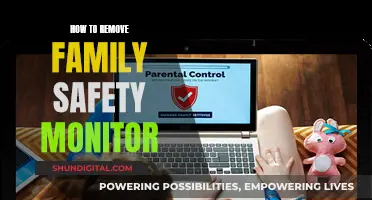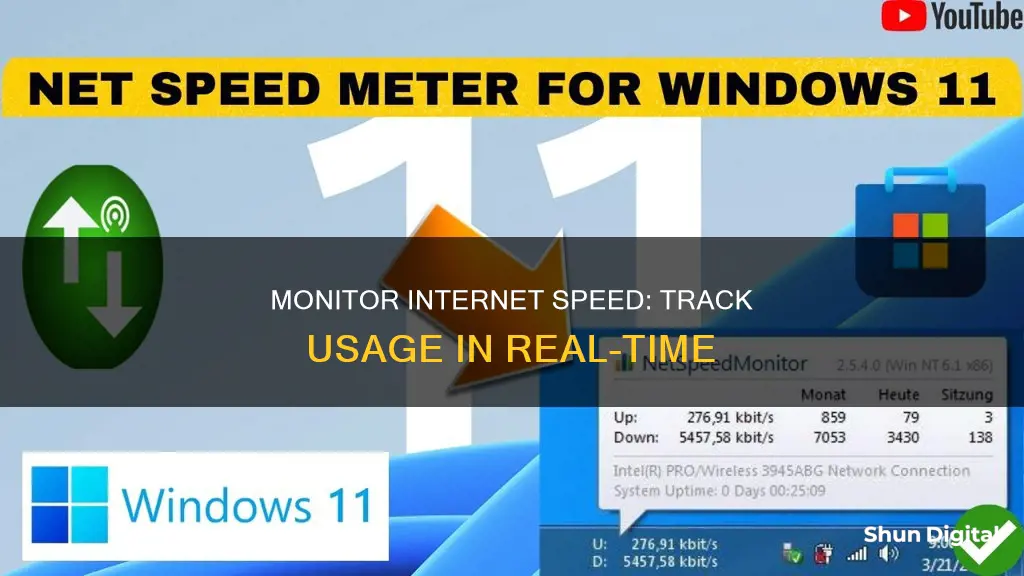
Monitoring your internet speed in real-time can help you identify issues with your connection and ensure you're getting what you pay for. There are many free and paid tools available to help you do this, including web-based applications and mobile apps. These tools can measure various aspects of your connection, such as download and upload speeds, latency, and jitter. Some tools also offer advanced features like traffic analysis, QoS monitoring, and security analytics. When choosing a tool, consider factors such as ease of deployment, real-time visibility, compatibility with your networking equipment, and the ability to compare current and historical data. By regularly testing your internet speed and monitoring your bandwidth usage, you can ensure that your connection is performing as expected and take action if any issues arise.
| Characteristics | Values |
|---|---|
| Purpose | Monitor and/or analyze internet speed, keep an eye on incoming and outgoing traffic, and help prevent network strain. |
| Use Cases | Small business or large enterprise |
| Connection Type | Digital subscriber line (DSL), cable internet, or fiber-optic |
| Test Type | Download speed, upload speed, or latency |
| Test Frequency | Multiple times a day or over several days |
| Test Tools | Speedcheck.org, testmy.net, speedtest.net, fast.com, speedof.me, Bing, Google, Fireprobe, SpeedSmart, SpeedCheck, Ubiquiti's WiFiman, FCC mobile apps, METER.net, etc. |
What You'll Learn

How to monitor internet speed on a PC or Mac
There are many web-based applications that can help you monitor your internet speed. Here are some options:
TestMy.net
This is an internet speed test website that allows you to set intervals and test your internet speed automatically over time. You can choose to test your download speed, upload speed, or both. You can also select an identifier for the device you are testing, such as "Laptop" or "Office". The site will then display your download speed in blue and your upload speed in orange, along with a graph of your upload and download speeds.
Speedcheck.org
This website allows you to test your download and upload speeds from within a web browser. It doesn't run tests for you automatically, but it does allow you to run multiple tests, save your results, and view your average speeds. The data from each test will be stored in your web browser's cache.
Speedof.me
This is a simple-to-use website that allows you to test your upload and download speeds and save your results over time. It offers a history feature if you run multiple tests and provides an "instant look" graph as the test runs multiple passes for download and upload.
Activity Monitor (Mac only)
Activity Monitor is a built-in macOS application that will give you a rough overview of which apps are using your network connection, along with their upload and download speeds. To use it, go to Applications > Utilities, or type Activity Monitor into Spotlight Search, or ask Siri. Then, go to the Network tab to see various apps and processes and the impact they have on network bandwidth.
Monitoring Internet Usage: A Guide to Tracking Your Data
You may want to see also

How to choose the best network bandwidth monitor
There are several factors to consider when choosing a network bandwidth monitor. Firstly, it's important to assess your network's size and complexity. If you have a large and complex network, opt for a monitor that can handle high traffic volume and has advanced analytics and filtering capabilities to help pinpoint issues quickly. It's also wise to select a monitor that can scale up as your network grows and one that provides a simple, intuitive user interface for ease of use.
Secondly, consider the reporting and alerting capabilities of the monitor. The best bandwidth monitors will offer graphical representations and customizable reports, allowing you to reflect network performance and usage statistics effectively. This is crucial for understanding your network's health and performance.
Lastly, think about the cost. Ensure that the bandwidth monitor fits within your budget constraints and consider the long-term costs of ownership, including functionality, support, and scalability.
- SolarWinds NetFlow Traffic Analyzer (with a free trial)
- SolarWinds Observability Self-Hosted (formerly Hybrid Cloud Observability) (with a free trial)
- PRTG Network Monitor (with a free version for up to 100 sensors)
- SolarWinds Network Performance Monitor (with a free trial)
- ManageEngine NetFlow Analyzer (with a 30-day free trial)
- Datadog Network Performance Monitoring
- Ntopng
- Cacti
- BandwidthD
Monitoring Marijuana Usage Across America
You may want to see also

How to check your internet speed
There are many reasons why you might want to check your internet speed. Perhaps you're experiencing connection issues, or you're curious about how your network is performing. Whatever the reason, there are several ways to test your internet speed and monitor it in real-time.
Using Online Tools
One of the simplest ways to check your internet speed is by using online tools such as Speedtest by Ookla, FAST.com, or Speedcheck.org. These websites allow you to run a speed test with just a few clicks. They measure your download and upload speeds, as well as other factors like latency, and provide you with an estimate of your current internet speed.
Monitoring Bandwidth
If you want more detailed insights, you can use a bandwidth monitoring tool. These tools can help you identify which applications are using the most bandwidth and how your bandwidth is being utilised. Some popular options include SolarWinds Observability Self-Hosted, PRTG Network Monitor, and ManageEngine NetFlow Analyzer. These tools often provide advanced analytics, reporting, and alerting capabilities, giving you a comprehensive view of your network performance.
Running Multiple Tests
To get an accurate understanding of your internet speed, it's recommended to run multiple tests over a period of time. Internet speeds can fluctuate, so testing at different times of the day and over several days will give you a better idea of your average speed. This can be helpful in identifying any issues with your connection or determining if you need to upgrade your plan.
Checking Speed on Different Devices
Additionally, you may want to check the speed on different devices, as factors such as device type and location can impact performance. For example, a laptop may have different speed results compared to a mobile phone, and devices in different rooms or areas of your home or office may experience varying speeds due to factors like distance from the router or interference from other devices.
Taking Action
Once you've checked your internet speed and identified any issues, you can take steps to improve your connection. This could include adjusting your router position, upgrading your hardware, or contacting your internet service provider for further assistance. By regularly monitoring your internet speed, you can ensure that your network is performing optimally and take prompt action when issues arise.
Monitoring Data Usage on Android: Tips and Tricks
You may want to see also

How to monitor network speed with NetFlow Analyzer
NetFlow Analyzer is a comprehensive bandwidth and network traffic monitoring solution that uses flow technology to monitor your network. It is a valuable resource that can be used as a network speed monitoring tool. It monitors and analyzes the performance of a network's speed and connectivity in terms of volume, speed, and utilization to give you a clear picture of the various elements in your network.
NetFlow Analyzer provides all the critical metrics needed to sustain and improve performance, including all devices, interfaces, applications, IPs, geolocations, access points, SSIDs, and DSCPs in your network. It helps you monitor and analyze your bandwidth at an interface level and provides real-time visibility into network traffic patterns and network performance with over 30 customizable reports so you can prevent bottlenecks.
NetFlow Analyzer also helps you monitor network speed, bandwidth, and devices, and classify app traffic. It keeps an eye on your media-rich traffic with its Medianet and Multicast monitoring features, helping to ensure high-quality communication with Cisco IP SLA.
With NetFlow Analyzer, you can also reconfigure your QoS policies to prioritize business-critical applications with its traffic shaping techniques like ACL and Service Policy. You can further validate the effectiveness of your QoS policies using Cisco CBQoS. Additionally, NetFlow Analyzer helps detect internal and external security threats, zero-day attacks, and network anomalies with its Advanced Security Analytics Module (ASAM).
NetFlow Analyzer also offers forecasting, capacity planning, and billing features. It forecasts your bandwidth requirements based on usage patterns and gives insights on your application growth with capacity planning reports to help plan your future bandwidth requirements. You can also generate on-demand billing based on volume or speed.
NetFlow Analyzer supports all major flow formats like NetFlow, sFlow, cflow, J-Flow, FNF, IPFIX, NetStream, and Appflow from devices including Cisco, 3COM, Juniper, Foundry Networks, Hewlett-Packard, Extreme, and other leading vendors. A 30-day free trial is available for those who want to test it out.
Monitoring Data Usage: Netgear Routers and Devices
You may want to see also

How to monitor bandwidth usage on a network
Monitoring bandwidth usage on a network is essential to ensure optimal network performance and to identify any issues that may impact productivity and efficiency. Here are several methods to help you monitor bandwidth usage effectively:
Monitor at the Router Level:
The best way to monitor bandwidth usage is at the router level. Most routers have built-in tools that allow you to track bandwidth consumption and monitor individual devices connected to your network. Log in to your router's web-based interface to access these tools. You can usually find login information in the router's documentation or through a quick online search.
Check Your Internet Service Provider's (ISP) Dashboard:
Your ISP may provide a dashboard or an app that allows you to monitor your bandwidth usage. Log in to your ISP's online account system to access their user dashboard. This will give you an overview of your upload and download usage, though the level of detail provided may vary between providers.
Utilize Third-Party Tools:
There are several third-party tools available, such as GlassWire, that can run on your computer and monitor your bandwidth usage in real-time. These tools provide detailed information about data transferred, including which websites and applications are using the most data. Some tools also offer features like alerts and usage limits.
Monitor by Device:
While not as comprehensive as router-level monitoring, you can also monitor bandwidth usage on individual devices. For example, on smartphones, you can use built-in tools in the device's settings to see how much data each app is using and set usage limits.
Use a Hardware Firewall:
If you want more advanced monitoring features while continuing to use your existing hardware, you can add a dedicated hardware firewall. This is a physical device placed between your modem and internal network, allowing you to monitor traffic, protect against threats, and take over routing functions.
Plan Your Bandwidth Needs:
It's important to monitor not just overall bandwidth consumption but also the distribution of bandwidth among different devices and applications. By doing so, you can ensure that critical applications receive sufficient bandwidth and make informed decisions about increasing bandwidth capacity as your network grows.
Measure Bandwidth Usage in Real-Time:
Actively measure bandwidth usage in real-time and passively monitor historical data to keep track of all network traffic activity. This will provide you with in-depth visibility into your network's performance, helping you identify issues and troubleshoot effectively.
Optimize Bandwidth with Quality of Service (QoS):
Not all applications and devices have the same bandwidth requirements. By using traffic shaping mechanisms like QoS policies, you can prioritize critical applications such as VoIP calls, video conferences, and media streaming sites, ensuring they receive the necessary bandwidth allocation.
Choose the Right Monitoring Tool:
When selecting a bandwidth monitoring tool, consider factors such as network size and complexity, ease of use, reporting and alerting capabilities, and cost. The right tool should fit your specific needs, be scalable, and provide a simple user interface for quick analysis and action.
By implementing these methods and choosing the appropriate tools, you can effectively monitor bandwidth usage on your network, ensuring optimal performance and addressing any issues that may arise.
Monitoring Plex CPU Usage: A Comprehensive Guide
You may want to see also
Frequently asked questions
There are many tools available for monitoring real-time internet speed, including Speedtest by Ookla, TestMy.net, Fast.com by Netflix, and Speedof.me.
It is recommended to run an internet speed test multiple times, as the conditions on your internet connection can vary at different times of the day. Running tests at different times will give you more data to check that you are getting what you pay for.
Before running an internet speed test, turn off any downloads or uploads, log out of your VPN software, and connect your PC directly to the router via Ethernet.
Bandwidth monitors capture and analyze network traffic data to identify network trends, patterns, and anomalies. They also provide real-time statistical metrics on various aspects of network performance, such as bandwidth usage, network availability, packet loss, congestion, latency, and throughput.
Some factors to consider when choosing a bandwidth monitor include ease of deployment and real-time visibility, the ability to interact with all models of networking equipment, the option to compare current statistics with historical data, and the ability to select the interactions you want to track and analyze.