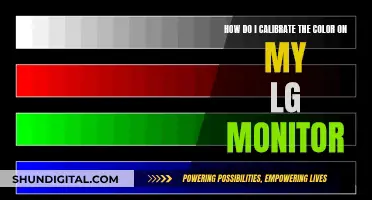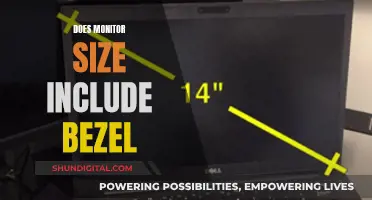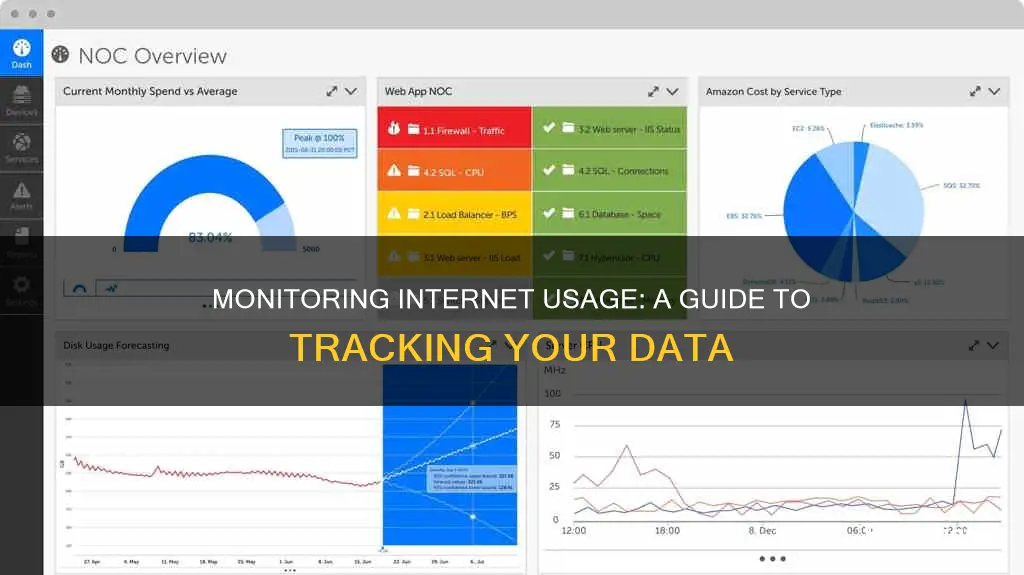
Monitoring your internet usage is essential to avoid exceeding your data cap and incurring additional charges. It also helps you identify any abnormal activity or bandwidth-hungry applications and optimise your network performance. There are several ways to monitor your internet usage, including checking your usage through your internet service provider's dashboard, using third-party software, or monitoring data usage at the router level.
| Characteristics | Values |
|---|---|
| Best way to monitor internet usage | At the router level to track usage from all devices |
| Check usage on ISP's website | Check overall bandwidth usage |
| Why monitor internet usage? | Avoid overage fees, check for malware, or simply to satisfy curiosity |
| Check usage on Windows 10 | Use Task Manager or Settings app |
| Windows apps to monitor internet usage | NetBalancer, Paessler PRTG Network Monitor, GlassWire, BitMeter OS, NetWorx, NetTraffic, BandwidthD, Rokario Bandwidth Monitor, SoftPerfect Bandwidth Manager, Zabbix Network Monitoring, Nagios Network Analyzer, Net Guard, and SLT Usage Meter |
What You'll Learn

Monitor usage by device
Monitoring your internet usage by device is a great way to keep an eye on how much data your devices are consuming and to ensure you don't exceed your data limit. Here are some methods to monitor usage by device:
Use a Router or Modem
Many routers and modems have built-in tools that allow you to see how much data each device on your network is using. To access these tools, you'll need to log in to your router or modem's web-based interface. This usually requires your IP address, which you can find by searching "what is my IP address" on Google. Once logged in, you can view usage information about all connected devices and even set usage limits or restrict access to certain websites.
Use Your ISP's Home Network Management App
Your Internet Service Provider (ISP) may offer an app that allows you to monitor your data usage. These apps often let you view data usage, set usage limits, and manage your WiFi network. For example, Race CommandIQ tracks your data usage and shows which apps are using the most data. It also lets you set usage limits and alerts.
Use Third-Party Tools
You can use third-party tools like GlassWire, which runs on your computer and monitors your internet usage in real-time. It provides detailed information about transferred data, including which websites and applications use the most data. GlassWire also alerts you when you're approaching your data limit and lets you set usage limits for specific devices or applications.
Use Built-in Tools on Your Smartphone or Tablet
If you want to monitor internet usage on your smartphone or tablet, you can use the built-in tools on your device's operating system. For example, on an iPhone, you can go to the "Cellular" section of the Settings app to see how much data each app has used and set usage limits. Android phones have similar options in the "Data Usage" section of the Settings app.
Monitoring Bandwidth Usage on Apple Extreme Router
You may want to see also

Check your ISP's dashboard
Checking your internet service provider's (ISP's) dashboard is a simple and effective way to monitor your net usage. By logging into your ISP's online account system, you can access their user dashboard and view your bandwidth usage. While some providers like AT&T will provide a detailed breakdown of your upload, download, and total usage stats, others like Comcast will only show the total overall usage. Nonetheless, checking your ISP's dashboard is a straightforward method to keep track of your net usage and ensure you don't exceed your data cap.
It is important to note that your upload data is counted towards your total bandwidth cap. Therefore, if you are approaching your limit, it is worth considering any new additions to your home network, such as cloud-based smart security cameras, which can consume a significant amount of upload bandwidth. Additionally, while your ISP's dashboard provides an overview of your total usage, it may not offer insights into specific devices or applications contributing to that usage. For a more detailed analysis, you may need to explore other options, such as monitoring at the router level or using third-party applications.
Furthermore, the update frequency of ISP dashboards can vary. While some may provide near real-time refreshes, others might only update once or twice a day. Therefore, if you are trying to squeeze in some extra downloads before the end of your billing period, the dashboard may not always provide an accurate indication of your remaining bandwidth. In such cases, it is advisable to contact your ISP to understand their update frequency and make informed decisions.
Overall, checking your ISP's dashboard is a convenient starting point for monitoring your net usage. It provides a quick overview of your total bandwidth consumption and can help you stay within your data limits. However, for more detailed insights and real-time monitoring, you may need to explore complementary methods or tools.
How to Monitor Data Usage on iPhone 6
You may want to see also

Monitor at the router level
Monitoring network traffic is essential for maintaining the performance of your network and connected devices. Here is a detailed guide on how to monitor network traffic at the router level.
Step 1: Find Your Router's IP Address
First, you need to find your router's local IP address. This is usually the default IP address (192.168.1.1) unless it has been changed. On Windows, open a command prompt and enter the command "ipconfig". On Mac and Linux, use the command "ip r". The IP address will be listed next to "Default Gateway".
Step 2: Access Your Router's Interface
Open a web browser and enter your router's IP address in the address bar, then press Enter. You will be directed to a login page where you need to enter the router's admin username and password. If you haven't set custom credentials, check the router's documentation or search online for the default login information.
Step 3: Navigate to the Device List
Once logged in, navigate to the router's interface. Look for a "Device List" or "Status" section to see the list of devices connected to your network. This section may also be named Bandwidth or Network Monitoring. Here, you will see the IP addresses of the connected devices and some basic information about them.
Step 4: Check Bandwidth Usage
To monitor bandwidth usage, look for a Status or Bandwidth section in the router's interface. Here, you can find detailed information about bandwidth usage, including transmission rates and other useful statistics. Some routers may even provide graphs or real-time monitoring visualizations.
Step 5: Set Up Bandwidth Usage Settings
If your router has a bandwidth monitor, you can set up usage settings. Go to the Advanced section in the configuration utility and look for links such as Traffic Meter, Bandwidth Usage, or Network Monitor. Here, you can view your current bandwidth usage statistics and set up a bandwidth usage cap if desired.
By monitoring network traffic at the router level, you can identify bandwidth hogs, detect cyber-attacks, and ensure optimal performance for all connected devices.
Monitoring Internet Usage: Strategies for Parents and Guardians
You may want to see also

Monitor with a hardware firewall
Monitoring your internet usage is a great way to avoid exceeding your data cap and to optimise your network's performance. One way to do this is by using a hardware firewall.
A firewall is a piece of hardware or software that acts as a line of defence for your network or device. It monitors incoming and outgoing traffic and controls what can be transmitted and what is blocked according to predetermined security rules. Firewalls are typically used to establish a barrier between a trusted and an untrusted network, like your home network and the internet.
Hardware firewalls have their own dedicated resources, unlike software firewalls, which use the resources of the host they are installed on. This means that hardware firewalls are not dependent on the host's processing power and can be more effective at monitoring and blocking traffic.
A hardware firewall can be purchased as a dedicated firewall device, like the Firewalla platform, or you can build your own by turning an old computer into a firewall box using software like pfSense or OPNsense. These are polished, open-source projects that are freely available for home users to run on their own hardware.
A hardware firewall will sit between your modem and your internal network. All traffic will pass through the device, and it can monitor traffic, protect against threats, and even take over the routing functions, giving you greater control and fine-tuning over your network.
Firewall monitoring software can be used to check the status of your firewall and ensure it is working effectively. This software can monitor the rules of your firewall, ensuring they are up-to-date and not conflicting with each other or with various business processes. It can also monitor the logs generated by the firewall, giving you insight into how the firewall is performing, what is being blocked, and if any rules are not being triggered.
By using a hardware firewall and firewall monitoring software, you can gain greater visibility and control over your network's traffic, helping to optimise performance and protect against potential threats.
Monitoring Internet Usage: Real-Time Surveillance and Security
You may want to see also

Use third-party software
Third-party software is a great way to monitor your network usage. These tools can provide a wealth of information about who is using your network, what they are doing, and where they are going. They can also help you identify any bottlenecks in your network, saving you time and money in the long run.
One such tool is GlassWire, which runs on your computer and monitors your internet usage in real time. It provides detailed information about the transferred data, including which websites and applications are using the most data. GlassWire also has features like alerts that notify you when you're approaching your data limit and allow you to set usage limits for specific devices or applications.
Another option is SolarWinds Observability Self-Hosted (formerly known as Hybrid Cloud Observability), which offers network usage monitoring capabilities. It can help you set custom alerts for simple or complex nested conditions, so you get quick insights into meaningful network usage changes. It also has integrated and automated capacity forecasting and reporting tools that can calculate exhaustion dates using customizable thresholds.
If you're looking for a free option, you can try Paessler PRTG Network Monitor. This tool uses SNMP, packet sniffing, and WMI to monitor your network. It includes bandwidth monitoring capabilities, allowing you to track and analyse network bandwidth usage. PRTG also has a threshold-based alerts system, notifying administrators when specific conditions or thresholds are met.
For businesses, ManageEngine NetFlow Analyzer is a great choice. It's one of the most advanced network usage monitoring tools, helping you see what your bandwidth is being used for and by whom. It offers real-time network usage monitoring, which is crucial for identifying bandwidth hogs and traffic spikes. NetFlow Analyzer also provides a plethora of customizable network usage reports, such as the Inventory report, which helps monitor bandwidth usage with metrics like volume, speed, utilisation, packet count, jitter, and top conversations.
Monitoring Power Usage: Simple Steps for Your Home
You may want to see also
Frequently asked questions
Monitoring your net usage can help you avoid exceeding your data cap and incurring extra charges. It can also help you to optimise your network's performance and identify any potential security threats.
There are several ways to monitor your net usage. You can use a third-party website such as Speedtest.net or Speedof.me to check your internet connection speed. You can also use a Windows-based program like BitMeter OS or NetWorx, or a mobile app such as SLT Usage Meter or NetGuard.
Bandwidth monitoring is a way to track your network traffic usage. It can help you identify potential security threats and ensure compliance with regulatory standards.
Some popular bandwidth monitoring tools include ManageEngine Netflow Analyzer, Site24x7 Network Monitoring, Paessler PRTG Network Monitor, and SolarWinds Network Bandwidth Analyzer Pack.
Bandwidth monitoring tools can help you identify potential threats, monitor usage, prevent data theft, and ensure compliance with regulatory standards. They can also help you optimise network performance by identifying bottlenecks and improving bandwidth utilisation.