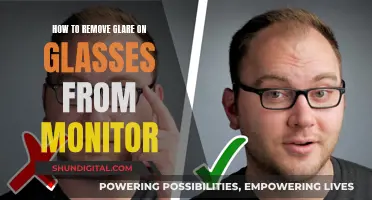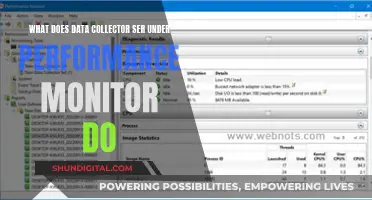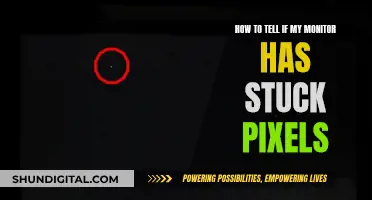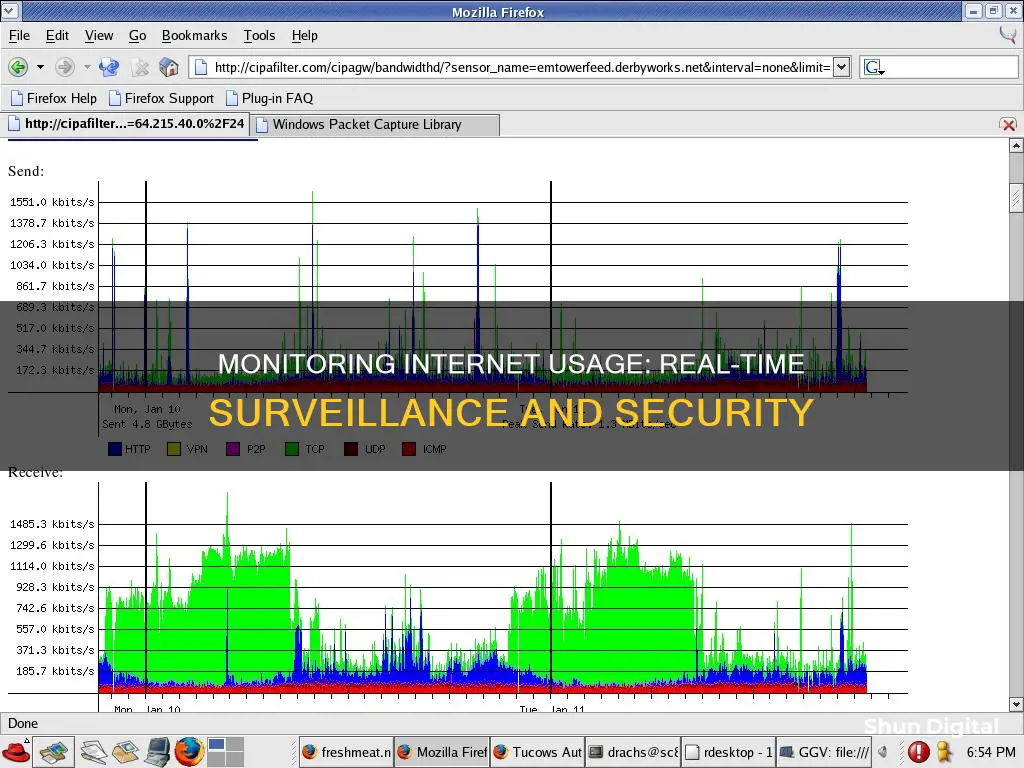
Monitoring internet usage in real-time is a valuable way to ensure that you stay within your plan's restrictions and avoid your connection speeds being throttled by your internet service provider. There are several tools available to help you monitor your monthly internet usage limit, and these can be seen as almost necessary to avoid overspending, given that unlimited plans are not considered the standard in the United States.
One way to monitor internet usage is through your router or modem, which often have built-in tools that allow you to see how much data each device on your network uses. You can also check your ISP's website or app to see overall bandwidth usage.
There are also third-party tools, such as GlassWire, which runs on your computer and monitors your internet usage in real-time. It provides detailed information about the transferred data, including which websites and applications use the most data.
Other tools include Bandwidth+, Net Guard, BitMeter II, and SolarWinds Real-Time Bandwidth Monitor.
| Characteristics | Values |
|---|---|
| Monitor data usage by device | GlassWire, NetGuard, Bandwidth+, BitMeter II, SolarWinds Real-Time Bandwidth Monitor, SolarWinds Network Bandwidth Analyzer Pack, Paessler PRTG Network Monitor, ManageEngine NetFlow Analyzer, Wireshark, Colasoft Capsa, NetWorx |
| Monitor data usage by router | Router's built-in tools, ISP's home network management app, GlassWire, SolarWinds NetFlow Traffic Analyzer, SolarWinds Network Performance Monitor, Cacti, BandwidthD |
| Set usage limits | GlassWire, NetGuard, Bandwidth+, BitMeter II, SolarWinds Real-Time Bandwidth Monitor, SolarWinds Network Bandwidth Analyzer Pack, Paessler PRTG Network Monitor, ManageEngine NetFlow Analyzer, NetWorx |
| Restrict access to certain websites | Router's built-in tools, ISP's home network management app, GlassWire |
| Block apps | GlassWire |
| Set alerts | GlassWire, NetGuard, BitMeter II, SolarWinds Real-Time Bandwidth Monitor, SolarWinds Network Bandwidth Analyzer Pack, Paessler PRTG Network Monitor, ManageEngine NetFlow Analyzer, NetWorx |
What You'll Learn

Monitor usage with a router
Monitoring internet usage through your router is a great way to keep track of how much data each device on your network is using. This can be done by accessing your router's web-based interface, usually by logging in with your IP address. Once logged in, you can view the router's settings to see usage information about all connected devices.
Most routers will allow you to drill down to the device level, so you can see what each device on your network is contributing to your overall download and upload bandwidth. This is a great way to hunt down any devices that are using an excessive amount of bandwidth.
Some newer routers will also allow you to set usage limits or restrict access to certain websites. This can be useful if you want to avoid going over any data limits or if you want to set up parental controls.
It is worth noting that not all routers have the same capabilities when it comes to monitoring internet usage. Some higher-end routers offer more advanced features, such as the ability to keep track of how much data has been uploaded and downloaded each month. If your router doesn't have these capabilities, you may need to consider upgrading to a more sophisticated model or using a third-party router firmware.
Overall, monitoring internet usage through your router is a great way to keep track of how much data your devices are using and to make sure your network is running efficiently.
Monitoring Internet Usage: Home Hub Parental Controls
You may want to see also

Use third-party tools
Third-party tools can be an effective way to monitor internet usage in real-time. These tools are especially useful for monitoring network traffic and can be beneficial for both individuals and businesses.
GlassWire
GlassWire is a popular third-party tool that allows you to monitor your internet usage in real-time. It provides detailed information about data transferred, including which websites and applications use the most data. GlassWire also includes features such as alerts that notify you when you're approaching your data limit, and the ability to set usage limits for specific devices or applications.
NetGuard
NetGuard is another widely-used free app for monitoring internet usage on Windows OS and Android devices. It helps you avoid exceeding your monthly bandwidth threshold by allowing you to set traffic limits. NetGuard offers real-time monitoring of all activity through an on-screen floating window and a reliable notification system. It also enables you to check past and present bandwidth usage through graphs and charts.
BitMeter II
BitMeter II is an interactive monitoring tool that provides data usage information through a coloured scrolling graph. It allows you to dive into various metrics in real-time, making it easier to follow all internet activity. You can also set up restrictions to ensure you don't exceed your data limit and avoid additional fees.
SolarWinds Real-Time Bandwidth Monitor
SolarWinds offers a user-friendly interface and grants access to real-time information for free. It enables you to track both incoming and outgoing traffic simultaneously on multiple interfaces. SolarWinds also provides additional features, such as recent history reports, to help pinpoint data spikes and adjust your internet usage accordingly.
Other Third-Party Tools
In addition to the above, there are numerous other third-party tools available for monitoring internet usage in real-time. These include:
- NetBalancer
- NetTraffic
- Shaplus Bandwidth Meter
- FreeMeter Bandwidth Monitor
- Cucusoft Net Guard
- Bandwidth+
- NinjaOne RMM
- ManageEngine OpManager
- Checkmk
- Fortra's Intermapper
- AdRem NetCrunch
- Obkio
Monitoring Router Bandwidth Usage: A Step-by-Step Guide
You may want to see also

Monitor usage on smartphones
There are several ways to monitor internet usage on your smartphone. Firstly, you can use the built-in tools on your phone's operating system. For example, on an iPhone, go to the "Cellular" section of the Settings app to see how much data each app has used. You can also set usage limits or turn off cellular data for specific apps. Android phones have similar options in the "Data Usage" section of the Settings app. Here, you can view data usage per app and set limits or restrict data usage as needed.
In addition to built-in tools, there are also third-party apps that can help monitor internet usage on smartphones. One popular option is GlassWire, a free app available for both Android and iOS. GlassWire allows you to track data usage, set data usage limits or alerts, and monitor real-time data usage. It also provides detailed information about data transfers, including the websites and applications using the most data. Another option for Android users is 3G Watchdog Pro, which tracks internet data usage on mobile devices for 3G, 4G, and WiFi networks. It also features advanced data usage prediction models and allows you to disconnect automatically from a mobile network when you reach your data limit.
If you want to monitor data usage across multiple devices, including smartphones, you can use your router's built-in tools or your Internet Service Provider's (ISP's) home network management app. Many routers have features that allow you to see how much data each device on your network is using. You can usually access these by logging into your router's web-based interface or using its companion smartphone app. Similarly, many ISPs offer apps that allow you to view data usage across all connected devices, set usage limits, and manage your WiFi network.
Monitoring CPU Temp and Usage: A Comprehensive Guide
You may want to see also

Check your ISP's dashboard
To monitor your internet usage in real-time, one of the simplest ways is to check your internet service provider's (ISP's) online account system and view the data on its user dashboard. This method allows you to see how much bandwidth you have used during any billing cycle.
To access your ISP's dashboard, you will need to log in to your internet service provider's online account system. This usually involves entering your login credentials on the ISP's website.
Once you are logged in, you will be able to view the dashboard, which provides an overview of your internet usage. The specific information presented may vary depending on your ISP. Some providers, like AT&T, will provide a detailed breakdown of your usage, including upload, download, and total usage statistics. On the other hand, providers like Comcast offer a more simplified view, only displaying the total overall usage.
It is important to note that your upload usage contributes to your total bandwidth cap. Therefore, activities such as cloud-based smart security cameras can significantly impact your overall bandwidth consumption. Additionally, the update frequency of the dashboard may vary, with some providers offering real-time updates, while others update once or twice a day. As a result, it is advisable to check with your ISP to understand how often they update their data usage charts.
By utilising your ISP's dashboard, you can conveniently monitor your internet usage and stay informed about your data consumption. This information can help you make informed decisions regarding your internet plan and ensure you don't exceed any data limits or incur additional charges.
Monitoring Hotspot Usage: A Comprehensive Guide to Tracking Data
You may want to see also

Monitor usage by device
Monitoring internet usage by device can be done in several ways, depending on the device and level of detail you want to see. Here are some methods to monitor internet usage by device in real-time:
Router Level Monitoring
The most common way to monitor internet usage by device is through your router's web-based interface. Many modern routers have built-in tools that allow you to see how much data each connected device is using. To access these tools, you'll need to log in to your router's interface, which can usually be done by finding the router's IP address and entering it into a web browser. From there, you can view usage information and, in some cases, set usage limits or restrict access to certain websites.
ISP's Home Network Management App
Your Internet Service Provider (ISP) may offer a home network management app that allows you to monitor internet usage by device. These apps often provide features such as data usage tracking, usage limits, parental controls, and WiFi management. For example, the Race CommandIQ app by Race Communications tracks data usage and provides insights into which apps are using the most data.
Third-Party Tools
There are also third-party tools available that can help monitor internet usage by device. One popular option is GlassWire, which is available for both Android phones and Windows PCs. GlassWire allows you to see how much data each app is using, block individual apps, and set up notifications and alerts for data usage. Other tools include NetGuard, BitMeter II, and Bandwidth+ for Mac users.
Built-in Tools on Smartphones and Tablets
If you want to monitor internet usage on your smartphone or tablet, you can use the built-in tools in the device's operating system. For example, on an iPhone, you can go to the "Cellular" section of the Settings app to see how much data each app has used and set usage limits. Android phones have similar options in the "Data Usage" section of the Settings app.
Monitoring Internet Usage: Comcast's Device-Specific Insights
You may want to see also
Frequently asked questions
You can monitor internet usage across multiple devices by using a router or modem, which often have built-in tools that allow you to see how much data each device on your network is using.
Yes, there are several third-party tools available, such as GlassWire, NetGuard, and BitMeter II, which can help you monitor internet usage, set usage limits, and alert you when an app starts using your data.
Yes, many ISPs offer apps or online dashboards that allow you to view your data usage, set usage limits, and manage your WiFi network.
You can use the built-in tools on your device's operating system. For example, on an iPhone, you can go to the "Cellular" section of the Settings app to see how much data each app has used and set usage limits.
Monitoring your internet bandwidth usage can help you avoid overage fees from your ISP, identify potential security threats, and optimize your network performance by understanding which applications are using the most data.