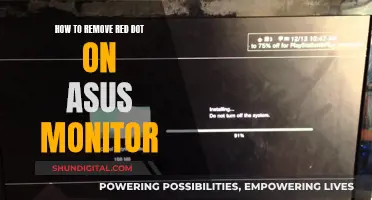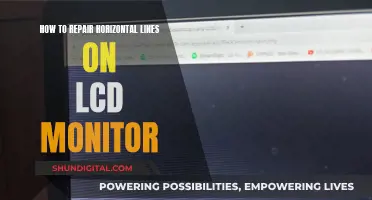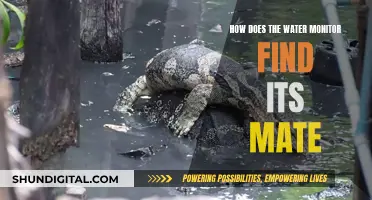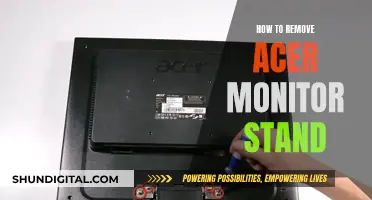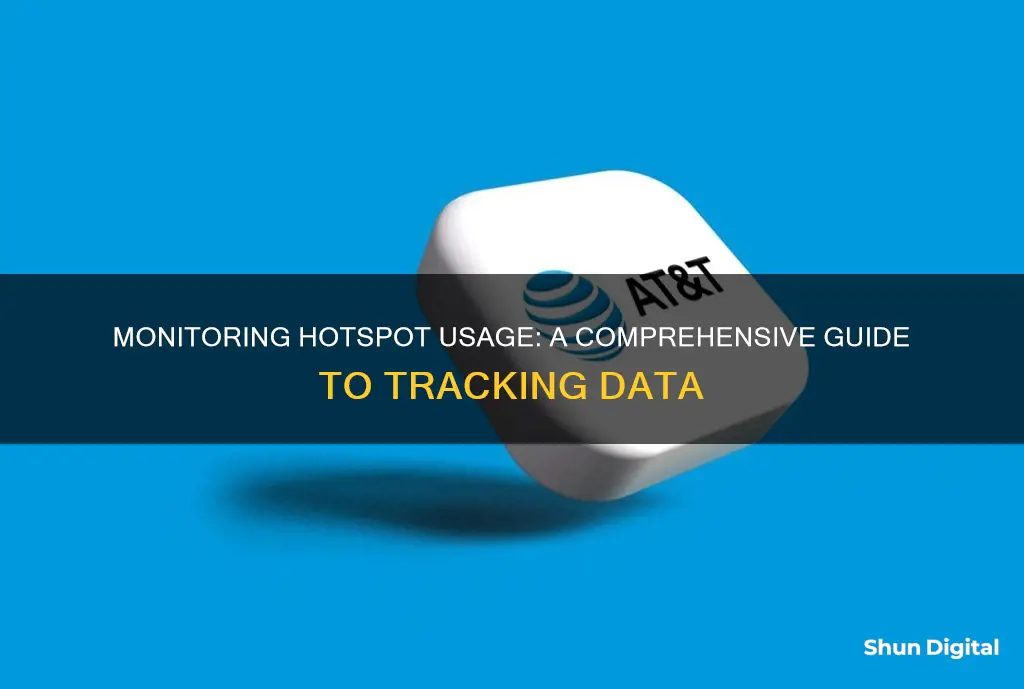
Monitoring your hotspot usage is important to ensure you don't exceed your data allowance. There are several ways to do this, including using built-in tools on your device, third-party applications, or your mobile carrier's app. For example, Android users can check their mobile data hotspot usage by going into their settings and accessing the Network and Internet menu, while iPhone users can track their usage through their Settings app under Cellular Usage. Additionally, third-party apps like Hotspot Monitor and NeoData can provide real-time updates on your data usage.
| Characteristics | Values |
|---|---|
| Devices | Android, iPhone, iPad |
| Methods | Using built-in tools, third-party applications, mobile carrier’s app, checking hotspot device screen or admin page |
| Third-party applications | Datally, Hotspot Monitor, Data Usage Hotspot Monitor – NeoData, OpenSignal, DataMan Pro, etc. |
What You'll Learn

Check mobile data usage
If you're using an iPhone, checking your mobile data usage is simple. First, open your iPhone settings and click on the "Cellular" section. Here, you'll see a "Current Period" section, which reflects all data usage since you last cleared your data. You can also see which apps are using the most data and adjust your usage accordingly.
If you want to know your data limit and a more accurate measurement of your usage, you can call your carrier's data hotline. For Verizon, dial #DATA, for AT&T, dial *DATA#, for T-Mobile, dial #WEB#, and for Sprint, dial *4. You can also download your carrier's app to monitor your data usage and plan information.
For Android users, you can use the built-in tools in your settings or download a third-party application to monitor your mobile data usage. Go to "Network and Internet" in your settings and tap on your network to check your mobile data usage. You can also see a worm graph of your complete mobile data usage over the past month and tap on the dates for historical hotspot data.
To check how much mobile data you've shared with others through Hotspot, scroll down in your settings and tap on "Hotspot and tethering". Here, you can also set a data warning and limit to ensure you don't go over your monthly allotment. Alternatively, you can use the Datally app to track your hotspot data usage. Simply enter your data limit, enable your Wi-Fi hotspot, and tap "Track Hotspot" to start monitoring.
Monitoring Air Conditioning Usage: Smart Metering and Sensor Solutions
You may want to see also

Check WiFi usage
Monitoring your WiFi usage can help you keep a check on your data usage and prevent others from using up your data. Here are some ways to check your WiFi usage:
Using Android Settings:
The option to check WiFi data usage can be found inside Network and Internet in Settings. Go to Wi-Fi and tap on Wi-Fi data usage. You will see a graph of your total Wi-Fi data usage. Tap on the dates above the graph to select a time period. Scroll down to find Hotspot and tethering to see the total Wi-Fi data that you’ve shared with others over the hotspot.
Using Mobile Carrier Apps:
You can also check your hotspot usage through your mobile carrier’s app. For example, T-Mobile customers can check their hotspot usage by tapping on Home and then on Get the details under Usage. AT&T customers can check their hotspot data usage in the myAT&T app by selecting the number they want to check usage for and tapping on Includes mobile hotspot data.
Using Third-Party Applications:
You can use third-party applications such as NeoData to see your hotspot usage. NeoData has a clean interface that gives all the options on the same screen. Tap on Data Usage and scroll down through the apps to get to Tethering & portable hotspot for hotspot usage. For WiFi hotspot usage, tap on the WiFi Usage button and scroll down to Tethering & portable hotspot.
Using Google Home or Google Wifi App:
You can check how many personal devices are connected to your Wi-Fi network in the Google Home app or the Google Wifi app. These apps show how much data your devices upload and download, and you can tap on a specific device to find additional details such as connection status, IP address, and MAC address.
Using Your Router's Admin Settings:
Most home routers have some form of built-in data tracking that can be accessed via your router's admin settings page. Log in as an administrator and navigate to your router's status or statistics page to find data usage information. Consult your manufacturer's website or router manual for detailed instructions on how to find this information.
VA's CPAP Monitoring: How It Works and Why
You may want to see also

Use a third-party app
If you want to monitor your hotspot usage through a third-party app, you can use Data Usage Hotspot Monitor – NeoData. This app lets you see your hotspot usage easily, thanks to its clean interface that gives all the options on the same screen.
To find hotspot usage on the Data Usage Hotspot Monitor app, tap on Data Usage in the bottom left corner and scroll down through the apps to get to Tethering & Portable Hotspot. For WiFi hotspot usage, tap on the WiFi Usage button and scroll down to Tethering & Portable Hotspot.
NeoData makes checking hotspot usage a simple one-tap procedure. So, if you’re keeping tabs on your hotspot usage frequently, this app will make things simple.
Another third-party app that can be used to monitor hotspot usage is Datally. This app is no longer available on the Google Play Store, but it can be used to track and control hotspot usage. The Track Hotspot feature on the app can record the amount of data used by your hotspot and alert you when it reaches the limit you specify.
Monitoring Bandwidth Usage: A Guide for Linksys Routers
You may want to see also

Set data warning and limit
Setting a data warning and limit is a useful way to monitor your hotspot usage. This feature is available on Android phones, and the procedure is more or less the same across different versions of Android. Here's a step-by-step guide on how to set a data warning and limit:
- Go to Settings: Open the Settings app on your Android device.
- Navigate to Network and Internet: In the Settings app, look for the "Network and Internet" section. Tap on it to open the network settings.
- Select your SIM: If you have multiple SIM cards, tap on the SIM for which you want to set the data warning and limit.
- Choose "Data Warning and Limit": Under the SIM settings, you should see an option for "Data Warning and Limit." Tap on this option to proceed.
- Toggle on "Set Data Warning" (Optional): If you want to receive a warning when you're approaching your data limit, toggle on the "Set Data Warning" option. You can then set a specific data amount for the warning.
- Toggle on "Set Data Limit": To activate the data limit feature, toggle on the "Set Data Limit" option. You may need to tap "OK" on a popup message.
- Set the Data Limit: After toggling on "Set Data Limit," you can now input your desired data limit. You can switch between gigabytes (GB) and megabytes (MB) as needed. Tap "Set" to confirm the limit.
- Set a Usage Cycle Reset Date (Optional): You can also set a cycle for your data limit to reset. On the "Data Warning and Limit" page, look for "Mobile Data Usage Cycle" and set a date for your usage to reset.
By following these steps, you will have successfully set a data warning and limit on your Android device. This will help you monitor your hotspot usage and ensure you don't exceed your desired data allotment.
Verizon's Data Usage Monitoring: What You Need to Know
You may want to see also

Check usage via mobile carrier
Many mobile carriers offer online account portals or dedicated smartphone apps that allow you to monitor your data usage. These apps usually include a section specifically for hotspot data, where you can see how much you've used and how much is remaining. This is a convenient way to monitor your data usage and make informed decisions to prevent exceeding your data limits.
- Open your mobile carrier's app on your device.
- Sign in to your account if prompted.
- Navigate to the section that displays your data usage.
- Look for the hotspot data usage section or a separate tab dedicated to hotspot usage.
- Here, you will find detailed information about your hotspot data usage, including how much you've used and how much is remaining.
It's important to note that not all mobile carriers have dedicated apps for their customers. However, most major carriers do provide this feature. If your carrier does not have an app, you can use alternative methods such as checking through your device settings or contacting your carrier's customer service.
Additionally, some mobile carriers may limit or charge extra for tethering or hotspot usage. Therefore, it is recommended to check with your specific carrier to understand their policies and any potential limitations or charges.
Monitoring Data Usage: Tips for Managing Home Internet Plans
You may want to see also
Frequently asked questions
You can monitor your hotspot usage on an Android phone by checking your Mobile Data Hotspot Usage and your WiFi Hotspot Usage. To do this, go to "Network and Internet" in your Settings, then tap on the network whose hotspot data usage you want to check. On the next screen, tap on "App data usage" and then scroll down to find "Hotspot and tethering".
You can monitor your hotspot usage on an iPhone by going to "Settings", then "General", then "Usage", and finally "Cellular Usage".
You can monitor your hotspot usage on a Verizon phone by calling #DATA from your wireless phone. You will then receive a text message with a breakdown of your data usage. Alternatively, you can go to vzw.com, sign into your account, and click on the "Usage Details" hyperlink.
Yes, there are third-party apps that can help you monitor your hotspot usage. For Android phones, you can use the Data Usage Hotspot Monitor – NeoData app. For iPhones, you can try the OpenSignal app or the DataMan Pro app.