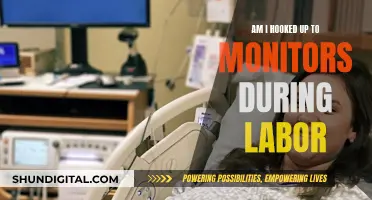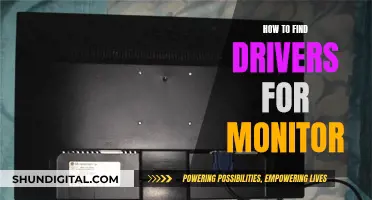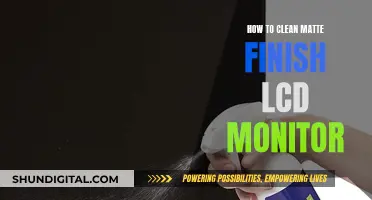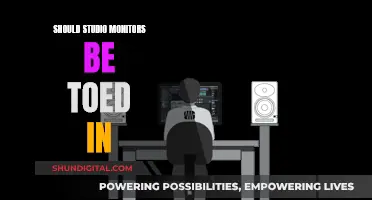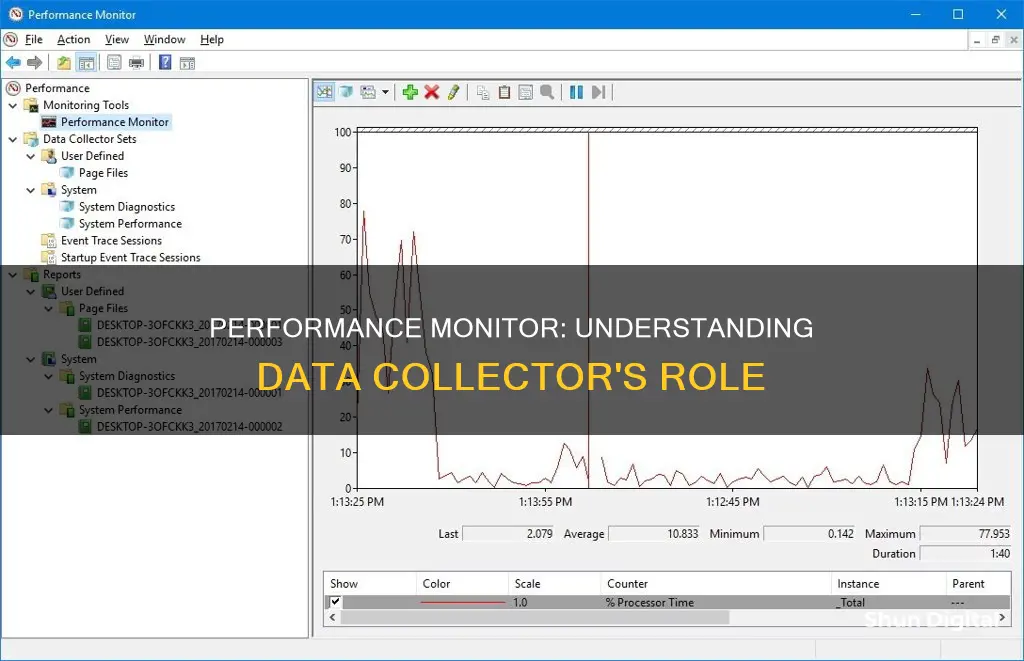
Performance Monitor is a tool integrated into Windows operating systems that allows users to measure system and application performance by collecting performance data. Performance Monitor also includes Data Collector Sets, which are groups of performance counters, event logs, and system information that can be used to collect multiple data sets on-demand or over a period of time. This data can be used to generate detailed reports and recommended fixes for performance issues. Data Collector Sets can be created and configured by an administrator or automatically created by the operating system, applications, and components. To use Performance Monitor to collect data, users must first set up a data collector set, which is how Performance Monitor stores the data it collects. Once the data collector set is created, users can start collecting data and generating reports.
| Characteristics | Values |
|---|---|
| Purpose | To monitor resource usage and server processes |
| Data Collection | Performance Monitor uses Data Collector Sets to group information |
| Data Collector Set Creation | Can be created and configured by an administrator or automatically created by the operating system, applications, and components |
| Data Collector Set Components | Performance counters, event logs, and system information |
| Data Collector Set Types | User-Defined and System |
| User-Defined Data Collector Sets | Created and configured by an administrator |
| System Data Collector Sets | Automatically created and defined by the operating system, applications, and components |
| System Data Collector Set Examples | System Diagnostics and System Performance |
| Performance Monitor Functionality | Allows software professionals to measure system and application performance by collecting reliable performance data |
| Performance Monitor Data | Processor, hard drive, memory, and network usage |
| Performance Monitor Tools | Ability to customize what data to collect in log files, define alerts, generate reports, and replay collected performance data |
| Performance Monitor Data Collector Set Creation | Expand Data Collector Sets, right-click User-Defined, choose New, and then choose Data Collector Set |
| Performance Monitor Data Collector Set Configuration | Select the Performance counter checkbox, choose the computer running the server, select one or more counters, and set the root directory to store the log file |
| Performance Monitor Data Collector Set Activation | Expand User-Defined, right-click the Data Collector Set, and then choose Start or Stop |
What You'll Learn
- Data Collector Sets can be created and configured by an administrator or automatically by the operating system, applications and components
- They can be used to generate detailed reports and recommended fixes for performance issues
- Data Collector Sets can be run manually or scheduled
- They can be saved as templates for future use
- Data Collector Sets can be used to generate performance alerts

Data Collector Sets can be created and configured by an administrator or automatically by the operating system, applications and components
Data Collector Sets are groups of performance counters, event logs, and system information that can be used to collect multiple data sets on-demand or over a period of time. They can be created and configured by an administrator or automatically by the operating system, applications, and components.
Data Collector Sets are used to create custom sets containing performance counters and alerts based on specific criteria. They can be used to monitor the performance of specific Windows components and to establish baselines for key performance indicators. Administrators can also use Data Collector Sets to capture performance counters over time and identify trends and bottlenecks on server and network components.
The process of creating a Data Collector Set typically involves opening the Performance Monitor, expanding the Data Collector Sets node, right-clicking on "User Defined", and selecting "New" followed by "Data Collector Set". A name is then assigned to the set, and the creation process is finalised by selecting the type of data to be included and the relevant performance counters.
Data Collector Sets can be run manually or scheduled, and they can be configured to stop automatically after a certain period. They are a valuable tool for monitoring and optimising system performance, allowing users to collect, analyse, and compare performance data.
LCD Lifespan: Dark Themes' Impact on Screen Health
You may want to see also

They can be used to generate detailed reports and recommended fixes for performance issues
Data Collector Sets are groups of performance counters, event logs, and system information that can be used to collect multiple data sets on-demand or over a period of time. They can be used to generate detailed reports and recommended fixes for performance issues.
Data Collector Sets can be created and configured by an administrator or automatically created by the operating system, applications, and components. They are used to monitor and manage system performance by collecting and analyzing performance data. This data can be used to identify and troubleshoot performance issues, optimize system performance, and ensure that servers are running under optimal conditions.
For example, an administrator can use a Data Collector Set to monitor processor utilization, available memory, and other key performance indicators over a specified period. The data collected can then be used to generate detailed reports that provide information about system performance, identify performance problems, and recommend fixes or improvements.
Data Collector Sets offer flexibility in terms of data collection, allowing administrators to select specific performance counters, event logs, and system information to monitor. They can also be customized to run manually, on a schedule, or based on specific conditions.
By utilizing Data Collector Sets, administrators can proactively identify and address performance issues, ensuring that their systems are optimized and functioning effectively.
Finding Hertz: Monitor Refresh Rates Simplified
You may want to see also

Data Collector Sets can be run manually or scheduled
Data Collector Sets are groups of performance counters, event logs, and system information that can be used to collect multiple data sets on-demand or over a period of time. They can be created and configured by an administrator or automatically created by the operating system, applications, and components. The data collected can be used to generate detailed reports and recommended fixes for performance issues.
To schedule a Data Collector Set to run automatically, follow these steps:
- Right-click on the desired Data Collector Set and select "Properties".
- Click on the "Schedule" tab.
- Click the "Add" button.
- Define the schedule you want by selecting the desired folder action.
It is important to note that Data Collector Sets can also be configured to stop automatically after a certain period of time. This can be done by setting the overall duration and defining the time duration, such as 5 minutes.
Additionally, Data Collector Sets can be customized to include specific performance counters, event logs, and system information. This allows administrators to monitor specific aspects of system performance and create tailored reports.
Recording Monitors: Interface Connection Guide for Beginners
You may want to see also

They can be saved as templates for future use
Data Collector Sets are groups of performance counters, event logs, and system information that can be used to collect multiple data sets on-demand or over a period of time. They can be created and configured by an administrator or automatically created by the operating system, applications, and components. The data collected can be used to generate detailed reports and recommended fixes for performance issues.
Data Collector Sets can be saved as templates for future use. This can be done by first creating a data collector set with all the desired counters and settings. Once the data collector set is ready, it can be saved as a template file, which will make it easier to create new data collector sets in the future as you can start with predefined settings.
To save a data collector set as a template, you can right-click on the data collector set and select "Save Template" as an XML file. This will allow you to easily create new data collector sets with the same settings and counters in the future.
Additionally, you can also save the settings and counters for a Performance Monitor session as an HTM file. While this file cannot be loaded back into Performance Monitor, it can be opened using Internet Explorer, which will load a fully functional instance of Performance Monitor in the web browser. Alternatively, you can open the settings file with a text editor like Notepad, copy its contents, and then paste it into Performance Monitor to load your saved settings.
GamePlus on ASUS Monitors: What You Need to Know
You may want to see also

Data Collector Sets can be used to generate performance alerts
Data Collector Sets are groups of performance counters, event logs, and system information that can be used to collect multiple data sets on-demand or over a period of time. They can be used to generate performance alerts, logs, and reports.
Data Collector Sets can be created and configured by an administrator or automatically by the operating system, applications, and components. They are used to collect data on processor utilisation, available memory, hardware resources, system response times, and system configuration information.
To create a custom Data Collector Set, open the Server Manager and expand the Diagnostics, Performance, and Data Collector Sets nodes. Right-click on User Defined and select New, then Data Collector Set. This will open the New Data Collector Set Wizard. Enter a descriptive name for the set, then select the Create Manually (Advanced) option.
Select the Create Data Logs option and check the Performance Counter box. You can also select Event Trace Data and System Configuration Information. Next, click Add to add a Performance Counter and select the objects and counters you want to monitor.
Back on the "Which Performance Counters Would You Like to Monitor?" page, choose a counter. Select "Above" or "Below" in the Alert When box and type a threshold value in the Limit box. Click Save and Finish.
Right-click the Data Collector Set and select Properties. Click the Alert Action and Alert Task tabs to configure alert properties. Finally, right-click the new Data Collector Set and select "Start This Collector Set Now".
Enabling Monitor Mode: WiFi Card Compatibility Check
You may want to see also
Frequently asked questions
A data collector set is a group of performance counters, event logs, and system information that is used to collect multiple data sets either on-demand or over a period of time.
To create a data collector set, you can use the Performance Monitor tool integrated into Windows operating systems. First, open the Performance Monitor. Then, expand the Data Collector Sets node and right-click on "User Defined". Next, select "New" and click on "Data Collector Set". Name the data collector set, select "Create manually (Advanced)", and choose the type of data to include. Finally, select the performance counters you want to monitor and configure the sample interval.
To start collecting data, expand "User Defined" in the Performance Monitor, right-click on the data collector set, and select "Start". To stop collecting data, right-click on the data collector set and choose "Stop".
You can view the data collected by a data collector set by navigating to the Reports option in the Performance Monitor. Select the report you want to view, and the data will be displayed in an easy-to-use report format.
To schedule a data collector set to run at a specific time, right-click on the data collector set and select "Properties". Click on the Schedule tab and then click "Add". Define the schedule you want and the data collector set will run automatically as per your specified schedule.