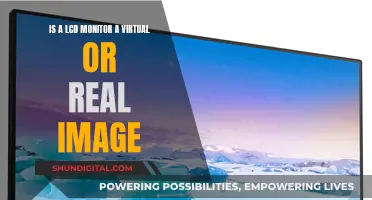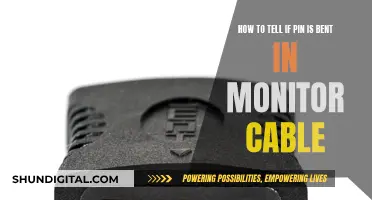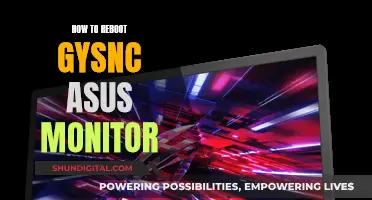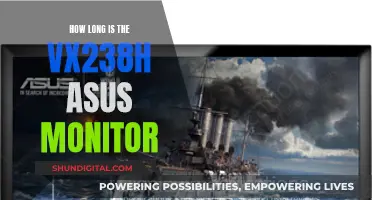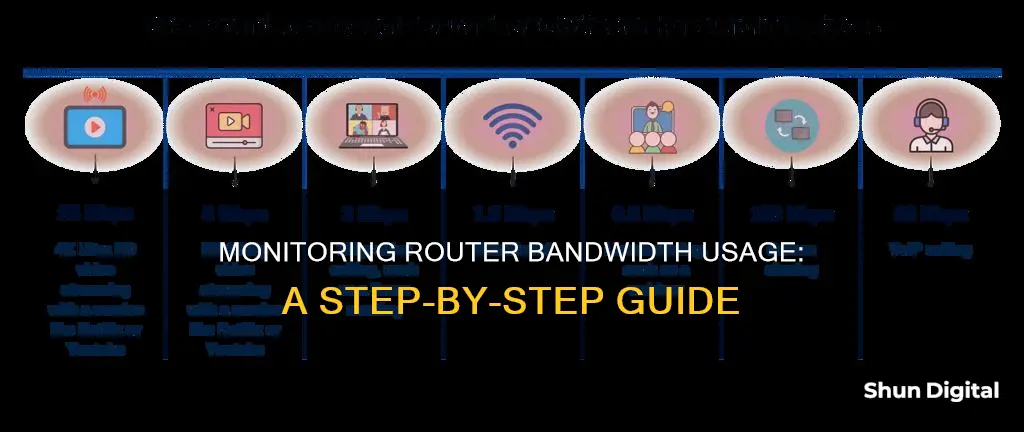
Monitoring bandwidth usage on a router is important to ensure that your network is running optimally and to identify any issues or bottlenecks. Bandwidth refers to a network's capacity to transfer data within a given time frame, and higher bandwidth allows for faster data transfer and more devices to be connected simultaneously. By understanding bandwidth usage, you can troubleshoot problems, improve security, and make informed decisions about your network infrastructure.
To monitor bandwidth usage on your router, you can check the router's settings, which may include a page that details the data usage of each connected device. Additionally, there are third-party programs and network analysis tools, such as Capsa, that can provide detailed insights into bandwidth consumption.
It's also worth noting that most routers do not have built-in data management capabilities, but you can enhance their functionality by installing Open Source Firmware software like DD-WRT or Tomato. These firmware replacements offer advanced features for monitoring and managing your network traffic.
By actively monitoring bandwidth usage on your router, you can ensure that your network resources are being efficiently utilized and address any potential issues promptly.
| Characteristics | Values |
|---|---|
| Monitor bandwidth usage per device | Monitor by device, user, or IP address |
| Monitor bandwidth usage at the router level | DD-WRT, Tomato, Capsa, Netstat, Windows Resource Monitor |
| Monitor bandwidth usage on your computer | Networx, NetLimiter, Freemeter, SurplusMeter, iStat Pro, Activity Monitor, Ifstat, BandwidthD, Darkstat |
| Monitor bandwidth usage with a third-party program | Capsa, Wireshark |
| Monitor bandwidth usage with a router | ASUS Whole Home Dual-Band AiMesh Router (AC1900), TP-Link AC1750 Smart WiFi Router, Linksys WRT AC3200 Open Source Dual-Band Gigabit Smart Wireless Router |
What You'll Learn

Check your router's manual to see if it can log data usage
To monitor bandwidth usage on your router, you'll need to check if your current router can log data usage. The only way to find this out is by checking your router's manual and specifications.
Unfortunately, most routers do not have built-in data management capabilities. However, if your router is compatible, you can use Open Source Firmware software such as DD-WRT or Tomato to enable this option. These firmware replacements can monitor your monthly bandwidth and provide additional features such as limiting a device's bandwidth based on its IP or Mac address.
If you don't want to use third-party firmware, you can purchase routers with built-in monitoring tools. For example, the ASUS Whole Home Dual-Band AiMesh Router (AC1900) features Adaptive QoS, which manages data usage, and the TP-Link AC1750 Smart WiFi Router offers IP-based bandwidth control.
To check if your router can log data usage, locate its manual, which may be available online or in physical form. If you cannot find the manual, you can try searching for it on the manufacturer's website using your router's model number. Once you have the manual, look for sections related to "Bandwidth Usage," "Network Monitor," or "Traffic Meter." These sections will provide information on whether your router can log and display data usage statistics.
If your router manual does not mention data logging capabilities or if you are unable to find the relevant information, you may need to contact the manufacturer or seek online forums for further assistance. Additionally, if your router lacks built-in data management, you can consider using third-party applications or upgrading to a router with more advanced features.
Monitoring Employee Internet Usage: Company Surveillance Exposed
You may want to see also

Install a bandwidth monitor on your computer
If you only want to monitor the bandwidth usage of your computer, you can install a bandwidth monitor. This method won't track other devices on your home network, such as smartphones or tablets, but it will give you an idea of how much data your computer uses during regular activities.
Networx (Windows)
Networx is a free utility that sits in the taskbar and monitors bandwidth usage on all adapters. It also tallies total usage by day, week, and month, and lets you export that data.
NetLimiter (Windows)
NetLimiter takes bandwidth monitoring a step further by tracking bandwidth usage per application. The utility also does bandwidth shaping and will limit transfer rates for specific applications so they don't slow down other applications (if you're willing to pay for the $20 Lite or $30 Pro versions).
Freemeter (Windows)
Freemeter is a super-simple, no-frills bandwidth monitor.
SurplusMeter (OS X)
SurplusMeter is a free Mac utility that gets the job done, complete with graphs and tallies of your daily, weekly, and monthly bandwidth use, and your total bandwidth used against your monthly cap.
IStat Pro (OS X)
IStat Pro is a free Dashboard widget that, in addition to monitoring your bandwidth, keeps track of your overall system health. It's not designed exclusively for bandwidth monitoring, but it will display activity and total usage. If you'd rather have a menubar app instead of a Dashboard widget, $16 will get you iStat Menus.
Activity Monitor (OS X)
Activity Monitor is built into OS X, and while it won't collect bandwidth data and report totals to you, it also lets you keep an eye on your total usage since your last system reboot.
Ifstat (Linux)
Ifstat is a super-lightweight bandwidth monitor for Linux that supports Linux, BSD, Solaris, IRIX, and more. It doesn't have many features on its own, but if you want to build something to collect bandwidth data, this tool will monitor your network interfaces.
BandwidthD (Linux)
BandwidthD monitors your bandwidth and collects it into a database. It also builds graphs and charts and will display your total bandwidth used over time.
Darkstat (Linux)
Darkstat captures your traffic and organizes it into reports, including traffic per host and ports per host. The tool can even show you where those hosts connected.
Monitoring Data Usage: Your Nighthawk Router Guide
You may want to see also

Check your bandwidth use on your ISP's website
To check your bandwidth usage on your ISP's website, you'll first need to log in to your account. You can usually find this information on your ISP's website by looking for a customer portal or dashboard. Once you've logged in, you should be able to view your bandwidth usage for the current billing cycle. Some ISPs, like AT&T, will provide a breakdown of your usage, including upload, download, and total usage stats. Others, like Comcast, only show the total overall usage. It's important to note that your upload data is counted towards your total bandwidth cap, so activities like cloud-based smart security cameras can quickly eat up your allowance.
Checking your bandwidth usage on your ISP's website is a good way to get an overview of your overall usage, but it may not provide the level of detail you need to troubleshoot specific issues. For example, you won't be able to see how much data is being used by individual devices or applications. Additionally, the update frequency of these dashboards can vary, with some updating in real-time and others only updating once or twice a day.
If you're looking for a more detailed analysis of your bandwidth usage, you may need to consider other methods, such as installing a bandwidth monitor on your computer or router. These tools can provide real-time data and allow you to drill down to the device or application level to identify bandwidth vampires. However, even with these tools, it's still a good idea to regularly check your ISP's website to ensure that their records match your own and to avoid any unexpected overage fees.
Verizon's Home Internet Monitoring: What You Need to Know
You may want to see also

Use third-party bandwidth monitoring software
If you want to monitor bandwidth usage on your router, you may need to use third-party software, as most routers do not have built-in data management capabilities.
DD-WRT
DD-WRT is a complete firmware replacement for your router. It offers a great way to monitor your monthly bandwidth usage and limit the number of connections. It also has an easy setup for content filtering and port filtering for a group of machines. You can buy routers with DD-WRT pre-installed, or you can install it yourself (making sure your router is supported first).
Tomato
Tomato is another firmware replacement that supports a different set of routers to DD-WRT. It is incredibly powerful and also has a guide to help you monitor your bandwidth usage.
YAMon
YAMon (short for Yet Another Monitor) is a free add-on for DD-WRT, OpenWRT, and AsusWRT routers. It shows which devices are connected to your network and how much data they are consuming, with data aggregated by hour, day, and month.
Gargoyle
Gargoyle is the only solution that lets you monitor and set monthly bandwidth caps for every connected computer.
ManageEngine NetFlow Analyzer
This is a bandwidth usage monitor that analyses network traffic in real-time. It supports flow data in the form of NetFlow, sFlow, IPFIX, Netstream, jFlow, and AppFlow. It has a 30-day free trial.
Paessler PRTG Network Monitor
Paessler PRTG Network Monitor is a network usage monitoring tool that can be used to monitor traffic. It enables you to measure the bandwidth consumption of devices in the network to ensure no device is using too many resources. It has a free version for up to 100 sensors.
Taiwan's Utilities: Monitoring Residential Peak Usage?
You may want to see also

Monitor bandwidth usage per device
Monitoring bandwidth usage per device is important if your Internet Service Provider (ISP) imposes a bandwidth cap, or if you want to keep an eye on which devices are using the most data. Here are some methods to monitor bandwidth usage per device on your router:
Using Your Router's Settings
The most accurate way to monitor bandwidth usage per device is through your router's settings. All the devices on your network connect to the internet through your router, so this is the single point where bandwidth usage and data transfers can be monitored and logged.
To monitor bandwidth usage per device on your router:
- Log into your router's configuration utility or admin settings page. You can usually access this by entering your router's IP address into a web browser. Consult your router's documentation, manual, or manufacturer's website to determine the correct address.
- Navigate to the "Advanced" section or similar, then click on the "Traffic Meter," "Bandwidth Usage," "Network Monitor," or a similarly named link.
- Here, you should be able to view your current bandwidth usage statistics, including download and upload speeds, and the amount of data being used by each device.
- Depending on your router, you may also be able to set up bandwidth usage settings, such as enabling a bandwidth usage cap.
Using Third-Party Applications
If your router does not have built-in bandwidth monitoring features, or if you want more detailed statistics, you can use a third-party application or network analyzer tool. Here are some options:
- Wireshark: This is a free and open-source network analyzer tool that can provide in-depth monitoring of your network traffic. It can give you information about which devices are using your Wi-Fi connection and how much data they are using.
- GlassWire: This is a free network monitoring tool for Windows that can track data usage on all versions of the operating system.
- Bandwidth+: This is a Mac App Store application that can be used to monitor bandwidth usage on macOS devices.
Using Custom Router Firmware
If you want more advanced bandwidth monitoring features, you can consider using a custom router firmware. Here are some options:
- DD-WRT: This firmware offers the ability to see live bandwidth usage and check which devices are using the most data. It also has an add-on called "My Page" that can log data usage over an extended period, but it requires additional storage on your router.
- Gargoyle: This is an OpenWRT-based firmware designed specifically for bandwidth and data usage monitoring. It can also enforce quotas on specific devices.
By using these methods, you can effectively monitor bandwidth usage per device on your router and keep track of which devices are consuming the most data.
Monitoring Home Electricity Usage: A Continuous Guide
You may want to see also
Frequently asked questions
Check your router settings for a page that details the amount of data used by each connected device. You can also use a third-party program like Capsa, a free network analysis app that captures every data packet engaging with your system.
Capsa, SolarWinds NetFlow Traffic Analyzer, SolarWinds Observability Self-Hosted, and ManageEngine NetFlow Analyzer are all good options.
If you're experiencing slow internet, it could be that you have a persistent bandwidth drain. Monitoring your bandwidth usage can help you identify the culprit and troubleshoot the issue.
Monitoring your bandwidth usage can help you boost network performance, identify bandwidth needs, save money, and enhance security. By spotting and addressing issues early on, you can avoid costly upgrades and protect your data from breaches.