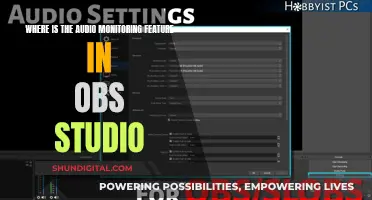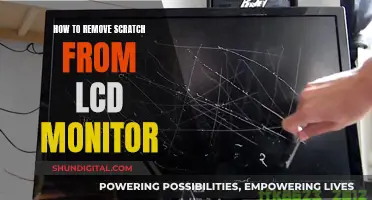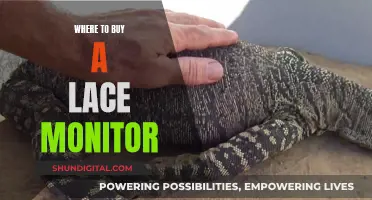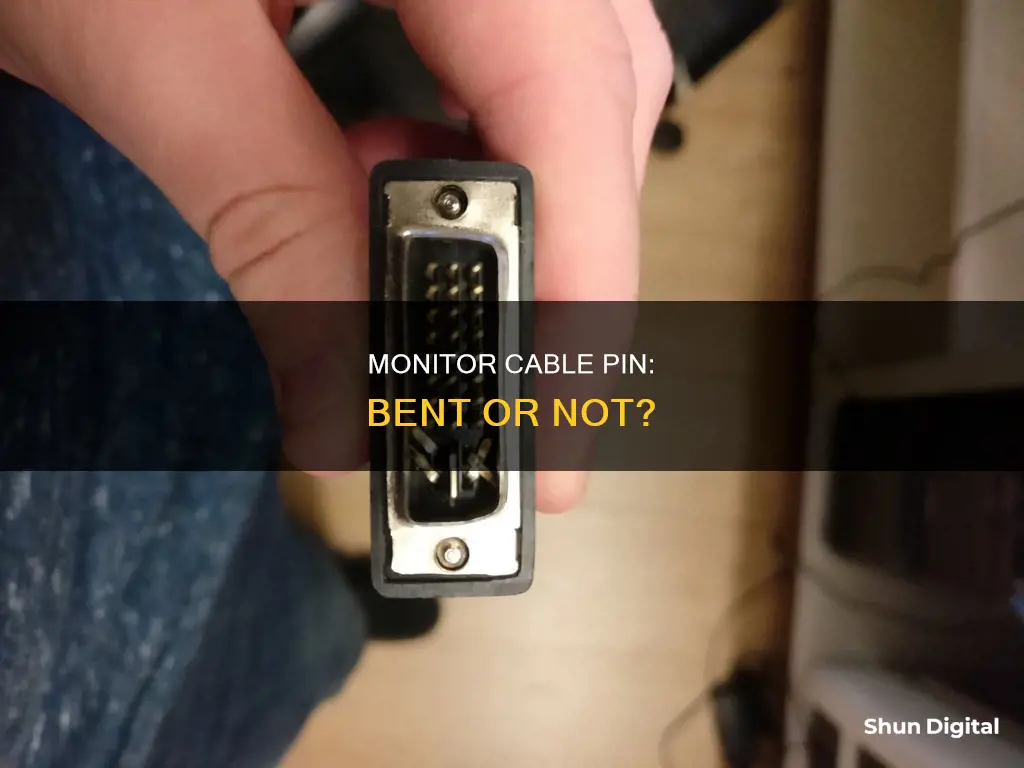
Bent pins on monitor cables can cause connectivity issues, resulting in data loss and problems such as video distortion or a malfunctioning printer. To check for bent pins, examine the pins from the side—if any pins stick out, they are likely bent. You can also check from above, as it is easier to spot flattened pins from this angle. If you discover bent pins, you may be able to straighten them with needle-nose pliers or tweezers, being careful not to cause further damage to the pins. In some cases, you may need to replace the entire cable to resolve the issue.
| Characteristics | Values |
|---|---|
| How to identify a bent pin | Check from the side. If any pin sticks out, it's bent. Check row by row. Also, check straight from above, it's easier to spot bent pins that are flattened. |
| What to do if a pin is bent | You can try to straighten the pin using needle-nose pliers. Be careful, as you could cause damage to other pins. Depending on the severity of the bend, you may not be able to repair it. |
| What to do if a pin is broken | You can try taking the cable to a computer repair shop to have them replace the pin, but they will likely recommend replacing the whole cable. |
| How to prevent damage | Be careful when attaching a cable to a computer or related device (monitor, printer, etc.). Attaching the cable slowly helps prevent damage. Never force a cable that doesn't want to connect. |
What You'll Learn

Check pins from the side and straight from above
When checking for bent pins, it is important to be thorough and careful. Bent pins can cause connectivity issues and data loss, leading to problems such as printer malfunctions or video distortion. To check for bent pins, follow these steps:
Begin by checking the pins from the side. Pay close attention to each row of pins, looking for any pins that stick out or appear misaligned. Even a small bend can cause issues, so take your time and inspect each pin carefully. If you notice any pins that seem out of place, make a mental note of their position.
Next, examine the pins from straight above. Look for any pins that appear flattened or crushed. This view can often make it easier to spot subtle bends or damage. Again, take your time and inspect each pin individually. If you do find any bent pins, you may be able to straighten them with needle-nose pliers or tweezers, being very gentle to avoid breaking the pins or damaging adjacent ones.
If you are having difficulty seeing the pins clearly, consider using a magnifying glass or a bright light to improve visibility. Remember to be cautious when handling the cable, as attempting to force a connection with a damaged pin can lead to further issues. If the damage is severe, you may need to replace the entire cable to restore functionality.
Understanding RGBW Tilting LCD Monitors: Ultimate Viewing Experience
You may want to see also

Use a pen knife to unbend
If you have a bent pin on your monitor cable, you may be able to straighten it out using a pen knife. Here's a step-by-step guide on how to do this:
Firstly, assess the severity of the bend. If the pin is severely bent, it may not be possible to repair it, and you may need to replace the entire cable. If the bend is minor, you can carefully attempt to straighten it with a pen knife. Make sure you work in a warm environment, as cold metal is more likely to snap.
A pen knife, or penknife, is a small folding knife with a short blade. It may be possible to slide the blade of the pen knife between the pins and gently lift the bent pin. This method requires a steady hand and precision, as you will be working in a tight space and there is a risk of damaging the adjacent pins. Take your time and work carefully to avoid further damage.
When attempting to straighten the pin, apply gentle force in stages. Avoid trying to straighten it all at once, as this can cause the metal to heat up and break. Work slowly and patiently, bending the pin a little at a time until it is straight enough to reconnect.
If you are successful in straightening the pin, test the connection to ensure it is secure and functioning properly. If the pin is not quite straight enough, you may be able to gently force the socket over the bent pin, which will help to straighten it further.
If the pin breaks while you are attempting to straighten it, don't panic. You can try to remove the broken piece and replace it with a small piece of solid wire, such as phone wire. This can be a delicate procedure, and you may need to seek professional help from a computer repair shop or a shop that customises computer cables.
Remember to always be cautious when working with sharp tools like pen knives, and take your time to avoid further damage to your cable.
Finding Compact Monitors: Small-Sized Displays for Your Setup
You may want to see also

Straighten slowly to avoid breaking
If you have a bent pin in your monitor cable, you may be able to straighten it out using needle-nose pliers. However, it is important to proceed with caution as attempting to straighten a pin can cause damage to other pins. The severity of the bend will determine whether the pin can be repaired. In some cases, the bend may be too severe to repair.
If you decide to straighten the pin, it is important to do so slowly to avoid breaking it. Take your time and work in small increments. Metal gets hot when it is bent and can break if it is not given time to cool. It is also important to work in a warm environment, as cold metal is more brittle and likely to snap.
When straightening the pin, use the finest pliers you have or a pair of tweezers. You may also be able to use the tip of a knife to leverage the whole pin. Gently apply pressure to the base of the pin, being careful not to apply too much force. If the pin does break, you may need to replace the entire cable.
Straightening a bent pin can be a delicate process, and it may not always be successful. If you are unable to straighten the pin or are concerned about causing further damage, it is best to consult a professional or replace the cable.
Dismantling Your ASUS LCD Monitor: Step-by-Step Guide
You may want to see also

Replace the cable
If you have a bent pin in your monitor cable, it may be possible to straighten it out using needle-nose pliers. However, if the bend is severe, it may not be possible to repair. In most cases, a computer repair shop will recommend that you replace the whole cable. The cost of replacing a broken pin may be more than the cost of a new cable when you factor in labour costs.
If you need to replace your monitor cable, you can follow these steps:
- Identify the type of cable you need. This will depend on the model of your monitor and its specifications. For example, if you have a DC12V,3A monitor, you may need a 3-pin power cable, a kettle lead, or a clover lead.
- Purchase a replacement cable. You can try searching for the specific part number on e-commerce sites or look for suitable options on sites like eBay or Amazon.
- Once you have the new cable, carefully attach it to your monitor and computer, ensuring that you do so slowly to prevent any damage to the pins.
In the future, always be cautious when attaching or detaching cables to prevent bending or breaking the pins.
Turning Off Splendid Demo on Your ASUS Monitor
You may want to see also

Take to a repair shop
If you suspect that one of the pins on your monitor cable is bent, it is important to act promptly to prevent further damage and potential data loss. While there are some DIY solutions you can attempt to fix a bent pin, taking the cable to a repair shop is often the best course of action. Here are some detailed steps and considerations to guide you through the process:
Taking Your Monitor Cable to a Repair Shop:
- Assess the severity of the issue: Before taking any action, it is important to determine whether the bent pin is causing any noticeable problems. If your monitor is functioning properly and you don't see any signs of damage to the cable, you may not need to take any immediate action. However, even if the cable appears to be working fine, it is still advisable to have it checked by a professional to prevent potential issues down the line.
- Locate a reputable repair shop: Not all repair shops are created equal. Look for a shop that specializes in computer hardware repairs and has experience dealing with monitor cables and connector pins. You can search for reviews and testimonials online or ask for recommendations from friends or colleagues who have had similar issues.
- Consult with the professionals: Once you've found a trusted repair shop, bring in your monitor cable and explain the issue in detail. They will likely perform a thorough inspection of the cable, including the connector pins, to assess the damage. Based on their expertise, they will provide you with options for repair or replacement.
- Consider the cost of repair versus replacement: In some cases, repairing a bent pin may be more costly than simply replacing the entire cable. The repair shop will provide you with a quote for the repair and help you weigh the pros and cons of repairing versus replacing the cable. Keep in mind that attempting to straighten a severely bent pin carries the risk of damaging other pins or the cable itself, which could lead to more extensive repairs or replacement.
- Prevent future damage: Whether you choose to repair or replace the cable, the repair shop technicians can provide you with guidance on how to prevent similar issues in the future. This may include advice on how to properly connect and handle cables to avoid bending or breaking the pins. Following these best practices will help extend the lifespan of your equipment.
- Back up your data regularly: Regardless of the outcome, experiencing an issue with your monitor cable serves as a valuable reminder to prioritize data backup. Ensure that you have a robust data backup strategy in place to protect your important information in case of future hardware failures or malfunctions.
By following these steps and working with a reputable repair shop, you can effectively address the issue of a bent pin in your monitor cable. Remember that attempting to fix the pin yourself carries risks, and it is always advisable to seek professional assistance to ensure the best outcome for your equipment and your data.
Attaching a Stand to Your ASUS 228H Monitor: A Guide
You may want to see also
Frequently asked questions
Check the pins from the side—if any are sticking out, they are likely bent. You can also check from above, as it is easier to spot pins that are flattened from this angle.
You can try to straighten the pin using needle-nose pliers. However, be careful not to damage the other pins, and be aware that severe bends may not be repairable.
If you are experiencing connectivity issues, such as video distortion or a malfunctioning printer, it could be due to a bent pin on your monitor cable.
You can try taking the cable to a computer repair shop to have them replace the pin or replace the entire cable. Alternatively, you can attempt to fashion a replacement pin using a small piece of phone wire.