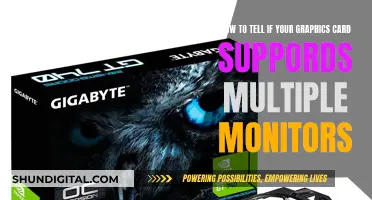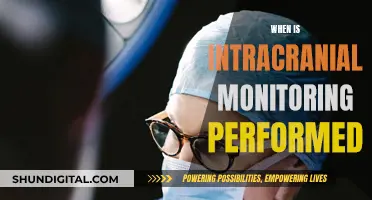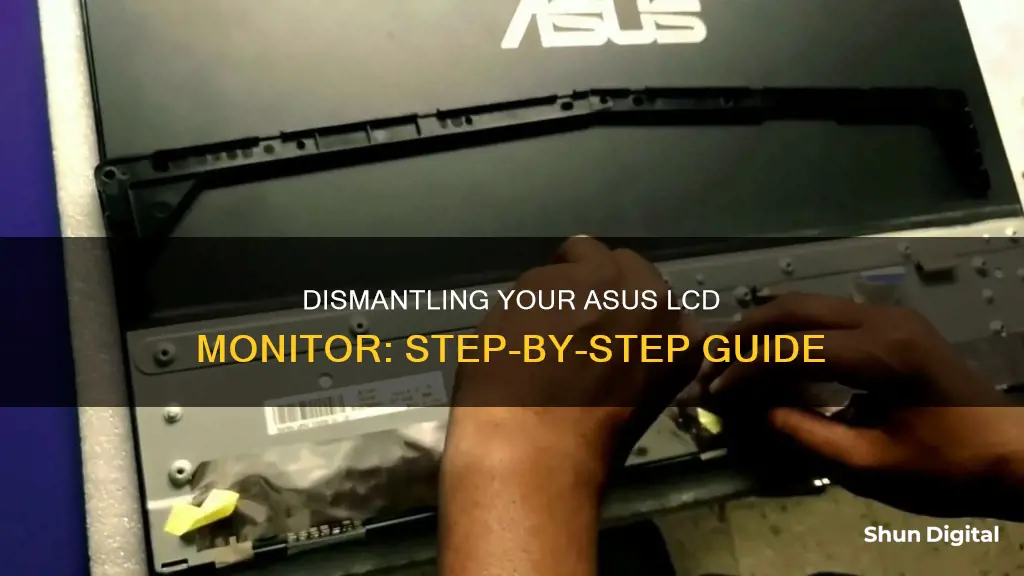
If you need to take apart your ASUS LCD monitor, you'll first need to lay it face down on a smooth, clean surface. You'll then need to remove the monitor stand, which is usually done by unscrewing a few screws. Be sure to check for any hidden screws, as well as any stickers or rubber coverings that may be hiding them. With the stand removed, you can then move on to removing the bezel, which is typically held in place by plastic clips. It's important to be careful during this step, as prying against the display with a tool could damage it. Instead, use your fingers or a thin cloth to protect the LCD from smudges and damage. Once the bezel is removed, you'll have access to the internal components of the monitor, such as the button board, cables, and motherboard. Keep in mind that disassembling your monitor may void your warranty, and always take the necessary safety precautions when working with electronic devices.
| Characteristics | Values |
|---|---|
| Monitor model | ASUS VG248, ASUS VK246, ASUS VZ series, ASUS TUF VG249Q, ASUS PG279Q |
| Tools required | Metal spudger, screwdriver, thin cloth, stiff prying device (e.g. Jimmy), soft cloth |
| Steps | 1. Lay the monitor face down on a smooth, clean surface. 2. Remove the rubber covers and screws securing the monitor stand. 3. Remove the stand. 4. Remove the display bezel by pulling straight up. 5. Loosen and remove screws. 6. Unclip the front edge of the screen. |
What You'll Learn

How to detach the monitor stand
To detach the monitor stand of an ASUS LCD monitor, you will need to follow a few steps. Firstly, lay the monitor face down on a smooth, clean surface. You will notice four rubbery covers hiding four screws in the rear of the monitor. Use a stiff, pointed tool, such as a metal spudger, to pry out these plastic covers.
Next, remove the screws securing the monitor stand. The number and location of these screws may vary depending on your specific ASUS model. For example, the ASUS VG248 has four 13.4 mm Philips #1 screws, while the ASUS VK246 has two Philips screws at the sides of the base and one screw at the bottom covered by a warranty sticker. Once you have removed all the screws, you can remove the stand from the display.
If you are detaching the stand for wall mounting, you will also need to remove the stand cover and loosen the screws before removing the stand. This process is the same for the ASUS VZ series stands.
Updating ASUS Monitor Drivers: A Simple Step-by-Step Guide
You may want to see also

Removing the rear cover
To remove the rear cover of your ASUS monitor, start by laying the monitor face down on a smooth, clean surface. You will notice four rubbery covers hiding four screws in the rear of the monitor. Use a stiff pointed tool, like a metal spudger, to pry out the plastic covers.
Next, remove the screws securing the monitor stand. The number of screws and their exact location may vary depending on your ASUS model. For example, the ASUS VG248 has four 13.4 mm Philips #1 screws, while the ASUS VK246 has two Philips screws at the sides of the base and one screw at the bottom covered by a warranty sticker. Once you have removed all the screws, remove the stand from the display.
Now, you can remove the rear cover. The display bezel is held to the rear case by plastic clips that can be released by pulling straight up on the bezel. Avoid using any prying tools that could damage the LCD. Instead, use your fingers, covered with a thin cloth to protect your fingertips and prevent smudging the LCD.
Lay the cloth over one of the long edges of the display. Grip the side of the bezel through the cloth and lift straight up. Be careful to pull straight up and not at an angle, as pushing down on the display could damage it. Repeat this procedure around the display, moving to the other long side and lifting up on the center of the bezel.
Once you have freed the centers of all four sides, move on to the corners. Each corner is secured by two large clips that cannot be freed by simply pulling straight up like the sides. Using a thin, stiff prying device, press in against the bottom clip in the lower left corner (usually beneath the HDMI logo). While pressing the clip in, pull up on the lower edge of the bezel. The entire corner should pop free.
After freeing one corner, you should be able to gently twist the bezel off, releasing all the remaining corners. Now you can lift the LCD out of the rear case and access the internal components of your monitor.
Asus VS248: Built-in Speakers or Not?
You may want to see also

Unclipping the front bezel
To unclip the front bezel of your ASUS LCD monitor, you will need to lay the monitor face down on a smooth, clean surface. The display bezel is held to the rear case by plastic clips that can be released by pulling straight up on the bezel.
It is best to avoid using any prying tools that could damage the LCD. Instead, use your fingers to pull the bezel upwards. To protect your fingertips and prevent smudging on the LCD, it is recommended to lay a thin cloth over one of the long edges of the display and grip the bezel through the cloth.
Start by lifting straight up on one of the long edges of the display, working your way through the centre of each side. Be careful to pull straight up and not pry against the display, as pushing down on it could cause damage. Repeat this process for all four sides, starting with the long edges and then moving to the shorter ones.
After freeing the centres of all four sides, you will need to move on to the corners. Each corner is held in place by two large clips that cannot be released by simply pulling straight up. Using a thin, stiff prying device, such as a Jimmy, press in against the bottom clip in the lower left corner (beneath the HDMI logo). While pressing the clip in, pull up on the lower edge of the bezel. The entire corner should pop free.
Once one corner is freed, you should be able to gently twist and remove the bezel, freeing the remaining corners.
Monitoring TempDB Usage: A Guide for SQL Server Admins
You may want to see also

Lifting the LCD panel
The bezel is the outer casing of the monitor, and it needs to be carefully removed before lifting the LCD panel. Start by removing any screws securing the monitor stand and then detach the stand from the display. This will give you better access to the bezel. Cover one of the long edges of the display with a thin cloth to protect both the LCD and your fingertips. Grip the side of the bezel through the cloth and lift straight up, being careful to pull straight and not pry against the display. Repeat this process for the remaining sides, working your way around the display.
Each corner of the bezel is secured by two large clips. To release these clips, use a thin, stiff prying device like a Jimmy. Press against the bottom clip in the lower left corner while simultaneously pulling up on the lower edge of the bezel. The corner should pop free. Once one corner is released, you can gently twist and remove the entire bezel.
With the bezel removed, you can now lift the LCD panel out of the rear case. Be cautious, as the row of adjustment buttons is attached to the display by a thin ribbon cable. Take care not to damage this cable during the removal process.
Shipping LCD Monitors: A Comprehensive Guide to Safe Delivery
You may want to see also

Accessing internal components
To access the internal components of an ASUS LCD monitor, you will need to carefully disassemble the device. Here is a step-by-step guide to help you through the process:
Step 1: Prepare Your Workspace
Lay the monitor face down on a smooth, clean surface. This will protect the screen from accidental scratches or damage during the disassembly process.
Step 2: Remove the Monitor Stand
The first step in accessing the internal components is to remove the monitor stand. This will give you access to the rear of the monitor and the screws securing the display.
For the ASUS VG248 model, remove the four rubber covers hiding the screws that secure the monitor stand. Use a stiff, pointed tool, such as a metal spudger, to pry out the plastic covers. Then, remove the four 13.4 mm Philips #1 screws and detach the stand from the display.
For the ASUS VK246 model, simply unscrew the two screws on either side of the base and slide the base down to remove it.
Step 3: Remove Rear Screws
With the stand removed, you will have access to more screws at the rear of the monitor. For the ASUS VK246, there is a single screw at the bottom centre, covered by a "warranty void if broken" seal. Remove this screw to proceed.
Step 4: Unclip the Front Bezel
The front bezel of the monitor is held in place by plastic clips. To remove it, carefully pull straight up on the bezel, starting at the centre of each side. It is recommended to use your fingers or a thin cloth to protect the LCD from smudges and damage. Work your way around the display, lifting the bezel away from the rear case.
For the ASUS VK246, start at the top centre, then move to the sides, and finally, the bottom. Pull the plastic edge slightly towards the outside to unclip it.
Step 5: Remove the LCD
After freeing the bezel, carefully lift the LCD out of the rear case. Be cautious, as the row of adjustment buttons is attached to the display by a thin ribbon cable. Take care not to damage this cable.
With the LCD removed, you will now have access to the internal components of the monitor, including the button board, cables, and the housing over the motherboard components.
Remember to perform these steps in reverse order when reassembling your ASUS LCD monitor.
TN Monitors: LCD or Not?
You may want to see also
Frequently asked questions
Before starting, lay the monitor face down on a smooth, clean surface. Then, follow these steps:
- Remove the monitor stand.
- Unscrew the screws at the bottom.
- Unclip the front edge of the screen.
- Remove the monitor stand.
- Unscrew the two Philips screws at both sides of the base. Slide the base down to remove it.
Place the monitor flat on a soft cloth on the desktop. Then, follow these steps:
- Remove the stand cover.
- Loosen the screws.
- Remove the stand.
Before you begin, lay the monitor face down on a smooth, clean surface. Then, follow these steps:
- Pry out the four rubbery covers that hide the screws in the rear of the monitor using a stiff pointed tool, like a metal spudger.
- Remove the four 13.4 mm Philips #1 screws securing the monitor stand.
- Remove the stand from the display.
- Pull straight up on the bezel.
- Lay a thin cloth over one of the long edges of the display, grip the side of the bezel through the cloth, and lift straight up. A few clips in the center will pop free. Repeat this procedure around the display.
- Push in on the corner clip on the left of the bottom edge of the bezel using a thin, stiff prying device, like a Jimmy, while pulling up on the lower edge of the bezel. The entire corner should pop free.
- Gently twist the bezel off to free the remaining corners.
- Lift the LCD out of the rear case.
Follow these steps:
- Remove the monitor stand.
- Unscrew the screw at the bottom.
- Unclip the front edge of the screen.
- Remove the monitor stand.
- Unscrew the two Philips screws at both sides of the base. Slide the base down to remove it.
- Unscrew the screw at the bottom, which is covered with a "warranty void if broken" seal.
Although there are no official guides, you can try the following:
- Look around the monitor for any screws, including under stickers and rubber.
- Peel all stickers off to see if there are screws behind them.
- It’s most likely going to be placed together using plastic tabs that might break if you pry them open improperly.
- Look for a seam around the monitor, as this is most likely where the two pieces join. Take a spudger/guitar pick or putty knife and rotate it to try and get them to pop out.