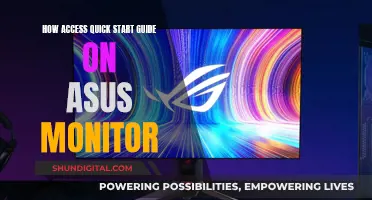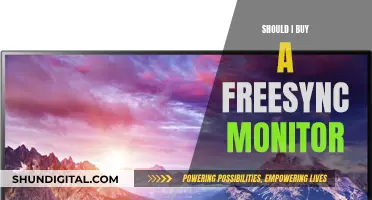Monitoring data usage on your Netgear Nighthawk router is a good way to keep track of your usage and address any discrepancies. To do this, you will need to access your router settings by opening a web browser and entering your router's IP address in the address bar. You can then navigate to the 'Traffic Statistics' section to find information about your data consumption. This will include statistics for each LAN port, for 2.4 GHz and 5 GHz Wi-Fi. You can also use third-party applications for more detailed statistics.
| Characteristics | Values |
|---|---|
| Monitor data usage by device | No, this feature is not available for the R7000 model. |
| Monitor data usage by frequency | Yes, by navigating to the Wireless Statistics page on your router settings for each frequency. |
| Monitor data usage by wired connection | Yes, by checking the statistics section. |
| Monitor data usage by LAN port | Yes, if the device is wired into one of the LAN ports. |
| Monitor data usage by Wi-Fi | Yes, by checking the statistics section for the 2.4 GHz or 5 GHz Wi-Fi. |
What You'll Learn

Access router settings
To monitor data usage on your Nighthawk router, you'll first need to access your router settings. Here's a step-by-step guide:
- Open a Web Browser: Start by opening a web browser on your computer or mobile device.
- Enter Router's IP Address: In the address bar of your web browser, enter your Nighthawk router's IP address. Typically, the IP address is "192.168.1.1" or "192.168.0.1."
- Login to the Router: You will be prompted to enter the router's username and password to log in. If you haven't changed the default login credentials, you can usually find them on a sticker on the router, in the manual, or on the manufacturer's website.
Once you have accessed your router settings, you can navigate to the relevant sections to monitor data usage, such as "Traffic Statistics," "Bandwidth," or "Data Usage."
It's worth noting that some Nighthawk router models may not provide detailed data usage statistics by device. In such cases, you may need to consider using third-party applications or firmware for more comprehensive data monitoring.
Host Resource Monitor: Tracking Guest Memory Usage?
You may want to see also

Navigate to traffic statistics
To monitor data usage on your Nighthawk router, you'll need to access your router settings. This can be done by opening a web browser and entering your router's IP address in the address bar. Typically, this is something like "192.168.1.1" or "192.168.0.1." You may be prompted to enter your router's username and password to log in.
Once you have accessed your router settings, you can navigate to the Traffic Statistics section. This section may be found under a tab or section related to "Traffic," "Bandwidth," or "Data Usage." Here, you will be able to find detailed information about your data consumption.
The Traffic Statistics section will provide you with information on how many bytes and packets have been sent and received, which can be extrapolated into megabytes and gigabytes of data. This information may also include any wired Ethernet connections you are using.
If you want more detailed statistics on how much data individual Wi-Fi frequencies are using, you can navigate to the Wireless Statistics page in your router settings for each frequency. The process for doing so may vary depending on your router model and manufacturer. Therefore, it is recommended to consult your router manual or the manufacturer's website for specific instructions.
The Wireless Statistics page will display individual devices' MAC addresses and the number of bytes sent and received on the wireless network. This information can be used to monitor data usage for each device connected to your Nighthawk router.
Hotels and Internet Privacy: Monitoring Guest Online Activity
You may want to see also

Use third-party applications
Third-party applications can provide more detailed statistics on your router's data usage. These are useful for routers that don't have built-in tracking or when you want more in-depth information.
One such application is Wireshark, a third-party network analyser tool that can monitor your network traffic and provide information about which devices are using your Wi-Fi connection, and how much data they're using.
Additionally, some third-party replacement firmware for routers, such as DD-WRT and OpenWRT, offer the ability to monitor data usage by device. However, keep in mind that these third-party firmware options may not be well-maintained or supported by the router manufacturer.
By utilising these third-party applications, you can gain a more comprehensive understanding of your Nighthawk router's data usage, allowing you to identify any discrepancies and efficiently manage your network.
Colleges Monitoring Student Online Activity: Is Privacy Invasive?
You may want to see also

Monitor data usage per device
To monitor data usage per device on your Nighthawk R7000 router, you have a few options.
Firstly, you can check your router's status or statistics page. Log in to your router as an administrator, then navigate to the status or statistics page. Here, you will find data usage information, including the number of bytes and packets sent and received, which can be converted into megabytes and gigabytes of data. However, this method may not provide per-device usage and may include data from wired Ethernet connections.
Another way to monitor data usage per device is by using a third-party network analyzer tool, such as Wireshark. These tools can provide in-depth monitoring of your network traffic and give you detailed information about which devices are using your Wi-Fi connection and their corresponding data usage.
Additionally, if your devices are connected via Wi-Fi, you can check the Wireless Statistics page in your router settings for each frequency (2.4GHz and 5GHz). This will allow you to see individual devices' MAC addresses and their corresponding data usage on each wireless network.
For the Nighthawk R7000 model, it has been noted that the stock firmware cannot monitor data usage per device. As a result, some users have suggested installing custom firmware, such as DD-WRT, to enable this functionality. However, this may not be necessary if you are comfortable using third-party network analyzer tools or checking the Wireless Statistics page as mentioned earlier.
By utilizing these methods, you can effectively monitor data usage per device on your Nighthawk R7000 router and gain a better understanding of your network's data consumption.
Monitoring Children's Internet Usage: Parenting in the Digital Age
You may want to see also

Check for discrepancies
To check for discrepancies in your data usage on a Nighthawk router, you can follow these steps:
Step 1: Access Your Router Settings
Open a web browser and enter your router's IP address in the address bar. This is usually something like "192.168.1.1" or "192.168.0.1." You may need to enter your router's username and password to log in. If you haven't changed the default login credentials, you can find this information on the router sticker, in its manual, or on the manufacturer's website.
Step 2: Navigate to Traffic Statistics
Once you are logged in, look for a section or tab related to "Traffic," "Bandwidth," or "Data Usage." This is where you can find information about your data consumption. This section may be called "Traffic Statistics," and it will detail how many bytes and packets have been sent and received, which can be extrapolated into megabytes and gigabytes of data.
Step 3: Check Wired and Wireless Connections
Note that the data usage statistics may include any wired Ethernet connections you are using in addition to wireless connections. If you have devices that can use the secondary 5GHz band, check the statistics for that frequency as well to get a complete picture of your data usage.
Step 4: Compare Data Usage with Your Provider's Claims
By checking your data usage on your Nighthawk router, you can compare it with the claims made by your internet service provider. If there are discrepancies, you may need to contact your provider for further clarification or dispute the charges if you believe they are incorrect.
Step 5: Consider Third-Party Applications
If your router does not provide detailed enough statistics, or if you want more advanced monitoring, you can use a third-party network analyzer tool, such as Wireshark. These tools can provide in-depth monitoring of your network traffic and give you information about which devices are using your Wi-Fi connection and how much data they are consuming.
By following these steps, you can effectively check for discrepancies in your data usage on your Nighthawk router and take appropriate actions if needed.
University WiFi: Staff Privacy and Monitoring Concerns
You may want to see also