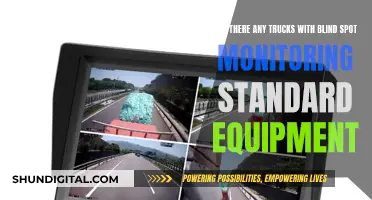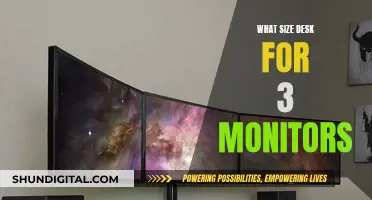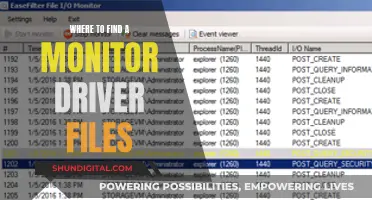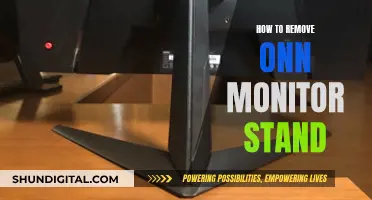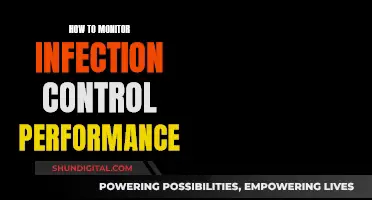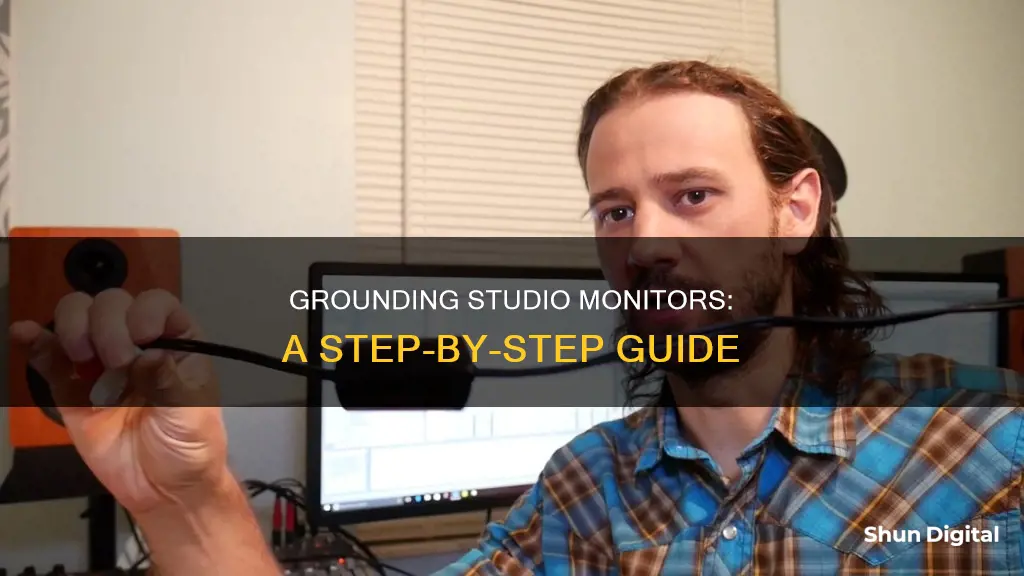
Studio monitors are an essential component of any recording studio, but they can sometimes be the source of unwanted noise or interference. This issue is commonly referred to as ground loop, and it occurs when there are multiple paths to ground between different pieces of equipment, creating a loop of electrical interference. While it might be tempting to try quick fixes such as using cheater plugs or ground lift adapters, it is important to remember that safety should always come first. Ungrounding any piece of gear is highly dangerous and can lead to serious injuries or even death. Instead, there are several recommended steps to troubleshoot and resolve ground loop issues, including checking power supplies, using balanced connections, and consulting with manufacturers before attempting any modifications.
What You'll Learn

Never unground gear
Grounding is a safety feature that should never be bypassed. Ungrounding gear can lead to dangerous high voltage situations, which can cause serious injury or even death. While it may seem like a quick fix to a ground loop problem, ungrounding your gear is never a good idea and can have fatal consequences.
A ground loop is an unwanted hum or buzz in the audio signal caused by devices that introduce an electric potential to the ground connection. This can include peripheral devices connected to a computer, a low-quality power supply unit, using multiple power outlets, or nearby electrical devices such as fridges, heaters, or fans.
How to Fix a Ground Loop
Instead of ungrounding your gear, there are several ways to fix a ground loop:
- Disconnect your devices one by one to identify which device is causing the ground loop.
- Try using a ground loop isolator or a DI box to break the ground of the audio connection.
- Use balanced audio cables to connect your audio device to your mixer or speakers.
- Consult an electrician to ensure that the electrical system in your house or studio is properly grounded.
Why You Should Never Unground Gear
Ungrounding your gear can be extremely dangerous. By ungrounding, you remove the protection provided by the safety ground, which is intended to prevent electrocution by ensuring that any conductive components that can be touched are connected to the earth ground. The safety ground also provides fire protection by surrounding the supply lines with a path to ground, forcing the circuit breaker to trip in the event of a dangerous condition.
In conclusion, while ground loops can be frustrating, it is never a good idea to unground your gear. Always prioritize safety and use alternative methods to fix ground loops, such as those mentioned above. Remember, dangerous high voltage situations can be life-threatening, so always make sure your gear is properly grounded.
Best Places to Buy Multiple Monitors
You may want to see also

Use a ground loop isolator
If you're experiencing a constant hum from your studio monitors, this could be caused by a ground loop. A ground loop is when an electric potential is introduced to the ground connection, which can be caused by peripheral devices connected to your computer, low-quality power supply units, using multiple power outlets, or nearby electrical devices.
To resolve this issue, you can use a ground loop isolator, which will break the ground of the audio connection. Ground loop isolators are available online and can be purchased at musician or audio supply stores. When using a ground loop isolator, it is important to keep the safety ground on the power input and disconnect the ground on the incoming audio cables. This can be done by cutting the ground on either end of the cable but only on one end. Alternatively, you can use an inline isolating transformer, which will allow the ground to be lifted via a switch.
It is important to note that bypassing the safety ground connection on any powered device is illegal in most places and can pose a safety risk. The safety ground is crucial for protecting against dangerous high voltages that could result in serious injury or death.
To properly use a ground loop isolator, follow these steps:
- Ensure that all your devices, including your computer, studio monitors, and peripheral devices, are connected to the same power outlet using a multi-outlet power strip.
- If you are using a laptop, disconnect it from the power supply and run it on battery power to see if this resolves the issue.
- Consult the manufacturer of your device before lifting the ground to ensure that ground lifting is supported. Some devices offer a switch for this, while others may require a modified audio cable or a DI-Box.
- If you cannot identify the source of the hum or buzz, test your devices at a different location to determine if the issue persists.
- If the source of the problem cannot be identified or eliminated, consider using a grounded power supply with ground connectors.
- If you are unsure about the electrical system in your house or apartment, consult an electrician.
By following these steps and using a ground loop isolator, you can effectively resolve ground loop issues while ensuring the safety of your equipment and yourself.
Fixing LCD Monitor Flickering Issues: Troubleshooting Guide
You may want to see also

Avoid ground loops
To avoid ground loops, it is important to understand what they are and how they are formed.
A ground loop is an unwanted current that runs in a loop between the cable shield and the mains cable ground when two pieces of equipment are connected. This issue is more common when using a mixing desk or patch bay, as these tend to connect all grounds together.
To identify the source of the ground loop, disconnect all cables from your mixer or recording device and turn up your monitors. If you hear a 50Hz or 60Hz hum, this indicates a ground loop.
There are several ways to break the loop:
- Use a DI box and flip the ground-lift switch.
- Use a DI with transformers to isolate the cable shields.
- Disconnect the audio cable ground from the connector.
- Use a ground loop isolator or an isolation transformer.
- Ensure all your wiring is telescoped with the ground shield lifted at the speaker end.
- Use balanced audio cables, as these are much more useful than unbalanced cables in isolating grounding issues.
It is important to note that you should never disconnect the ground from the mains cable, as this functions as a safety net to prevent electric shocks. Additionally, when working with microphones, keep in mind that they only have one way of receiving ground, so disconnecting the ground from the microphone lead will not solve a ground loop issue and may render the microphone unusable.
If you are experiencing ground loops, try the above methods to break the loop and eliminate the unwanted noise.
Monitor Calibrator Returns: Ethical or Not?
You may want to see also

Use balanced connections
When connecting studio monitors, it is recommended to use balanced connections to reduce unwanted noise and interference. Balanced cables, such as XLR or TRS, carry a positive and negative signal, along with a ground wire, which helps to eliminate interference by using a technique called "phase cancellation".
In a balanced cable, the positive and negative signals are sent with their polarity reversed. When the signals are summed back at the output end, any interference that occurred during the transmission is cancelled out, resulting in a clean and interference-free sound. This is particularly important in a studio environment, where accuracy and clarity are crucial for mixing and mastering audio.
Additionally, balanced cables allow for longer cable lengths without a significant decrease in sound quality. They also reduce the chances of electrical interference and provide a higher signal-to-noise ratio.
When connecting studio monitors, it is important to ensure that both the monitors and the audio interface have balanced inputs and outputs. If your equipment does not support balanced connections, it is recommended to keep the cable lengths as short as possible to minimise interference.
It is worth noting that while balanced connections offer improved performance, they are typically priced slightly higher than unbalanced cables due to their more complex construction.
Enabling Android Monitor in Android Studio: A Step-by-Step Guide
You may want to see also

Check your power supply
When troubleshooting ground loops, it's important to check your power supply. Ground loops are often caused by multiple paths to different grounds, which can be the result of using multiple power outlets or power strips. To prevent ground loops, it is recommended that you connect all your devices to the same power outlet, either directly or through a multi-outlet power strip. This is especially important for devices that are physically connected to each other.
If you are experiencing ground loop issues, try disconnecting your devices from the power supply one by one to identify which device is causing the problem. Start by unplugging all peripheral devices from your main device, such as your computer, mixer, or audio interface, but leave the amplifier and/or speakers connected. Monitor your audio signal from the headphones output of your device to check if the amplifier or active monitors are creating the ground loop. If they are, a ground lift of the audio connection may solve the issue. However, never lift the ground of the power connection. Always consult the manufacturer of your device before lifting the ground to ensure that your device supports ground lifting.
In some cases, a low-quality power supply unit can lead to ground loop noise, especially in laptops. If you suspect that your power supply is the issue, try disconnecting your device from the power supply and running it on battery power to see if the ground loop noise persists. If the noise stops when your device is running on battery power, it's likely that your power supply is the culprit. Make sure to use a replacement power supply that meets the specifications required by your device to avoid any permanent damage.
If you are using a laptop, you may also want to try using a different USB cable, as issues with USB cable screens can sometimes cause ground loop issues. Additionally, if your interface is bus-powered (receiving power from your computer), try using a mains-powered USB hub to separate the computer bus power from the interface. This can help reduce noise, especially if the computer is the source of the ground loop.
It's important to note that you should never unground any piece of gear. Always make sure that your equipment is properly grounded for safety reasons. If you are unsure about the electrical system in your house or apartment, consult a licensed electrician.
Vertical Monitor Buying Guide: Choosing the Right One
You may want to see also
Frequently asked questions
A ground loop occurs when there are multiple paths to ground between two or more pieces of equipment. These paths create a loop that causes electrical interference, or unwanted current through a conductor.
You can fix a ground loop by identifying and removing the path to ground that is causing the issue. This can be done by systematically disconnecting devices and testing the audio signal until the ground loop is no longer present.
Ungrounding your studio monitors can lead to electrocution. The ground pathway provided by the audio connections is not sufficient protection against dangerous high voltage. The safety ground is necessary to conduct high current back to the circuit breaker panel in your home, forcing the circuit breaker to trip and disabling the dangerous condition.