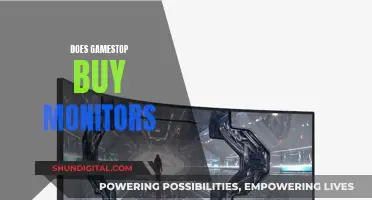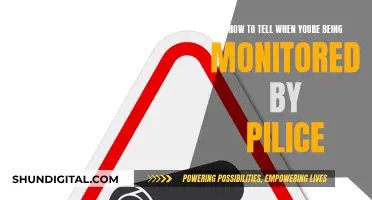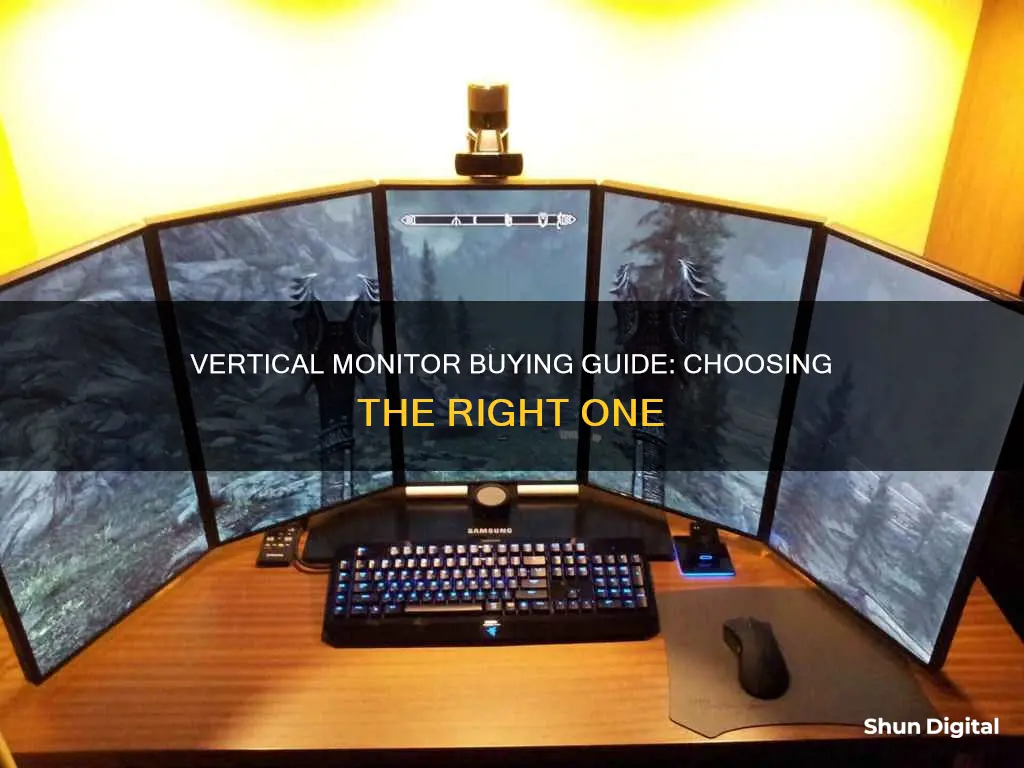
If you're looking to buy a vertical monitor, you'll be joining a small group of users who have found that vertical displays work better for them than the traditional horizontal setup. While the norm is to use a horizontal landscape setup, a vertical monitor can be a great option for certain tasks. For example, if you're a programmer, a vertical dual monitor setup can be beneficial as it allows you to see more code without having to scroll up or down. A vertical monitor can also be useful for tasks that require a lot of scrolling, such as reading long documents or coding.
When choosing a vertical monitor, it's important to consider factors such as your budget, resolution, and the physical position of the monitor. Most monitors on the market don't have stands that are specifically designed for vertical use, so you'll need to ensure that your chosen monitor has a stand that supports rotation or consider using a VESA mount that allows for vertical adjustment. You should also check that your monitor supports rotation and that your graphics card can support the desired resolution and refresh rate.
Some popular options for vertical monitors include the Dell S2722QC, the LG 24GN650-B Ultragear Gaming Monitor, and the Dell P2423D. It's worth trying out different setups to see what works best for you, as everyone's needs and preferences are different.
| Characteristics | Values |
|---|---|
| Screen Size | 24" - 27" |
| Resolution | 1080p (1920x1080) - 1440p (2560x1440) |
| Aspect Ratio | 16:10 |
| Rotation | 90° |
| Ports | HDMI, VGA, USB-C, DisplayPort |
| Mount | VESA |
| Adjustability | Height, tilt, swivel |
What You'll Learn

Budget
When it comes to buying a vertical monitor, there are a variety of options available, depending on your budget. Here are some tips and recommendations for choosing a vertical monitor while keeping cost in mind:
Firstly, it's important to note that most modern monitors can be used in a vertical orientation, and you can simply rotate them using their stands or a VESA mount. This saves you the cost of buying specialised vertical monitors. However, if you're looking for a budget-friendly vertical monitor, here are some options:
- Dell P2425H: This is a good choice if you're looking for something simple and affordable. It's a 24-inch monitor with a lower resolution, but it still offers decent text clarity. You can get it at a low price directly from Dell's website. It has an ergonomic stand that allows for rotation into portrait mode, and it includes a USB hub with three USB-A ports and one USB-C port.
- ASUS VG246H: This is another budget-friendly option, often recommended if you can find it for a lower price than the Dell P2425H. It's a 24-inch monitor, and while it doesn't have any USB ports, it can still be a good choice for those on a tight budget.
- LG 24GN650-B Ultragear Gaming Monitor: This 24-inch monitor is often recommended for its affordable price and decent features. It offers a 1920 x 1080 resolution, a 144Hz refresh rate, and AMD FreeSync Premium technology. It also has an adjustable stand that allows for height, tilt, and pivot adjustments.
- Used Monitors: If you're looking for something even more affordable, consider buying a used monitor. Websites like eBay often have used monitors available at lower prices. Just be sure to check the specifications and condition before purchasing.
Other Considerations:
When choosing a budget-friendly vertical monitor, keep in mind that you may have to make some compromises. Here are a few things to consider:
- Screen Size: While larger screens can provide more viewing space, they may also be more expensive. Decide on the screen size that fits your budget and your workspace.
- Resolution: A higher resolution can offer sharper text clarity, but it may also increase the cost. Consider your needs and whether a lower resolution will suffice.
- Adjustability: Look for monitors with adjustable stands or VESA mount compatibility to easily rotate them into portrait mode. This can save you the cost of buying additional accessories.
- Features: Some budget monitors may have limited features, such as fewer USB ports or lower brightness levels. Decide on the features that are most important to you and be willing to compromise on the less essential ones.
In conclusion, when choosing a vertical monitor on a budget, consider the screen size, resolution, adjustability, and available features. By making informed decisions and comparing prices, you can find affordable options that suit your needs without breaking the bank.
Magnets and LCD Monitors: Any Adverse Effects?
You may want to see also

Resolution
The ideal resolution for a vertical monitor depends on its size and your intended use. For example, a 24-inch monitor with a 1440p resolution will have sharper text and images than a 1080p monitor of the same size. If you're looking for a larger vertical monitor, a 27-inch 4k monitor will provide extremely sharp text clarity. However, keep in mind that programs don't render text as well in portrait mode, so the text clarity won't be as sharp as in landscape orientation.
If you're planning to use your vertical monitor for coding or reading long documents, a higher resolution will be beneficial as it allows you to see more content without scrolling. On the other hand, if you're using your vertical monitor for general tasks like browsing the internet or watching videos, a lower resolution may be sufficient.
It's worth noting that some applications may not be optimized for vertical orientation, leading to layout issues or difficulty in viewing content. In such cases, you can look for application settings or plugins that accommodate vertical screen setups or use window management tools to resize and rearrange windows to fit the vertical display.
Additionally, consider the aspect ratio of your vertical monitor, especially if you plan to use it alongside a horizontal monitor. Experiment with window management tools or manually adjust the placement and sizing of windows to achieve a seamless transition between screens with different aspect ratios.
LCD Lifespan: Dark Themes' Impact on Screen Health
You may want to see also

Size
When it comes to size, there are a few things to consider when buying a vertical monitor. Firstly, it's important to think about the physical dimensions of the monitor itself. Vertical monitors typically range from 21.5 inches to 34 inches, with some larger options available. The size you choose will depend on your available desk space and personal preferences. For example, while a 27-inch screen may be perfect for some users, others may find it too large and awkward, instead preferring a 24-inch model.
Another important consideration is the screen resolution. The most common resolutions for vertical monitors are Full HD (1920 x 1080) and QHD (2560 x 1440). A higher resolution will provide a sharper image and more screen real estate, but it's important to note that this will also impact the size of on-screen elements, such as text and icons. For example, a 1080p display may feel cramped for certain tasks, while a 1440p display will provide more space.
If you're planning to use multiple monitors, you'll also need to consider the size and resolution of each display to ensure they match and align correctly. Using displays with different aspect ratios or resolutions can make it challenging to arrange windows and content seamlessly across multiple screens. Additionally, your graphics card will need to support the desired resolution and refresh rates for all connected displays.
When deciding on the size of your vertical monitor, it's worth considering the type of work you'll be using it for. For tasks that require a lot of scrolling, such as reading long documents or coding, a taller screen with a higher resolution can be beneficial. On the other hand, if you frequently work with multiple windows side by side, a wider screen or multiple monitors may be more suitable.
Finally, don't forget to think about your comfort and ergonomics. Positioning your monitor at or slightly below eye level can help reduce neck strain. If you're using a laptop as your primary screen, consider investing in a monitor arm or stand to adjust the height and position of your vertical monitor for optimal viewing comfort.
Identifying Faulty MPI Monitor 441: Signs to Watch For
You may want to see also

Compatibility
When considering buying a vertical monitor, it is important to check its compatibility with your setup. Most modern monitors support rotation, but it is always good to check the specifications or user manual. If your monitor comes with a stand that supports rotation, simply rotate the monitor to the vertical position and ensure it is securely fastened to avoid any wobbling. If the monitor stand does not support rotation, consider using a VESA mount that allows for vertical adjustment. These mounts can be attached to your desk or wall and offer more flexibility.
In addition to physical compatibility, you should also consider application compatibility. Certain applications may not be optimized for vertical orientation, leading to layout issues or difficulty in viewing content. Look for application settings or plugins that can accommodate vertical screen setups, or consider using window management tools to resize and rearrange windows to fit the vertical display. If you plan to use multiple monitors, including a vertical one, ensure that your graphics card supports the desired resolution and refresh rates for all connected displays.
Another aspect to consider is the cable connection. Use the appropriate cable (HDMI, DisplayPort, USB-C, etc.) to connect your monitor to your computer, and ensure the connection is secure. With multiple monitors and different cable connections, cable management can become a challenge. Organize and secure the cables using cable clips, ties, or cable management solutions to maintain a tidy workspace and prevent accidental disconnections.
Best Buy Monitor Trade-In: What You Need to Know
You may want to see also

Ergonomics
When considering the purchase of a vertical monitor, it is important to keep in mind the ergonomic implications of such a setup. The placement and positioning of the monitor can have a significant impact on your comfort and productivity. Here are some key ergonomic factors to consider:
- Monitor Height: Ensure that the top of the monitor is at or slightly below eye level to reduce neck strain. This can be achieved by adjusting the height of the monitor stand or using a VESA mount that allows for vertical adjustment.
- Neck Strain: To reduce neck strain, it is recommended to sit about 1 metre away from the screen, which minimises the need to move your neck much at all.
- Screen Split: Splitting the screen can make content more manageable. For example, having each screen split half and half, or one third and two thirds, can provide a more comfortable viewing experience.
- Workspace Optimisation: Organise cables to keep your workspace tidy and prevent them from interfering with the monitor's rotation. Use an adjustable chair and desk to maintain a comfortable and ergonomic workspace.
- Resolution and Scaling: Adjust the display settings to ensure the correct resolution and scaling for the vertical monitor, as issues in these areas can result in blurry text or incorrectly sized elements.
- Eye Strain: Ensure the monitor is positioned at eye level and adjust the height and tilt to minimise eye strain. Take regular breaks and practice proper posture to further reduce eye strain.
- Monitor Arms: Monitor arms can be used to suspend the monitor in the air, freeing up desktop space and allowing for easy adjustment of height and spacing.
- Dual Monitor Setup: A common setup is to have one monitor in portrait mode for focused tasks and another in landscape mode for general use. This provides a dedicated vertical screen for specific tasks while retaining the benefits of a traditional landscape screen for everyday use.
- Triple Monitor Setup: For those who need more screen real estate, a triple monitor setup can be considered. The middle monitor is typically the primary screen, with the other two providing additional space on either side.
Connecting Monitors Without HDMI: Alternative Ways Explored
You may want to see also