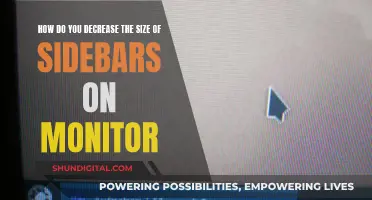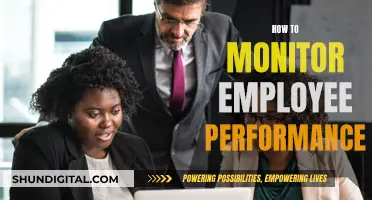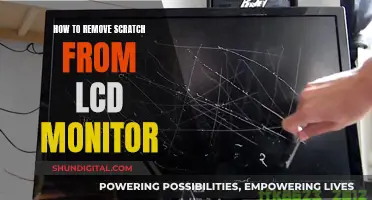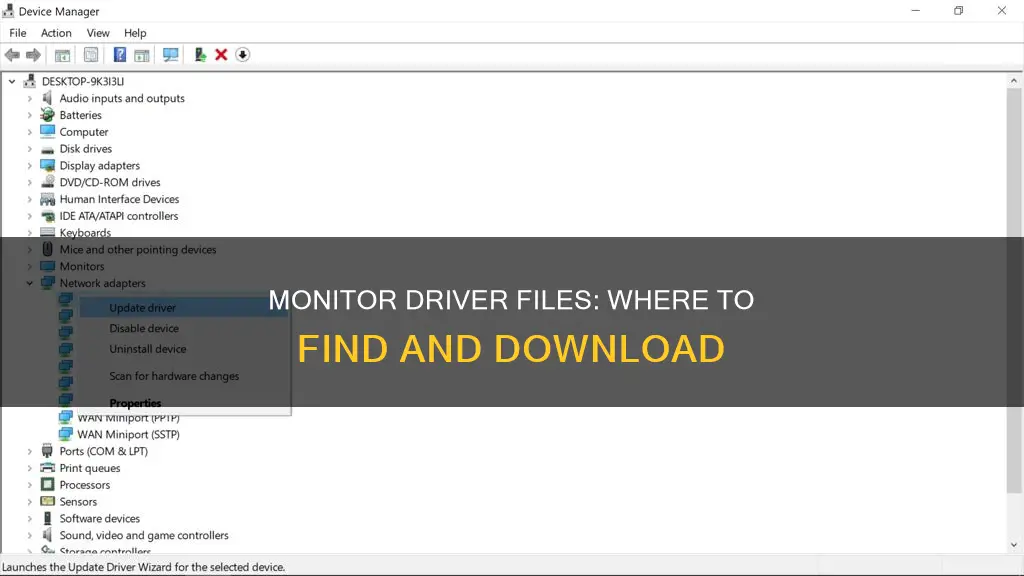
Monitor drivers are important for your screen's refresh rate, colour quality, and resolution. If your monitor is not recognised or detected properly, you may experience a blurry display or limited resolutions. In such cases, you may need to manually install or update your monitor driver. Monitor driver files can typically be found in the installation CD that came with your monitor or display device. Alternatively, you can check the website of your monitor manufacturer to see if a monitor driver or monitor .INF file is available for download.
| Characteristics | Values |
|---|---|
| Where to find monitor driver files | The installation CD that came with your monitor or display device |
| The website of your monitor manufacturer | |
| Third-party software | |
| File types | ..INF |
| .CAT | |
| ICM | |
| .ZIP |
What You'll Learn

Monitor driver files on installation CDs
Monitor driver files can usually be found on the installation CD that comes with your monitor or display device. These CDs are often included in the original monitor installation package. Although they may not be the latest drivers for your monitor, they are a good starting point if you need to install or reinstall your monitor drivers.
If you don't have the installation CD, you can usually find the monitor driver files on the website of your monitor manufacturer. These are typically available for free download from the support or download section of the manufacturer's website.
Monitor driver files typically consist of at least three files: a .INF file, a .CAT file, and a .ICM file. The INF file is used by Windows for the driver installation and contains installation information and a list of supported devices. The CAT file is a catalog file that contains thumbprints for all files in the driver collection. The ICM file contains the colour profile for the monitor, allowing Windows to match colours with the display characteristics of the monitor for realistic colour representation.
Monitoring Data Usage on Your iPad: A Guide
You may want to see also

Monitor driver files on the manufacturer's website
Monitor driver files can usually be found on the manufacturer's website. These websites often have a support section where you can download the relevant monitor driver files for your model.
Before you begin the process of manually installing monitor drivers, it's important to know the make and model of your monitor, as well as the version of the device driver you currently have installed, and the Windows version you are running. This information will help you locate the correct driver files on the manufacturer's website.
To find the manufacturer's website, you can simply search for it using Google or another search engine. Once you're on the website, look for a 'Support' or 'Downloads' section, where you should be able to find the driver files.
It's important to note that some manufacturers may not offer direct support for newer versions of Windows. In these cases, you may be able to use a monitor driver for an older version of Windows on the newer version. Additionally, monitor drivers are generally not distinguished between 32-bit and 64-bit versions.
If you're unable to find the monitor driver files on the manufacturer's website, you may need to contact them directly for assistance. Alternatively, you can try using third-party software to automatically find and install the correct monitor driver for your device.
ODM Monitor Setup: Where to Hook It Up?
You may want to see also

Manually installing monitor drivers in Windows 10
In Windows 10, a lot of hardware is recognized and supported directly, so in many cases, monitor drivers are installed automatically. However, if your monitor is not recognized or detected properly, you may experience limited screen resolution and other display setting issues. In that case, you may need to manually install the monitor drivers to use the maximum capabilities of the monitor.
Where to Find Monitor Driver Files
Monitor driver files can be found in the following places:
- The installation CD that came with your monitor or display device.
- The website of your monitor manufacturer.
How to Manually Install Monitor Drivers in Windows 10
- Open the Device Manager in Windows. Right-click the Start button, select Device Manager from the Start menu, or type "device manager" in the search box and click on the Device Manager in the search results.
- In the Device Manager window, open the Monitors group and select the monitor for which you want to manually install the driver.
- Right-click on the monitor item and select "Update driver" from the popup menu.
- In the Update Drivers window, select "Browse my computer for drivers".
- Click the "Browse" button and navigate to the location of the monitor driver files. Monitor driver files typically consist of at least three files: a .INF file, a .CAT file, and an .ICM file.
- Click "OK" to confirm the location of the monitor driver files.
- Click "Next" to confirm the monitor driver file location.
- Click "Close" once Windows 10 has finished installing the monitor drivers and displays a success message.
After following these steps, the Device Manager should now list the monitor(s) with the correct brand/model indication.
Monitor Type Identification: Color-Coding Explained
You may want to see also

Monitor driver files in a ZIP file
Once you have identified the Intel® Processor number and noted the Intel® Processor, you can press the Windows Key on your keyboard and start typing "System" to choose the System Information option. This will display the processor information, including the processor number.
Next, go to the Download Center, enter the processor number in the search bar, and click on Drivers and Software. Select the desired driver result and click on the Download button for the .zip file.
It is important to note that .zip files are not provided for all graphics drivers, and most users are recommended to use the self-extracting EXE version of the graphics driver. The EXE version can be obtained using the Intel® Driver & Support Assistant.
Additionally, if you are using Windows 10, you may not need to manually install monitor drivers as a lot of hardware is recognized and supported directly, and the monitor drivers are often installed automatically. However, if your monitor is not recognized or detected properly, you may need to manually install the monitor drivers to access the maximum capabilities of the monitor.
LCD Monitors: UV Emission Mystery Solved
You may want to see also

Monitor driver files on a DVD
If you have a DVD with the correct monitor driver files, you can use it to install the drivers. To do this, you will need to open the Device Manager on your Windows PC. From there, you can select the monitor you want to install the drivers for and update the driver by selecting 'Browse my computer for drivers'. You will then need to navigate to the location of the DVD and select the appropriate files.
Monitor driver files typically consist of at least three types of files: .INF, .CAT, and .ICM. The INF file contains installation information and a list of supported devices. The CAT file contains thumbprints for all files in the driver collection. The ICM file contains the colour profile for the monitor, allowing Windows to match colours with the display characteristics of the monitor.
It is important to note that if you cannot find the correct monitor driver files on a DVD, you can usually download them from the manufacturer's website. Additionally, if your DVD is not recognised by Windows, you may need to troubleshoot or update the driver for your DVD drive.
Debezeling Your ASUS Monitor: A Step-by-Step Guide
You may want to see also