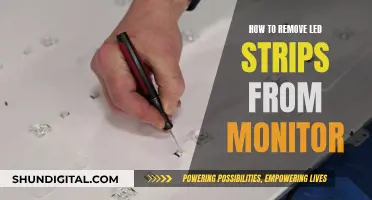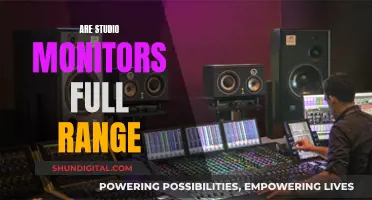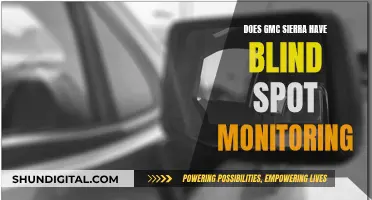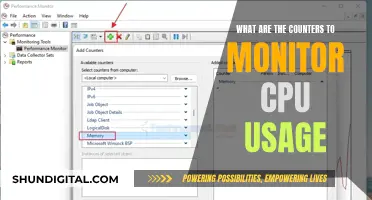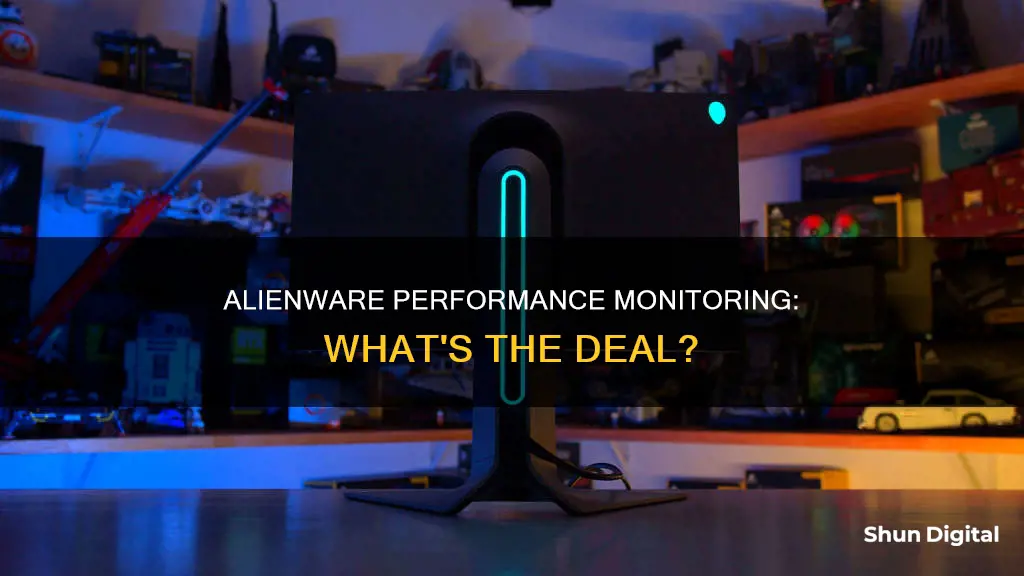
Alienware Performance Monitoring is a feature of the Alienware Command Center application, which is exclusive software that comes preinstalled on Alienware computers. It allows users to monitor the performance and thermal information of their device, including CPU and GPU utilisation, temperature, and memory usage. The performance monitoring feature provides real-time stats and enables users to adjust their device hardware resources to increase performance or prioritise low energy consumption.
What You'll Learn

Alienware Adrenaline Performance Monitoring
The Performance Monitoring feature provides users with real-time statistics of their device's CPU, memory, video card, and WLAN. This information can be recorded in the background for reviewing computer performance over time. The data displayed in the Alienware Command Center may differ slightly from that shown in the Task Manager, NVIDIA Overlay, or NZXT Cam.
In addition to Performance Monitoring, the Alienware Command Center also offers other features such as AlienFX, which allows users to choose from a range of color and transition effects across multiple zones on their devices. AlienFusion gives users access to power management controls, allowing them to adjust their settings based on their performance needs. The Command Center also includes AlienTouch, which enables users to change the touchpad settings on their Alienware laptops, and AlienSense, a face detection program that allows users to log in to their devices and set up additional functions.
The Command Center provides an easy-to-use interface that links various computer settings with a gaming library, allowing users to access their games and fine-tune settings for each one. With the Adrenaline feature, users can create profiles for each game, automatically changing lighting, opening VoIP programs, and launching monitoring programs upon game launch.
Finding Dead Pixels on Your LCD Monitor
You may want to see also

Alienware Command Center
The Alienware Command Center is an exclusive software application that comes preinstalled on Alienware computers and some Dell G Series computers. It allows users to manage and control various features of their devices, such as lighting effects, macros, and settings on Alienware gaming keyboards and mice. The Command Center also provides access to power settings, thermal controls, and audio settings, all within a single interface.
One of the key features of the Alienware Command Center is its ability to customize lighting effects. With AlienFX and AlienFX 2.0, users can choose from a wide range of colour and transition effects across multiple zones on their computers and Alienware devices. AlienFX 2.0, available on Command Center version 5.0 and higher, offers a brand-new interface with support for full RGB values and up to 16.8 million colours. Users can save new themes, assign them to specific games, and edit device settings to their preferences.
Another important aspect of the Alienware Command Center is its performance monitoring capabilities. Through AlienAdrenaline, users can access real-time statistics of their CPU, memory, video card, and WLAN. This information can be recorded in the background, allowing users to review and analyse their computer's performance over time. Additionally, AlienAdrenaline offers a Game Mode, which allows users to create profiles for each game, automatically adjusting lighting, launching VoIP programs, and more.
The Alienware Command Center also provides advanced control over hardware settings. With AlienTouch, users can customise the touchpad settings on their Alienware laptops, including tapping, sensitivity, and virtual scrolling options. For computers supporting Alienware Command Center version 5.0 and higher, thermal controls can be found under the Fusion tab, allowing users to monitor thermal status, adjust fan speeds, and manage active venting.
It's important to note that there are different versions of the Alienware Command Center for each Alienware computer model, and the available features may vary depending on the specific model. The software requires Windows 10 version 16299 or later for optimal performance. Users can download and install the correct version of the Alienware Command Center for their device by accessing the Dell Drivers & Downloads page and following the installation instructions provided.
Setting Up the ProArt 248Q: A Step-by-Step Guide
You may want to see also

Alienware Graphics Amplifier
The Alienware Graphics Amplifier is an external graphics card housing that connects to specific Alienware laptops, such as the Alienware 13 R2, 15 R2, 15 R3, Alpha R2, M17xR2, M17xR3, X51 R3, and R2 notebooks. It allows users to connect a desktop GPU to their laptop, enhancing graphics performance and enabling multiple monitor connections. The amplifier includes a 460-watt internal power supply and four built-in USB 3.0 ports. It is designed for standard-sized graphics cards, with a maximum supported length of 10.5 inches and a power draw of up to 385 watts.
The setup process involves installing the appropriate graphics card drivers, powering down the laptop, connecting the amplifier to the laptop using the included proprietary cable, and then powering on the laptop. The Alienware Graphics Amplifier is recognised by Windows, which can be specified as the primary graphics card.
It is important to note that the amplifier is compatible with specific GPU models, including NVIDIA's GeForce GTX Titan XP, Titan X (Pascal), and Titan Black. The amplifier supports full-length, dual-slot graphics cards, and certain retail cards with larger heatsinks may not fit inside. Additionally, video card VBIOS modifications, such as superclock or overclock, may cause compatibility issues.
The Alienware Graphics Amplifier provides a significant boost in graphics performance for supported Alienware laptops, making it a valuable accessory for gamers and professionals seeking enhanced visual capabilities.
Blind Spot Monitor: Is It Available on Honda Civic?
You may want to see also

AlienFX
The lighting configurations in AlienFX are stored in "theme files", which are simple JSON files. Both the CLI and GUI versions of the program use these theme files, and the GUI version also allows users to create new themes.
Easy Guide: Yoga 720 to Monitor Connection
You may want to see also

AlienFusion
With the new Alienware Command Center (version 5.0 and higher), Fusion allows you to control the power settings, thermal controls, and audio settings, all in one place. The easy-to-use interface links all your various computer settings with a gaming library, making it simple to access gaming information.
The Alienware Command Center has a different version for every Alienware computer, and each version enables different features depending on your computer model.
Measuring LED Monitors: Screen Sizing Simplified
You may want to see also
Frequently asked questions
Alienware Performance Monitoring is a feature of the Alienware Command Center application, which manages features of Alienware and some Dell G Series computers. It allows users to monitor the performance and thermal information of their device, including CPU and GPU utilisation, temperatures, and memory usage.
Alienware Performance Monitoring allows users to keep track of their device's performance and ensure it is running optimally. It also helps users identify any potential issues with their device's performance, such as overheating or high memory usage. Additionally, by offloading the performance data to a smartphone, Alienware Performance Monitoring frees up screen space on the user's computer.
The Alienware Command Center application comes preinstalled on Alienware computers. To download the correct version for your computer, you need to identify your Dell product and download the Alienware Command Center application package. After installing the application, you can launch it on your computer and access the Performance Monitoring feature.