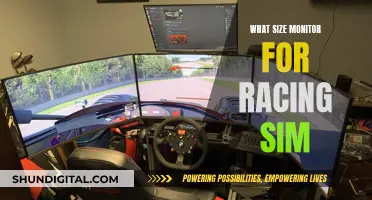When it comes to choosing a monitor, there are a few things to consider. Firstly, what will you be using it for? For example, if you're a gamer, you'll want a high refresh rate and a high resolution. If you're a content creator, you'll need a larger screen with a high resolution for editing. The average user will be happy with a 22-24 screen, but if you're looking for something more, you might want to consider an ultrawide monitor.
| Characteristics | Values |
|---|---|
| Monitor size | 24-25 inches, 27 inches, 32 inches, 34 inches, 49 inches |
| Resolution | 1080p, 1440p, 4K, 5K, 8K |
| Refresh rate | 60Hz, 120Hz, 144Hz, 240Hz, 360Hz, 500Hz |
| Response time | 2ms, 5ms, 10ms, 12ms |
| Ports | HDMI, DisplayPort, USB-C, DVI, VGA |
| Panel type | TN, IPS, VA, OLED, QLED, Mini-LED |
What You'll Learn

Monitor size and desk space
When choosing a monitor, it's important to consider the size of your desk and the space you have available. While larger monitors can provide more screen real estate and an immersive viewing experience, they may not be suitable for smaller desks. Here are some tips to help you choose the right monitor size for your desk space:
- Measure your desk: Before purchasing a monitor, measure the dimensions of your desk to get an idea of the amount of space you have available. Consider not only the width and depth of the desk but also the height, especially if you plan to mount the monitor.
- Consider your usage: Think about how you will be using the monitor. If you need multiple windows open simultaneously for work or gaming, a larger screen can be beneficial. However, if you primarily use your computer for basic tasks like browsing the web or checking email, a smaller monitor may be sufficient.
- Be mindful of ergonomics: Ensure that your monitor is positioned at a comfortable height and distance from your eyes. As a general rule, you should sit at least an arm's length away from the screen, and the top of the monitor should be at or slightly below eye level.
- Look for VESA compatibility: If you plan to mount your monitor on a wall or a monitor arm to save desk space, look for VESA compatibility. This standard ensures that your monitor can be mounted using a wide range of mounting options.
- Consider an ultrawide monitor: Ultrawide monitors, with a 21:9 aspect ratio, offer a wider field of view and can be a great alternative to dual-monitor setups. They provide more screen real estate and an immersive viewing experience while taking up less desk space than two separate monitors.
- Don't forget the bezels: When considering the size of the monitor, don't forget to account for the bezels (the borders around the screen). Thinner bezels can give you more screen space without increasing the overall dimensions of the monitor.
- Be mindful of your budget: Larger monitors with higher resolutions can be more expensive. If you have a limited budget, you may need to opt for a smaller monitor or one with a lower resolution.
In summary, when choosing a monitor size, it's crucial to consider the space you have available on your desk. Measure your desk, think about your intended usage, and be mindful of ergonomics and your budget. By finding the right balance between screen size and desk space, you can create a comfortable and functional workspace.
Monitoring Data Usage: Tips for Managing Home Internet Plans
You may want to see also

Resolution and screen quality
The resolution of a monitor refers to the number of pixels it has, which is usually stated as width x height. The higher the resolution, the more pixels the screen will have, and the more detailed the image will be. The resolution you need will depend on the type of tasks you will be performing.
For example, if you are a gamer, a resolution of 1920 x 1080 (Full HD or 1080p) is the most common resolution and is perfect for the typical computer user. This resolution will allow you to comfortably browse websites or compare documents side-by-side. It is also the standard resolution for most broadcast and streaming TV shows.
If you are a content creator or editor, you will likely want a higher resolution. A resolution of 2560 x 1440 (1440p, 2K, Quad HD, WQHD, or QHD) offers almost twice the detail of 1080p and is ideal for multitasking and keeping multiple windows in view.
For even higher resolutions, you can opt for 4K (3840 x 2160), which offers four times the detail of 1080p and is great for media editing and gaming. However, keep in mind that higher resolutions will require a more powerful computer with a powerful graphics card and/or processor.
When choosing a monitor, it is also important to consider the type of panel it uses. There are three main types of panels: Twisted Nematic (TN), In-Plane Switching (IPS), and Vertical Alignment (VA). TN panels are typically the most affordable option and offer fast response times and refresh rates, but they may have lower colour accuracy and viewing angles. IPS panels provide more accurate colours and wider viewing angles, making them ideal for photographers and graphic designers. VA panels offer excellent contrast and colour reproduction but may have lower response times.
For the best picture quality, you can opt for an Organic Light-Emitting Diode (OLED) panel, which can light each pixel individually, resulting in incredible contrast ratios and response times. However, OLED panels are more expensive and have a higher potential for burn-in, where an image can be left on the screen permanently.
In addition to resolution and panel type, there are other factors that can affect screen quality. High Dynamic Range (HDR) technology improves contrast, colour accuracy, and vibrancy. A higher refresh rate, measured in Hertz (Hz), will result in a smoother visual experience, which is important for gamers or for watching sports or movies with lots of movement. A lower response time, measured in milliseconds, will reduce ghosting and blur, which is also important for fast-paced games and movies.
Choosing the Right Monitor Size for CAD Work
You may want to see also

Budget
When it comes to buying a monitor on a budget, there are a few things to consider. Firstly, you need to determine the purpose of your monitor. For example, if you're a gamer, you'll want to prioritise a monitor with a fast refresh rate and low response time. If you're a professional, you might want to focus on colour accuracy and resolution.
The size of the monitor is also an important factor. While bigger monitors tend to be better, you need to consider your available desk space. If you're short on room, a smaller monitor like the 21.5-inch Philips 221V8LB, which costs under $70, could be a good option. On the other hand, if you want a larger screen but don't want to break the bank, you could consider the 27-inch Dell S2721QS 4K monitor, which is available for $229.99.
Another thing to keep in mind is that the price of a monitor often reflects the extra features it offers. So, if you're on a tight budget, you might have to compromise on things like built-in speakers, USB ports, and adjustable stands.
- Dell G2724D: A simple and cheap 27-inch, 1440p monitor that can be found for a low price directly from Dell's website.
- Dell P2425H: A cheaper alternative to the Dell S2721QS, with a smaller screen, lower resolution, and a USB hub.
- ViewSonic VG1655: A portable monitor with a built-in stand, bright screen, and solid contrast ratio.
- HP 24mh 23.8-Inch Display: A good value option for those looking for a monitor that will fit on a small desk. It offers impressive sRGB colour coverage and a high contrast ratio for an IPS monitor.
- Philips 221V8LB: An ultra-low-priced 22-inch display with full sRGB colour coverage and a high contrast ratio.
When shopping for a budget monitor, it's important to manage your expectations and be prepared to make some compromises. However, with a bit of research, you can find a monitor that offers good value for money and suits your specific needs.
Monitoring Power Usage: A Comprehensive Guide to Energy Efficiency
You may want to see also

Ports and connections
The ports and connections on a monitor are essential to consider when buying a new one, as they will determine what devices you can connect to it. Modern monitors typically have several types of ports, including VGA, DVI, HDMI, DisplayPort, USB-C, and Thunderbolt. Here's a detailed look at each of these ports and their functions:
- VGA (Video Graphics Array): VGA is one of the oldest connection types, introduced in 1987 by IBM. It transmits analogue signals and was commonly used for older video cards, computer monitors, TVs, and laptops. However, it is being phased out and replaced by newer connection types. VGA ports are typically found on legacy devices and are not known for delivering the best video quality.
- DVI (Digital Visual Interface): DVI is a newer connection type that offers sharper and better picture quality than VGA. It can transmit both digital and analogue signals and is commonly found on desktops and LCD monitors. DVI does not carry audio, but it offers higher frame rates than HDMI for 1080p monitors, making it suitable for gamers who value crisp visuals.
- HDMI (High-Definition Multimedia Interface): HDMI is a newer generation port that has become the default connection standard for home theatre systems. It can transmit both video and audio, eliminating the need for separate cables. HDMI ports come in different sizes, including mini-HDMI and micro-HDMI, but the standard size is the most common. HDMI has become the industry standard and is supported by most monitors, PCs, TVs, and other devices.
- DisplayPort: DisplayPort is similar to HDMI but is more commonly found on PCs than TVs. It supports very high resolutions, audio transmission, and has impressive cabling length. DisplayPort comes in different versions, such as DP 1.2, 1.3, and 1.4, each supporting various resolutions and refresh rates, including 4K and 8K video output. DisplayPort is considered the best connector for audio and video signals and is ideal for users who require the highest quality.
- USB-C/Thunderbolt: USB-C, also known as Thunderbolt for Apple device users, is highly versatile. It can be plugged in regardless of its position and can connect devices across different platforms, including smartphones, tablets, laptops, and PCs. It can transmit video, audio, data, and power, making it convenient for a wide range of devices. USB-C is still an emerging technology but is becoming more common on newer laptops, smartphones, and tablets.
When choosing a monitor, it is important to consider the types of ports it has and ensure they are compatible with your devices. Adapters can also be used to convert between different port types if needed.
Monitoring RAM Usage: Nagios Setup Guide
You may want to see also

Panel type
The type of panel used in a monitor can have a significant impact on its performance and image quality. There are three main types of LCD panels commonly used in monitors: Twisted Nematic (TN), In-Plane Switching (IPS), and Vertical Alignment (VA). Here's an overview of each type:
- TN panels offer fast response times and refresh rates, making them a popular choice for competitive gamers. However, they may have washed-out colours and poor viewing angles. TN panels are typically the most affordable option.
- IPS panels provide accurate colours, wide viewing angles, and support for a wide colour gamut. They are commonly used in productivity monitors and are ideal for professionals such as photographers and graphic designers. However, IPS panels may struggle with dark scenes and can suffer from "IPS glow" or backlight bleeding.
- VA panels offer excellent contrast ratios, colour reproduction, and refresh rates. They provide deep blacks and are often favoured by gamers and entertainment enthusiasts. However, VA panels may have slower response times and are more prone to colour shifting at wide viewing angles.
In addition to these LCD panels, there are also Organic Light-Emitting Diode (OLED) panels, which are a newer technology. OLED panels offer exceptional contrast ratios, colour accuracy, and response times. Each pixel can be lit individually, allowing for true blacks and an immersive viewing experience. However, OLED panels are more expensive and have a higher potential for burn-in issues.
When choosing a panel type, consider your intended use. For competitive gaming, TN panels may be suitable due to their fast response times. For professional work requiring accurate colours and wide viewing angles, IPS panels are often the best choice. For entertainment and gaming enthusiasts seeking deep blacks and high contrast, VA panels can be a great option. If budget is not a constraint and you desire the best possible image quality, OLED panels are worth considering, but be mindful of the potential for burn-in.
Choosing the Right Monitor: Understanding Size and Specifications
You may want to see also