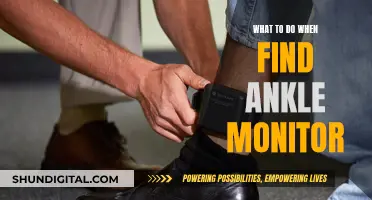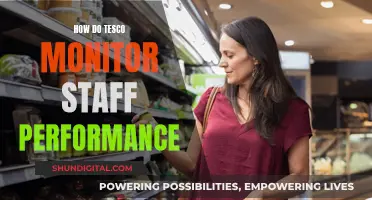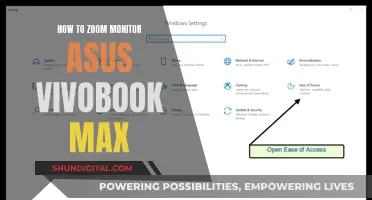Choosing the right monitor size for CAD work is crucial to ensure optimal performance, accuracy, and comfort. The ideal screen size depends on various factors, such as personal preference, workspace, and budget. A larger monitor provides more screen space, enabling effective multitasking and simultaneous viewing of multiple windows. It also reduces the need for zooming and panning, enhancing productivity. However, bigger screens can strain the eyes and neck if placed too close and may not offer high resolution. A common range is between 24 and 32 inches, but sizes can vary based on individual needs.
For CAD professionals, a 27-inch monitor with a 4K resolution is often considered the sweet spot, providing ample space for multitasking while maintaining high image quality. Additionally, curved monitors provide an immersive experience, enhancing the sense of proportion and reducing distortion, which can be beneficial for detailed CAD work. When choosing a monitor size for CAD, it's important to consider the balance between screen size and resolution to ensure the best visual experience.
| Characteristics | Values |
|---|---|
| Size | 24-32 inches is a common range, but can go bigger or smaller depending on your situation and preference. |
| Resolution | 1920 x 1080 (for 24-inch monitor), 2560 x 1440 (for 27-inch monitor), 3840 x 2160 (for 32-inch monitor). |
| Color accuracy | High color accuracy is important for 3D modelling, rendering, or printing to ensure quality and fidelity of output. |
| Refresh rate | Higher refresh rate is beneficial for dynamic and interactive models, animations, or simulations to avoid delays and glitches. |
| Connectivity | HDMI, DisplayPort, USB, and Thunderbolt are common connections. |

Monitor size and resolution
The size of your monitor will depend on your personal preference, your workspace, and your budget. A larger monitor can show more detail and reduce the need for zooming and panning, but it will also take up more space and may strain your eyes and neck if you sit too close. A common range is between 24 and 32 inches, but you can go bigger or smaller depending on your situation.
Many CAD professionals find that a 27-inch monitor with a 4K resolution is the sweet spot, as it provides ample space for multitasking while maintaining high image quality. However, some users may prefer larger screens, such as 32-inch monitors, for a more immersive experience and increased multitasking capabilities.
The resolution of your monitor determines how sharp and clear your images are. A higher resolution means more pixels per inch (PPI), which translates to more detail and smoother curves. A lower resolution means fewer pixels per inch, which can result in pixelation and jagged edges. The optimal resolution for a CAD monitor depends on the size of your screen and the type of work you do. A general rule of thumb is to aim for at least 100 PPI, which means a 1920 x 1080 resolution for a 24-inch monitor, a 2560 x 1440 resolution for a 27-inch monitor, or a 3840 x 2160 resolution for a 32-inch monitor.
If you're working with a limited budget or space, a 25-inch monitor with a 1920 x 1080 resolution can still deliver rich, vibrant colours. For those who require more screen real estate, an ultrawide monitor with a 49-inch screen and multiple split-screen options is perfect for multitasking in CAD applications.
It's also worth considering a dual-monitor setup, which can be more affordable than a single large monitor and provide a better overview of your work.
Unlocking G-Sync on Your ASUS FreeSync Monitor
You may want to see also

Colour accuracy
When selecting a monitor for CAD work, colour accuracy is a critical feature. It directly impacts the precision and reliability of designs, ensuring that the colours displayed on the screen accurately represent the intended colours. This is particularly important when working with colour-sensitive projects or collaborating with colleagues and clients.
A monitor with high colour accuracy will enable you to see content as the creator intended and is essential if you are a photo editor. While most people won't notice slight colour inaccuracies, they become more noticeable if you are a content creator requiring accurate colours.
To achieve high colour accuracy, monitors often require calibration using tools like the Colorchecker Display (Xrite Display Studio) and DisplayCAL software. When choosing a monitor, look for one with a low Delta E value, which measures the variation between the true reference colour and the one on your display. For professional results, strive for a Delta E value of less than or equal to 3 (lower numbers equal better accuracy).
Additionally, consider the panel type of the monitor. IPS (In-Plane Switching) panels are known for their excellent colour accuracy, wide viewing angles, and minimal colour shift, making them ideal for CAD applications. VA (Vertical Alignment) panels offer good contrast ratios and deep blacks but may have limited viewing angles. TN (Twisted Nematic) panels are known for their fast response times but often lack the colour accuracy and viewing angles of IPS panels.
- ViewSonic VP2468: This monitor offers excellent colour accuracy at an affordable price. It covers 100% of the sRGB colour space, comes factory-calibrated with Delta E < 2, and has a 14-bit LUT for the highest precision of colours.
- BenQ PD2500Q: This 25-inch monitor offers a good 2K resolution and 100% sRGB colour coverage. It comes factory-calibrated with Delta E < 2 and is certified through the Technicolor Color Certificate, a standard used in Hollywood and other entertainment industries.
- ViewSonic VP2771: This 27-inch 2K monitor features a high-end IPS panel with 100% sRGB colour coverage and a 14-bit 3D LUT for colour precision. It also comes factory-calibrated with a low Delta E.
- BenQ PD2700U: This 27-inch monitor offers a 4K resolution with great colour accuracy. It provides 100% sRGB coverage, true 10-bit colours, and HDR features, all at a reasonable price.
- BenQ PD3200U: This 32-inch monitor boasts a 4K resolution and excellent colour precision features. It offers 100% sRGB and REC. 709 coverage and is ideal for CAD/CAM designing with features like Darkroom and an ergonomic design.
- ViewSonic VP2785-4K: This 27-inch monitor is an excellent choice for colour accuracy, offering 4K resolution, HDR, 14-bit 3D LUT, and coverage of both sRGB and Adobe RGB colour spaces. It comes factory-calibrated with Delta E < 2.
- ASUS PA329Q: This 32-inch 4K monitor offers unparalleled colour uniformity across the screen. It provides full coverage of Adobe RGB, Rec. 709, DCI-P3, and Rec. 2021 colour spaces, along with factory calibration and a 14-bit 3D LUT.
Gigabyte Monitors: Better than Acer and Asus?
You may want to see also

Refresh rate
The refresh rate of your monitor is the number of times per second that the image on the screen is updated. This is measured in Hertz (Hz). A higher refresh rate means more frames per second (FPS), resulting in smoother motion and less lag. A lower refresh rate means fewer frames per second, which can lead to stuttering, ghosting, or tearing.
The ideal refresh rate for a CAD monitor depends on the nature of your work. If you work with dynamic and interactive models, animations, or simulations, a higher refresh rate will be beneficial to avoid delays and glitches. A refresh rate of 144Hz or higher is recommended to ensure smooth performance and clear visuals.
On the other hand, if you primarily work with static and simple models, drawings, or documents, a lower refresh rate may be sufficient as long as you can see the details and accuracy of your work.
It's worth noting that a high refresh rate is not a strict requirement for CAD work, but it can significantly improve the smoothness and responsiveness of the user experience. For example, when zooming in and out of complex designs, a fast response time (1ms-5ms) and high refresh rate (144Hz or 240Hz) can reduce ghosting and blurring.
Additionally, consider the specifications of your computer and the type of work you do. If your CAD work involves high-resolution displays and fast refresh rates, you may need to opt for specific connections like HDMI or DisplayPort.
Ultimately, the choice between a higher or lower refresh rate depends on your specific needs and budget.
Finding Monitor Size in Pixels: A Quick Guide
You may want to see also

Connectivity
When choosing a monitor for CAD work, connectivity is a crucial factor to consider. It determines how compatible and versatile your monitor is and ensures seamless integration with your computer and other devices. Here are some essential aspects of connectivity to keep in mind:
- Ports and Connections: The type and number of ports on your monitor will determine how you can connect it to your computer and other peripherals. Common connections for CAD monitors include HDMI, DisplayPort, USB, and Thunderbolt. HDMI and DisplayPort are digital audio and video connections that support high resolutions and refresh rates. USB and Thunderbolt are data and power connections that enable additional features and functions.
- Computer and Device Compatibility: The best connectivity option for your CAD monitor depends on the specifications and capabilities of your computer and other devices. Ensure that your chosen monitor has the necessary ports and connections to work seamlessly with your hardware setup.
- Workflow and Preferences: Consider the specific requirements of your CAD applications and your preferred workflow. For example, if you work with high-resolution displays and fast refresh rates, you may need specific connections like HDMI or DisplayPort.
- Cables and Adapters: Take into account the availability and convenience of the necessary cables and adapters for your chosen connectivity options. Ensure that you have easy access to the required cables and that they do not hinder your workspace setup.
- Wireless Connectivity: While wired connections are generally more reliable for CAD work, wireless connectivity options like Wi-Fi or Bluetooth may offer benefits in specific situations. However, wireless setups can introduce challenges like latency issues, bandwidth limitations, and interference from neighbouring signals.
- Multiple Device Integration: If you plan to connect your monitor to multiple devices, ensure that it has the necessary ports and connections to support this setup. This may include the ability to connect to your computer, tablet, camera, projector, or other peripherals.
- USB Ports and Hubs: USB ports can be useful for connecting peripherals such as mice, keyboards, and headphones. Some monitors also offer integrated USB hubs, providing additional connectivity options for your accessories.
Remember, the best connectivity option for your CAD monitor depends on balancing your hardware specifications, workflow requirements, and personal preferences.
Monitoring Your Child's Apple Devices: A Parent's Guide
You may want to see also

Panel type
When choosing a monitor for CAD work, the panel type is a critical factor to consider. Here are some options:
IPS (In-Plane Switching) Panels
IPS panels are known for their excellent colour accuracy, wide viewing angles, and minimal colour shift, making them ideal for CAD applications. They are often preferred for colour precision and consistency, which is essential in CAD work.
VA (Vertical Alignment) Panels
VA panels offer good contrast ratios and deep blacks but may have limited viewing angles. They can be a suitable option for certain CAD users, but they may not provide the same level of colour accuracy and viewing angles as IPS panels.
TN (Twisted Nematic) Panels
TN panels are characterised by their fast response times, but they often lack the colour accuracy and viewing angles of IPS panels. They may not be the best choice for CAD work, where colour precision is crucial.
When selecting a panel type, it is important to consider the specific requirements of your CAD work. IPS panels are generally considered the best choice for CAD monitors due to their superior colour accuracy and wide viewing angles. However, VA and TN panels may also be suitable, depending on your specific needs and budget constraints.
Adjusting Your ASUS Designo MZ27AQ Monitor Like a Pro
You may want to see also
Frequently asked questions
The ideal screen size depends on your personal preference, workspace, and budget. A common range is between 24 and 32 inches, but you can go bigger or smaller. Many CAD professionals find that a 27-inch monitor with a 4K resolution is the sweet spot.
This depends on your setup and budget. Two or three 27-inch monitors can provide ample screen real estate without taking up too much space. However, a single ultrawide monitor can also provide a lot of screen real estate and be more cost-effective than multiple smaller monitors.
A larger monitor can show more details, reducing the need for zooming and panning. It can also be more comfortable for the eyes, especially if you work long hours, as you won't have to strain your eyes to see small details.