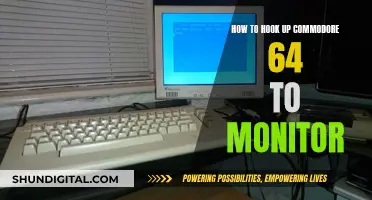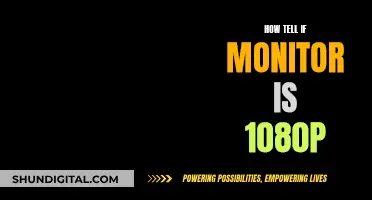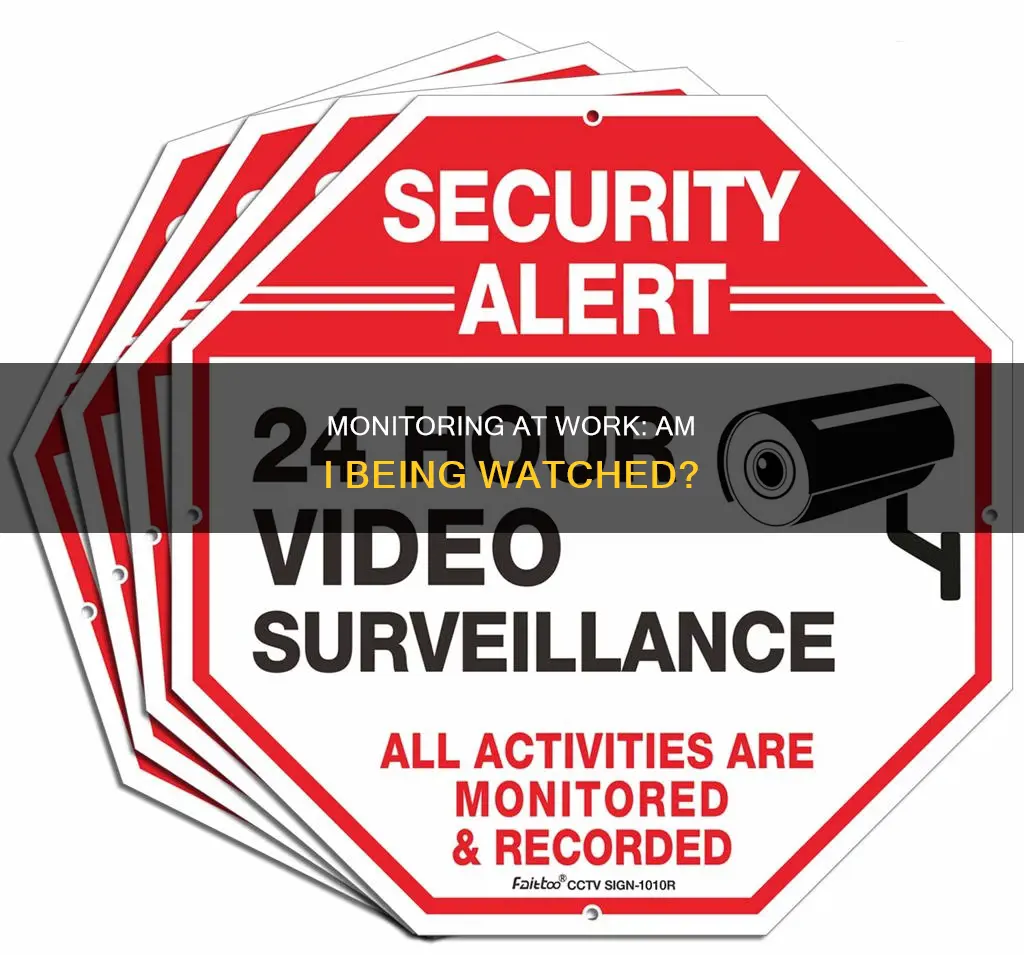
The rise in remote work has led to an increase in companies using electronic monitoring software, sparking concerns about workers' electronic privacy rights. While there is no federal law requiring information or consent for surveillance technology, several states do mandate it. Generally, employers can monitor employees' oral and written communications as long as they can show a legitimate business purpose. To detect monitoring software, employees can check their task manager for unusual background operations or unknown programs, check if their webcam light is on, or use anti-spyware software. However, it's challenging to detect monitoring software installed in stealth mode, and employers are not required to disclose specific monitoring programs or information gathered.
| Characteristics | Values |
|---|---|
| Webcam light is on | Your employer may be monitoring you |
| Computer performance is slow | Your employer may be monitoring you |
| Unknown programs installed | Your employer may be monitoring you |
| Unusual background operations | Your employer may be monitoring you |
| Unfamiliar apps transmitting data on the internet | Your employer may be monitoring you |
| Anti-spyware software detects spyware | Your employer may be monitoring you |
| Outgoing traffic monitoring detects suspicious data | Your employer may be monitoring you |
What You'll Learn

Check for unusual background operations on your computer
If you suspect your employer is monitoring you, one way to check is to be vigilant about any unusual background operations on your computer.
On Windows, press "Ctrl + Shift + Esc" to open the Task Manager. Alternatively, you can press "Alt + Ctrl + Del" and then select Task Manager. Go to the Processes tab and check for any unknown or suspicious applications running in the background. Look for any known employee monitoring software or anything you don't recognise. Be cautious before ending any processes, as some may be necessary for your computer to function properly. If you're unsure, it's best to consult a trusted IT professional or resource before taking any action.
For Mac users, navigate to "Utilities" and launch the Activity Monitor. Here, you can find a list of all processes running on your computer, including those in the background. If you find any unknown or suspicious processes, you can select them and click the Stop button to end them.
Additionally, you can use the Command Prompt on Windows or the Terminal on Mac to get more detailed information about background processes. Open the Command Prompt by searching for it in the Start menu, then type "tasklist" and press Enter. This will display all the processes and applications running in the background. For Mac users, open the Terminal and use the "ps" command, followed by the "-ax" flag, to list all active processes.
It's important to note that some monitoring programs may be designed to run in stealth mode, so they might not always appear in the Task Manager or the list of installed programs. In such cases, you may notice other signs of monitoring, such as slow computer performance, high CPU or memory usage, or frequent system crashes or freezes.
If you find any suspicious background operations or programs, it's recommended to report them to your organisation or seek advice from a trusted IT professional.
Adjusting Screen Size: Reducing Monitor Display for Better Viewing
You may want to see also

Monitor your device's data usage
Monitoring your device's data usage can help you identify any potential privacy breaches and determine whether your employer is monitoring you. Here are some ways to monitor your data usage:
Check Your Router or Modem
Many routers and modems have built-in tools that allow you to monitor data usage for each device connected to your network. To access these tools, you'll need to log in to your router or modem's web-based interface. You can usually find the necessary information in the device's documentation or with a quick online search. Additionally, you'll need your IP address, which you can easily find by searching "what is my IP address" on a search engine. Once logged in, you can view usage information and even set usage limits or restrict access to certain websites.
Utilize Your ISP's Tools
Internet Service Providers (ISPs) often provide various tools to help you monitor and manage your data usage. You can check your ISP's website or dashboard to see your overall bandwidth usage. Additionally, many ISPs offer home network management apps that allow you to track data usage, set usage limits, and manage your WiFi network, such as setting up guest networks or scheduling WiFi downtime.
Use Third-Party Tools
If your router or ISP does not provide sufficient data monitoring tools, you can turn to third-party solutions. For example, GlassWire is a popular program and mobile app that runs on your computer or phone and monitors your internet usage in real time. It provides detailed information about data usage, including which websites and applications are using the most data. GlassWire also offers features like alerts for approaching data limits and the ability to set usage limits for specific devices or applications.
Monitor Data Usage on Your Smartphone
Smartphones typically have built-in tools to monitor and manage data usage. On an iPhone, you can go to the "Cellular" section of the Settings app to see how much data each app is using and set usage limits or turn off cellular data for specific apps. Android phones offer similar options in the "Data Usage" section of the Settings app, allowing you to view data usage per app and set data restrictions.
Check Your Computer's Task Manager
If you suspect monitoring software on your work computer, you can check the background processes running on your machine. On Windows, press Alt + Ctrl + Del and open the Task Manager. Look for any known employee monitoring software running in the background. For Macs, navigate to Utilities and launch the Activity Monitor to find and stop any unfamiliar processes. Monitoring software often consumes significant CPU and RAM, making them noticeable. However, keep in mind that your IT department may have hidden the monitoring program, so it may not always be visible in the Task Manager or installed programs list.
Wyze Monitoring: Setup and Viewing Simplified
You may want to see also

Check your webcam light
If you're concerned about your employer monitoring you through your webcam, one of the simplest ways to check is to look at the webcam light. Most modern laptops have an LED light next to the webcam that illuminates when the webcam is active. If the light is on, your webcam is active, and your employer may be monitoring you.
However, it's important to note that not all webcams have indicator lights, and some may be designed to turn on without the light coming on. Additionally, your employer may have disabled the light or found a way to keep it off while the webcam is in use. Therefore, the absence of a light doesn't necessarily mean your webcam is not being used.
If you suspect that your employer is monitoring you through your webcam, the best course of action is to cover your webcam when not in use. You can purchase a webcam cover or simply use a piece of tape to block the camera lens. This will ensure that even if your webcam is turned on remotely, your privacy won't be compromised.
It's also a good idea to review your company's employee handbook or policies to understand their stance on monitoring. Many companies include statements in their handbooks, such as "We reserve the right to monitor employees' usage of company equipment and network." By accepting the terms of your employment, you may have already granted them permission to monitor your webcam.
Additionally, federal law doesn't require employers to notify employees if they are being monitored. Therefore, it's always a good idea to assume that your employer may be monitoring your company-issued devices and act accordingly.
Signs It's Time to Upgrade Your Monitor
You may want to see also

Research your productivity apps
Productivity apps are a common way for employers to monitor their employees' activities. These apps can track everything from the number of meetings an employee has actively participated in to how much they chatted with co-workers online and the number of documents they saved to the cloud.
- Check the Task Manager: Press Ctrl + Alt + Del to open the Task Manager and look for unusual background apps. If you find any unknown software, research it online. However, this method may not work if you don't have admin privileges on your work computer, as you might not be able to open the Task Manager. Additionally, tracking apps can be challenging to identify as they may have stealth modes or be disguised as legitimate system services.
- Use the Command Line: Running the command `netstat -b -n` as an Administrator in the Command Line can show which apps are transmitting data over the internet. This assumes that monitoring software connects online to send activity logs to your management. However, this method requires admin rights, which many employees may not have. Skilled system administrators can also obscure data transmission, making the software harder to detect, especially if employees are on a local network.
- Install Anti-Spyware Software: Anti-spyware or antivirus software can detect monitoring tools by scanning devices from an external USB drive. However, corporate antivirus programs often whitelist monitoring software as an exception, making it ineffective for spotting tracking apps. Additionally, many employee monitoring tools operate below the user or system level, making them undetectable even by comprehensive anti-spyware programs. Attempting to use external software may also be flagged as unauthorized by your company's IT department.
- Monitor Network Traffic: Free traffic monitoring software, such as Glasswire, allows users to monitor all outgoing traffic from their computers. This method's effectiveness depends on how tracking tools function—while some tools transmit data continuously, others only upload at specific intervals, making them harder to detect. Employees may also need admin rights to install such software. Despite these challenges, monitoring network traffic can be a reliable method for detecting tracking apps if done properly.
It is important to note that monitoring employees' computer activity raises privacy concerns and can impact workplace trust and morale. Employers should strive for transparency and open communication about their monitoring strategies to build a trusting relationship with their employees.
Connecting Amazon Fire to an External Display: A Step-by-Step Guide
You may want to see also

Check your company's monitoring policy
If you suspect that your employer is monitoring your computer activity, the first thing you can do is check your company's monitoring policy. This information may be outlined in your employee handbook or other documents you signed when hired. These documents may contain a notice stating that the company has reserved the right to monitor your activity, or that employees should not expect a right to privacy on company devices.
Additionally, you can inquire about the company's monitoring practices by contacting the organisation's human resources department. They should be able to provide information on how the company uses monitoring software and whether it is being deployed on employee devices.
It is important to note that while employers are generally required to inform employees about monitoring, these notices can sometimes be vague. There is currently no legal requirement for employers to disclose specific details about the monitoring programs or the type of information being gathered.
If you are concerned about your privacy, it is advisable to maintain separate devices for work and personal use. This will help ensure that your personal information remains private and is not accessible to your employer.
Analog vs Digital Monitors: How to Distinguish?
You may want to see also
Frequently asked questions
Check your computer’s task manager for any unknown apps running in the background. On Windows, press Alt + Ctrl + Del and open the Task Manager. For a Mac, open Spotlight by pressing CMD + Space, then type and search for Activity Monitor.
If you can't identify a program, it's best to uninstall it. It could be tracking software.
If the LED light next to your webcam is on, your camera is active and may be recording. Cover your webcam when not in use.
If you don't have admin rights, contact your IT department.
Keep work and personal devices separate. Only use work devices for work-related tasks.