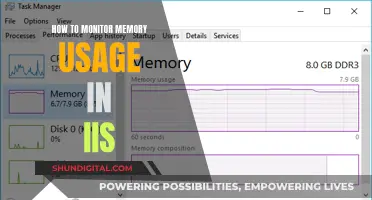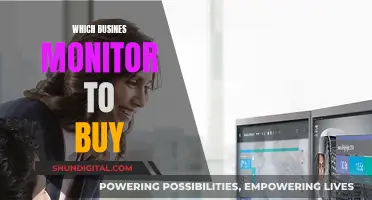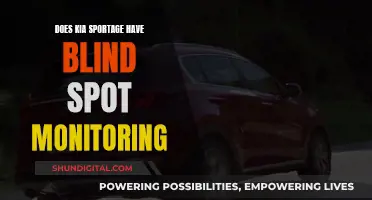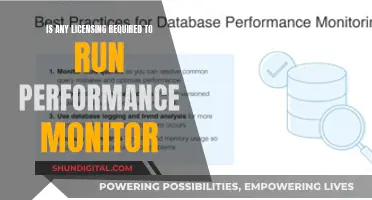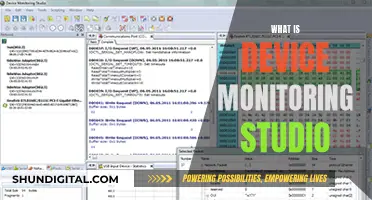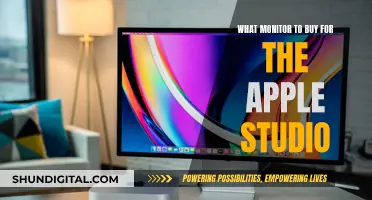The Commodore 64 is a classic computer, but connecting it to a modern monitor can be a challenge. The C64 outputs S-Video and there are a few ways to connect it to a VGA or DVI monitor. One option is to use an S-Video/Video-to-VGA converter, while another method is to create a custom cable by cutting and soldering an S-Video cable with RCA jacks. Additionally, devices like the Framemeister, Open Source Scan Converter, or Retrotink can upscale the C64's output to HDMI. For those seeking a cheaper option, a simple RCA connector cable can be used if your monitor supports RCA inputs.
| Characteristics | Values |
|---|---|
| Connection type | S-Video, Composite, VGA, DVI, HDMI |
| Cables | S-Video/Video to VGA Converter, Male-Male Composite Cable, RCA Cable, C64 8-pin DIN to S-Video Cable, C64 8-pin DIN to RCA Cable, SCART to HDMI Upscaler, VGA to HDMI Adapter |
| Additional items | Y-Adapter, 75-ohm to 300-ohm Adapter, 300-ohm to 75-ohm Converter, Extron DVS 204, Extron 7SC, RetroTINK 2X, KanexPro 4K Composite/S-Video to HDMI Converter, Y/C Cable, S-Video Adapter, OSSC |
What You'll Learn

Connect to a modern TV/monitor
To connect your Commodore 64 to a modern TV or monitor, you'll need to check what input options are supported by your TV or monitor.
If your TV or monitor has an S-Video input, you can connect your Commodore 64 using an S-Video cable. This will give you a slightly better video output than a composite video signal.
If your TV or monitor has a composite video input (usually with yellow, white and red RCA connectors), you can connect your Commodore 64 using a composite video cable. This will give you a better picture than connecting via RF.
If your TV or monitor has an aerial (RF antenna) port, you can use the Commodore 64's existing coaxial cable with an adapter to connect it to the antenna hole. However, this will result in a lower-quality picture than using composite video.
If your TV or monitor has an HDMI input, you can use an S-Video to HDMI converter or a composite to HDMI converter.
If your TV or monitor has a VGA input, you can use a composite to VGA adapter.
If your Commodore 64 has the 8-pin video connector, you can use an S-Video cable. However, most newer TVs do not support S-Video.
You can also connect your Commodore 64 to a VCR, and then connect the VCR to your TV or monitor.
The Brilliance of Self-Lit LCD Displays
You may want to see also

Connect to a VGA or DVI computer monitor
To connect your Commodore 64 to a VGA or DVI monitor, you will need to purchase a converter.
Firstly, you need to determine the type of video output your Commodore 64 has. The early version of the C64 only has pins 1 to 5, while the later version has an 8-pin A/V connector.
If you have the early version of the C64, you will need to use pin 4 as your chrominance signal. You can create a patch cable by cutting up a pair of old RCA cables and an S-Video cable. The S-Video cable should have 4 pins. The C64 pinout should match the S-Video pinout as follows:
C64 Pin - S-Video Pin
2 - 1
2 - 2
4 or 6 - 3
1 - 4
If you have the later version of the C64 with the 8-pin A/V connector, you can use pin 6 as your chrominance signal. In this case, you can purchase a C64 8-pin DIN to S-Video cable.
Once you have the correct cable to connect your C64 to an S-Video input, you can use a scan converter to convert the S-Video signal to VGA. Look for a professional-quality line doubler with keywords like "Extron Composite to VGA converter", "VGA scaler", or "VGA line doubler". Alternatively, you can purchase a converter box from eBay or a similar website. Make sure the converter box has an RF or 8-pin S-Video input.
If you are connecting to a DVI monitor, you may need a VGA-to-DVI adapter in addition to the VGA converter.
Please note that using a VGA or DVI monitor with your C64 may result in a sharper and more blocky image than you would get with a TV, which may be preferable for text or productivity but not for gaming.
Monitoring Memory Usage: CloudWatch Strategies and Insights
You may want to see also

Connect to an HDMI monitor
Connecting your Commodore 64 to a modern HDMI monitor can be done in several ways, but it will always require an HDMI converter box to translate the signal from the Commodore 64 into something that can be displayed on a modern TV.
Using an HDMI Converter Box
The first method is to use an HDMI converter box, which will take the analog signal from the Commodore 64 and convert it into a digital signal that can be displayed on a modern TV. You will need:
- An HDMI converter box (compatible with the Commodore 64 output)
- A composite RCA cable
- A power supply for the converter box
- An HDMI cable
- A screwdriver (optional)
First, connect the composite RCA cable into the video output of your Commodore 64. The RCA cable has three connectors: yellow for video, and white/red for audio.
Next, connect the other end of the yellow connector to the input labelled "Composite" or "AV" on your HDMI converter box. Alternatively, if your Commodore 64 has an S-video port, you can use an S-video cable instead, connecting one end to the port on the Commodore 64 and the other to the "S-Video In" on the converter box.
Now, connect the HDMI output from the converter box to the HDMI input port on your TV, using the HDMI cable. You may need to refer to your TV's manual to identify the correct HDMI input.
Finally, power on your TV and select the correct input source using the remote control. You should now see a signal from your Commodore 64 on your TV screen.
Alternative Methods
There are other ways to connect your Commodore 64 to a modern TV, although these methods may be less successful or provide a lower-quality image.
One option is to use an S-Video to VGA converter box, which can be connected to a modern monitor. You will need a C64-to-S-Video adapter, which can be purchased on eBay, and a VGA monitor or TV.
Another option is to use an RF connection, although this will provide the lowest quality image. You will need a switchbox, which connects the RCA jack on the back of the Commodore 64 to the antenna port on your TV. You can then use an RCA cable to connect the RCA connector on the switchbox to the RCA connector on the Commodore 64.
Troubleshooting
If you are experiencing issues with your setup, there are a few things you can try:
- Check all connections are secure and properly seated.
- Try testing your Commodore 64 on another TV to rule out issues with your original TV.
- Try a different converter box to see if this resolves the issue.
- Check the resolution settings on both your Commodore 64 and converter box.
- Ensure there is no interference from other electronic devices nearby.
- Try a different HDMI cable, as a faulty cable could be causing issues.
- Check and adjust colour settings on both devices if colours appear distorted.
Salvaging a Broken LCD Monitor: Creative Solutions and Ideas
You may want to see also

Connect to a VGA monitor
To connect your Commodore 64 to a VGA monitor, you will need to purchase a scan converter, sometimes called a converter box or video converter. These devices will convert the video signal that a C64 outputs to VGA so you can use a modern VGA monitor.
There are several types of scan converters available, and the one you choose will depend on your budget and how you want the image to look.
Composite to VGA Converter
The cheapest option is a simple composite to VGA converter. This will plug into the video output of your C64 and convert the signal to VGA. However, the image quality will not be great, and you may experience issues with colour accuracy and stability.
S-Video to VGA Converter
A better option is to use an S-Video to VGA converter. The C64 outputs "split" video via two RCA jacks, which is 100% compatible with S-Video with a special cable. You can either build this cable yourself or buy one online. The S-Video to VGA converter will provide a far superior image quality to the composite option.
Professional Scan Converter
If you want the best possible image quality, you should look for a professional-grade scan converter with an S-Video input. Look for keywords like "line doubler" or "VGA scaler" and buy from a reputable brand like Extron or Focus. These devices will provide the cleanest signal but will also be the most expensive option.
Other Options
If you don't want to use a VGA monitor, there are a few other options available to you. You could use a TV with an RF, composite, or S-Video input, although the image quality may not be as good as with a dedicated monitor. Alternatively, you could use a converter box like the ViewSonic N6, which will allow you to use a VGA monitor and also route the C64's sound through your stereo system.
Monitoring Memory Usage in WildFly: A Comprehensive Guide
You may want to see also

Connect to a TV via RF
To connect your Commodore 64 to a TV via RF, you will need to use the RF modulator port on the back of the console. This is the phono-type TV signal jack.
Firstly, you will need to ensure that your TV has an analogue tuner in addition to its digital one. You will also need a coaxial cable with an RCA male plug on one end and a male F connector on the other.
Connect the RCA male plug end of the coaxial cable to the RF modulator port on the back of the Commodore 64. Then, connect the male F connector end of the cable to the aerial input on your TV.
Next, tune your TV to the analogue tuner, with the Commodore 64 turned on. You will need to tune it to either channel 3 or 4, depending on the setting of the computer's channel selector switch. If there is a strong local TV signal on the channel you select, choose the other channel to avoid possible interference.
Finally, switch the TV to the analogue channel to view the Commodore 64.
Monitoring Bandwidth Usage: DigitalOcean's Comprehensive Guide
You may want to see also
Frequently asked questions
You can try an S-Video/Video-to-VGA converter.
You can use a cheap SCART-to-HDMI upscaler, or a RetroTINK 2X.
You can use a KanexPro 4K Composite/S-Video-to-HDMI converter, along with a Y/C cable connected to a handmade S-Video adapter.
You will need a TV cable, a VHF antenna cable, a twin lead output cable, a 75-ohm to 300-ohm adapter, a 300-ohm to 75-ohm converter, and a power supply cable.