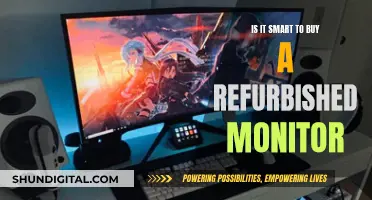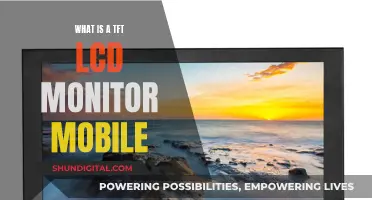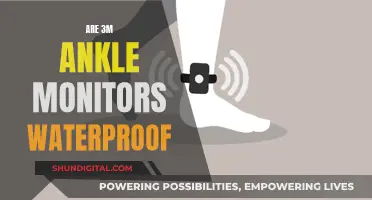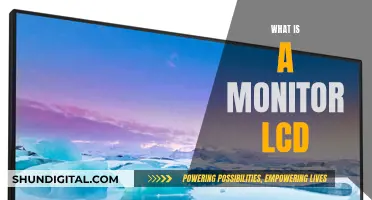When it comes to choosing a monitor for your business, there are a few things to consider. Firstly, the size of the monitor is important – a larger screen provides more real estate for viewing multiple documents or spreadsheets. The resolution of the monitor is also key, with 4K resolution generally offering the best text clarity. Other specifications to look out for include wide viewing angles, versatile ergonomics, and a bright screen for working in well-lit rooms.
In terms of specific models, the Dell U2723QE is a great option for a work monitor. It has a 4K resolution, a 27-inch screen, and a range of office-oriented features such as a USB hub and a KVM switch. If you're looking for something more affordable, the Pixio PX248 Wave is an excellent budget option with a 24-inch 1080p display and a 200Hz refresh rate. For those seeking a touchscreen monitor, the Dell 2424HT is a good choice, offering a 24-inch display, 1080p resolution, and 10-point multi-touch functionality.
| Characteristics | Values |
|---|---|
| Screen size | 24-28 inches |
| Resolution | 1080p, 2K, 4K, 5K, 8K |
| Ports | USB-A, USB-C, HDMI, DisplayPort, Thunderbolt, VGA, DVI, RJ45, Ethernet |
| Panel type | IPS, TN, VA, OLED |
| Refresh rate | 60Hz, 120Hz, 144Hz, 240Hz |
| Speakers | Built-in |
| Webcam | Built-in |
| Microphone | Built-in |
| Stand | Height-adjustable, tilt-only, swivel, pivot |

Budget options
If you're looking for a business monitor on a budget, there are plenty of great options to choose from. Here are some of the best budget-friendly monitors for your business needs:
Dell S2721QS
The Dell S2721QS is a 27-inch 4K monitor that offers excellent value for money. It provides a bright display with good reflection handling, wide viewing angles, and an ergonomic stand, making it a great choice for screen sharing. However, it lacks USB ports, which may be a drawback if you need to connect multiple devices directly to the monitor.
Dell P2425H
If you're looking for an even more affordable option, the Dell P2425H is a decent choice. It has a smaller 24-inch screen, making it ideal for a multi-monitor setup. It offers a USB hub with three USB-A ports and a USB-C port for data transfer and charging. The stand is ergonomic, and the monitor has good reflection handling, although it may struggle with glare in very bright rooms.
Acer SH242Y Ebmihx
The Acer SH242Y Ebmihx is a 24-inch 1080p IPS monitor with thin bezels, making it perfect for multi-display setups. It offers a high 100Hz refresh rate, providing smoother motion clarity compared to lower refresh rate models, all at an affordable price. The stand is height-adjustable, and it has HDMI, VGA, and audio connectivity options.
KTC H27T13
For those seeking a larger screen, the KTC H27T13 is a 27-inch 1440p monitor that is one of the most affordable options in its category. It has a high 100Hz refresh rate, a wide colour gamut, and VRR support for tear-free gaming. The stand is tilt-only, but the monitor can be mounted on a third-party stand using the VESA pattern.
Sceptre U275W-UPT
The Sceptre U275W-UPT is a 27-inch 4K IPS monitor that delivers striking colour quality and plenty of additional features. It offers a high pixel density, accurate colours, and a wide colour gamut. The stand is tilt-only, but the monitor is VESA mount compatible. It includes HDMI, DisplayPort, and audio connectivity options.
Identifying Monitor's 1ms Response Time: A Quick Guide
You may want to see also

Size and resolution
When it comes to the size of a business monitor, there is no one-size-fits-all solution as it depends on various factors such as budget, desk space, optimal screen resolution, and the specific needs of the business or user. That being said, there are some general guidelines and considerations to keep in mind when choosing the size of a business monitor.
For most business professionals, a 24-inch to 27-inch monitor is a popular choice as it offers a balance between screen real estate and price. A larger screen size can provide more workspace for tasks such as working with multiple windows, long text documents, or spreadsheets. However, it's important to consider the resolution as well, as a lower-resolution monitor may result in a softer image and smaller text.
For example, a 27-inch monitor with a 4K resolution (3840 x 2160 pixels) will provide excellent text clarity and a sharp image. On the other hand, a 27-inch monitor with a lower resolution, such as 1080p (1920 x 1080 pixels), may result in a softer image and smaller text that may be more difficult to read.
If you're looking for even more screen real estate, ultrawide monitors are an option to consider. These monitors have an aspect ratio of 21:9, providing extra horizontal workspace, which can be beneficial for tasks such as video editing or multitasking with multiple windows. Ultrawide monitors typically range from 34 inches to 49 inches in size and can provide a more seamless viewing experience compared to a dual-monitor setup.
When choosing the size of a business monitor, it's also important to consider the ergonomics and adjustability of the stand. Look for monitors that offer height, tilt, swivel, and pivot adjustments to ensure optimal viewing comfort and reduce eye strain. Additionally, some monitors offer built-in features such as low blue light filters and flicker-free technology to further enhance eye comfort during long work sessions.
In terms of resolution, it's generally recommended to opt for a higher resolution if your budget allows. A higher resolution will provide sharper text and images, improving the overall viewing experience. For basic office use, a resolution of 1080p (Full HD) is sufficient for monitors up to 27 inches in size. If you work with detailed images or large spreadsheets, consider a WQHD monitor with a resolution of 2560 x 1440 pixels, typically offered in sizes ranging from 27 inches to 32 inches.
For creative professionals such as graphic designers or photographers, a 4K resolution (3840 x 2160 pixels) is highly recommended. 4K monitors provide exceptional image detail and are available in various sizes, with 27 inches being a common option. However, keep in mind that a higher resolution may require more powerful hardware to run smoothly.
Ultimately, the size and resolution of a business monitor depend on your specific needs, budget, and workspace constraints. Consider your typical tasks, the level of detail required, and the available space on your desk to make an informed decision.
Connecting Speakers to a Monitor: No Headphone Jack Required
You may want to see also

Panel type
When it comes to choosing a monitor for business use, there are several panel types to consider, each with its own advantages and disadvantages. Here are the three most common panel types:
Twisted Nematic (TN) Panels
TN panels have been the most ubiquitous on the market until recently. They are often chosen for their relatively low manufacturing cost and high responsiveness. TN panels have a faster response time, making them suitable for gaming or other applications that require smooth motion. However, they may suffer from limited viewing angles and colour accuracy issues when viewed from the side or at certain angles.
Vertical Alignment (VA) Panels
VA panels offer improved contrast ratios compared to TN panels, typically ranging from 2000:1 to 5000:1. This makes them a good choice for displaying deep blacks and enhancing the overall image depth. VA panels also provide improved viewing angles and colour reproduction compared to TN panels, making them more suitable for colour-critical work. However, they tend to have slower pixel responses, which can result in "smoke-like" trails or "smeary" trailing during motion.
In-Plane Switching (IPS), Plane to Line Switching (PLS), and Advanced Hyper-Viewing Angle (AHVA) Panels
IPS, PLS, and AHVA panels are known for their superior colour accuracy, consistency, and viewing angles. They produce vibrant and consistent colours, making them ideal for tasks that require precise colour representation, such as graphic design, photography, and video production. These panels also offer extended colour gamuts, resulting in a more saturated look. While they used to have slower response times, modern IPS-type panels have improved significantly in this area and can now rival TN panels in terms of responsiveness.
The Standard Soundboard Monitor Jack Size Explained
You may want to see also

Ports and connectivity
Variety of Ports:
- USB-C Ports: USB-C is a versatile connection that supports video, data, and power delivery. It is ideal for connecting peripherals like keyboards, mice, and external storage devices. Some monitors also offer USB-C with DisplayPort Alternate Mode, enabling you to connect your laptop with a single cable and even charge it simultaneously.
- USB-A Ports: These are traditional USB ports that allow you to connect older peripherals and devices that use the standard USB-A connector.
- HDMI Ports: HDMI is a standard video connection found on most computers and laptops. It ensures a reliable connection for transmitting audio and video signals.
- DisplayPort: DisplayPort is another video connection option that provides a high-quality signal transmission. It is often used for higher-resolution displays or when daisy-chaining multiple monitors.
- Thunderbolt Ports: Thunderbolt is a high-speed interface that combines data, video, and power delivery. It is commonly found on Apple products and some high-end PCs. Thunderbolt 3 and Thunderbolt 4 offer enhanced performance and speed.
- VGA and DVI: These older connection types are gradually being phased out and replaced by more modern options like HDMI and DisplayPort. However, if you have legacy devices that use these connections, ensure your monitor has the necessary ports or adapters.
Number of Ports:
When selecting a business monitor, consider the number of ports available. Look for monitors with multiple USB-A, USB-C, HDMI, and DisplayPort connections. This will allow you to connect multiple devices simultaneously and support various peripherals.
Built-in Hub and Daisy-Chaining:
Some business monitors come with a built-in USB hub, expanding your connectivity options. This is especially useful if you have limited USB ports on your computer. Additionally, look for monitors that support daisy-chaining, which lets you connect multiple monitors together using a single connection to your computer.
KVM Switch:
A Keyboard, Video, and Mouse (KVM) switch is a valuable feature if you need to control multiple computers with a single keyboard and mouse. This feature enhances multitasking and is ideal for professionals who work with multiple systems.
Ethernet Connectivity:
If your device lacks an Ethernet port, some business monitors provide Ethernet connectivity through their USB-C or USB-A ports. This can be beneficial if you require a wired internet connection for stability or security reasons.
Audio Connections:
If you plan to use external speakers or headphones with your monitor, ensure it has the appropriate audio connections, such as a 3.5mm audio jack or USB-C (for audio passthrough).
When choosing a business monitor, carefully consider your specific needs and the devices you will be connecting to it. Ensure the monitor has the necessary ports and connectivity options to accommodate your setup, and don't hesitate to invest in a model with expanded connectivity to future-proof your purchase.
Is Your Search History Being Watched? Here's How to Tell
You may want to see also

Extra features
When it comes to extra features, there are several things to consider when choosing a business monitor. Here are some additional features that may be important for your needs:
- USB Ports: Some monitors come with built-in USB hubs, allowing you to connect various devices such as keyboards, mice, and other peripherals directly to the monitor. This can be especially useful if your computer has limited USB ports. For example, the Dell U2723QE offers a massive USB hub with five USB-A and three USB-C ports.
- KVM Switch: A KVM (Keyboard, Video, Mouse) switch allows you to control multiple computers using a single keyboard, mouse, and monitor setup. This can be handy if you need to multitask between different systems. The Dell U2723QE and the BenQ PD3420Q are examples of monitors that include a KVM switch.
- Adjustable Stand: An ergonomic stand that allows for height, tilt, swivel, and pivot adjustments can help improve your posture and reduce strain on your neck, shoulders, and back. Many monitors, like the Acer SH242Y and the BenQ GW2790QT, offer adjustable stands for improved ergonomics.
- Built-in Speakers and Webcam: Some monitors, like the HP E27m G4 QHD USB-C and the Viewsonic VG2756V-2K, come with built-in speakers, microphones, and even webcams, which can be useful for video conferencing and reducing desk clutter.
- High Refresh Rate: A high refresh rate, such as 120Hz or higher, can improve the monitor's versatility and make it suitable for both work and gaming. It also reduces input latency and improves motion clarity. The Dell Ultrasharp U2724DE and the Pixio PX248 Wave are examples of monitors with high refresh rates.
- Touchscreen: If you prefer a more interactive experience, consider a touchscreen monitor. The Dell 2424HT offers a 24-inch display with 10-point multi-touch capabilities, making it ideal for navigating documents, spreadsheets, and presentations.
- Daisy-Chaining: Some monitors support daisy-chaining, which allows you to connect multiple monitors together using a single cable. This can be useful if you want to expand your display setup without cluttering your desk with multiple cables. Monitors like the Dell UltraSharp U4323QE and the BenQ GW2790QT offer this feature.
- Color Accuracy and Wide Color Gamut: If your work involves photo editing, graphic design, or any task that requires accurate color representation, look for monitors with excellent color accuracy and a wide color gamut. The Asus ProArt PA279CRV, for instance, covers 100% of sRGB, 99% of DCI-P3, and 98% of AdobeRGB.
- Low Blue Light and Flicker-Free Technology: To reduce eye strain and fatigue during long work hours, consider monitors with low blue light settings and flicker-free backlights. Many modern monitors, like those in the Display Ninja's buying guide, come with these eye-care features.
Setting Up Monitor Audio: A Beginner's Guide
You may want to see also
Frequently asked questions
The Dell 2424T is a great touchscreen monitor for those on a budget. It has a 24-inch display, 1080p resolution, and a 10-point multi-touch panel. It also has a versatile tilt stand that lets you adjust the angle of the screen for comfortable viewing and easy touchscreen access. The Pixio PX248 Wave is another good option for a 24-inch 1080p display. It has a 200Hz refresh rate, good motion clarity, and comes in a range of unique colours.
The BenQ RD280U has an unusual 3:2 aspect ratio, making it much taller than a conventional widescreen. The extra height is great for viewing more lines of code simultaneously and reducing the need for constant scrolling. It also has a matte finish that reduces glare, making it ideal for various lighting conditions. The Dell Ultrasharp U2724DE is another good option for coding. It has a bright, vivid, sharp panel with excellent colour performance and a range of ports that make it easy to connect multiple peripherals and expand a laptop's connectivity.
The Viewsonic VG2756V-2K is a 27-inch home office monitor with a built-in webcam, noise-cancelling microphone, and speakers. The integrated 1080p webcam provides a clear step up from a typical laptop webcam. It also has a built-in soundbar with two 5-watt speakers that deliver good volume and crisp audio for video or audio calls. The Dell Ultrasharp U4025QW is another good option for video calls thanks to its extensive connectivity and robust feature set. It has an array of ports, including Thunderbolt, Ethernet, HDMI, DisplayPort, and USB-C, making it something of a Swiss Army knife for professionals.