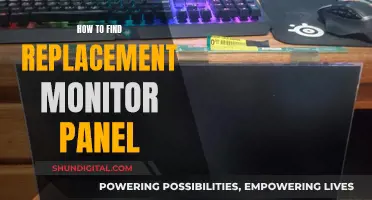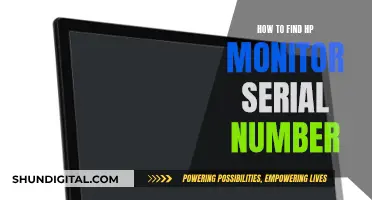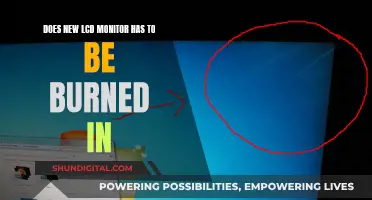Monitor response time is measured in milliseconds (ms) and the lower the response time, the better. A response time of 1ms is considered best for gaming monitors as it minimises image ghosting and provides better motion and a smoother experience. To check if your monitor has a response time of 1ms, you can either review the specifications of your monitor or run an online test. The specifications table can be found on the packaging box or on the internet. Online response time tests can be found on websites such as EIZO, where you can uncheck all boxes except Response Time and follow the instructions on the screen.
| Characteristics | Values |
|---|---|
| Monitor response time | 1ms |
| How to check response time | Review the specifications, run an online test |
| Response time and refresh rate | Response time is how quickly the display can have a pixel change from fully active (white) to fully inactive (black). Refresh rate is how many times per second the panel can redraw the image. |
| Ideal response time for gaming | 1ms is considered best for gaming, but under 5ms is also good |
| Response time and image ghosting | A lower response time will ensure image ghosting is minimised |
| Response time and input lag | Response time is not the same as input lag, which is how long it takes the monitor to react to an action you performed. |
What You'll Learn

Check the monitor's specifications
If you want to check the specifications of your monitor, the simplest way is to refer to the packaging box or the internet. If you have the box, you can find the specification table on the back or bottom, which will include details such as the display size, pixel density, type (LCD/LED), and monitor sharpness. If you don't have the box, you can search for the specifications online by entering the model number and brand name.
Another way to check your monitor's specifications is through your computer's settings. If you're using a Windows operating system, right-click on your desktop and select "Display Settings". From there, click on "Advanced Display Settings", then "Display Adapter", "Monitor", and finally "Properties". This will bring up information such as the monitor manufacturer and model name.
You can also use third-party software to find out more about your monitor's specifications. One such program is SiSoftware's Sandra. After downloading and installing the software, you can open the program and select the "Hardware" tab, then "Displays and Adapters", and finally select your specific monitor from the device dropdown menu.
Checking your monitor's specifications can be important for various reasons. For example, if you're a gamer, you may want to ensure that your monitor has a low response time and a high refresh rate to minimize image ghosting and provide a better overall gaming experience. Knowing your monitor's specifications can also be helpful if you're looking to sell your computer or upgrade your setup.
How LCD Monitors Handle Frequency Interference
You may want to see also

Run an online test
Running an online test is another way to check your monitor's response time. This method is slightly more accurate than simply reviewing the specifications, but it will take a bit longer. There are various websites that offer online response time tests, such as EIZO and Lagom LCD.
- Go to the EIZO website.
- Scroll down and click on "Start EIZO Monitor Test".
- You will see several tests that you can carry out. Uncheck all the boxes except "Response Time".
- Now, click on "Start test".
- Follow the on-screen instructions and check the results.
The Lagom LCD test is another online tool that can help you check your monitor's response time. This test will display flashing, coloured squares, and you can compare the degree of flashing to a reference chart to determine your monitor's response time. It is important to note that for this test, your monitor must be in its native resolution.
Additionally, if you are a gamer, you can use built-in tools in certain games to check your monitor's response time. For example, Valorant has a built-in screen response time tool that can be enabled in the settings.
Monitor Sizes: Common Display Dimensions for Your Setup
You may want to see also

Understand the difference between response time and input lag
When it comes to monitors, there are several factors that can impact your experience, especially if you're a gamer. Response time and input lag are two such factors, and while related, they are distinct from one another.
Response Time
Response time refers to the speed at which a pixel can change from fully active (white) to fully inactive (black) and back again. This is measured in milliseconds (ms), so a 5-millisecond (5ms) response time means the transition from white to black to white again takes 1/200th of a second. The faster this process is, the lower the response time, resulting in a better visual image with reduced "ghosting" or "blur". For gaming monitors, a response time of 1ms is considered ideal, although anything under 5ms is generally good enough to prevent motion blur or ghosting.
Input Lag
Input lag, on the other hand, is the time it takes for your monitor to react to an action you've performed, such as a mouse click or a button press on a controller. This is also an important factor in gaming, especially in competitive shooters or fighting-style games. A low response time won't guarantee a great gaming experience if the input lag is too high. For example, if you're playing a fast-paced game and there's a noticeable delay between your actions and what's happening on screen, that's a sign of high input lag.
Response Time vs Input Lag
In summary, response time relates to the speed of the display's transition between colours, while input lag is about the delay between your actions and the monitor's reaction. While a low response time is desirable to minimise ghosting, a low input lag is crucial to ensure your commands are registered promptly. Therefore, when choosing a monitor, it's important to consider both factors to ensure a smooth and responsive gaming experience.
Monitoring App Usage: Android's Built-in Tools for Control
You may want to see also

Compare with other monitors
When comparing monitors, it's important to understand the difference between response time and refresh rate. Response time is measured by how quickly a display can change a pixel from fully active (white) to fully inactive (black). This is measured in milliseconds, so a 5ms response time means a monitor can go from white to black to white in 1/200th of a second. The lower the response time, the better, as it minimises image ghosting and gives you better clarity and quality.
Refresh rate, on the other hand, is how many times per second the panel can redraw the image. This is measured in hertz, and you want a higher number here.
Now, when comparing monitors, you'll want to look at a few things. Firstly, check the specifications of the monitor. You can usually find this on the packaging box, or online. If you're in a store, you can check the box, or look at the monitor's specifications on the online listing. For example, the LG 24GL600F is a monitor with a 1ms response time and a 144Hz refresh rate, making it a solid choice for gaming.
If you're a gamer, you'll want the lowest response time possible, ideally 1ms, to ensure you have a sharp picture and no image ghosting. For everyday computer users, a higher response time will be fine, as it's unlikely to impact your usage.
You can also run an online test to check the response time of your monitor. Websites like EIZO offer this service, where you can uncheck all the boxes except 'Response Time' and run the test to get your result.
It's also worth noting that the type of panel used in the monitor can affect the response time. TN panels are faster but have a poor colour range, while IPS panels have more accurate colours but are slower. VA panels are a newer design that tries to combine the fast response time of TN panels with the accurate colour of IPS panels.
So, when comparing monitors, look for the response time in the specifications, and consider what you'll be using the monitor for. If it's for gaming, go for the lowest response time possible, ideally 1ms, and look for a TN or VA panel. If it's for everyday use, a higher response time will be fine, and you might prefer an IPS panel for better colour accuracy.
Asus Monitor Model: A Quick Identification Guide
You may want to see also

Check the packaging
If you are purchasing a new monitor, the easiest way to check its response time is to review the specifications. You can find the specification table on the packaging box or on the product description online. On e-commerce websites like Amazon, the response time is mentioned in the product title itself.
For example, the LG 24GN600-B Ultragear Gaming Monitor has a response time of 1 ms, which is easily discernible from the product title on the website. Similarly, the LG 24GL600F is a gaming monitor with a 1ms response time, a feature that is likely to be listed on the packaging.
If you are purchasing a monitor in-store, you can check the box for the response time, which is usually listed in the specifications table. If you are buying online, you can refer to the product description or the product title to see the response time.
It is important to note that response time is different from refresh rate. Response time is measured in milliseconds (ms) and refers to how quickly the display can change a pixel from fully active (white) to fully inactive (black). The faster this process, the lower the response time, resulting in a better visual image. On the other hand, the refresh rate refers to how many times per second the panel can redraw the image, and you want this number to be higher.
In addition to response time and refresh rate, other factors to consider when purchasing a monitor include input lag, colours, contrast, brightness, and viewing angle.
Troubleshooting CNC Generals: Monitor Size Detection Issues
You may want to see also
Frequently asked questions
The easiest way is to check the specifications of your monitor on the packaging box or by looking up the specifications online. If you are purchasing a new monitor, this information should be available in the product description.
Monitor response time is measured in milliseconds (ms) and refers to how quickly the display can have a pixel change from fully active (white) to fully inactive (black). The faster this process, the lower the response time, which generally results in a better visual image.
A low response time minimizes image ghosting, resulting in better clarity and quality. For a gaming monitor, a response time of 1 ms is considered best, although a response time under 5ms is also good.
Response time is how quickly an image can be displayed, while input lag is how long it takes the monitor to react to an action you performed. For example, if you move your mouse or controller and there is a noticeable delay, that is high input lag.