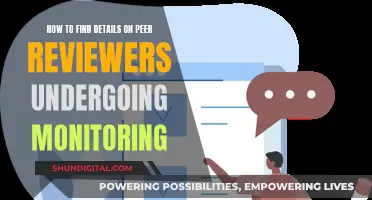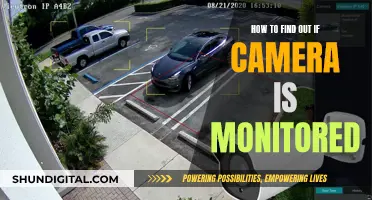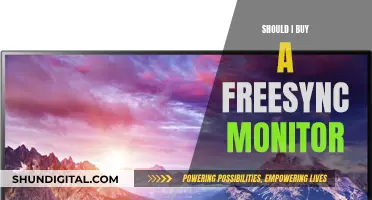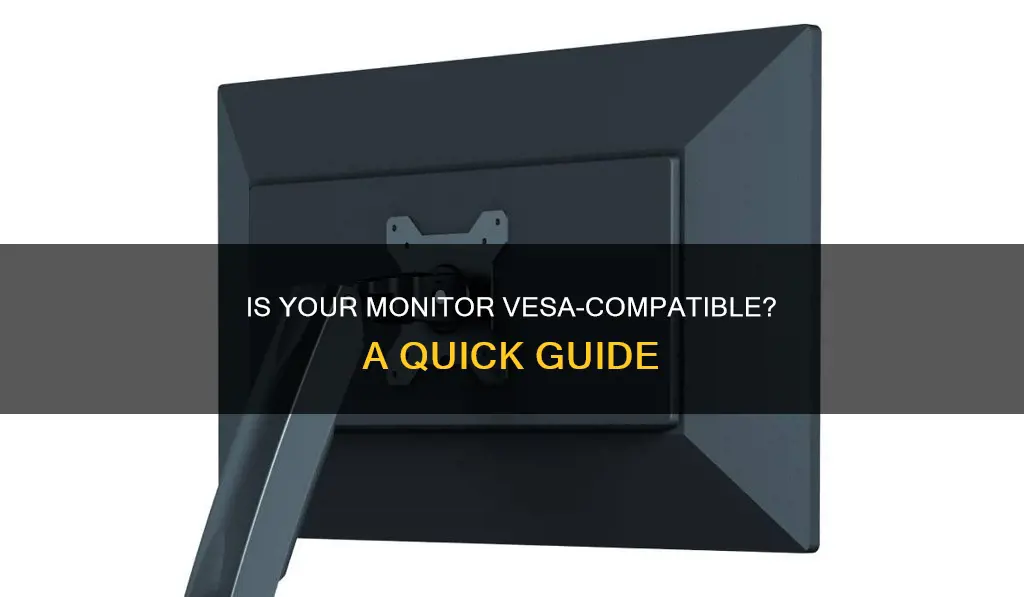
If you're looking to mount your monitor to a wall or stand, you'll need to know if it's VESA-compatible. VESA stands for the Video Electronics Standards Association, and they're responsible for defining the standards for mounting computer monitors, TVs, and other flat panel displays. To determine if your monitor complies with VESA standards, simply check the back for four threaded screw holes. If the holes are there, your monitor is VESA-compatible. If you're still unsure, you can refer to your monitor's user guide, which should provide information on VESA compatibility, or contact the manufacturer directly.
| Characteristics | Values |
|---|---|
| Number of holes | 4 |
| Hole pattern | 75 x 75 mm, 100 x 100 mm, 200 x 100 mm, 200 x 200 mm, 400 x 400 mm |
| Hole type | Threaded |
| Hole location | Vertically and horizontally, in the middle of the back of the monitor |
What You'll Learn

Check the back of the monitor for four screw holes
Checking the back of your monitor for four screw holes is a straightforward way to determine if it is VESA-compatible. VESA, which stands for the Video Electronics Standards Association, is a group of over 30 companies that established standards for the consumer electronics industry. One of these standards covers the four-hole attachment on the rear of monitors and the screws required to attach monitor arms to them.
The four screw holes on the back of your monitor will be arranged in a specific pattern. This pattern is measured horizontally and vertically, usually with the mounting holes drilled directly into the steel frame of the monitor. The most common patterns for the screw holes are 75 x 75 mm, 100 x 100 mm, and 200 x 100 mm for larger displays. If your monitor has four screw holes, measure the distance between them to determine the pattern.
If your monitor has an attached mount or rear panel, you may need to remove it to reveal the screw holes. You can refer to your monitor's user manual for instructions on how to do this. Additionally, the user manual should provide information on VESA compatibility, so it is a good resource to consult if you are unsure.
By checking for four screw holes on the back of your monitor and measuring the distance between them, you can easily determine if your monitor is VESA-compatible.
Setting Up Elgato: A Guide to Monitor Connection
You may want to see also

Measure the distance between the holes
To determine whether your monitor is VESA-compatible, you'll need to measure the distance between the four mounting holes on the back of the screen. This is because VESA mount standards are measured according to the horizontal and vertical distance between these holes.
To measure the horizontal distance, position your measuring tape in the centre of one of the side holes and drag it to the centre of the other side hole. For the vertical distance, position your measuring tape in the centre of one of the top holes and drag it to the centre of the remaining hole.
These measurements will give you the VESA size, which is typically displayed in millimetres. For example, if the distance between the mounting holes measures 400mm across by 200mm high, your VESA size will be 400x200.
It's important to note that VESA sizes are usually displayed in millimetres, so if you're measuring in inches, be sure to convert to millimetres (1 inch = 25.4 mm).
The most common VESA sizes for monitors are 75 x 75 mm, 100 x 100 mm, 200 x 100 mm, and 200 x 200 mm. Small to medium monitors (12"-32" diagonal) usually have a 75 x 75 mm or 100 x 100 mm hole pattern, while larger monitors (over 32") typically have a 200 x 200 mm pattern.
Troubleshooting an ASUS Monitor That Keeps Turning On
You may want to see also

Check the spec sheet for VESA capability
If you have the spec sheet or datasheet for your monitor, you can check it for details about VESA mounts and VESA compatibility. The spec sheet will also include the size and weight specifications of your monitor, which are essential for choosing the right mount.
If you don't have the spec sheet, you can take the model number of your monitor and enter it into your monitor manufacturer's website. You'll find all the information on the monitor, including the VESA compatibility details.
If you are still unsure whether your monitor wall mount is VESA compatible, contact the manufacturer. If they confirm it, you can be sure the model is VESA compatible.
Monitors and Audio Interfaces: Direct Connection Guide
You may want to see also

Contact the manufacturer
If you are still unsure whether your monitor is VESA-compatible after checking for the four-hole mounting pattern, consulting the spec sheet, and measuring the distance between the holes, you can contact the manufacturer for confirmation.
To do this, you can either refer to the user manual, which should provide information on VESA compatibility, or enter the model number of your monitor on the manufacturer's website. This will allow you to access all the relevant information about your monitor, including its VESA compatibility.
If the manufacturer confirms that your monitor is VESA-compatible, you can be certain that it adheres to the VESA Mounting Interface Standard (MIS) or the Flat Display Mounting Interface (FDMI) standard. This means that your monitor can be easily mounted on a monitor stand, arm, wall, or ceiling, providing you with valuable desk space and a comfortable setup.
If, however, the manufacturer confirms that your monitor is not VESA-compatible, you may need to purchase a VESA adapter kit to make it compatible with VESA mounting solutions. These kits are readily available in the market, and you can also consult your monitor's manufacturer for mounting alternatives or compatibility options.
By contacting the manufacturer, you can be sure that you are receiving accurate information about your monitor's VESA compatibility and can make an informed decision about your mounting options.
Hooking up Three Monitors to a GTX 970: Ultimate Guide
You may want to see also

Use a VESA adapter if it's not compatible
If your monitor is not VESA-compatible, you can still mount it using a VESA adapter. Adapters are readily available and generally easy to use.
Adapters are brackets that mount to other features of your monitor and come with mountable VESA holes. Some adapters screw onto the back of the monitor, while others clamp onto your monitor so you don't have to screw anything directly into it.
There are a few different types of VESA adapters to choose from:
- Budget VESA Adapter: This is a four-piece solution that you attach to your aftermarket VESA arm first and then install your monitor. It is a cheap, quick, and simple way to get VESA compatibility.
- Low Visibility VESA Adapter: If you are willing to spend a little more, you can get a much better-looking VESA adapter. While the adapter itself is bulky, you won't see most of it once it's installed.
- Monitor-Specific VESA Adapters: Depending on your monitor model, you may be able to find a VESA adapter that is designed specifically for it. This can result in a very clean VESA mounting appearance and installation, without any clamping lips visible.
- VESA Adapter with Monitor Mount: This is a universal solution that fits non-VESA hole monitors and has a versatile design with two mounting options (desk clamp and grommet).
- Dual Monitor Mount VESA Adapter: This option is for power users with two non-VESA compatible monitors. It comes with two VESA adapters and a dual monitor table clamp stand.
When choosing a VESA adapter, it is important to select one that is the correct size and weight capacity for your monitor. You may need to remove the factory stand from your monitor, which can be difficult if your monitor does not come with VESA mounting holes. Additionally, keep in mind that some VESA adapters may be visible from the front side of your monitor.
Connecting Your PlayStation 4 to a Monitor: A Guide
You may want to see also
Frequently asked questions
Check the back of the monitor for four threaded mounting holes. The most common pattern of screw holes in a VESA-compatible monitor is 75 x 75 mm or 100 x 100 mm, while larger monitors will be 200 x 100 mm or more.
Some monitors have hidden holes, so check the user manual for instructions on how to remove the attached mount or rear panel to reveal them.
If you have the datasheet of your computer monitor, you can check for details about VESA mounts. Alternatively, enter the model number of your monitor into the manufacturer's website to find all the information on the monitor, including VESA compatibility.
If your monitor is not VESA-compliant, you can purchase a VESA adapter kit to make it compatible.