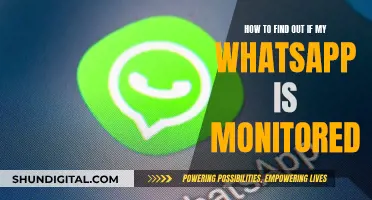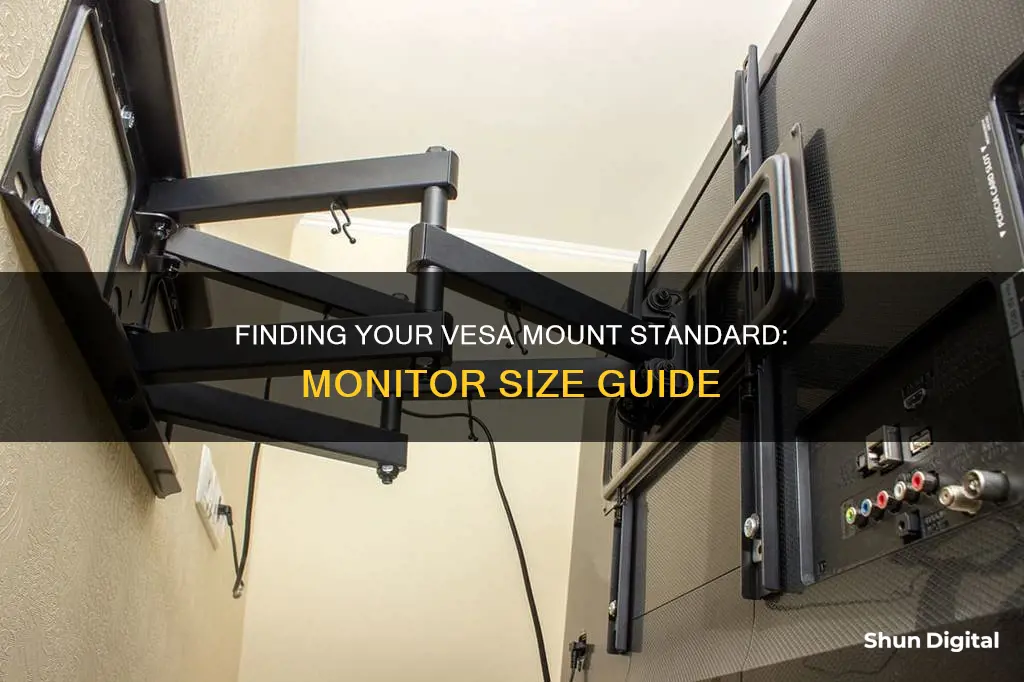
If you're looking to mount your monitor or TV, it's important to know its VESA size to ensure you get a compatible mount. VESA, or Video Electronics Standards Association, is a standard for attaching flat-panel displays, monitors, and televisions to mounts. To determine your monitor's VESA size, you can either consult the user manual or the manufacturer's website, or measure the distance between the mounting holes on the back of the screen. The VESA size is expressed as the horizontal distance by the vertical distance in millimeters, so measuring the distance between the holes in millimeters will give you the VESA size you need to find a compatible mount.
| Characteristics | Values |
|---|---|
| Definition of VESA | Video Electronics Standards Association |
| VESA Standards | Measurements for the distance between mounting holes at the back of flat-screen TVs, monitors, and other flat-panel displays |
| VESA Members | 285 corporate members |
| VESA Standards Compliance | Compliance is voluntary for manufacturers |
| VESA Mounting Patterns | Four holes on the back of a flat panel TV or computer monitor |
| VESA Hole Patterns | Measured in both horizontal and vertical distance between mounting holes |
| VESA MIS-D Standard | Hole patterns of 75x75 or 100x100 mm |
| VESA MIS-E Standard | Rectangular hole pattern of 200x100 mm |
| VESA MIS-F Standard | Hole pattern of 200mm pitch (e.g. 400x200, 600x400mm) |
| VESA Compliance Check | Check the back panel for the four-hole mounting pattern or refer to the user manual |
| Non-VESA Compliance | Purchase a VESA adapter kit or contact the manufacturer for mounting alternatives |
What You'll Learn

Check the back of your monitor for threaded holes
To determine whether your monitor is VESA-compliant, you can check the back panel for the four-hole mounting pattern. These four holes will be positioned to make a rectangular shape, with each threading making up a corner.
On some monitors, the holes might be hidden, so you will need to remove the attached mount or rear panel as instructed in the user manual. The VESA mounting is typically found in the middle of the back of the monitor, and the base column of the screen is often fixed at the VESA mounting.
If you are still unsure whether your monitor wall mount is VESA-compatible, you can contact the manufacturer. If they confirm it, you can be sure that the model you purchased is VESA-compatible.
To measure the VESA size, you will need to measure the horizontal and vertical distance between the threaded holes in the middle of the unit's backside. These measurements should be made from the centre of each hole. Convert the measurements if needed—to convert inches to millimetres, multiply the measurement in inches by 25.4.
Monitoring Linux Memory Usage: Tracking a Process
You may want to see also

Measure the horizontal and vertical distance between holes
To measure the horizontal and vertical distance between holes, you will need to locate the four mounting holes on the back of your monitor or TV. These holes will be in a square or rectangular configuration.
Once you have located the holes, take a measuring tape and measure the distance between the holes horizontally, and then vertically. Measure the distance between the centres of the holes, from left to right for the horizontal measurement, and from top to bottom for the vertical measurement. Ensure you are measuring in millimetres, as VESA sizes are typically displayed in this unit.
For example, if the distance between the mounting holes is 400mm across by 200mm high, your VESA size will be 400x200. This measurement is read as horizontal distance, followed by vertical distance.
If you are measuring in inches, be sure to convert to millimetres (1 inch = 25.4mm).
Monitoring Xbox Usage: Remote Control for Parents
You may want to see also

Check the data sheet of your monitor
If you have the data sheet of your monitor, you can easily find the VESA information. The data sheet of your monitor contains all the necessary details about your monitor, such as the manufacturer, model number, resolution, and graphics card it is connected to. To access the data sheet, follow these steps:
For Windows OS:
- Go to the Settings page on your Windows PC.
- Select 'System' from the listed options.
- Click on the 'Display settings' tab.
- Scroll down and click on 'Advanced Display Settings'.
- Here, you will find detailed information about your monitor, including the brand, model number, and other specifications.
For Windows 11:
- Open the Settings app.
- Click on the Display page on the right side.
- Under "Related settings," click on "Advanced display settings".
- Use the "Select a display to view or change its settings" drop-down menu to choose the monitor.
- Under the "Display information" section, you will find the brand and model number, as well as other display specifications.
For Windows 10:
In addition to the methods above, if you are using Windows 10, you can also try the following:
- Go to Settings > System > Display.
- Scroll down and click on Advanced Display Settings.
- Here, you will find detailed information about your monitor, similar to the Windows OS method.
By accessing the data sheet of your monitor through these methods, you will be able to find the VESA information and other relevant specifications needed for mounting or other purposes.
Adjusting ASUS Monitor Brightness: A Simple Guide to Reducing Screen Glow
You may want to see also

Refer to the user manual
The user manual that came with your monitor will likely contain information on its VESA compatibility. This will either be in the form of a VESA standard, such as VESA MIS-D, VESA MIS-E, or VESA MIS-F, or it will simply state that VESA mounts are supported. If your monitor is VESA-compliant, the manual may also include instructions on how to remove the rear panel or attached mount to access the mounting holes, as some monitors have holes that are hidden behind these.
If you no longer have access to the physical manual, you should be able to find a digital version by searching for it online. You can do this by searching for the specific model of your monitor along with the word "manual". Alternatively, you can try finding the manual on the manufacturer's website.
If you are still unsure whether your monitor is VESA-compatible after consulting the manual, you can contact the manufacturer directly to ask for confirmation.
Removing the Stand from Your ASUS Monitor: A Step-by-Step Guide
You may want to see also

Contact the manufacturer
If you're unsure about the VESA size of your monitor, the best course of action is to contact the manufacturer. Here are some steps you can take to get the information you need:
Contact Options
- Visit the manufacturer's website: Look for a support or product information page, where you can often find details about VESA compatibility for specific monitor models.
- Call customer service: Give them a call and ask about the VESA size for your particular monitor model. They should be able to provide you with the measurements or at least confirm if your monitor is VESA compatible.
- Email or live chat: If the manufacturer offers email or live chat support, you can reach out to them through those channels as well. Provide them with your monitor's model number, and they should be able to assist you.
Information to Provide
When contacting the manufacturer, it's important to have the following information ready:
- Monitor model number: This is usually located on the back of the monitor or in the product manual. Providing this will help the manufacturer look up the specific details for your monitor.
- Serial number: The serial number is a unique identifier for your specific monitor. It can be helpful in cases where there are variations within the same model line.
- Purchase date: Knowing when you purchased the monitor can be useful for the manufacturer to look up the correct model and any changes in specifications over time.
Follow-Up Questions
Once you have confirmed the VESA size or compatibility, you may want to ask the manufacturer follow-up questions, such as:
- Are there specific mounts or accessories that you recommend for this monitor?
- What weight capacity should I look for in a mount to ensure it can support my monitor?
- Are there any adapters or conversions available if I want to use a different VESA size?
Remember, the manufacturer's support team is there to help you. Don't hesitate to reach out to them if you have any questions or concerns about your monitor's VESA compatibility.
Mounting Your Ultrawide: A Step-by-Step Guide for ASUS Monitors
You may want to see also
Frequently asked questions
To determine your monitor's VESA size, you need to check the back of your monitor for the four mounting holes. Measure the horizontal and vertical distance between the holes (centre to centre). This will give you the VESA size in millimetres. For example, if the distance between the holes is 400mm horizontally and 200mm vertically, the VESA size is 400x200.
Some monitors might have hidden holes, so check your user manual for instructions on how to locate them. If you still can't find them, refer to your user manual or the manufacturer's website for information on VESA compatibility.
If you don't have the user manual, you can find the VESA information on the manufacturer's website by entering your monitor's model number.
The most common VESA standards are VESA MIS-D, VESA MIS-E, and VESA MIS-F. Each standard has a different pattern based on the positioning of the four holes on the back of your monitor.