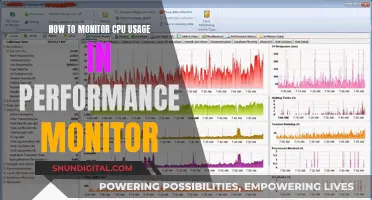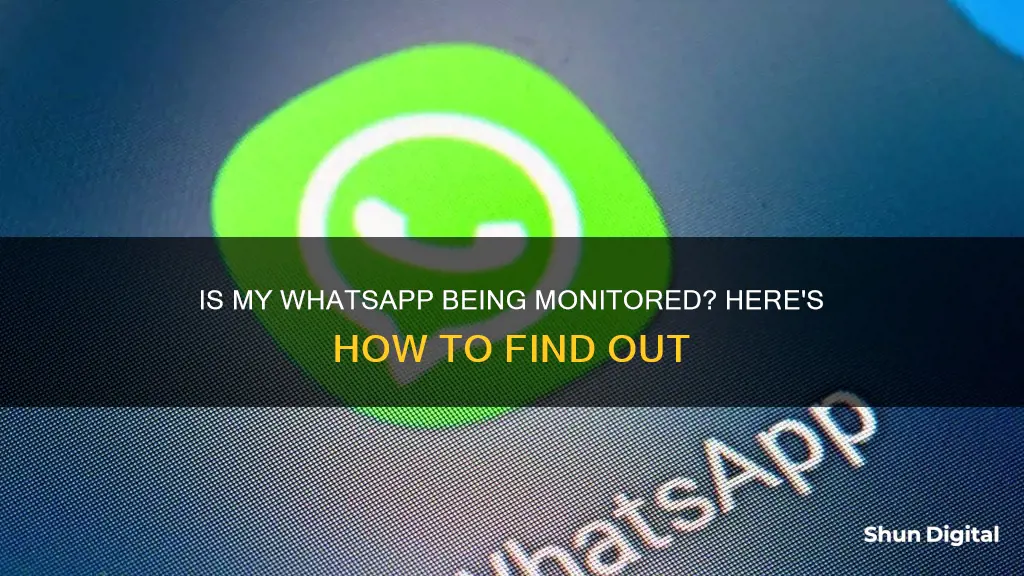
WhatsApp is one of the most widely used apps to keep in touch with friends and family. However, it's natural to worry about the security of your account and wonder, Is my WhatsApp being monitored? In this article, we'll explore the signs that your WhatsApp is being tracked and provide steps to enhance the security of your account.
Signs that your WhatsApp is being monitored
There are several red flags that indicate your WhatsApp is being monitored. These signs typically occur when you are being tracked or if there is a spy app installed on your device:
- Unusual noise or notifications: Your phone vibrates or creates noise without any apparent reason.
- Rapid battery drain: Your phone battery depletes quickly, even without heavy usage.
- Lag in performance: You experience slower WhatsApp functions or device hanging/blanking due to excessive RAM usage.
- Unusual temperature hike: Your device overheats due to spy apps running in the background.
- Unfamiliar activity on WhatsApp: You notice read messages, received/sent messages from unknown persons, or changes in your account settings that you didn't initiate.
- WhatsApp Web activity: Someone accesses your WhatsApp account on a browser without your knowledge.
How to protect your WhatsApp from being monitored
If you suspect that your WhatsApp is being monitored, here are some steps to enhance the security of your account:
- Disable location services: Turn off your phone's location settings to prevent immediate tracking. However, this may interfere with the functioning of other apps.
- Sign out of all WhatsApp sessions: If your account has been compromised, log out of all active sessions to lock out the intruder.
- Enable two-step verification: Add an extra layer of security by enabling two-step verification. This will require a verification code whenever a new device attempts to register your WhatsApp account.
- Change your phone number and password: Consider changing your phone number and using a strong, unique password to secure your account.
- Be cautious with messages and links: Avoid clicking on unsolicited messages or links, as they may contain malware or direct you to malicious sites.
- Keep your device and apps updated: Regular updates provide security patches to protect your device against recent malware and viruses.
- Use antivirus software: Install a reputable antivirus app to periodically scan your device for spyware and block malicious websites.
| Characteristics | Values |
|---|---|
| Phone temperature | Higher than usual |
| Phone performance | Lagging |
| Battery life | Draining quickly |
| Unusual noise or notifications | Phone vibrates without notifications |
| WhatsApp Web | Active sessions that weren't initiated by you |
| WhatsApp conversations | Changes that weren't made by you |
| Contact information | Unfamiliar changes |
| Phone calls | Unusual background noise or feedback |
| Third-party apps | Recently installed |
What You'll Learn
- Check for signs of background running apps, such as unusual noise or notifications, temperature hikes, lag performance, and rapid battery drain
- Be vigilant about unfamiliar activity on WhatsApp, such as read messages or conversations with unknown contacts
- Check for signs of call recording, such as unusual background noise or feedback during calls
- Review third-party apps with access to your device, especially if they were installed at someone's suggestion
- Check your WhatsApp Web for any unknown active sessions or devices

Check for signs of background running apps, such as unusual noise or notifications, temperature hikes, lag performance, and rapid battery drain
If you suspect that your WhatsApp is being monitored, it's essential to check for signs of any background apps running on your device. Here are some detailed indicators to look out for:
Unusual Noise or Notifications
Be vigilant about any strange behaviour from your phone. For example, your phone might vibrate without any notifications appearing, or you might hear odd sounds in the background while using WhatsApp. These could be signs that a spy app is running in the background and accessing your microphone.
Temperature Hikes
Spy apps can overuse your device's RAM, causing excessive heating. If your phone feels hotter than usual, especially when idle or performing basic tasks, this could indicate a spy app running in the background.
Lag Performance
If you notice that your WhatsApp is running slower than usual, or if your device is hanging or blanking, it could be due to a spy app consuming too much RAM. Keep an eye out for sudden freezes or slowdowns, especially when using WhatsApp.
Rapid Battery Drain
If you find yourself charging your phone more often, even without heavy usage such as downloading videos or playing games, it might be a sign that a demanding app is running in the background. Spy apps can constantly run in the background, draining your battery quickly.
To confirm your suspicions, you can try the following:
- Review your list of installed apps and look for any unfamiliar or suspicious ones.
- Check your phone's settings for any unusual activity, such as high data or battery usage by a specific app.
- Monitor your phone's behaviour when idle; if the screen turns on unexpectedly or apps open by themselves, it could indicate background activity.
Remember that while these signs may indicate a spy app, they could also be caused by other factors such as outdated software, too many apps running in the background, or extreme temperatures. It's important to investigate further and, if necessary, take steps to secure your device and protect your privacy.
LCD Monitor Replacement: Know When It's Time
You may want to see also

Be vigilant about unfamiliar activity on WhatsApp, such as read messages or conversations with unknown contacts
Being vigilant about unfamiliar activity on WhatsApp is a crucial step in ensuring that your account has not been compromised. Here are some detailed instructions on what to look out for and how to protect your account:
Firstly, regularly review your WhatsApp conversations for any unknown messages or contacts. If you find messages that you did not send or receive, it could indicate that someone else has accessed your account. Be cautious, especially if you notice messages with unknown individuals or strange content.
Secondly, pay close attention to your message notifications. If you receive notifications about WhatsApp Web access or changes to your account settings, this could be a sign of unauthorised access. For example, if you receive a notification about a new device login or changes to your profile information, this could indicate potential unauthorised activity.
To further protect your account, it is recommended to review and adjust your privacy settings. Go to Settings > Account > Security and enable two-step verification. This adds an extra layer of security, requiring a unique passcode to register your device. Additionally, regularly review and log out of any active WhatsApp Web sessions to prevent unauthorised access.
It is also essential to be cautious about unexpected messages or notifications. If you receive a message with a link or attachment from an unknown sender, do not click on it. These could be phishing attempts to gain access to your account. Similarly, be wary of unsolicited messages or strange notifications claiming to be from WhatsApp, as these could be social engineering tactics to trick you into providing personal information or downloading malware.
Finally, regularly review your contact information and other personal details on WhatsApp to ensure no changes have been made without your knowledge. If you notice any unfamiliar changes, someone may have accessed your account.
By following these steps and remaining vigilant, you can help protect your WhatsApp account from unauthorised access and ensure your privacy.
Customizing Your View: RGB Control on ASUS Monitors
You may want to see also

Check for signs of call recording, such as unusual background noise or feedback during calls
If you're concerned about your WhatsApp calls being recorded, there are several signs you can look out for. Unusual background noise or feedback during calls could indicate that your WhatsApp calls are being recorded or monitored. This could manifest as echoing, jumbled noise, or a robotic noise. It's worth noting that these issues could also be caused by a faulty device or a poor internet connection.
If you suspect that your calls are being recorded, you can try using headphones or the internal device speakers to see if the issue persists. You can also check for and install any available updates for your device and the WhatsApp application. If the problem continues, you may want to consider reaching out to the app developer to report the issue and seek further support.
Additionally, you can look out for other signs that your WhatsApp is being monitored. For example, if your phone vibrates without any notifications, or if your phone's temperature increases and its performance slows down, this could indicate that a spy app is running in the background. Keeping an eye on your WhatsApp conversations, notifications, and contact information can also help you detect any unauthorised access to your account.
Hooking Up Multiple Monitors: Unleash the Power of GTX 780-Ti
You may want to see also

Review third-party apps with access to your device, especially if they were installed at someone's suggestion
It is important to be vigilant about the third-party apps you grant access to your device, especially if they were installed at someone else's suggestion. Third-party apps are companies or developers that aren't affiliated with your device's operating system, such as Google. While granting access can unlock certain features, it's crucial to only grant access to trusted apps.
Here's a step-by-step guide to reviewing third-party apps with access to your device:
- Open a web browser and go to www.google.com.
- If you're not already logged in to your Google Account, click on the "Sign In" button in the top right corner and enter your credentials.
- Once signed in, click on the profile icon in the top right corner, then click on the "My Account" button to access your account settings.
- In the "Sign-in & security" section on the left, click on the "Apps with account access" link.
- On the new page, click on the "Manage Apps" link in the "Apps with access to your account" subsection.
- Here, you'll see a list of all the sites and applications that have been granted permission to access your Google Account. You can also see exactly what parts of your account these apps can access.
- Click on a specific app to see the date you granted access. If you want to revoke access, click on the "Remove Access" button.
- After removing any apps you no longer want accessing your account, you can be assured that your Google Account is safe and your personal data is protected.
Remember, always review the permissions requested by third-party apps carefully before granting access. If an app requests access to sensitive information or more data than it needs to function, it may be a cause for concern. Only grant access if you trust the app and its developer.
Differentiating Speakers and Monitors: A Quick Guide
You may want to see also

Check your WhatsApp Web for any unknown active sessions or devices
If you suspect that your WhatsApp is being monitored, there are several steps you can take to check for any unknown active sessions or devices. Here is a detailed guide to help you secure your WhatsApp account:
Check Your WhatsApp Web Activity
Firstly, open WhatsApp on your phone and access the main screen. Then, tap on the three dots in the top-right corner of the screen (or "Settings" on iPhone). From the options, select "WhatsApp Web". This will allow you to review any logged-in devices and log out any unknown devices. It is important to check this regularly, as hackers can access your QR code and scan it on their computer to view and interact with your WhatsApp chats and media.
Review Your WhatsApp Conversations
Check your chat list for any unknown conversations, such as messages sent to or received from people you don't know. This could indicate that someone else has access to your account.
Check Your WhatsApp Notifications
Pay attention to any notifications about WhatsApp Web access or account changes. For example, if you receive a notification that "WhatsApp Web is active" when you haven't activated it, this could be a sign that someone is tracking your WhatsApp activity.
Verify Your Contact Information
Go to "Settings" by tapping on the three dots in the top-right corner of the WhatsApp mobile application. Then, select your profile from the top of the menu. Review your contact information and verify that it is accurate and up-to-date. If you notice any changes or unfamiliar updates, it may indicate that someone is spying on your account.
Check for Other Warning Signs
In addition to checking your WhatsApp Web activity and notifications, be vigilant about other warning signs that your WhatsApp is being monitored. This includes unusual noise or notifications, rapid battery drain, lag in performance, and higher mobile temperatures. These issues could be caused by spy apps running in the background, using excessive RAM, and draining your battery.
Take Immediate Action if Your WhatsApp is Being Tracked
If you find any unknown active sessions or devices, it is crucial to act immediately. Sign out of all WhatsApp sessions and change your passwords. Enable two-factor authentication and consider using a virtual private network (VPN) for added security. Additionally, scan your device with an antivirus app to remove any spyware or malware.
By following these steps, you can enhance the security and privacy of your WhatsApp account, protecting yourself from prying eyes.
Monitoring Memory Usage: A Guide for PFsense Users
You may want to see also
Frequently asked questions
There are several signs that your WhatsApp is being monitored. These include:
- Unusual noise or notifications
- Your phone is hotter than usual
- Your phone is slower than usual
- Your phone battery is draining quickly
- Unusual background noise or feedback during calls
- Unknown conversations in your chat list
- Unfamiliar active sessions or activity on WhatsApp Web
If you suspect that your WhatsApp is being monitored, you should:
- Log out of all devices
- Change your passwords
- Enable two-factor authentication
- Use an antivirus app to scan your device
- Install a virtual private network (VPN)
To prevent your WhatsApp from being monitored, you can:
- Practise safe browsing habits
- Learn the signs of a phishing attack
- Never click links in unsolicited WhatsApp messages or emails
- Keep your device and apps updated
- Periodically scan your phone for spyware
- Use a digital security solution like an anti-spy app
If your WhatsApp is being monitored, there is a risk that sensitive information could be intercepted and posted online or shared with others. This includes personal data, business-related information, and family members' pictures and contact information.