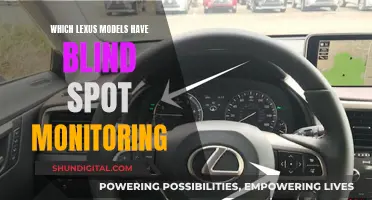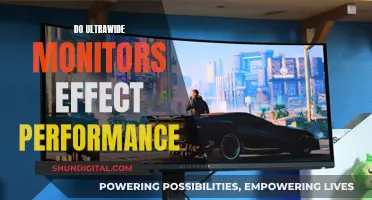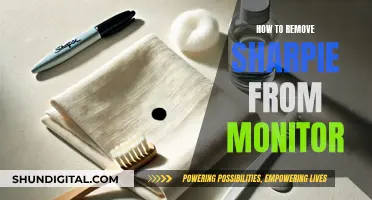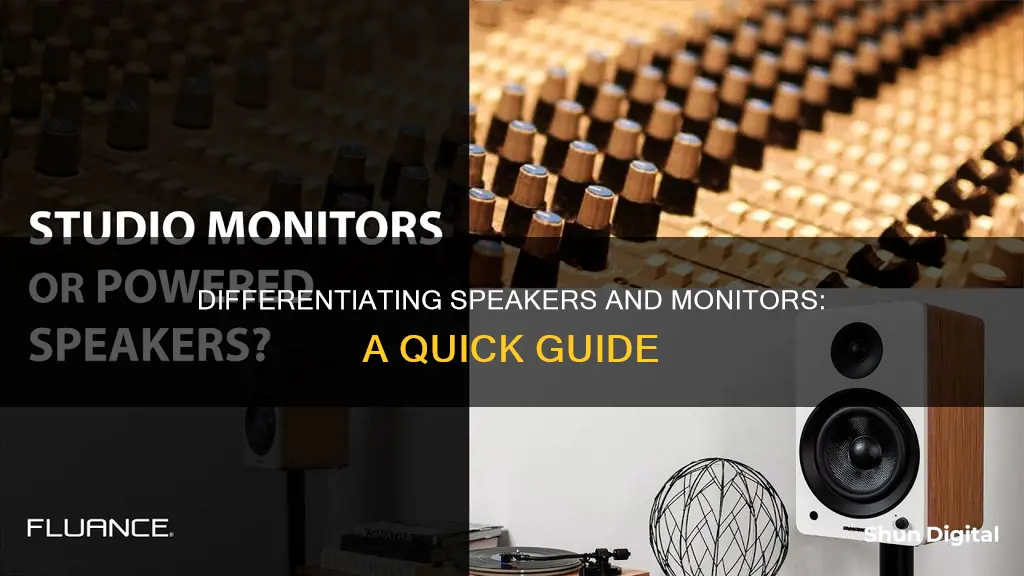
Speakers in monitors are not a standard feature, and there is no rule as to which types of monitors come with built-in speakers. To determine whether your monitor has built-in speakers, look for two holes located next to each other near the top of the monitor. If you can see them, this means your monitor has speakers. You can also check for a headphone/Audio in port at the back of your monitor.
| Characteristics | Values |
|---|---|
| Speakers | Speakers are a separate device that need to be connected to a monitor to produce sound. |
| Monitor | A monitor is an electronic screen that displays images and may or may not have built-in speakers. |
| Built-in Speakers | Some monitors have built-in speakers, but it is not a standard feature. |
| Audio Quality | Built-in monitor speakers may not provide the same audio quality as external speakers or headphones. |
| Connection Ports | Monitors with built-in speakers have connection ports such as HDMI, DisplayPort, or Audio Line In. |
| Default Playback Device | It may be necessary to set the monitor speakers as the default playback device in the system settings. |
What You'll Learn

Speakers and monitors are separate devices
To determine whether your monitor has built-in speakers, you can check the back of the monitor for a headphone/audio-in port. If you see two holes located next to each other near the top of the monitor, this also indicates the presence of speakers. Additionally, certain brands are known for their speakers, so you can look for specific brand names.
If your monitor does not have built-in speakers, you will need to connect it to external speakers. This can be done through various connection types, including HDMI, DisplayPort, VGA/DVI with an additional audio cable, or a headphone jack.
It is important to note that the type of cable you use will impact the setup process. For example, when using HDMI or DisplayPort cables, the connection is typically straightforward. In contrast, VGA/DVI cables will require an extra audio cable, usually a 3.5mm wire.
Once you have made the appropriate connections, you may need to set the monitor speakers as the default playback device in your system settings. This process may vary depending on your operating system, but it generally involves accessing the sound settings and selecting the desired output device.
In summary, speakers and monitors are distinct devices, and the presence of built-in speakers in a monitor is not guaranteed. To enjoy audio, ensure your monitor has built-in speakers or connect external speakers. The process of setting up audio on a monitor involves understanding connections, ports, and system settings.
Monitoring Heating Oil Usage: Efficient Methods for Homeowners
You may want to see also

Speakers can be built into monitors
To check if your monitor has built-in speakers, look for a headphone/audio-in port at the back of the monitor. If you find one, this indicates that your monitor likely has built-in speakers. Additionally, ensure that you have a sound card installed on your computer. Most modern motherboards come equipped with built-in sound cards.
If you want to enable and test the built-in speakers, follow these steps:
- Right-click the volume icon in the system tray and choose "Playback Devices."
- Scroll down the list, select and right-click "Speakers."
- Set the monitor speakers as the default device. If multiple audio devices are connected, this step is crucial to ensure the correct output.
- To test the speakers, click "Configure" and then "Test."
It is worth noting that built-in monitor speakers may not offer the same audio quality as external speakers or headphones. If you prioritise audio quality, investing in separate speakers or headphones is recommended.
Finding Monitor Size: Pixel Count for Display Settings
You may want to see also

Monitors without built-in speakers require an external speaker system
To get sound from a monitor without built-in speakers, you can use a wireless adapter, an HDMI connection, an aux cable, or the headphone port on the back of the monitor. If you have an HDMI connection, you can use the cable that comes with the monitor to play audio. HDMI interfaces transmit both audio and video data from an HDMI-compliant device to a compatible monitor. This is advantageous as there is no quality loss for audio and video, and no need for conversion.
If you are using an older monitor or PC, you may have a DVI or VGA port, which only carry video signals and not audio channels. In this case, you would need to find the headphone jack on your PC and the Audio In port on your monitor, and connect them using a 3.5mm male-to-male stereo audio cable.
Additionally, you can enable audio output on your PC via HDMI by right-clicking on the volume icon on the onscreen taskbar and selecting "Playback Devices" to open the sound properties. From there, you can enable HDMI audio output by right-clicking on the monitor and choosing "Set as Default" from the menu.
It is important to note that while some monitors do have built-in speakers, it is not a standard feature and is dependent on the manufacturer's philosophy. Therefore, if you require audio from your monitor, it is essential to check the specifications sheet, manufacturer's website, or user reviews to determine if external speakers are necessary.
BenQ Monitor Buying Guide: What to Look For
You may want to see also

How to check if your monitor has built-in speakers
It is not a given that a computer monitor will have built-in speakers, so it is important to check. Firstly, look at the back of the monitor and see if there are two holes located next to each other near the top. If there are, this means your monitor has speakers. You can also check the specifications sheet, manufacturer's website, or user reviews.
If you are still unsure, connect the power cord to the speakers and the computer. You can then test the speakers by pressing the buttons located on the front of the monitor. If they are working, the speakers will make a loud noise.
If you are using a VGA or DVI output on your computer, you will need to use a separate audio cable to connect the monitor and the computer's sound output. For HDMI, the sound is included in the connection, so the speakers should work automatically.
Signs Your Monitor is Failing and Needs Replacing
You may want to see also

How to get sound from a monitor without speakers
It is a common misconception that computer monitors have built-in speakers. In fact, monitors are simply electronic screens that display images and do not have any speakers. If you want to hear sound from your monitor, you will need to connect an external speaker system.
Firstly, you need to check if your monitor has built-in speakers. These are usually located behind the monitor and will appear as two holes next to each other near the top. If your monitor does have built-in speakers, simply connect the power cord to the speakers and the computer to turn on the speaker system.
If your monitor does not have built-in speakers, there are several methods you can use to get sound:
- Use a Wireless Connection: You can use a wireless adapter to connect your monitor to your speaker system without having to plug it in.
- HDMI Audio Extractor: If you don't have audio outputs on your monitor, an HDMI audio extractor can be used to split the video and audio signals from your HDMI cable and provide output connections for both. This will allow you to connect your speakers to the audio output.
- 3.5mm Auxiliary Audio Output: If your monitor or computer has a 3.5mm audio output connection, you can simply plug in some external speakers using this auxiliary output port.
- Optical Audio Output: If your computer has an optical S/PDIF audio output connection, you can use an optical audio cable to connect to your speakers, providing high-quality audio.
- Thunderbolt Docking Station: If you have a laptop without a 3.5mm audio output but with Thunderbolt-capable connections, a Thunderbolt dock can provide multiple output connections, including audio, from just one port.
- Bluetooth Connection: If your computer and speakers are both Bluetooth-compatible, you can connect them wirelessly without the need for cables.
Hooking Up TV Monitor Audio: A Simple Guide
You may want to see also
Frequently asked questions
To check if your monitor has built-in speakers, look at the back of the monitor for a headphone/Audio in port. Some monitors may also have two holes located next to each other near the top of the screen.
You can get sound from a monitor without built-in speakers by connecting it to external speakers. You can do this by using a wireless adapter, an HDMI or VGA/DVI cable with an extra Audio 3.5mm wire, or an aux cable.
Speakers are devices that produce sound, while monitors are electronic screens that display images. Some monitors may have built-in speakers, but this is not a standard feature.