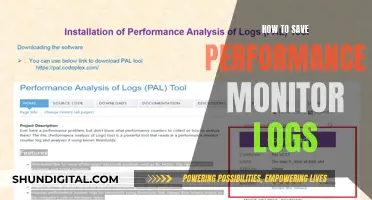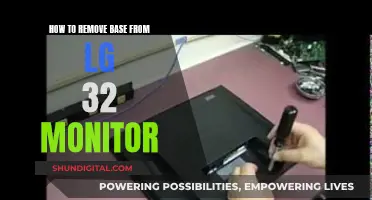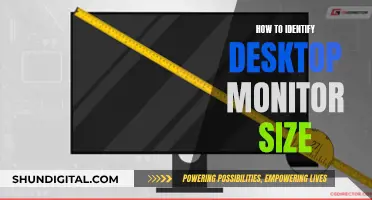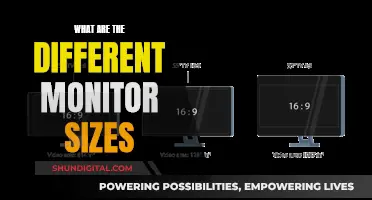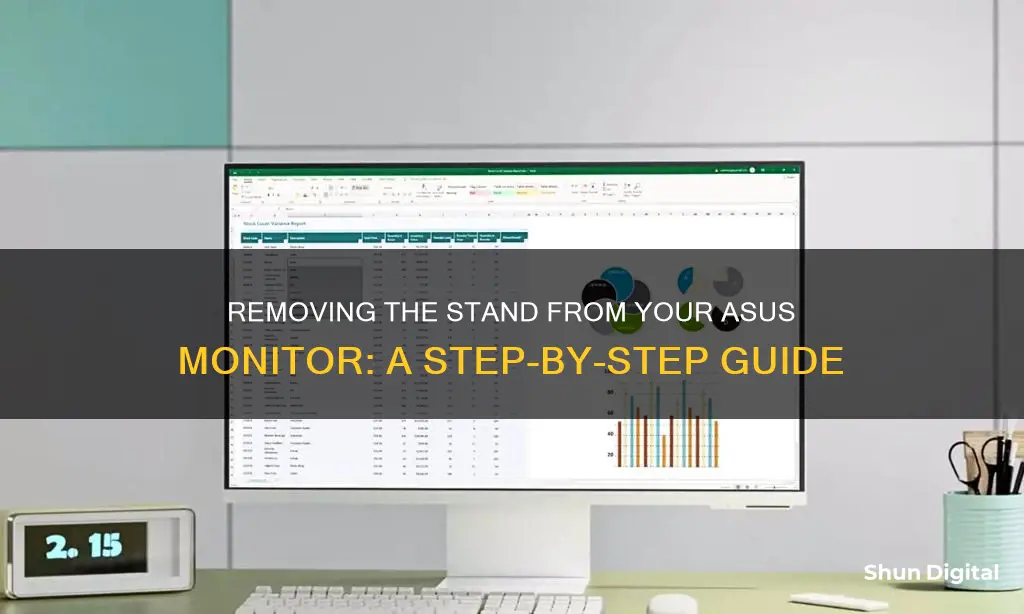
If you want to remove the stand from your Asus monitor, you've come to the right place. This paragraph will give you a step-by-step guide on how to do it safely and efficiently. First, you'll need to disconnect any power and signal cables and place the monitor face down on a clean, smooth surface. Then, you'll want to use your fingers to loosen and remove any screws securing the stand to the monitor. In some models, you may need to pry off a back plate to access these screws. Once the screws are removed, you can carefully detach the stand from the monitor. It's important to hold the stand while removing the screws and to cover the table surface with a soft cloth to prevent damage to the monitor.
ASUS Monitor Stand Removal Characteristics and Values
| Characteristics | Values |
|---|---|
| Monitor Model | ASUS VG248, VS247N, VC239 Series, VH222H, VH236H, VW222H |
| Tools Required | Flathead Screwdriver, Stiff Pointed Tool (e.g. Metal Spudger), Thin Cloth |
| Steps | 1. Lay the monitor face down on a smooth, clean surface. 2. Pry off the back plate/plastic covers to access screws. 3. Remove screws securing the monitor stand. 4. Detach the stand from the display/monitor. |
| Additional Tips | Cover the table with a soft cloth to prevent damage. Hold the stand while removing screws. For some models, disconnect power and signal cables first. |
What You'll Learn

How to remove the back plate from an ASUS monitor stand
To remove the back plate from an ASUS monitor stand, you will need to first lay the monitor face down on a smooth, clean surface. This is important to prevent any damage to the screen. It is also recommended to cover the table with a soft cloth to prevent scratches or damage to the monitor.
Now, you will need to access the screws that secure the stand to the monitor. On some ASUS monitors, there are four rubber covers that hide these screws. Use a stiff, pointed tool, such as a flathead or metal spudger screwdriver, to carefully pry out these plastic covers. Be careful not to scratch the monitor surface. Once the covers are removed, you can see the screws that hold the stand in place.
For other ASUS monitor models, you may need to first disconnect the power and signal cables before laying the monitor face down. Then, use your fingers to loosen and remove the screw located at the bottom of the base. This will allow you to remove the base from the stand.
Now, you can remove the hinge cover or back plate from the monitor body. This can usually be done with your fingers, gently pulling it away. On some models, you may need to use a flathead screwdriver to pry off the back plate.
After removing the back plate, you will expose the remaining screws that secure the stand to the monitor. Use a screwdriver to remove these screws, holding the stand of the monitor for stability if needed.
Finally, you can detach the stand from the monitor. Your ASUS monitor is now successfully separated from its stand!
Monitoring User Activity on Arris Cable Modems
You may want to see also

How to detach an ASUS monitor stand with a VESA wall mount
To detach an ASUS monitor stand with a VESA wall mount, you will need to follow a few simple steps. Firstly, disconnect the power and signal cables from the monitor. Then, carefully place the front of the monitor face down on a clean, flat surface, preferably covered with a soft cloth to prevent any damage to the screen.
Next, use your fingers to loosen and remove the screw located at the bottom of the base, detaching the base from the stand. After that, remove the hinge cover from the monitor body; this can be done by hand. Now, use a screwdriver to remove the two screws on the arm, and then detach the arm/stand from the monitor. Be sure to hold the stand of the monitor while removing these screws.
Finally, you can attach the VESA wall mount kit (purchased separately). Ensure that the wall mount complies with VESA standards, such as having screw holes 100 x 100 mm apart. The size of the wall mount screws should be M4, and the screw length may vary depending on the manufacturer, so it is recommended to confirm the required length before use.
Electricity Monitors: Accurate or Deceitful?
You may want to see also

How to remove an ASUS monitor stand with a screwdriver
Step 1: Remove the Base
Place the monitor securely on a hard, flat surface, preferably with a cloth underneath to protect the screen. Flip the monitor over and locate the screw that holds the base in place. Some monitors may have a hook instead of a screw. If so, rotate it in an anti-clockwise direction to remove it. For monitors with a screw, use a screwdriver to remove it by turning it counter-clockwise. Once the screw or hook is removed, gently lift the base away from the vertical stand.
Step 2: Remove the Vertical Stand
Check if the vertical stand is connected directly to the monitor or to a holder that comes out of the back of the monitor. If it is connected directly, you will need to remove the back cover of the monitor. For the ASUS MX239 monitor, for example, remove the base first, then remove the two screws on the back of the monitor, and take out the back cover. You should then see three screws holding the vertical stand in place. Use a screwdriver to remove these screws and then remove the vertical stand.
For monitors with a holder at the back, you will need to remove the back panel to access it. Refer to your user manual to understand how the stand connects to your specific model of monitor.
Step 3: Remove the Connector or Vertical Stand Holder
To remove the connector or vertical stand holder, you will need to remove the back panel of the monitor. First, remove the screws from the back of the monitor. Then, gently lift out the back panel, being careful to remove all cables connected to the ports and buttons on the panel. Once the panel is removed, locate any screws attaching the vertical stand holder in place and remove them. Finally, reconnect all cables and reassemble the monitor.
Safety Precautions
Before attempting to remove the stand, ensure the monitor is switched off and unplugged from the power source. It is also recommended to wear an anti-static wrist strap to prevent electrostatic discharge. Additionally, keep away from any batteries inside the monitor and avoid touching any internal components. Always use the correct type and size of screwdriver to avoid damage. Keep all screws together in a safe place. If you encounter any difficulties, seek assistance from a technician or electronics repair shop.
Monitoring Propane Gas Usage: Efficient Ways to Track Consumption
You may want to see also

How to remove an ASUS monitor stand without a screwdriver
Step 1: Remove the Base
Place the monitor face down on a smooth, clean, hard surface. Cover the screen with a cloth to avoid scratches. Next, turn the monitor over and remove the screws attaching the base to the stand. This can be done by turning the screws counter-clockwise. If there is a hook instead of a screw, rotate it anti-clockwise and gently lift the base from the stand.
Step 2: Remove the Vertical Stand
Some ASUS monitors have a back plate that needs to be pried off to access the screws holding the vertical stand in place. This can be done with a flathead screwdriver. Once the screws are exposed, remove them and take off the back cover. If your monitor does not have a back plate, simply locate the screws holding the vertical stand in place and remove them.
Step 3: Remove the Connector or Vertical Stand Holder
To remove the connector or vertical stand holder, you will need to remove the back panel of the monitor. Be sure to remove all cables connecting to the ports and buttons on the panel. Once the panel is removed, unscrew any remaining screws attaching the connector or stand holder to the monitor.
Reassembly
To reassemble your monitor, simply follow these steps in reverse. Be sure to refer to your monitor's user manual for detailed instructions on removing and reassembling the stand.
Monitoring Python Memory Usage: Techniques and Best Practices
You may want to see also

How to remove an ASUS monitor stand without damaging the LCD
To remove an ASUS monitor stand without damaging the LCD, it is important to follow a few key steps. Firstly, ensure that you are working in a clean, flat workspace to avoid any accidental damage to the screen. Begin by disconnecting all cables from the monitor, including the power cable and any other connected cables such as HDMI or DisplayPort. Always unplug electronic devices before working on them, as safety should be a top priority.
Next, lay the monitor face down on a soft, flat surface, such as a blanket or thick towel, to protect the screen from scratches. You should now be able to see the stand and the section where it connects to the monitor. ASUS monitor stands typically consist of two parts: the base and the bracket or vertical stand.
To remove the base, first locate the screw that holds it in place. Most monitors have a hook that you can rotate in an anti-clockwise direction to remove the screw. Gently remove the base plate from the monitor.
Now, you can move on to removing the stand bracket or vertical stand. In most ASUS monitors, the bracket is attached with screws, typically standard Phillips-head screws. On some models, there may be a clip mechanism instead. If so, push the clip while gently pulling the stand until it detaches. Be sure to apply gentle, steady pressure to avoid damaging the monitor or screw threads.
Once you have successfully removed the ASUS monitor stand, you will be left with a compact, transport-friendly device, ready for wall mounting or travel. If you encounter any difficulties or feel unsure about the process, it is recommended to seek professional assistance to prevent potential damage. Remember to refer to the product manual or ASUS's official website for model-specific guidance if needed.
Monitoring Internet Usage: Netgear Router Settings Guide
You may want to see also