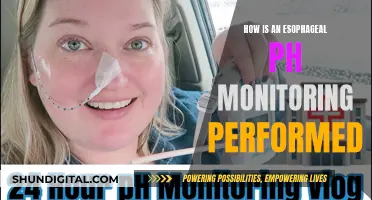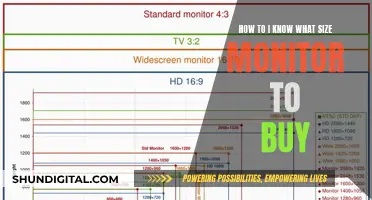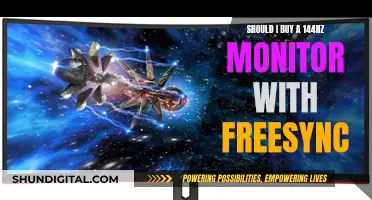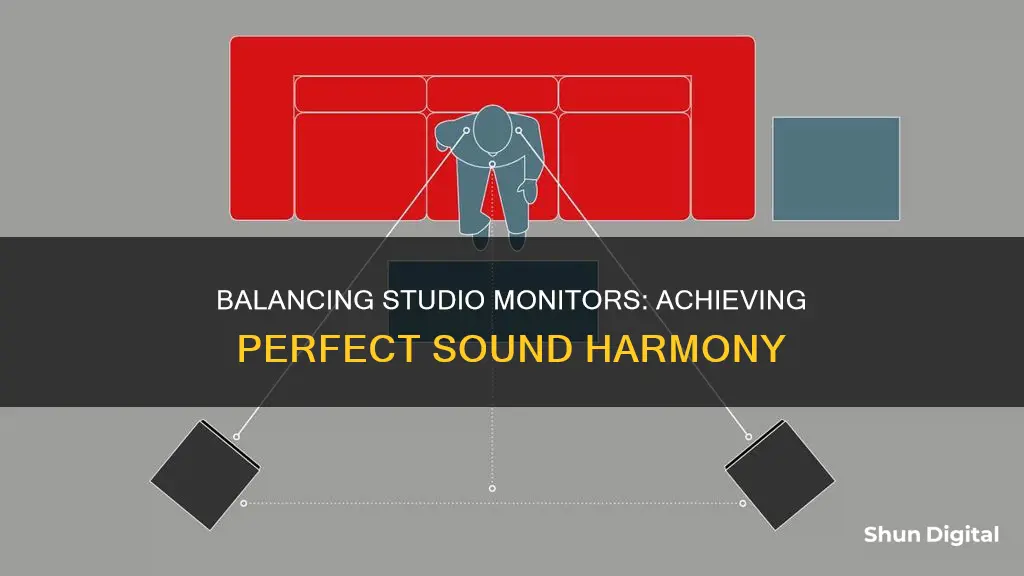
Studio monitors are an essential part of any studio, but they need to be balanced to ensure an accurate listening environment. Calibration is key to achieving this balance, and there are several steps to the process. Firstly, it's important to understand why calibration is necessary. All rooms treat sound differently, so the factory settings of studio monitors need to be adjusted to match the specific acoustics of the room. The size of the room is a crucial factor, as is the need to balance both speakers. Calibration helps to standardise the volume level, allowing you to listen to sound in your environment more accurately and preserve your hearing. The process of calibration involves the use of tools such as pink noise and an SPL meter, and there are detailed steps to follow to ensure optimal results.
What You'll Learn

Calibration is key
Calibration is an essential step in setting up your studio monitors to ensure you're hearing your music accurately and creating mixes that will translate well to other speakers and environments. Studio monitors are designed to have a flat frequency response, making them ideal for recording and mixing studios. However, the sound waves produced by the monitors interact with the room, reflecting off walls, floors, and objects, and colouring the sound that reaches your ears.
To compensate for these reflections and create a more accurate listening environment, calibration is necessary. By calibrating your studio monitors, you can set a fixed volume level, present an accurate representation of the frequency range, and ensure an accurate stereo image.
Create a Fixed Volume Level
The first reason to calibrate your studio monitors is to create a fixed volume level for reference. By setting a standard level of volume, your ears become accustomed to that level, and you can judge the levels more accurately. This helps in making faster and more precise mixing decisions.
Present an Accurate Representation of Frequency Range
The second reason to calibrate is to ensure an accurate representation of the frequency range. When mixing or mastering, the Fletcher-Munson curve comes into play, which states that the louder the music is, the more lows and highs are heard compared to the mids. By calibrating, you can choose a level that gives a flatter response across all frequencies.
Ensure an Accurate Stereo Image
Studio monitors can vary in their output, even when the volume controls are set to the same level. By calibrating, you can ensure that both speakers are accurately reproducing the same level of audio, resulting in a precise and accurate stereo image.
Room Size Matters
The size of your room also plays a crucial role in calibrating your studio monitors. The recommended volume range for calibrating monitors is between 78 dB and 85 dB, with 78 dB suited for small rooms and 85 dB for larger studios. Adjusting the volume according to your room size will help you achieve a more accurate mix.
Tools for Calibration
To calibrate your studio monitors, you will need a Sound Pressure Level (SPL) meter and an audio clip of pink noise. The SPL meter should have the options of C-weighted and slow response. Pink noise is a tone that consists of every frequency band at the same level, making it ideal for speaker and room calibration.
- Step-by-Step Calibration
- Turn down the volume of your studio monitors.
- Set the output level of your audio interface to 0dB (unity).
- Set up the SPL meter to C-weighted and slow response.
- Place the SPL meter at your normal listening position, typically in the sweet spot between the speakers.
- Play the pink noise at a peak of -20dB or 18dBFS.
- Adjust the volume of each monitor individually until the SPL meter reads within the desired range, typically between 75 dB and 85 dB, depending on your room size.
- Repeat the process for the second monitor, starting from 0 dB.
Studio Monitors: Do They Age Like Fine Wine?
You may want to see also

Use a pink noise generator
To balance studio monitors using a pink noise generator, follow these steps:
Step 1: Position Your Studio Monitors
Before calibrating your monitors with pink noise, ensure they are correctly placed in your studio. The ideal setup is to have your monitors at ear-level height and angled towards you at approximately 30 degrees. They should also be positioned at an equal distance from your listening position, forming an equilateral triangle with your ears. This configuration allows for an accurate evaluation of the stereo imaging and frequency response of your monitors.
Step 2: Set Up a Reliable Audio Interface
Your audio interface plays a crucial role in converting the audio signal from your computer to your studio monitors. Ensure that you have a quality, low-latency interface capable of handling this task efficiently.
Step 3: Download a Pink Noise Generator
To calibrate your monitors, you will need software or an app that can produce pink noise. There are various free and paid options available online. Choose one that suits your requirements and install it on your computer or device. Pink noise is a random noise with equal energy per octave, making it the perfect reference signal for calibration and equalization.
Step 4: Turn Down Your Monitors and Play the Pink Noise
Start with your monitor volume levels low, and then open your pink noise generator and let it loop continuously. You should hear a constant and balanced noise, akin to rainfall, playing through your monitors without any distortion.
Step 5: Adjust the Monitor Volume
While listening to the pink noise, adjust the volume of your studio monitors until you reach a comfortable level. Ensure that you can hear all frequencies evenly, and there are no noticeable differences between the left and right speakers.
Step 6: Measure the Sound Pressure Level (Optional)
For a more precise calibration, you can use a Sound Pressure Level (SPL) meter or a smartphone app to measure the decibel levels of your monitors. Aim for a level between 75 to 85 dB SPL for your listening position, depending on your preferred volume when mixing. Adjust the monitor levels accordingly.
Step 7: Save Your Settings
Once your monitor levels are set, save these settings on your audio interface or digital audio workstation (DAW) to avoid the need for recalibration each time you start a new session.
By following these steps and using pink noise to calibrate your studio monitors, you can ensure accurate sound reproduction, resulting in professional-sounding mixes.
In-Ear Monitors: Mixer Setup for Beginners
You may want to see also

Use an SPL meter
To balance your studio monitors using an SPL meter, you should first set up a track in your DAW with a tone generator to output pink noise. Set the level to -18dbfs or -20dbfs if you want more headroom.
Next, you'll need to place the SPL meter in the listening position, typically where your head would be when you're seated. Ensure the meter is at ear level and pointing towards the ceiling. If your SPL meter is a phone app, make sure your finger or phone case isn't covering the mic.
Now, play the pink noise through one studio monitor at a time, panning the noise to one side or muting one channel in your DAW. Adjust the volume of each monitor until the SPL meter reads between 78-85 dB SPL. The exact level you choose within this range will depend on the size of your room and your personal preference.
Once you've calibrated each monitor individually, play the pink noise through both speakers together. Your meter should now read about 3 dB higher, indicating a total of 79-88 dB SPL. This confirms that your speakers are in polarity with each other, creating a solid centre image.
Finally, make a note of the volume settings for future reference, so you can quickly set the same monitor levels again.
The Standard 24-Inch Monitor: How Big Is It Really?
You may want to see also

Set the volume level
Setting the volume level is a crucial step in balancing studio monitors. The goal is to find a volume that is comfortable for listening and mixing, while also ensuring that the monitors are calibrated correctly to provide an accurate representation of your audio.
Firstly, it is important to understand the concept of calibration. Calibration ensures that your monitors are reproducing audio at a consistent level, allowing your ears to become accustomed to a standard volume. This not only helps protect your hearing but also enables more accurate mixing decisions. To calibrate your monitors, you need to use pink noise, which consists of every frequency band at the same level, making it ideal for speaker calibration. Play pink noise through your monitors and adjust the volume until it reaches the desired level, typically around 73-85 dB SPL for home studios.
When setting the volume level, there are a few factors to consider. Firstly, decide on the digital level you want to mix at. This may depend on the type of audio you are working with. For example, mastering audio for streaming platforms might calibrate to around -14 LUFS, while club music might be closer to -9 LUFS. Next, adjust the volume on your monitors themselves. Most monitors have a volume control, and it is important to ensure that both monitors are balanced and set to the same level. This can be done by ear, or more accurately with an SPL meter, which measures the acoustic sound pressure level. Place the SPL meter at your listening position and adjust the monitor volume until it reaches your desired level.
It is worth noting that the ideal volume level may vary depending on your personal preference and the specifics of your setup. Some people prefer to mix at lower volumes to reduce ear fatigue and minimise the impact of room imperfections on the sound. Others may prefer to mix at higher volumes to feel the full impact of the music. Ultimately, it is important to find a volume level that works best for you and your studio environment.
Additionally, it is worth considering the impact of your listening environment on the volume level. The size of the room, the treatment of the room, and your positioning relative to the monitors can all affect the way sound is perceived. It is important to ensure that your listening position is optimised for accurate monitoring. This may involve adjusting the placement of your monitors and listening position to create an equidistant triangle, ensuring that you are in the "sweet spot" for accurate sound reproduction.
Replacement Monitor Power Supply: Where to Buy?
You may want to see also

Positioning is important
The placement of your studio monitors is crucial to achieving the best sound. The position of the monitors in relation to your listening position should form an equilateral triangle. This means that the distance between the speakers and the distance between you and each speaker should be equal. For example, if your speakers are 2 feet away from each other, you should also be sitting 2 feet away from each speaker. This setup will put you in the "sweet spot" for hearing everything perfectly.
It is also important to consider the height of your studio monitors. The tweeters of the monitors should be at ear level when you are sitting in your mix position. This will ensure that you are hearing the full range of frequencies accurately.
If you have a small room, it is recommended to leave a distance of 2-3 feet between you and the speakers. However, in a larger room, you may need to adjust this distance to ensure you are still within the sweet spot.
It is worth noting that achieving the perfect monitor placement can be challenging if you don't have dedicated studio monitor stands. Many producers opt to place their speakers on their desks, which may not allow for the ideal triangle setup. In this case, it is important to make sure that your listening position is as close to the sweet spot as possible.
Additionally, the room's dimensions, build materials, acoustics, sound-proofing, design, and furniture will all impact the sound. Therefore, it is crucial to calibrate your studio monitors according to the specific characteristics of your room.
The size of the room is a crucial factor in calibrating your studio monitors. The recommended loudness for small studios is 78 dB, while for larger studios, it is generally 85 dB.
LCD vs LED Monitors: Which is More Common?
You may want to see also
Frequently asked questions
Calibration ensures that your studio monitors are balanced according to your room size. It helps your ears become accustomed to a standard level of volume, which enables you to listen to sound in your environment more accurately.
You will need a Sound Pressure Level (SPL) meter and an audio clip of pink noise to play through your monitors.
First, turn the volume of your studio monitors all the way down. Set the volume of the audio interface's output level to 0dB (unity) and set the SPL meter to C-weighted and slow response. Hold the SPL meter in the sweet spot of your normal listening position. Play the pink noise tone from your digital audio workstation with a peak of -20dB and turn up the volume until you get a reading of 75dB to 85dB on your SPL meter.
You will need to calibrate each monitor individually. Set the pan settings on the audio track to 100% on the left for the left monitor and then repeat the calibration process for the right monitor.