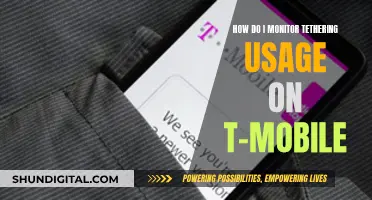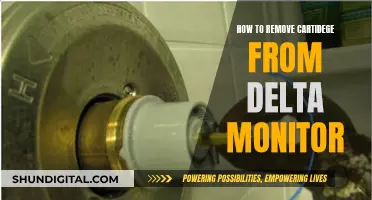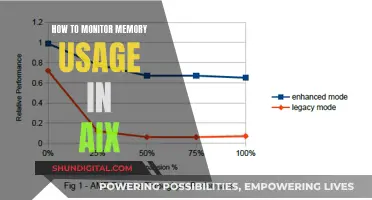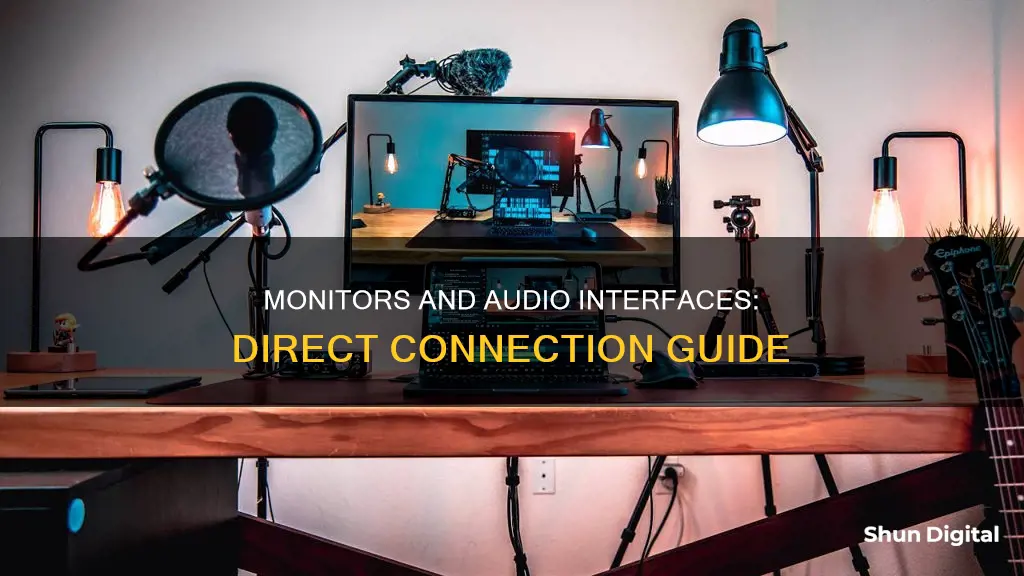
Studio monitors are an essential part of any home recording studio setup. They are similar to speakers, but they produce a more professional-quality and balanced audio output. Studio monitors require proper knowledge of placement and design of the audio studio space. It is important to connect studio monitors to an audio interface to ensure optimal sound quality. The process of connecting studio monitors to an audio interface has become relatively easy due to the universal connectivity options available on most devices. This can be done by following a few simple steps, such as connecting the interface to a computer, turning down the volume, identifying the correct cables, and adjusting the speaker positioning.
| Characteristics | Values |
|---|---|
| Audio interface connection to computer | USB or Thunderbolt |
| DAW (Digital Audio Workstation) selection | Choose interface under audio preferences menu |
| Volume adjustment | Turn down output volume of audio interface and studio monitors |
| Cable identification | Identify outputs of interface and inputs of monitors |
| Cable types | TRS jack, XLR, RCA |
| Speaker positioning | Speakers should be at ear height, 30 cm away from walls and corners, and form an equilateral triangle with the listener |
What You'll Learn

The importance of using the correct cables
Using the correct cables is essential to ensure optimal sound quality and performance when connecting your audio interface to your studio monitors. The type of cables you need will depend on the specific inputs and outputs of your audio interface and monitors. Here's a guide to help you understand the importance of using the correct cables and how to choose the right ones.
Balanced vs. Unbalanced Cables
One of the key distinctions in cables is between balanced and unbalanced cables. Balanced cables are designed to cancel out radio interference and electrical noise. They achieve this by having an additional wire inside, resulting in two conductor wires and a ground wire. In contrast, unbalanced cables have a higher chance of picking up interference and noise because they only have two wires: a conductor wire and a ground wire.
To have a truly balanced connection, all points in your cable circuit must be balanced, including the input, output, and cable itself. If even one component is unbalanced, the entire connection becomes unbalanced.
Types of Connectors
Common types of connectors include XLR, TRS (Tip-Ring-Sleeve), and TS (Tip-Sleeve). XLR cables are always balanced and are commonly used for microphones and other professional audio equipment. TRS cables can be either balanced or unbalanced, depending on how they are used. TS connectors, on the other hand, are always unbalanced and are typically used for instruments with mono outputs, such as guitars.
Choosing the Right Cables
When connecting your audio interface to your studio monitors, you need to identify the type of outputs on your interface and the type of inputs on your monitors. Most audio interfaces have balanced outputs, such as TRS or XLR, while studio monitors may have either TRS, XLR, or RCA inputs.
If your audio interface has TRS outputs, you will need TRS cables to connect to the corresponding TRS inputs on your studio monitors. Similarly, if your interface has XLR outputs, you will need XLR cables to connect to XLR inputs on your monitors. In some cases, you may need to use adapters or converters to match the outputs of your interface with the inputs of your monitors.
It's important to note that using unbalanced connections can lead to increased hum, buzz, or noise due to the possibility of creating a ground loop in the signal path. To minimise this issue, try to use balanced connections whenever possible and ensure that all your equipment is plugged into the same power source to reduce the chances of a ground loop.
Additionally, the length of the cables can impact the sound quality. Longer cables are more susceptible to interference, so it's recommended to keep unbalanced connections as short as possible, ideally under 6 feet (1.8 meters).
Benefits of Using Correct Cables
Using the correct cables ensures optimal sound quality and minimises interference and noise. It also helps to prevent potential damage to your equipment. By matching the outputs of your audio interface with the inputs of your studio monitors, you can achieve a clean and loud signal, resulting in a better listening experience.
In conclusion, using the correct cables is crucial for establishing a reliable and high-quality connection between your audio interface and studio monitors. By understanding the differences between balanced and unbalanced cables and choosing the right connectors, you can ensure optimal sound performance and enjoy your music production or listening experience to the fullest.
Hooking Up Your PSVita: Monitor Connection Guide
You may want to see also

Balanced vs unbalanced outputs
A balanced output is a method of connecting audio devices that eliminates noise. It requires a cable with a positive, negative, and shield (or ground). The positive and negative wires carry identical audio signals, but with reversed polarity. When the signals reach the end of the cable, the polarity of the negative signal is flipped, so the signals are in sync. If noise is introduced along the way, it affects both signals equally, so when the polarities are flipped back, the noise cancels out. This is called common-mode rejection. Balanced outputs are also louder than unbalanced outputs.
An unbalanced output uses a cable with a signal wire and a ground wire. The ground wire acts as a reference point for the signal, but it also acts like an antenna, picking up unwanted noise. Unbalanced outputs are best used for short distances, to minimise the risk of noise interference.
Balanced outputs are always superior to unbalanced outputs in terms of sound quality. However, for cable lengths under 25-30 feet, unbalanced cables offer acceptable audio quality for most applications. Balanced outputs are more expensive and require supporting hardware that unbalanced outputs do not.
If you are connecting a microphone from centre stage and using a long cable, a balanced output is recommended to reduce noise interference. However, if you are setting up for a rock concert, an unbalanced output is sufficient because the guitar will be played loudly enough to drown out any distortion.
Salvaging a Broken ASUS Monitor: Options and Recommendations
You may want to see also

The impact of monitor placement
Monitor placement is crucial to achieving the desired sound quality in your studio setup. Here are some key considerations for optimal monitor placement:
Monitor Angling and Height:
It is recommended to position your monitors at a 30-degree angle, forming an equilateral triangle with yourself at the listening position. This ensures that you are at an equal distance from each speaker, resulting in a balanced sound experience. Additionally, the monitors should be placed at ear height to prevent sound reflection off nearby surfaces.
Distance from Walls:
To minimize the impact of room acoustics, it is best to place monitors at a minimum distance of 6-12 inches, or ideally 2-3 feet away from walls and corners. This helps reduce the influence of reflections and provides a more accurate listening environment.
Use of Monitor Stands:
Studio monitor stands are useful for achieving the optimal height and angle for your monitors. They also help free up valuable workspace on your desk or workstation. If your monitors are placed directly on your desk, consider using foam pads to isolate them from surface noise and vibration.
Speaker Positioning:
The position of your speakers in relation to your head is also important. Ensure that the tweeter (high-frequency) driver is level with your head. This ensures that you are in the direct path of the sound projection, receiving the full impact of the audio.
Room Size and Volume:
The size and volume of your room can affect sound quality. Experts recommend a minimum room size of 14 by 8 feet for a recording studio. Higher ceilings are also advantageous as they provide more space for sound to travel and reflect.
By following these guidelines for monitor placement, you can significantly enhance your listening experience and improve the overall sound quality of your studio setup.
Steam Deck to Monitor: Easy Setup Guide
You may want to see also

How to adjust speaker positioning
Now that your audio interface and studio monitors are connected, it's time to adjust the positioning of your speakers.
First, power up the speakers and turn their volume up to around half. Then, gradually raise the output level of your interface from zero.
To get the best sound, you should sit at the front point of an equilateral triangle, with your speakers at the other two points. This way, you are at an equal distance from each speaker and will get a balanced overview of your mix.
The tweeter (high-frequency driver) should be level with your head. If your speakers are bookshelf speakers, try to get about 4 feet of separation. For floorstanding speakers, aim for 8 feet. Angle your speakers inward so they're pointed towards you. If you want good sound across a wider listening area, decrease the toe-in.
Move your speakers at least 2-3 feet away from the nearest wall. This will minimise sound reflections, which can negatively impact playback clarity. If your speakers have rear-facing bass ports, positioning them too close to the wall will reflect sound waves and result in time smearing.
Make sure no objects stand between your speakers and your ears. Strive for symmetry in speaker and furniture arrangement. The goal is to minimise sound reflections as much as possible.
Locking Your Asus PB238Q Monitor: A Step-by-Step Guide
You may want to see also

The benefits of using an audio interface
An audio interface is a device that connects your studio monitors and other audio equipment to your computer. It converts analog signals into digital audio information that your computer can process, and vice versa. It is an essential device if you want to make high-quality recordings. Here are some benefits of using an audio interface:
Improved Sound Quality
Audio interfaces provide improved sound quality compared to built-in sound cards. They typically offer higher-quality audio conversion and support for professional-grade studio monitors and recording microphones. This results in more accurate and reliable audio reproduction, which is crucial for music production and serious mixing.
Expandability and Connectivity
Audio interfaces expand the connectivity options of your computer, allowing you to connect a wide range of professional studio monitors, recording microphones, and other audio equipment. They provide various input and output options, such as XLR, TRS, and RCA connectors, accommodating different types of devices. This expandability ensures that you can continue to add and connect new equipment as your studio grows.
Volume Control and Multiple Outputs
Audio interfaces often provide volume control for both headphones and speakers, allowing you to adjust the listening experience to your preferences. Additionally, some interfaces support multiple headphone and speaker outputs, enabling collaborative work and catering to different monitoring needs.
Low Latency and ASIO Support
Audio interfaces offer lower latency than built-in sound cards, which is crucial when recording and monitoring audio simultaneously. They also support ASIO (Audio Stream Input/Output) on Windows, providing streamlined drivers that reduce latency even further. This feature is especially beneficial for recording and ensures that there is no noticeable delay between the audio input and output.
Advanced Features
More advanced audio interfaces offer additional features such as onboard DSP (digital signal processing) for plugins, MIDI support, digital connections, reamping outputs, and high-sample-rate recording. These features cater to the needs of professionals and those seeking to create high-quality productions.
Ease of Use
Audio interfaces are generally easy to set up and use, with clear input and output sections. They often provide clear indicators for left and right channels, input sensitivity, and balanced/unbalanced connections. This simplicity ensures that you can focus on your creative process without being bogged down by technical complexities.
Troubleshooting an LCD Panel: Fixing a Malfunctioning Monitor
You may want to see also
Frequently asked questions
First, connect your interface to your computer using a USB or Thunderbolt cable. Then, turn down the volume on your interface and on your studio monitors. Identify which cables you need by checking which type of outputs your interface has, and then check which type of inputs your monitors have. Finally, connect the correct interface outputs with your speaker inputs.
This depends on the type of outputs your interface has. Typically, these will be 6.35mm TRS jack sockets marked 'Main', 'Line', 'Monitor' or 'Outputs L R'. If your interface has XLR outputs, you will need two balanced TRS cables to connect to the audio interface outputs. If your monitors only feature an XLR input rather than a TRS, you will need a balanced TRS to male XLR cable.
Studio monitors do not require an audio interface, but using one will improve sound quality. A dedicated interface will output either consumer line level or professional line level, and the quality will likely be better than the default sound chipset of a consumer PC.
Using a mini jack will result in some latency, whereas XLR offers better protection against induced interferences and allows for longer cables between the output and the monitors.