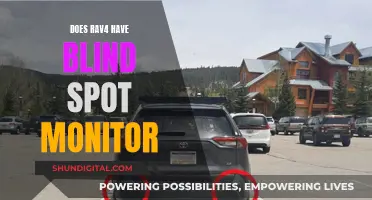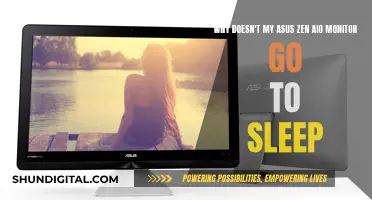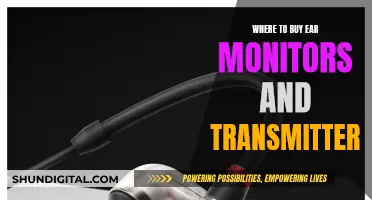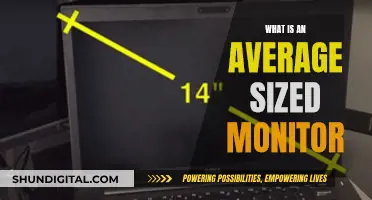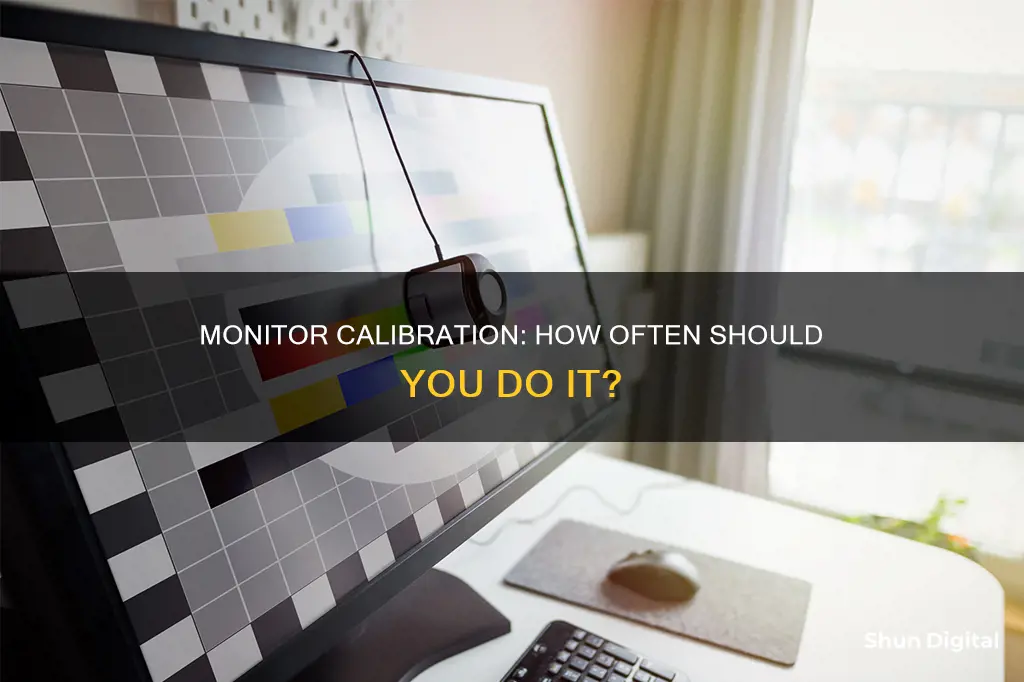
Calibration is the process of adjusting the light and colour on your monitor to match real life. It is important because it ensures that what you see on your screen is what you will get in print. The frequency of calibration depends on the quality of your monitor, the nature of your work, and the stability of your monitor. If your work depends on colour accuracy, it is recommended to calibrate at least once a month or even bi-monthly. However, for less colour-critical work, calibrating a modern good-quality IPS monitor twice a year is acceptable.
| Characteristics | Values |
|---|---|
| How often to calibrate a monitor | It depends on the stability of your monitor, the display quality, and the type of work you do. |
| Manufacturer recommendations | Datacolor: once a month. X-Rite: once or twice a month for hobbyists, weekly or daily for professionals. |
| Professional displays | Every three months. |
| Budget office-grade displays and laptops | More than once a month. |
| Modern good-quality IPS monitors | Twice a year. |
| New displays | More often during the beginning of their lifespan. |
| High-end monitors | Every month or two. |
| For occasional creative projects | Bi-monthly. |
What You'll Learn

Calibration frequency depends on monitor quality and type of work
The frequency with which you should calibrate your monitor depends on its quality and the type of work you use it for.
For instance, if you're a professional photographer, calibrating your monitor should be an essential part of your editing process, regardless of the cost of your monitor. This is because calibrating your monitor ensures that what you see on your screen is what you will get in your prints. However, if you're not doing any image editing or other colour-critical work, calibrating your monitor once or twice a year may be sufficient.
If you're using your monitor for professional colour grading or print editing, you may need to recalibrate as often as once a month. This is because colour accuracy varies with time as components age, especially the backlight that illuminates the LCD layer. Older monitors with CCFL fluorescent lamp backlights will drift much more than newer LED monitors. Additionally, higher-end displays are manufactured within stricter tolerances and often have better hardware mechanisms to compensate for drift over time.
If you're using a budget office-grade display or laptop, calibration may be needed more than once a month, if it is possible at all. In some cases, calibrating a poor-quality display may even make the colours worse, with visible solarisation and banding. This is caused by low-quality panels, 8-bit image resolution, and low sRGB gamut coverage.
For most people, calibrating your monitor every two to six weeks should be sufficient to ensure accuracy. However, if you're a web developer or another professional whose work depends on colour accuracy, you may want to consider calibrating your monitor weekly.
Assessing Contractor Performance: COR Monitoring Strategies
You may want to see also

Monitor calibration is essential for photographers
Monitor calibration is an essential part of the editing process for photographers. It ensures that the colours and tones of photos on the screen match the final prints. Without calibration, photographers may struggle with discrepancies between their digital files and the final printouts.
The calibration process involves adjusting the light and colour settings on your monitor to match real life. This is done using calibration software and a colourimeter, which measures the colours on your screen. The combination of the two allows you to create a monitor-specific colour profile.
There are various calibration software options available on the market, such as Calibrite, DisplayCAL, i1Profiler from Calibrite, and Spyder from Datacolor. Calibration devices are also available from companies like Calibrite (formerly X-Rite), Datacolor, and ColorVision.
The frequency of monitor calibration depends on the display quality and how it behaves over time. While some sources recommend calibration at least once a month, others suggest that modern monitors may not need to be calibrated as often. It is important to note that no two monitors are the same, and the rate of change varies from monitor to monitor.
For professional photographers who require colour accuracy, more frequent calibration is recommended. Calibrating weekly or even daily is suggested for those who need to deliver colour-correct files.
Additionally, the working environment and lighting conditions can impact the stability of the monitor, and changes in these factors may require recalibration. Ultimately, the decision on how often to calibrate depends on the specific monitor and the user's requirements for colour accuracy.
Using Ultra Studio Mini Monitor for Live Capture
You may want to see also

Calibration software suggestions
Calibration software is essential for ensuring that your monitor displays colours accurately. Here are some options to consider:
- DisplayCAL: This is a free and open-source software that works with a wide range of measurement instruments. It offers advanced features such as creating synthetic ICC profiles and adjusting white point temperature. However, it may require some technical knowledge to use effectively.
- ColorNavigator: Developed by EIZO for their ColorEdge monitors, this software is compatible with various measurement devices, including the i1 Display series and Spyder models. It includes useful features like device emulation, self-calibration scheduling, and the ability to import/export adjustment targets.
- Windows Calibrate Display Colour: This built-in Windows tool is a simple and user-friendly option for basic monitor calibration. It won't provide the same level of accuracy as dedicated software but is a good starting point.
- Lagom: This website provides test images to help you fine-tune your monitor settings manually. It's a more hands-on approach but can be useful if you want to understand the process better.
- Dead Pixel Buddy: While not a traditional calibration tool, this website helps you check for dead or stuck pixels on your monitor by displaying different colours.
When choosing calibration software, ensure it is compatible with your monitor and measurement device (if you're using one). Additionally, consider the level of control and customisation you require. Some software may offer preset options, while others allow for more granular adjustments.
Mounting Studio Monitors Sideways: Enhancing Sound Quality
You may want to see also

Monitor calibration improves colour accuracy
Monitor calibration is the process of adjusting the light and colour on your monitor to match real life. It ensures that what you see on your screen is what you get in real life. This is especially important for professionals such as photographers and designers, who need to ensure that their pictures and designs appear the same on a printed copy.
The frequency with which you should calibrate your monitor depends on the display quality and how your monitor behaves over time. While some sources recommend calibrating at least once a month, others suggest that modern monitors do not need to be calibrated this often. It is generally agreed that older monitors with CCFL fluorescent lamp backlights require more frequent calibration than newer LED monitors.
The accuracy of colour on your monitor depends on several factors, including the age and quality of your monitor, the environment you're working in, and your monitor's brightness settings. Calibration ensures that your monitor's colours are consistently aligned with the actual product, improving colour accuracy.
To calibrate your monitor, you can use software-only solutions or more advanced external hardware devices known as colourimeters. Computer manufacturers like Microsoft and Mac provide built-in software for monitor calibration, and there are also third-party solutions available. These software systems are designed to optimise graphics card settings and come with instructions on how to adjust brightness, colour contrast, and other settings.
You can also use a calibration hardware tool like SpyderX or X-Rite i1Display Pro. These devices connect to your monitor via a USB port and come with software that can be downloaded from the manufacturer's website. They interact with the software to generate a calibration profile and make adjustments based on the ambient light in your room.
By calibrating your monitor, you can improve colour accuracy and ensure that your screen displays colours more accurately, benefiting professionals and enthusiasts alike.
Eliminating Monitor Glare: Simple Tricks for a Clear View
You may want to see also

Calibration is necessary when colours appear washed out
Before calibrating your monitor, it is important to consider the ambient light in the room. The level and colour temperature of the light can affect the way colours look on your screen and change the optimal settings for brightness, contrast, and other options. It is a good idea to calibrate your monitor in the lighting you most often use.
If your monitor is displaying washed-out colours, you can use the built-in calibration tool in Windows 10 and Windows 11 to adjust its colour calibration. First, press the Windows key and type "calibrate display colour". Select the relevant control panel result and launch the Display Color Calibration wizard. Follow the instructions and adjust your gamma, brightness, and contrast to match the examples provided. You can also adjust the colour balance to remove any tint from your monitor and make greys appear truly grey. Once you are happy with the settings, compare the newly calibrated monitor to its previous state and decide whether to keep the new settings.
If you are using an NVIDIA or AMD graphics card, you can also adjust the colour settings by navigating to the relevant control panel. For NVIDIA, expand "Video" and click on "Adjust video colour settings". Switch to the "Advanced" tab and set the dynamic range to "Full (0-255)". Next, expand "Display", select "Change resolution", and set the output colour format to "RGB" and the output dynamic range to "Full". For AMD, switch to the "Display" tab and set the pixel format to "RGB 4:4:4 Pixel Format PC Standard (Full RGB)".
In addition to software calibration, you can also try adjusting the physical settings on your monitor, such as contrast, brightness, colour, gamma, sharpness, and backlight. If your monitor has different modes or profiles, you can try switching between them to see if that improves the colour accuracy.
Eliminating Optimizer Pro Crash Monitor: A Step-by-Step Guide
You may want to see also
Frequently asked questions
It depends on the quality of your monitor, how it behaves over time, and the accuracy of colour accuracy your work demands. Most calibration software suggests that you calibrate your monitor(s) every 2-6 weeks to ensure accuracy. However, if you have a high-quality, stable monitor, you could calibrate it every two months or even less frequently.
If you don't have the software or equipment to check your monitor's colour accuracy, look out for signs such as a washed-out view, overly vibrant prints, or banding.
It takes about two minutes per monitor when using the Datacolor SpyderX Pro.