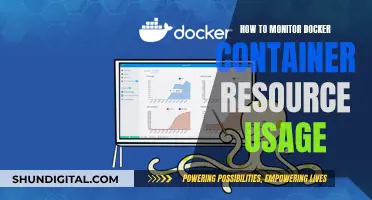Glare on your computer monitor can be annoying, and it can also cause eye strain and headaches. There are several ways to reduce or eliminate glare, including adjusting the monitor's tilt, brightness, and contrast settings, using a glare guard or hood, or wearing anti-glare glasses. Additionally, you can reduce glare by relocating your monitor, changing the lighting in your workspace, or using an anti-glare screen or film.
How to Remove Glare from a Monitor
| Characteristics | Values |
|---|---|
| Adjust the monitor tilt | Slowly adjust the display's tilt and swivel away from the source of light |
| Brightness | Crank up the monitor's brightness to counteract glare |
| Text and background colours | Use light characters on a dark background or white characters on a blue background |
| Lighting | Use indirect lighting and task lights with adjustable brightness |
| Monitor location | Place the monitor in an area that receives very little overhead or outside light |
| Monitor hood | Use a monitor hood to shield light from the top and sides of the screen |
| Anti-glare screen | Place an anti-glare screen over your monitor |
| Anti-glare glasses | Wear polarised and colour-coated glasses to reduce glare |
| Blinds | Use shades, blinds or draperies to block sunlight |
| Wall paint | Switch to flat, non-glossy wall paint |
What You'll Learn

Adjust the monitor's tilt
Adjusting the tilt of your monitor is a simple yet effective way to reduce glare and improve your viewing experience. Here are some detailed instructions and considerations to help you optimise your screen's angle:
Identify the Light Source:
Start by identifying the source of glare, which is typically a bright light source reflecting off your screen. This could be a window, overhead lights, or even sunlight. Once you've identified the light source, you can strategically adjust your monitor's tilt to minimise the reflections.
Adjust the Tilt:
Gently tilt your monitor along one axis, moving it slowly away from the identified light source. Observe the reflections and glare as you make these adjustments, aiming to find the angle that minimises glare and provides the most comfortable viewing experience. Remember to consider your usual viewing distance when assessing the optimal angle.
Swivel and Rotate:
If your monitor has a swivel function, utilise it to further reduce glare. Slowly swivel the monitor along the other axis, making sure to keep an eye on reflections. If your monitor doesn't swivel, you can try rotating it from its base. Ensure that you maintain a comfortable viewing angle to avoid introducing neck or eye strain.
Raise the Monitor:
Tilting your screen downward can help reduce reflections, but it's important to ensure this doesn't compromise your body alignment and posture. Consider raising the monitor slightly to maintain an ergonomic viewing height while still reducing glare.
Make Fine Adjustments:
Once you've found a tilt angle that reduces glare, fine-tune your adjustments on both axes to optimise your viewing experience. Small changes can make a significant difference in reducing glare and enhancing comfort.
Combine with Other Techniques:
Adjusting the monitor's tilt is a great first step, but you can also combine it with other glare-reduction strategies. For example, you might consider adjusting the brightness and contrast settings of your monitor, using curtains or blinds to reduce external light, or incorporating task lighting at your desk.
Remember, the goal is to create a comfortable and glare-free viewing experience. By taking the time to adjust your monitor's tilt and exploring additional glare-reduction methods, you can significantly improve your screen time and reduce the risk of eye strain and other health issues associated with screen glare.
Monitor Type Identification: Color-Coding Explained
You may want to see also

Change the monitor's brightness
Adjusting the brightness of your monitor can be an effective way to reduce glare and improve your viewing experience. Here are some tips to guide you through the process:
Adjust Brightness Settings:
- Access your monitor's display settings and increase the brightness level. This can help counteract glare by making the screen brighter than the reflections bouncing off of it.
- Be mindful of the potential for increased power consumption, especially with laptops or other portable devices. Additionally, higher brightness settings may lead to eye strain over time.
Change Background and Text Colors:
- Adjust the monitor's background and text colours to reduce glare. Using light characters on a dark background or white characters on a blue background can minimise screen glare.
- Keep in mind that direct reflections may be more noticeable against a dark background, so you may need to experiment with different shades of grey to find the optimal balance.
Use Anti-Glare Solutions:
- Consider investing in anti-glare solutions such as screen protectors or filters. These are designed to reduce light reflections and can be easily affixed to your monitor.
- You can also explore options like a glare guard, monitor visor, or a high-quality polarised light filter, especially if your workstation is near a window or a source of natural sunlight.
Adjust Lighting Conditions:
- Modify the lighting in your room by turning off overhead lights or any lights directly behind your monitor. Indirect lighting and task lights can help minimise glare.
- Avoid sitting with overhead lights directly in your field of view, as this can contribute to increased reflections and glare.
Remember to also consider the position of your monitor, the use of curtains or blinds, and the incorporation of task lighting to further reduce glare and improve your viewing comfort.
Connecting Your Wii to a Monitor: A Step-by-Step Guide
You may want to see also

Use a monitor hood
Monitor hoods are a great way to remove glare from your screen. They are particularly useful for graphic design work, photo and video editing, and any other work where accurate colour, contrast, and brightness are important. They are also helpful if you work in a busy or brightly lit environment, as they can block out external distractions and improve your focus.
Monitor hoods are an inexpensive solution to screen glare. They are easy to install, usually attaching to the monitor with Velcro strips. You can buy one or make your own. If you're handy with crafts, you can make a monitor hood for less than $12/€12. All you need is a hard foam board, a framing square, some Velcro-style tape, and a calm hand!
First, measure your monitor's width and height, and then draw these measurements on the foam board. You'll need three pieces: one for the top and two for the sides. A good depth to go for is 20cm, which is the standard for pre-built monitor hoods. Cut out the pieces, then modify the side panels by measuring and cutting out the angle. Cut a hole for your calibration device, then glue a small piece of the foam board over it to make a cover. Tape the pieces together, then add the Velcro-style tape to the hood and your monitor. Finally, attach the hood to your monitor, making adjustments as necessary.
Monitor hoods are a simple yet effective way to remove glare from your screen and improve your viewing experience. They are a must-have for anyone working in visual fields, as they ensure the quality of your work by providing accurate colour, contrast, and brightness.
Monitoring Employee Car Usage: Strategies for Effective Surveillance
You may want to see also

Adjust lighting
Adjusting the lighting in your environment can significantly reduce glare on your monitor. Here are some tips to help you achieve this:
Rearrange Your Workstation
Place your monitor in a position where the brightest light sources are off to the side or in front of you, rather than behind you. This will help minimize the amount of light reflecting off your screen. If possible, avoid sitting with your back to the windows, as sunlight can cause glare during certain times of the day.
Manage Natural Light
If you have windows near your workstation, close the shades or curtains to block out the natural light source. While this may not be ideal for those who enjoy the view, it can be very effective in reducing glare. If you don't want to completely block the light, consider using sheer curtains or blinds that can be adjusted to control the amount of light entering the room.
Adjust Overhead Lighting
Overhead lights, especially those directly above or behind you, can contribute to glare on your monitor. Whenever possible, turn off these lights or use a dimmer switch to reduce their brightness.
Use Task Lighting
Instead of relying solely on overhead lighting, incorporate task lighting, such as a desk lamp, to illuminate your workspace. Ensure that the task light is positioned so that it does not shine directly on your screen, as this can create additional glare.
Wear Darker Clothing
Believe it or not, the clothes you wear can also impact the amount of glare on your monitor. Lighter-colored clothing reflects more light, creating additional reflections on the screen. Opting for darker colors can help reduce this issue.
Use One-Way Window Film
If you're not a fan of closing the curtains or blinds, consider using a one-way window film. This film can be easily applied to your windows, reducing glare while still allowing sunlight to enter the room. It's an effective and affordable solution that can be purchased online or at home improvement stores.
By implementing these lighting adjustments, you can significantly reduce glare on your monitor, creating a more comfortable and productive work environment.
Troubleshooting LCD Monitor: Blinking Issue Explained
You may want to see also

Wear anti-glare glasses
Wearing anti-glare glasses is an effective way to reduce computer screen glare and the associated eye strain, dry eyes, blurred vision, and headaches. These symptoms are collectively referred to as Digital Eye Strain or DES, and can be caused by glare from sources such as computer screens, phones, and tablets.
Anti-glare glasses are often coated with a polarized or coloured tint to reduce or eliminate glare from screens. The coloured coating on the lenses also helps to reduce the blue or yellow tint emitted by fluorescent and tungsten lights. These glasses are designed to be lightweight and comfortable, making them ideal for long periods of computer use.
You can purchase anti-glare glasses online, with some brands offering non-prescription, prescription, or reading glasses options. They are typically available in multiple magnification levels and styles suited for both men and women.
Expanding Your iMac: Utilizing Three Monitors for Enhanced Productivity
You may want to see also
Frequently asked questions
Adjust the monitor's tilt and swivel away from the source of light.
Adjust the brightness and contrast settings of your monitor.
Change the background and text colours of your monitor. Generally, light characters on a dark background are better for reducing glare.
Wear anti-glare glasses. Polarized and colour coatings on lenses can help reduce glare and eliminate the blue or yellow tint emitted by fluorescent and tungsten lights.
You can purchase an anti-glare screen to place over your monitor. Polarized or purple optical coatings are usually the most effective.