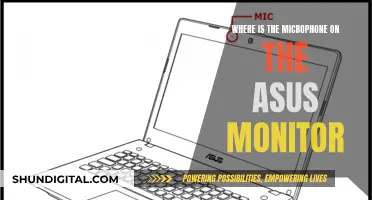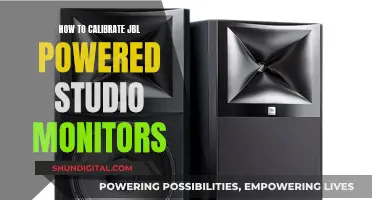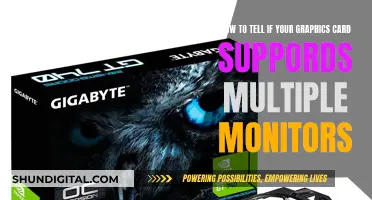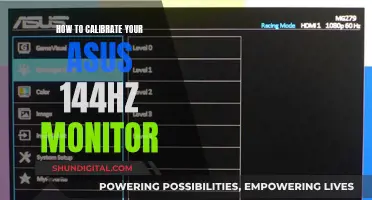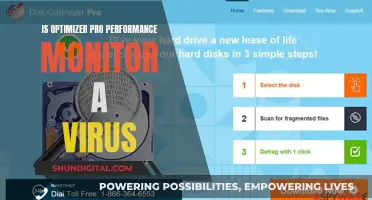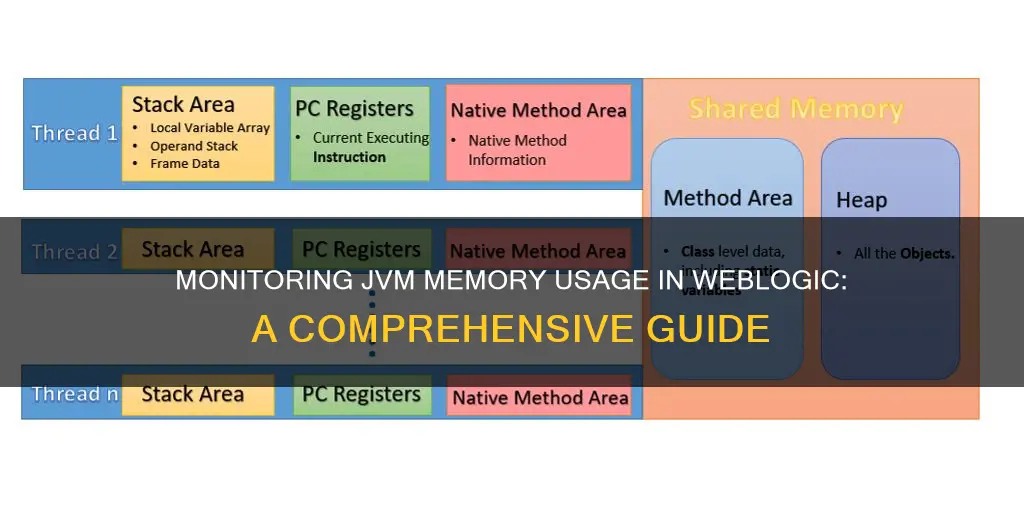
Monitoring JVM memory usage in WebLogic is crucial for maintaining optimal performance. Weak JVM performance can directly impact the WebLogic domain, leading to slow applications and even server downtime. To enhance WebLogic performance, it is essential to keep a constant check on the host's CPU and memory usage. Higher CPU consumption and longer Garbage Collection durations can cause significant issues. Therefore, setting up a notification and alarm system is vital for prompt issue resolution. WebLogic offers tools like the Administration Console and WLSDM to monitor JVM memory usage, providing dashboards for insights into CPU load, memory usage, and Garbage Collection behaviour. Additionally, scripts are available to analyse memory usage and identify potential memory leaks.
What You'll Learn

Monitoring WebLogic JVM Heap and CPU Usage with WLSDM
WLSDM provides out-of-box dashboards for JVM System Resources and Garbage Collection, allowing you to monitor the host and WebLogic managed servers' Heap, CPU, and Garbage Collection behaviour. The JVM System Resources Dashboard enables you to monitor CPU Load and Memory Usage from the Physical System Resources panel or monitor server instance resources individually. To access this information, navigate to "WLSDM menu > JVM System Resources". Here, you will find the JVM Resources Summary and Managed Server CPU/Heap Usage in real time.
To include additional Managed Servers on the JVM dashboard, open the "Page Operations" menu, select the desired Managed Server, and click "Save". Only the selected managed servers will be displayed on the JVM dashboard. If you need to add more Managed Servers on the JVM System Resources dashboard page, simply open the "Page Operations" window.
To generate JVM Metric reports for a specific date and time, follow these steps:
- Go to the WLSDM JVM System Resources dashboard page.
- Click the "Open Metric Reports" button on the Physical System Resources panel.
- Choose the report date interval and click "Get Report". For faster access to historical data, select "Get Report From Daily Data", as all JMX MBean metric values on WLSDM are available for the past 24 hours by default.
- Navigate through the report results on the "Report Table" and "Report Chart".
By following these steps, you can effectively monitor WebLogic JVM Heap and CPU usage with WLSDM, ensuring optimal performance and avoiding potential downtime due to high CPU consumption or Garbage Collection duration.
Monitoring EC2 Memory Usage: A Comprehensive Guide
You may want to see also

Improving WebLogic performance
Improving the performance of WebLogic involves optimising the performance of the WebLogic application server. Here are some ways to do that:
JVM Settings
Set the MEM_ARGS with the following values:
Set MEM_ARGS=-Xms8192m -Xmx8192m
The value is determined by the amount of memory available on the server.
Set the JAVA_OPTIONS with the following values:
Set JAVA_OPTIONS=%JAVA_OPTIONS% -XX:+UseG1GC -XX:+UseStringDeduplication -XX:+UseCompressedOops -Djava.awt.headless=true -Djava.net.preferIPv4Stack=true -XX:ReservedCodeCacheSize=50m -Djavax.xml.stream.XMLInputFactory=weblogic.xml.stax.XMLStreamInputFactory
Java Parameters
Java parameters must be specified whenever you start a WebLogic Server. For higher performance throughput, set the minimum Java heap size equal to the maximum heap size. For example:
"%JAVA_HOME%\bin\java" -server –Xms512m –Xmx512m -classpath %CLASSPATH% -
Connection Backlog Buffering
You can tune the number of connection requests that a WebLogic Server instance accepts before refusing additional requests. This is primarily applicable for web applications.
Logging Last Resource Optimisation
When using transactional database applications, consider using the JDBC data source Logging Last Resource (LLR) transaction policy instead of XA. The LLR optimisation can significantly improve transaction performance by safely eliminating some of the 2PC XA overhead for database processing.
Prepared Statement Cache
The prepared statement cache keeps compiled SQL statements in memory, thus avoiding a round trip to the database when the same statement is used later.
Optimistic or Read-only Concurrency
Use optimistic concurrency with cache-between-transactions or read-only concurrency with query-caching for CMP EJBs wherever possible. Both options leverage the Entity Bean cache provided by the EJB container.
Eager-relationship-caching
Use eager-relationship-caching wherever possible. This feature allows the EJB container to load related beans using a single SQL statement, reducing the number of database calls.
Work Managers
WebLogic Server allows you to configure how your application prioritises the execution of its work. Based on rules you define and by monitoring actual runtime performance, WebLogic Server can optimise the performance of your application and maintain service level agreements (SLA).
University WiFi: Staff Privacy and Monitoring Concerns
You may want to see also

Setting up notification/alarm infrastructure
To set up a notification/alarm infrastructure for monitoring JVM memory usage in WebLogic, you can follow these steps:
- Sign in to the Administration Console by entering the following URL in a browser: http://hostname01:5500/console.
- Expand your WebLogic domain and then expand Servers.
- Click on the server you intend to monitor.
- Select the Monitoring tab and then the Performance sub-tab.
- Go to the WLSDM JVM System Resources Dashboard. Here, you can monitor CPU Load and Memory Usage.
- To get detailed JVM Metric reports for a specific date and time, go to the WLSDM JVM System Resources dashboard page and click on the "Open Metric Reports" button on the Physical System Resources panel.
- Choose the relevant date interval and click "Get Report".
- Navigate through the report results on the "Report Table" and "Report Chart".
- To set up notifications, go back to the WLSDM JVM System Resources dashboard page and click on the "Metric Options" button on the Physical System Resources panel.
- Define or update your JVM performance monitoring thresholds by opening the "Metric Options" window.
- Configure the metric threshold to enable storing data for the relevant metrics.
- Set a threshold for Server (Machine/HOST) CPU consumption, for example, set an email notification for when CPU consumption is over 75%.
- To monitor Oracle WebLogic Server JVM Garbage Collection durations, go to the WLSDM Garbage Collection dashboard page.
- Click on the "Configure Minor GC Notification Settings" button for MinorGC monitoring.
- Set the alarm threshold value and check your email notifications for any "Garbage Collection" warnings.
Monitoring Employee Internet Usage: Company Strategies and Tactics
You may want to see also

Analysing memory usage with a script
While there is no direct information on how to analyse memory usage with a script in the context of WebLogic, there are a few sources that mention scripts for monitoring memory usage in other contexts.
One source mentions a script to monitor memory usage by database sessions, while another mentions a script that reports SQL area summary memory usage statistics by user. There is also a mention of a script to collect CPU, IO, and memory usage on Linux.
It is possible that similar scripts can be used or adapted to monitor JVM memory usage in WebLogic. However, without specific information on the required scripts or further details on the context, it is challenging to provide precise instructions or code examples for analysing memory usage with a script in the WebLogic environment.
Monitoring Router Bandwidth Usage: A Step-by-Step Guide
You may want to see also

Using the Administration Console
To monitor JVM memory usage in WebLogic, you can use the Administration Console. This tool allows you to view the status and statistics for WebLogic Server resources, including JVM memory usage.
Here's a step-by-step guide on how to use the Administration Console to monitor JVM memory usage:
- Sign in to the Administration Console by entering the following URL in a browser: http://hostname01:5500/console.
- Expand your WebLogic domain by clicking on it, then expand Servers.
- Click on the specific server you intend to monitor.
- Select the Monitoring tab, and then the Performance sub-tab.
- The WLSDM JVM System Resources and Garbage Collection dashboards are available to help you monitor JVM memory usage.
- On the WLSDM JVM System Resources Dashboard, you can monitor CPU Load and Memory Usage. You can either view it from the Physical System Resources panel or monitor server instance resources individually.
- To view memory usage for a specific date and time, go to the WLSDM JVM System Resources dashboard page and click on the "Open Metric Reports" button on the Physical System Resources panel. Choose the relevant date interval and click "Get Report".
- To set up notifications for JVM performance, go to the WLSDM JVM System Resources dashboard page and click on the "Metric Options" button. Here, you can define or update monitoring thresholds.
- If you want to monitor Garbage Collection durations, go to the WLSDM Garbage Collection dashboard page. Click on the "Configure Minor GC Notification Settings" button, set the alarm threshold, and enable email notifications for "Garbage Collection" warnings.
- To generate a heap dump and CPU sample, go to the "Profiling Dump" page from the WLSDM menu and click on the "Generate Profiling Dump" button.
By following these steps, you can effectively monitor JVM memory usage in WebLogic using the Administration Console.
Monitoring GPU Usage: Linux Command-Line Essentials
You may want to see also
Frequently asked questions
You can monitor JVM memory usage in WebLogic by using the Administration Console. This allows you to view status and statistics for WebLogic Server resources, including JVM memory usage. You can also monitor the host's CPU and memory usage, which is important for improving WebLogic performance.
In bigger production systems, it is common to have many WebLogic server instances running on the same box. This means that your physical memory is limited, and capacity planning is necessary. You can use a script to analyse the currently-used heap and monitor peaks of memory usage.
You can check JVM heap memory usage from WebLogic by using the WLSDM JVM System Resources Dashboard. This allows you to monitor CPU load and memory usage, as well as server instance resources.