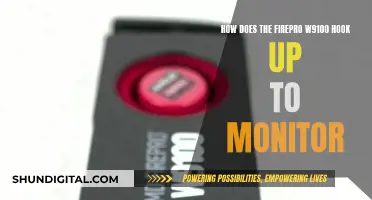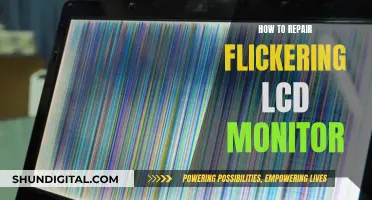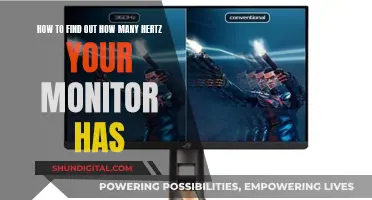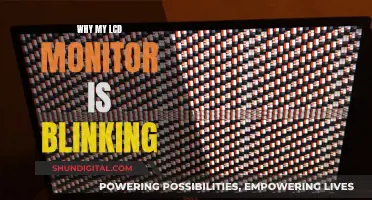Monitoring GPU usage on Linux is an important task for those who want to keep track of their system's performance and ensure that their GPU is being utilized efficiently. Here are some methods to monitor GPU usage in Linux:
- nvidia-smi: This is a command-line utility provided by NVIDIA that allows users to monitor the performance of their NVIDIA GPU devices. It provides information such as memory usage, GPU utilization, and temperature.
- nvtop: A ncurses-based GPU status viewer for NVIDIA GPUs, similar to the htop or top commands. It displays real-time GPU and GPU memory usage, temperature, power usage, and graph information.
- intel-gpu-tools: This package includes the intel_gpu_top command, which provides a top-like summary of Intel GPU usage, including real-time IMC read and write speed, power usage, and percentage usage of 3D/Render, Blitter, Video, and VideoEnhance.
- radeontop: A tool to show AMD GPU utilization, including total activity percentage and individual block usage. It works with R600 and newer GPUs and is compatible with both open-source AMD drivers and AMD Catalyst closed-source drivers.
- atop: A UNIX command-line utility that monitors system resources and performance, including CPU, GPU, memory, disk, and network usage. It logs system activity in 10-minute intervals, allowing users to review GPU usage over time.
- glances: A monitoring program with a GPU monitoring plugin that displays GPU utilization and memory usage, along with other system information such as CPU, disk IO, disk space, and network usage.
- Mission Control: A graphical app that provides an interface similar to Windows Task Manager for monitoring system resource usage. It supports overall GPU usage monitoring, video encoder and decoder usage, memory usage, and power consumption for AMD, Apple, Huawei, Intel, NVIDIA, and Qualcomm GPUs.
What You'll Learn

Using the nvidia-smi command
The NVIDIA System Management Interface (nvidia-smi) is a command-line utility based on the NVIDIA Management Library (NVML) designed to help manage and monitor NVIDIA GPU devices. It is installed with the CUDA toolkit and provides meaningful insights into your GPU's performance.
The nvidia-smi command can be used to monitor GPU performance, including tracking GPU and memory utilisation, and temperature readings. It also allows you to query various GPU attributes, such as clock speeds, power consumption, and supported features.
To monitor your GPU:
```
Nvidia-smi
```
To monitor your GPU in detail:
```
Nvidia-smi -q
```
To list all available NVIDIA devices:
```
Nvidia-smi -L
```
To list certain details about each GPU:
```
Nvidia-smi --query-gpu=index,name,uuid,serial --format=csv
```
To monitor overall GPU usage with 1-second update intervals:
```
Nvidia-smi dmon
```
To monitor GPU usage with process information:
```
Nvidia-smi pmon
```
Nvidia-smi output metrics and descriptions
The output of the nvidia-smi command includes two tables. The first table provides information about all available GPUs, while the second table shows the processes using the GPUs. Here are some key metrics and their descriptions:
- Temp: Core GPU temperature in degrees Celsius.
- Perf: Current performance state, ranging from P0 (maximum performance) to P12 (minimum performance).
- Persistence-M: Indicates whether the NVIDIA driver will remain loaded even when no active client is running.
- Pwr: Usage/Cap: GPU's current power usage out of total power capacity, sampled in Watts.
- Bus-Id: GPU's PCI bus ID in hex format.
- Disp.A: Display Active flag, indicating whether memory is allocated on the GPU for display initialisation.
- Memory-Usage: Memory allocation on the GPU out of total memory.
- Volatile Uncorr. ECC: Error count of ECC errors since the last driver load.
- GPU-Util: Percentage of GPU utilisation, indicating the percent of time when kernels were using the GPU.
- Compute M.: Compute Mode of the GPU, referring to the shared access mode. "Default" allows multiple clients to access the GPU simultaneously.
- GPU: GPU index, beneficial for multi-GPU setups, representing the NVML Index of the device.
- PID: Process ID of the process using the GPU.
- Type: Type of process, such as "C" (Compute), "G" (Graphics), or "C+G" (Compute and Graphics context).
- Process Name: Self-explanatory.
- GPU Memory Usage: Memory of a specific GPU utilised by each process.
For a full list of output metrics and descriptions, refer to the nvidia-smi manual page.
Water Usage Monitoring: A Standard Practice in Hotels?
You may want to see also

Using the watch command
The watch command is a useful tool for monitoring GPU usage in Linux, especially when used in conjunction with other commands such as nvidia-smi. By running watch -n 2 nvidia-smi --id=1, for example, you can automatically get updated measures of GPU utilisation and memory every two seconds. This is particularly helpful when you want to monitor your GPU for a few iterations of your code to understand its maximum GPU memory usage and utilisation.
The watch command can also be used with the nvidia-settings command for continuous GPU monitoring. For instance, watch -n0.1 "nvidia-settings -q GPUUtilization -q useddedicatedgpumemory" will provide real-time updates on GPU utilisation and dedicated GPU memory usage.
Additionally, the watch command can be combined with gpustat, a command-line script that wraps nvidia-smi, to monitor GPU status. For instance, watch -n 1 gpustat will provide continuous updates on GPU status without filling the terminal with output.
Monitoring Device Usage: Securing Your Home WiFi
You may want to see also

Using the nvtop command
Nvtop stands for Neat Video Card TOP, a (h)top-like task monitor for GPUs and accelerators. It can handle multiple GPUs and print information about them in a similar way to htop. Nvtop is supported by a range of vendors, including AMD, Apple, Huawei, Intel, NVIDIA, and Qualcomm.
To install nvtop, use the following command:
$ sudo apt install nvtop
For Ubuntu 20.04, 22.04, and newer:
$ sudo add-apt-repository ppa:flexiondotorg/nvtop
$ sudo apt install nvtop
To run the tool, simply type:
$ nvtop
While in nvtop, you can use the following commands:
- Up and Down arrows to select the previous or next process.
- Left and Right arrows to scroll in the process row.
- + to sort increasingly.
- - to sort decreasingly.
- F1 to select a signal to send to the highlighted process.
- F2 to select the field for sorting.
- F3, q, or Esc to exit nvtop and return to your shell.
For quick command-line arguments help, use:
$ nvtop --help
Nvtop on other operating systems
Ubuntu Impish (21.10) / Debian buster (stable) and more recent:
Install nvtop
$ sudo apt install nvtop
Fedora / Red Hat / CentOS:
Install nvtop
$ sudo dnf install nvtop
Red Hat Enterprise Linux 8 and 9:
$ sudo dnf install -y https://dl.fedoraproject.org/pub/epel/epel-release-latest-$(rpm -E %{rhel}).noarch.rpm
$ sudo dnf install nvtop
CentOS Stream, Rocky Linux, AlmaLinux:
$ sudo dnf install -y epel-release
$ sudo dnf install nvtop
OpenSUSE:
$ sudo zypper install nvtop
Arch Linux:
$ sudo pacman -S nvtop
Gentoo:
$ sudo layman -a guru && sudo emerge -av nvtop
AppImage:
Go to the release page and download nvtop-x86_64.AppImage
Go to the download location
$ cd $HOME/Downloads
Make the AppImage executable
$ chmod u+x nvtop-x86_64.AppImage
Enjoy nvtop
$ ./nvtop-x86_64.AppImage
Snap:
$ snap install nvtop
$ snap connect nvtop:process-control
$ snap connect nvtop:hardware-observe
$ snap connect nvtop:system-observe
$ snap connect nvtop:kubernetes-support
Conda-forge:
$ conda install --channel conda-forge nvtop
Pixi:
$ pixi global install nvtop
Docker:
$ git clone https://github.com/Syllo/nvtop.git && cd nvtop
$ sudo docker build --tag nvtop .
$ sudo docker run -it --rm --runtime=nvidia --gpus=all --pid=host nvtop
Build from source:
$ git clone https://github.com/Syllo/nvtop.git mkdir -p nvtop/build && cd nvtop/build
$ cmake .. -DNVIDIA_SUPPORT=ON -DAMDGPU_SUPPORT=ON -DINTEL_SUPPORT=ON
$ make
Install globally on the system
$ sudo make install
Alternatively, install without privileges at a location of your choosing
Make DESTDIR="/your/install/path" install
Monitoring Data Usage: Your Nighthawk Router Guide
You may want to see also

Using the intel-gpu-tools command
The intel-gpu-tools package comes with several commands, but the one we're interested in is intel_gpu_top, which provides a top-like overview of the current GPU usage.
To install intel-gpu-tools on Arch Linux, use the following command:
Sudo pacman -S intel-gpu-tools
Or a pacman wrapper of your choice, like yaourt.
If you're using another Linux-based operating system, you can download the source code and find packages for Debian, Fedora, and Ubuntu via the corresponding package managers.
Once installed, simply run the following command in your terminal:
Intel_gpu_top
This will display real-time GPU usage statistics for the Intel GPU, including the utilisation of various GPU components such as the GPU engine, memory, and the GPU core frequency.
To exit, simply press 'q'.
Note that you will need the appropriate drivers installed and your GPU must be supported by intel-gpu-tools for this to work.
Monitoring Data Usage: Globe Postpaid Plans and Tricks
You may want to see also

Using the radeontop command
The `radeontop` command is a tool that can be used to monitor GPU usage on Linux systems. It displays the utilisation of AMD GPUs, including both the total activity percentage and individual block utilisation.
To install `radeontop`, use the following command:
Sudo apt install radeontop
Once installed, you can run the command by simply typing:
Radeontop
This command works with R600 and newer GPUs, including Southern Islands GPUs. It is compatible with both the open-source AMD drivers and the AMD Catalyst closed-source drivers.
$ sudo radeontop
GPU load: 100%
Memory clock: 150 MHz
Engine clock: 725 MHz
Memory usage: 2048 MB/8192 MB (25%)
GPU temperature: 71°C
In this example, the GPU load is at 100%, the memory clock is at 150 MHz, the engine clock is at 725 MHz, the memory usage is at 25%, and the GPU temperature is 71 degrees Celsius.
You can press `Ctrl+C` to exit the `radeontop` command and return to your shell prompt.
Monitoring Data Usage: Arris Router Guide
You may want to see also
Frequently asked questions
There are a variety of tools available to monitor GPU usage in Linux. For Nvidia GPUs, you can use nvidia-smi, which is a command-line utility that can be used to monitor the performance of Nvidia GPU devices. For Intel GPUs, you can use intel-gpu-tools, which includes the intel_gpu_top command. For AMD GPUs, you can use radeontop. Additionally, there are third-party tools such as nvtop, gpustat, and glances that can provide more detailed information and real-time monitoring.
For Intel GPUs in Ubuntu, you can use the intel_gpu_top command-line tool by installing the intel-gpu-tools package. For Nvidia and AMD GPUs, you can use nvtop, which is a htop-like task monitor that provides real-time GPU and GPU memory usage information.
You can use Mission Control, which provides an interface similar to Windows Task Manager for monitoring system resource usage, including GPU usage, video encoder and decoder usage, memory usage, and power consumption.