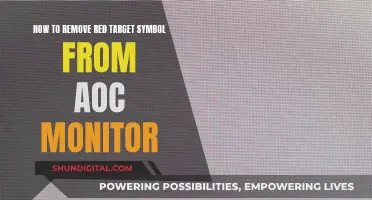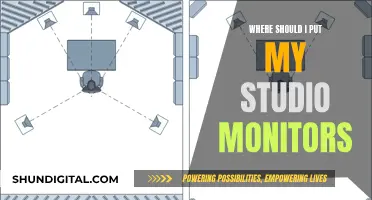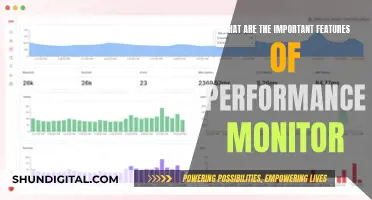Monitoring data usage on an Arris router can be challenging as the device does not have a built-in feature to track data usage. However, there are alternative ways to achieve this. One way is to log in to your router via a web browser and check the connected devices. Additionally, you can download third-party applications or software that can help monitor your data usage. Another option is to use the router's status page to monitor bandwidth usage, specifically the Octets column of the Downstream table, which counts the bytes per stream.
| Characteristics | Values |
|---|---|
| Monitor data usage on Arris router | Not possible natively, requires third-party software |
| Third-party software options | PeakHour, GlassWire, GitHub script |
| Alternative options | Build a pfsense box, use a separate server, change router password periodically |
What You'll Learn

Monitor Arris router data usage via the status page
To monitor your Arris router's data usage via the status page, you can follow these steps:
- Access the Router's Web Interface: Open a web browser and log in to your Arris router's web interface by entering its IP address, typically "192.168.0.1", in the address bar.
- Navigate to the Basic Tab: Once you're logged in, look for a tab labelled "Basic" and click on it. This should display several options related to your router's configuration.
- Check the DHCP Client List: On the Basic tab, look for an option that says DHCP. Click on it, and then locate the Client List section. Here, you will be able to see the number of devices connected to your network.
- Block Unrecognized Devices: If you see any devices that you don't recognize, you can choose to block them from accessing your network. This can be a way to control data usage and enhance security.
- Monitor Bandwidth Usage: While Arris devices don't have a built-in option to monitor data usage, you can monitor bandwidth usage from the status page. Look for the Octets column in the "Downstream" table, which counts the bytes per stream. You can use this information to calculate the downstream bandwidth utilized during a specific period.
- Utilize Third-Party Tools: There are Linux-based tools, such as bash, xmllint, and rrdtool, that can help parse the status page's HTML and extract the necessary data for monitoring. These tools can create graphics and provide more detailed insights into your data usage.
By following these steps and utilizing the information available on the status page, you can effectively monitor your Arris router's data usage and make informed decisions about your network usage and security.
Monitoring Bandwidth Usage: Belkin Router Guide
You may want to see also

Use third-party software to monitor data usage
While the ARRIS BGW210-700 router does not support device monitoring, there are third-party software options that can help you monitor data usage.
DD-WRT
DD-WRT is a third-party router firmware that offers the ability to see live bandwidth usage and check which devices are currently using the most data. This will allow you to identify any devices that are hogging bandwidth. Monitoring data usage over an extended period of time is more challenging and requires additional storage on your router, such as a device plugged into USB storage. Buffalo offers routers that come with DD-WRT pre-installed, while Asus routers are also compatible with this firmware.
Gargoyle
Gargoyle is another third-party firmware designed specifically for bandwidth and data usage monitoring. It can also enforce quotas on specific devices to prevent them from using too much data.
Wrtbwmon
Wrtbwmon is a script designed for routers running Linux-based firmwares like DD-WRT, OpenWRT, and Tomato. However, this script requires a separate database to log the information as it cannot be stored directly on the router. OpenWRT users can use luci-wrtbwmon, which simplifies the process.
GlassWire
GlassWire is a free network-monitoring tool that tracks data usage on all versions of Windows. On Windows 10 and 8, you can also set a specific connection as a "metered" connection to track data usage, but this will change how Windows and some applications use the connection.
Bandwidth+
Bandwidth+ is an app available on the Mac App Store that can help monitor data usage on Mac computers.
Third-Party Apps for Mobile Devices
Android devices have a built-in data usage monitor, but it does not provide data for specific networks. iPhones and iPads only allow you to monitor cellular data usage, so you will need third-party apps to track Wi-Fi data usage on these devices.
Monitoring App Data Usage: Take Control of Your Mobile Data
You may want to see also

Download a program to measure bandwidth usage
If you want to monitor data usage on your ARRIS router, you may need to download a third-party program to measure bandwidth usage.
There are a few options for third-party software that can help you monitor your network traffic and data usage on your ARRIS router. Here are some suggestions:
- PeakHour: This app needs UPnP or SNMP to function, so make sure your ARRIS router supports these protocols before opting for PeakHour.
- Build a pfsense box: You can switch your ARRIS router to passthrough mode and build a pfsense box to monitor network traffic.
- Packet capture: Place a device between your modem and router that will pass traffic through and mirror it to another port. This way, you can still access the internet while also running a packet capture on the mirror port to see what data is being transferred.
- Wireless traffic sniffing: This method requires a promiscuous wireless card. You can sniff all wireless traffic to see what data is being transmitted over your network.
- New wireless router: Invest in a new wireless router dedicated to monitoring wireless traffic. You can then use a tool like hak5 pineapple to sniff the traffic or wire it into your gateway and insert a packet sniffer/capture box.
While these options can help you monitor data usage on your ARRIS router, they may not be the most cost-effective solutions. Additionally, monitoring encrypted data can be challenging, and some hardware setups may be complicated to configure.
Monitoring KWH Usage: A Simple Guide to Energy Tracking
You may want to see also

Log in to your router via a web browser
Logging in to your router via a web browser is a simple way to monitor your broadband usage. Most routers allow you to see what devices are connected to your network, and some also allow you to configure your router to prevent unknown devices from connecting. This will ensure that only recognised devices are using your Wi-Fi.
To log in to your router, you will need to access your router's web interface. This can usually be done by entering the IP address of the router into your web browser. For Arris routers, the IP address is typically 192.168.0.1. Once you have accessed the web interface, you can navigate to the "Basic" tab and click on DHCP to view the client list and see the number of devices connected. If you come across a device that you don't recognise, you can block it.
While Arris routers do not have a built-in option to monitor data usage, you can use third-party applications or check with your Internet Service Provider (ISP) for alternative methods. Additionally, you can download programs such as GlassWire to measure bandwidth usage and view details about applications using the internet.
Smart Pocket WiFi: Monitor Data Usage Efficiently
You may want to see also

Use a separate application to monitor data usage
If you want to monitor data usage on your ARRIS router, you can use a separate application to do so. There are a few options available:
- You can check your usage by logging into your user account on your ISP's website. For example, if you are a Comcast Xfinity user, you can access this information through your account on their website or via their app.
- You can also refer to third-party applications such as PeakHour, though this requires UPnP or SNMP, which may not be supported by your ARRIS router.
- Another option is to build a pfsense box and switch your ARRIS router to passthrough mode.
- You can also put a device at point (a) in your network diagram that will directly pass traffic through and mirror it to another port. This way, you can still access the internet while also running a packet capture on the mirror port to see what data is being transferred.
- If you are looking for a more comprehensive solution, you may need to invest in a more advanced hardware firewall or managed switch that offers detailed accounting information.
Monitoring Linux Memory Usage: A Comprehensive Guide
You may want to see also
Frequently asked questions
You can monitor your Arris router's bandwidth usage from its status page. The status page is typically found at http://192.168.100.1/cgi-bin/status_cgi.
Yes, you can monitor the data usage on your Arris TG862 model by accessing the Octets column of the Downstream table on the status page. This will show you the count of bytes per stream, which can be used to calculate downstream bandwidth usage over time.
Yes, there are third-party applications available that can help you monitor data usage on your Arris router. One example is GlassWire, which provides a graphic view of internet usage in real time and shows which applications are using the internet.
No, Arris devices do not have the option to monitor data usage per device. However, you can log in to your router's web interface to see a list of connected devices and block any unrecognized ones.
To log in to your Arris router, open a web browser and enter the router's IP address, typically 192.168.0.1. Click on the "Basic" tab, then select "DHCP" to view the list of connected devices.