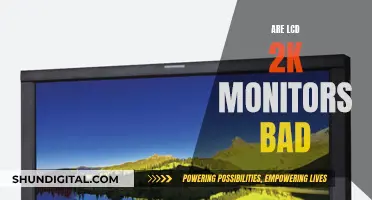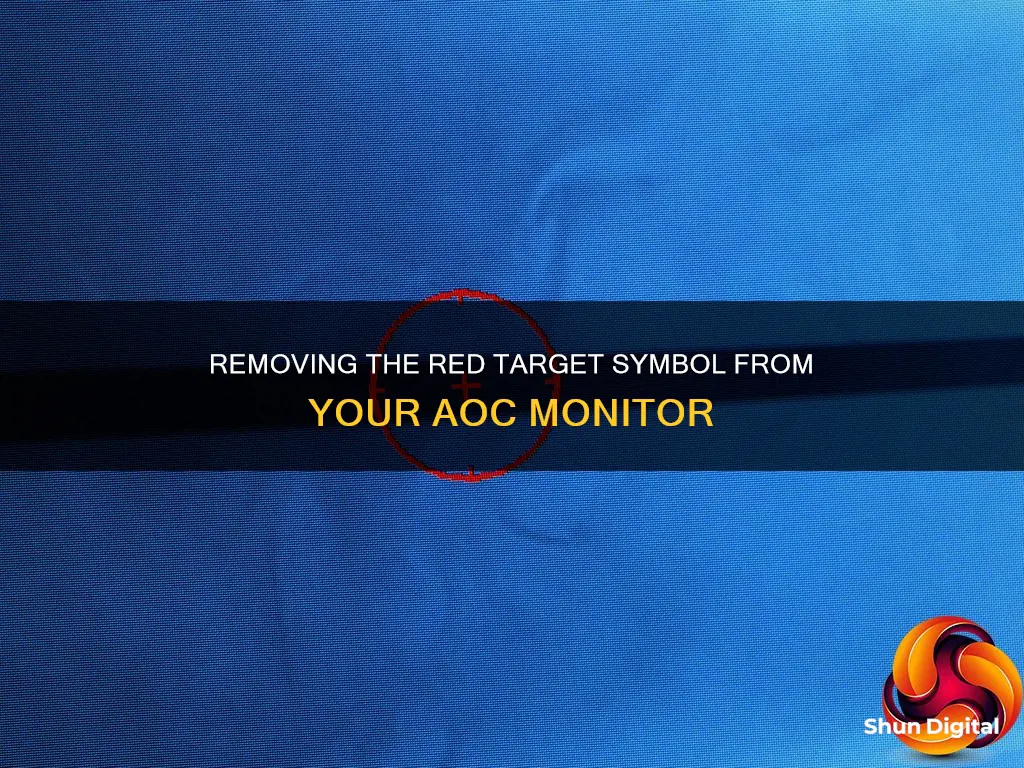
If you have a red target symbol on your AOC monitor, it may be due to a monitor game mode setting that puts a crosshair or target on your display. To remove the red target symbol, you can try adjusting the settings in your monitor's OSD (on-screen display) or by pressing the right arrow button on your monitor to turn it off. In some cases, the issue may be resolved by unplugging the power cord or adjusting the multiway button.
| Characteristics | Values |
|---|---|
| How to remove the red target symbol from an AOC monitor | Check the monitor's OSD for a crosshair option |
| Press the right arrow button to turn the target symbol off | |
| Put the multiway button in the down position and turn DialPoint off |
What You'll Learn

Check the monitor's OSD for a crosshair option
If you have a red target symbol on your AOC monitor, it's likely that you've accidentally turned on the built-in crosshair feature. To remove it, you'll need to access the monitor's OSD (On-Screen Display) and look for an option called "Dial Point" or something similar.
Here's a step-by-step guide to help you check your monitor's OSD for a crosshair option:
- Press the menu button on your monitor. This could be a physical button on the monitor's bezel or a joystick-style control, depending on your model.
- Navigate to the "Gaming" or "Features" section of the OSD. The exact name and location of this section may vary depending on your monitor model.
- Look for an option related to the crosshair or target symbol. It may be called "Dial Point," "Crosshair," or something similar.
- If you find the option, toggle it to the "Off" position or select "Disable." This should turn off the red target symbol.
- If you don't find the option in the "Gaming" or "Features" section, try looking in other sections of the OSD, as the option may be located elsewhere, depending on your model.
- Once you've found and disabled the crosshair option, exit the OSD menu. The red target symbol should now be removed from your screen.
If you're still having trouble locating the crosshair option in your monitor's OSD, try consulting the user manual for your specific AOC monitor model. It should provide detailed instructions on how to navigate the OSD and locate specific settings.
Additionally, if you're unsure how to access the OSD or interact with its menus, refer to your monitor's user manual or the manufacturer's website for guidance. The process may vary slightly depending on your specific AOC monitor model.
Identifying Your Monitor: A Guide to Knowing Your Display
You may want to see also

Use the multi-way button to turn DialPoint off
If you're seeing a red target symbol on your AOC monitor, it's likely that the "Dial Point" setting has been accidentally turned on. Not to worry, as this can be easily turned off by using the multi-way button on your monitor.
Here's a step-by-step guide on how to do it:
- Locate the multi-way button on your AOC monitor. It's usually located on the bottom edge of the monitor bezel, either in the middle or towards one of the corners.
- Press the multi-way button and look for the "Dial Point" setting in the on-screen display (OSD) menu. The button may be labelled with symbols such as arrows or a small joystick-like icon.
- Navigate to the "Dial Point" setting using the multi-way button. You may need to press the button multiple times or move it in different directions to find the correct setting.
- Once you've found the "Dial Point" setting, press the multi-way button again to select it. This should open the settings for the "Dial Point" feature.
- Use the multi-way button to navigate to the "Off" option within the "Dial Point" settings. This will vary depending on your specific monitor model, but you should be able to toggle the setting by moving the multi-way button up, down, left, or right.
- Press the multi-way button once more to confirm that you want to turn off the "Dial Point" setting. The red target symbol should now be removed from your screen.
If you accidentally turn on the "Dial Point" setting again, simply repeat these steps to turn it off. It's worth noting that some AOC monitor models may have slightly different button layouts or OSD menus, so the exact process may vary. However, the general principle of using the multi-way button to navigate and select settings should remain consistent.
If you're still having issues with the red target symbol, it may be a good idea to consult the user manual for your specific AOC monitor model or reach out to their customer support for further assistance.
Verizon's Data Usage Monitoring: What You Need to Know
You may want to see also

Press the right arrow button to turn the target off
If you want to remove the red target symbol from your AOC monitor, simply press the right arrow button to turn it off. This button is usually the third button from the left on the control panel.
If you're unsure how to do this, here is a step-by-step guide:
Step 1: Locate the right arrow button on your AOC monitor. As mentioned, it is typically the third button from the left on the control panel.
Step 2: Press the button and check if the target symbol disappears.
It is worth noting that there are alternative methods to remove the red target symbol from your AOC monitor. For example, there may be a button located on the back of your AOC monitor that, when pressed down, will make the target symbol disappear. Alternatively, if you are using a laptop, pressing the "Fn" key may help deactivate the red target symbol.
However, if you prefer a direct approach, pressing the right arrow button is the quickest way to turn off the target symbol on your AOC monitor.
By following these simple steps, you can easily remove the red target symbol from your AOC monitor and continue using your device without any obstructions or distractions.
Easy Guide: Installing Audio Drivers for ASUS Monitors
You may want to see also

Check the monitor's settings for a crosshair option
To check the monitor settings for a crosshair option, you can try the following steps:
- Press the right arrow button or the third button from the left while the OSD is off. This has been known to work for some users.
- If your monitor has a multi-way button, try putting it in the down position and then turn off Dial Point.
- If you have a knob-style button, try pressing it down.
- Check your monitor's user manual for instructions on how to turn off the crosshair. Look for a section related to the display settings or on-screen display (OSD) options.
It's important to note that the steps to disable the crosshair feature may vary depending on the specific model of your AOC monitor. If the above methods do not work, you can try searching for your monitor's model number along with "remove crosshair" or "turn off crosshair" to find more specific instructions. Additionally, some users have reported that the crosshair feature is enabled through a specific game setting or mod, so checking your game settings could also be helpful.
Are Your Speakers Blown? How to Tell
You may want to see also

Contact AOC support for assistance
If you are unable to remove the red target symbol from your AOC monitor, you can contact AOC support for assistance.
AOC provides a dedicated support page on its website, where you can select your location and language. Once you have selected your preferred language, you will be presented with relevant contact options and resources.
The AOC support page offers a range of troubleshooting suggestions and FAQs that may help resolve your issue. It is recommended to try these suggestions first, as they cover a variety of common problems with AOC monitors.
If you are unable to find a solution in the FAQs, you can contact the AOC Customer Service Call Center. The call center is available from 09:00 to 17:00, except on bank holidays.
Additionally, you can refer to the AOC website to find manuals, software updates, and warranty information for your monitor. This information can be useful for troubleshooting and understanding your options if your monitor requires repair or replacement.
It is important to note that some users have reported success in removing the red target symbol by pressing specific buttons on their AOC monitors or adjusting settings such as "Dial Point."
Best Places to Buy Monitor Cleaner
You may want to see also
Frequently asked questions
The red target symbol on your AOC monitor can be removed by pressing the right arrow button on your monitor.
The red target symbol is a crosshair or dial point feature that is built into some monitors. It is intended to be used as a gaming aid.
To prevent the red target symbol from appearing again, go into your monitor's settings and disable the crosshair or dial point option.