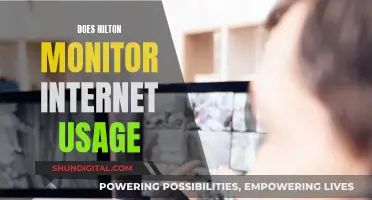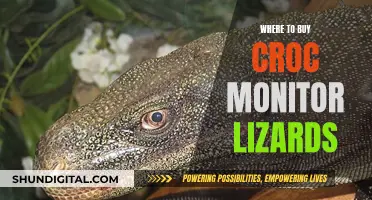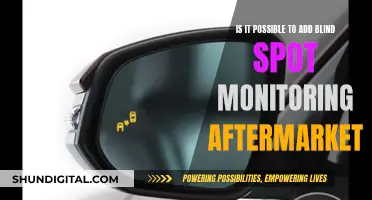If you're a graphic designer, choosing the right monitor is crucial. The wrong monitor can distort your perspective and display the wrong colours, jeopardising your work. So, what should you consider when buying a design monitor? Firstly, opt for a high-quality panel like an IPS monitor for accurate colour rendition and great viewing angles. While IPS monitors are pricier than VA or TN panels, the performance justifies the cost. Next, select an appropriate size—bigger isn't always better. A larger screen is ideal for detail work, but don't sacrifice performance for size. A 27-inch screen with a 2560 x 1440 pixels aspect ratio is a good balance. 4K monitors offer higher resolution and more screen real estate but are pricier. Ensure your monitor has the right connectors like HDMI, DisplayPort, and DVI ports, and consider whether you'll need to connect multiple monitors. Calibration is also key—a high-end monitor should come calibrated, but you can also use tools like Spyder4Express to achieve the best colours. Finally, don't forget about ergonomics. An adjustable stand that lets you modify height and rotate the panel will help prevent neck and back problems. So, if you're serious about design, invest in a good monitor with high resolution, accurate colours, and the right connectivity.
| Characteristics | Values |
|---|---|
| Panel Type | TN, VA, IPS, Super IPS, AH-IPS |
| Size | 22"-30" (widescreen), 27" (most widespread), 29" (WQHD ultra-wide), 32" (UHD) |
| Resolution | 4K (3840x2160), WQHD (2560x1440), Full HD (1920x1080) |
| Brightness | 300-500 cd/m2 |
| Pixel Response | 4-5 ms |
| Color Coverage | sRGB, Adobe RGB, DCI-P3 |
| Refresh Rate | 60-120 Hz |
| Ports | HDMI, DisplayPort, DVI, Thunderbolt |
| Calibration | Calibration tools, calibration software, calibration solutions |
| Adjustability | Height, tilt, swivel, rotate |
| Price | $300-$500 (24" 4K), $500 (27" 4K), $800-$1200 (27" WQHD), $3000 (32" UHD) |
| Energy Efficiency | Low watts, sleep mode, reflective screens |
| Extras | SD card reader, shading hood, built-in KVM switch |
What You'll Learn

Colour accuracy
There are several types of panels available, each with its own advantages and disadvantages. TN panels are the cheapest and most widely available, but they offer poor colour accuracy and viewing angles. VA panels are a mid-range option, but their performance does not justify the price. IPS panels offer the best price-performance ratio, with great viewing angles and accurate colour rendition. Super IPS panels aim to improve response time and colour rendition while keeping costs low.
When choosing a monitor, look for one that covers at least 95% of the AdobeRGB and DCI-P3 gamuts. The monitor should also have a high resolution, preferably 4K or higher, to ensure that your work is displayed with the best possible clarity and detail.
Some monitors come with built-in calibration tools, or you can purchase a third-party calibration tool. Calibration ensures that your monitor displays colours accurately and consistently. You can also adjust your monitor's settings, such as luminance, gamma, colour temperature, and colour gamut, to improve colour accuracy.
In addition to colour accuracy, other factors to consider when choosing a monitor for graphic design include the size of the screen, the connectivity options, and the adjustability of the stand.
Disassembling LG Flatron 2342: Removing the Monitor Stand
You may want to see also

Screen size
When it comes to screen size, bigger is usually better for graphic designers. A larger screen will allow you to examine the details of your work more closely. Monitors come in a wide range of sizes, from under 21 inches to over 30 inches, but the most affordable options tend to be in the 22- to 27-inch range.
A 27-inch screen is a popular choice for graphic designers as it strikes a good balance between size and convenience. A 27-inch 4K monitor, for example, typically has a resolution of 2560 x 1440 pixels, which provides plenty of space to work with and is easy on the eyes.
If you want to go bigger, you'll likely be looking at a screen size of 29 to 32 inches if you opt for an Ultra-High-Definition (UHD) or Wide-Quad HD (WQHD) monitor. These monitors offer the highest available resolutions, with UHD monitors providing a resolution of 3,840-by-2,160 pixels, and WQHD monitors coming in at 2,560-by-1,440 pixels.
However, keep in mind that larger monitors with higher resolutions will also be more expensive. Additionally, your workspace size will dictate the maximum screen size you can accommodate. If you have limited space, you may need to opt for a smaller monitor.
Another consideration is whether you plan to use multiple monitors. If so, you may want to choose a smaller size, such as a 29-inch WQHD monitor, to ensure you have enough room for two screens.
It's also worth noting that some graphic designers prefer to work with multiple smaller screens rather than one large screen. This can be achieved by using a widescreen monitor and splitting the screen into two or more smaller screens, which is a feature often found on larger monitors.
When deciding on the screen size, it's important to consider your specific needs and work requirements. If you work with highly detailed images or need to view multiple projects on the same screen, a larger screen size will likely be beneficial. On the other hand, if you have limited space or prefer a more compact setup, a smaller screen may be more suitable.
Is Your Android Hacked? Signs to Look Out For
You may want to see also

Resolution
If you are working with highly detailed images, a UHD monitor may be the best option for you. These monitors offer an incredibly sharp display and can handle high-resolution image files with great detail. However, they come with a high price tag, typically costing upwards of $3,000 for a 32-inch screen.
If you are looking for a more affordable option, WQHD monitors offer a good balance between resolution and cost. With a resolution of 2,560 x 1,440 pixels, these monitors still provide a high level of detail and are suitable for most design work. A 27-inch WQHD display will typically cost between $800 and $1,200.
It is worth noting that the larger the monitor, the higher the resolution you will require to maintain the same level of sharpness and clarity. For example, a 27-inch screen with a resolution of 2560 x 1440 pixels is easy to see and comfortable on the eyes, whereas a 32-inch screen with the same resolution may appear pixelated and blurry.
When choosing a monitor, it is important to consider the type of work you will be doing and the level of detail you require. If you are working with intricate designs and highly detailed images, a higher resolution will be necessary. Additionally, if you plan to connect multiple monitors, ensure that your graphics card has the necessary ports and supports Multi-Stream Transfer (MST) to achieve the maximum resolution.
Setting Up Front Monitor Speakers: Mixer Connection Guide
You may want to see also

Ports
- HDMI: HDMI stands for High-Definition Multimedia Interface. It is a commonly used connection type that can be found on a variety of devices, including TVs, monitors, laptops, and mobile devices. HDMI cables have a 19-pin connector and a maximum cable length of over 300 feet. While HDMI supports high-definition video and audio, it may not be sufficient for graphic design work that requires the highest resolutions.
- DisplayPort: DisplayPort connections are commonly found on graphic design monitors and computers. DisplayPort 1.2, in particular, offers double the bandwidth of the previous version, allowing you to connect multiple displays to a single DisplayPort connection. With DisplayPort 1.2, you can daisy-chain up to 63 separate displays from a single port. However, the maximum cable length is typically around 10 feet, and using longer cables may result in decreased resolution and refresh rates.
- Dual-Link DVI: Dual-Link DVI ports provide higher resolution than single-link DVI. DVI has a maximum resolution of 2560 x 1600, while single-link DVI is limited to 1920 x 1080. DVI adapters are typically white and are commonly used to connect older monitors or devices.
- Thunderbolt: Thunderbolt ports, identified by their lightning bolt icon, offer significantly higher data transfer speeds and video bandwidth compared to USB and HDMI. Thunderbolt 3, for example, is eight times faster than USB and has four times the video bandwidth of HDMI. Some monitors support Thunderbolt 3, allowing you to connect to a laptop and another monitor without the need for an additional graphic display cable.
- USB: While USB ports are not primarily used for connecting the monitor to your computer, they are still important for peripheral connectivity. USB ports allow you to connect thumb drives, charge your phone, or use the port as a USB hub. For graphic design work, having easily accessible USB ports on the side of the monitor cabinet is ideal.
When choosing a monitor for graphic design, it is recommended to look for models that include all the essential ports, such as HDMI, DisplayPort 1.2, and Thunderbolt. If you plan to connect multiple monitors, ensure that your chosen model has either DisplayPort 1.2 or Thunderbolt-in and -out ports for seamless daisy-chaining. Additionally, consider the specific requirements of your workflow and adjust your port priorities accordingly.
Owlet Monitor Without Wi-Fi: A Step-by-Step Guide
You may want to see also

Ergonomics
When it comes to monitors, ergonomics is all about creating a comfortable and safe workspace. Poor monitor placement can lead to musculoskeletal issues, eye strain, and reduced productivity. Here are some tips to optimize the ergonomics of your monitor setup:
Viewing Distance and Angle:
- Place the monitor directly in front of you to prevent twisting your head and neck.
- Adjust the monitor height so that the top line of the screen is at or slightly below eye level. This allows your eyes to gaze downward, reducing neck strain.
- Maintain a comfortable viewing distance, typically between 20 and 40 inches from your eyes to the screen. Too close or too far can cause eye strain and awkward body postures.
- If using multiple monitors, position them at equal height, with edges meeting, and angled slightly inward.
Glare and Lighting:
- Position the monitor perpendicular to windows and task lights to minimize glare, which can cause eye strain and uncomfortable postures.
- Use window blinds, turn off/adjust lights, or use glare filters if necessary to reduce glare.
Body Posture:
- Ensure your chair provides proper back support, with your back straight, shoulders back, feet flat, and knees at a 90-degree angle.
- Adjust your keyboard and mouse placement to avoid reaching or awkward elbow positions.
- Take regular breaks to stretch and move, as remaining in any single position for extended periods can be detrimental.
Finding the Microphone on Your ASUS Monitor
You may want to see also
Frequently asked questions
Design monitors offer colour accuracy and coverage, high resolutions, and a broad colour space coverage. They are built for designers and will ensure your work looks great on and off the screen.
Look for a monitor with a high resolution, preferably Ultra-High-Definition (UHD) or Wide-Quad HD (WQHD). You should also look for a monitor with a high pixel density, a broad colour gamut, and a high refresh rate.
Design monitors can be expensive, ranging from $800 to $1,200 for a 27-inch WQHD display, to $3,000 or more for a 32-inch UHD monitor, and upwards of $500 for a 24-inch model.
Some recommended design monitors include the BenQ PD3220U, the Philips 288E2A, the Asus ProArt PA32UCG-K, and the Dell UltraSharp U4021QW.