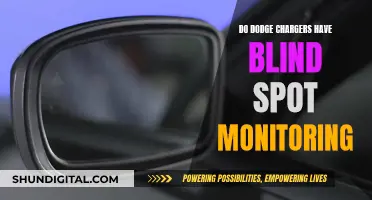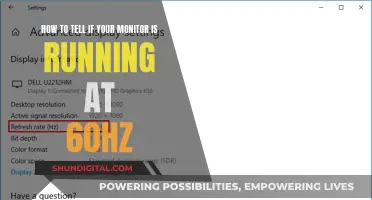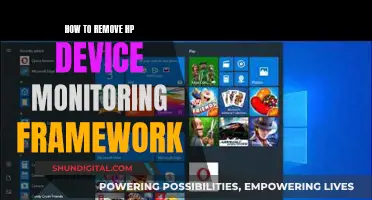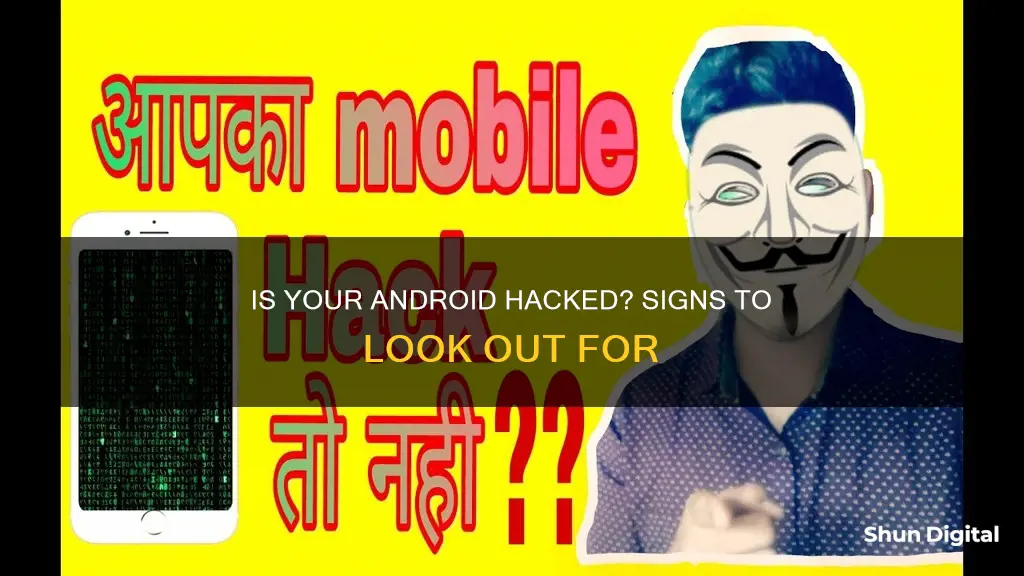
It can be difficult to tell if your Android phone has been hacked, as spyware and malicious apps can be easily hidden on your device. However, there are several signs that your phone has been hacked, including:
- Unexpected ads or pop-ups
- Unusually high data usage
- Poor battery life or extreme battery usage
- Unfamiliar apps installed on your device
- Frequent crashes
- Unauthorised charges on your phone bill or linked accounts
- Unwanted calls and messages
- Your device is rooted or has enabled developer options
- Antivirus software finds a threat on your device
| Characteristics | Values |
|---|---|
| Poor battery life | Fast-draining battery, overheating, or becoming too hot to touch |
| Random app installs | Unfamiliar or unrecognized apps installed without permission |
| High data usage | Abnormal or excessive data consumption by a random app |
| Pop-ups and ads | Frequent, strange, or suspicious pop-ups and ads |
| Device activity | Sudden clicks, app crashes, or background noises during calls |
| Phone bill charges | Higher-than-usual bills or unauthorized charges |
| Accounts | Locked out of accounts or suspicious activity |
What You'll Learn

Monitor battery usage and temperature
If you suspect your Android phone has been hacked, one of the things you can do is monitor its battery usage and temperature. Here's what to look out for:
Battery Drain
A fast-draining battery could indicate that your phone has been hacked. Malicious software or spyware running in the background requires more processing power to run, which results in higher battery usage. If your battery life has become significantly worse, this could be a sign of phone hacking.
Overheating
If your phone is hot to the touch, it could be a sign of phone hacking. Spyware makes your phone work harder, causing it to heat up. However, do note that there could be other reasons for your phone heating up, such as the inevitable deterioration of phone batteries over time.
Comparison with Other Phones
To determine if your phone is using more battery power than it should, compare its battery-life data with that of a phone of the same model and software. If your phone is using significantly more battery power, it could be bugged or defective.
Background Activity
If your phone is draining battery power while resting, it could indicate that someone is tracking your device. Spyware records your conversations and activities in the background, transmitting them to a third party, and using up more battery power in the process.
Performance Issues
Malware running in the background might reduce your phone's power significantly, causing it to work more slowly and use more resources and battery power.
Sudden Changes
If you notice a sudden and noticeable difference in your phone's battery performance, there may be a problem. For example, if your battery is suddenly draining much faster than usual, this could indicate the presence of malicious software.
In summary, monitoring your phone's battery usage and temperature can be a useful way to detect potential hacking activity. However, it's important to keep in mind that battery issues can also be caused by other factors, such as ageing batteries or power-hungry apps. Therefore, it's crucial to combine this with other methods of detecting hacking, such as checking for unusual data usage, unfamiliar apps, and suspicious notifications.
Mounting LCD Monitors: Ergo Arm Installation Guide
You may want to see also

Check for random app installs
If you notice random apps that you didn't install yourself appearing on your phone, it could be a sign that your device has been hacked or compromised. Malicious apps or websites can install programmes on your phone without your knowledge, which can then send sensitive information to a third party.
To check for random app installs, follow these steps:
- Go to your phone's Settings.
- Navigate to Apps or Manage Apps.
- Scroll through the list of apps on your phone and look for any unfamiliar or suspicious apps.
If you find any apps that you don't recognise or didn't install yourself, tap on the app and select Uninstall. Be cautious not to remove any important apps that may be required for your phone's functionality.
Additionally, you can disable the installation of apps from unknown sources to prevent unauthorised app installs. Here's how:
- Open your phone's Settings.
- Go to Security or Biometrics and Security.
- Under the Security section, turn off the "Unknown Sources" or "Install Unknown Apps" option.
By disabling unknown sources, you'll prevent the installation of apps from sources other than the official app store, such as the Google Play Store.
It's important to regularly review the apps installed on your device and uninstall any suspicious or unwanted apps. This will help ensure your device's security and protect your personal information.
Monitoring Hulu Data Usage: Tips to Keep Your Data in Check
You may want to see also

Monitor data usage
If you suspect that your Android device has been hacked, one of the things you can do is monitor your data usage. Here's how you can do it:
- Navigate to Settings > Network and Internet.
- Select your preferred SIM card.
- Scroll down and tap on App data usage.
- Streaming services and social media platforms such as YouTube and Spotify regularly use a lot of data. However, if you notice another app is using an excessive amount of data, something might be wrong. No random app should use 5GB in a month, so look out for anything out of place.
- When you find a suspicious app, make sure it's not essential to your device and then uninstall it.
Signs Your LED Monitor is Failing
You may want to see also

Be cautious of phishing attempts
Phishing is a type of cybercrime that involves scammers impersonating reputable companies, friends, or acquaintances to trick you into revealing personal information such as credit card numbers, bank information, or passwords. They usually communicate through emails, text messages, direct messages on social media, or in video games.
- Be wary of urgent calls to action or threats. Phishing messages often create a false sense of urgency to prompt you to act without thinking. Take your time to carefully examine the message and verify its authenticity.
- Pay attention to the sender's email address. Look out for emails from first-time, infrequent, or external senders. Emails from unknown senders or those with suspicious email domains, such as microsoftsupport.ru, are red flags.
- Look out for spelling and grammar errors. Professional companies typically have editorial and writing staff to ensure high-quality content. Emails with obvious errors may indicate a phishing attempt.
- Beware of generic greetings. Legitimate organizations usually personalize emails with your name. If you receive an email with a generic greeting like "Dear sir or madam," it could be a phishing attempt.
- Be cautious of suspicious links or unexpected attachments. Hover your cursor over links to check the address, and avoid clicking on links or opening attachments in suspicious messages.
- Verify the sender's identity. If you receive a suspicious message, contact the organization or person directly using official contact information from their website or other trusted sources.
- Be cautious of unsolicited calls and messages. If you receive unexpected calls or messages offering too-good-to-be-true deals or requesting money or personal information, treat them with caution.
- Be vigilant with pop-ups and ads. Persistent and strange pop-ups or ads could indicate that malicious malware has been installed on your device.
- Be wary of suspicious device activities. If you notice sudden clicks, app crashes, or background noises during calls, it could indicate the presence of spyware or malware.
- Protect yourself with security measures. Use antivirus software, enable two-factor authentication, and install apps only from authorized sources, such as the Google Play Store for Android devices.
Testing Monitor Color Accuracy: Methods for Consistency
You may want to see also

Check for suspicious device activity
If you suspect that your Android device has been hacked, there are several signs of suspicious device activity that you can look out for.
Firstly, check your battery usage. If your phone is hot for no reason and your battery is draining faster than usual, something could be running in the background while the screen is off. Open Settings > Battery > Battery usage and look for any unknown apps or anything unusual.
Next, review your installed apps. Go to Settings > Apps > See all apps and scroll through the list of apps on your device. Unfamiliar apps that you didn't install yourself could indicate that your device has been compromised. Remove any suspicious apps, but be cautious not to uninstall important ones.
You should also monitor your data usage. Navigate to Settings > Network and Internet, select your preferred SIM, then scroll down and tap on App data usage. If an app is using an excessive amount of data, something might be wrong.
Keep an eye out for weird pop-ups and ads. They may appear in various forms and from all types of websites. While most of the time they are harmless, sometimes they can be a sign of a security threat. Never click on suspicious pop-ups or ads, and avoid submitting any personal information.
Finally, frequent hardware and software crashes could indicate that your device has been hacked. This could include apps launching spontaneously, lagging, or persistently crashing. You can try scanning your device using Play Protect or a trusted antivirus scanner app to check for malware.
ASUS Monitor Color Temperature: Finding Your Perfect Setting
You may want to see also
Frequently asked questions
There are several signs that your phone has been hacked, including:
- Fast battery drain or overheating
- Unexpected ads or pop-ups
- High data usage
- Unauthorized charges on your phone bill
- Unrecognized apps installed on your device
- Suspicious device activities, such as sudden clicks or app crashes
If you suspect that your phone has been hacked, there are several steps you can take:
- Check your financial accounts for any unauthorized activity.
- Change your passwords immediately.
- Remove any suspicious or unrecognized apps.
- Run antivirus software to detect and remove any malware.
- Contact a professional for help if you are unsure or need assistance.
To protect your phone from being hacked, you can:
- Keep your device and apps up to date with the latest security patches.
- Only install apps from trusted sources, such as the Google Play Store.
- Be cautious when connecting to public Wi-Fi networks or charging stations.
- Use a virtual private network (VPN) to encrypt your internet traffic.
- Enable two-factor authentication for added security.
Phone hacking can have serious consequences, including:
- Loss of personal information, such as banking details or passwords.
- Financial loss due to unauthorized access to your accounts.
- Disruption to your device's performance and functionality.
- Invasion of privacy through access to your camera, microphone, or location data.