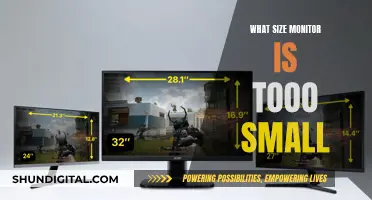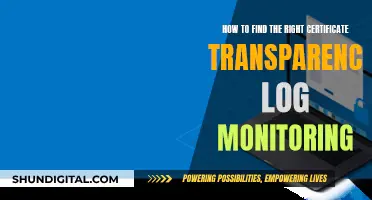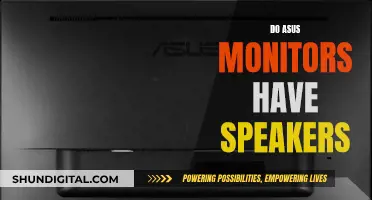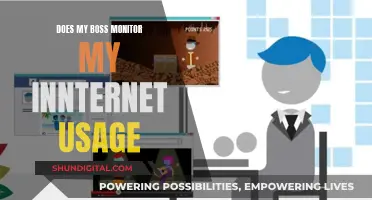If you're looking to mount your LCD monitor on an ergo arm, there are a few things you need to consider. Firstly, you need to determine the weight of your monitor and whether your monitor arm has VESA mounting capability. This will ensure compatibility and help you choose the correct type of arm mount. The weight of your monitor will also determine the type of height adjustment mechanism you need. Gas/pneumatic cylinders, for example, are calibrated to the monitor weight and must be ordered accordingly. You should also consider the range of adjustment you require, including height, depth, rotation, and tilt. The type of arm you choose will depend on your specific needs and whether you want a permanent or temporary setup.
What You'll Learn

What is a monitor arm?
A monitor arm is a device that supports and elevates a computer screen, laptop, or tablet. It attaches to your desk, wall, or ceiling and raises your monitor to your ideal height. It is designed to be easily adjustable according to your working style, whether you stand, sit, or do a mix of both throughout the day.
Monitor arms typically offer better functionality than the basic stands supplied with monitors. They enable precise positioning, portrait and landscape rotation, forward and backward tilt, and variable viewing distances. They are usually attached to the back of your desk, helping to correct the balance between you, the technology you use, and your working environment. This can ultimately enhance your wellness and productivity.
Monitor arms are available with one arm, a dual monitor arm, or even more arms, depending on your use case. They can also accommodate multiple monitors for multiple users on one post.
When choosing a monitor arm, it is important to consider the weight of your monitor, whether it is VESA compliant, the number of monitors you plan to use, and the depth of your desk.
There are various types of monitor arm mounts available, including free-standing mounts, desk clamp mounts, grommet mounts, and wall or ceiling mounts. The style that is right for you will depend on how permanent your workstation is.
ASUS Monitors: RCA Compatibility and Connectivity Options
You may want to see also

What is a monitor stand?
A monitor stand is a device that supports and elevates a computer screen, laptop, or tablet. They are usually placed on top of a desk, offering maximum portability as they can be picked up and moved at any time. Monitor stands are a good choice if you need to frequently move your monitors from place to place.
Monitor stands offer several advantages over the basic stands that may come with your screen. Aftermarket stands often provide height adjustability, allowing you to raise or lower your monitor to the optimal position. They also offer increased angle adjustments, with sophisticated pivot mechanisms that let you change both the angle and tilt of your screen. This is important as ergonomists recommend tilting the top of your monitor away from you slightly, which is impossible on many stock stands.
Most monitor stands allow you to view your monitor in either landscape or portrait layout and can accommodate multiple monitors (up to four) on a single stand, making it easy to position and move them together. Many aftermarket monitor stands are also fully modular, allowing you to accommodate a larger monitor or add additional monitors by purchasing a few extra parts, extending the value of your original stand purchase.
Monitor stands are distinct from monitor arms, which must be mounted to a desk, wall, or panel to securely hold one or more monitors in place. Monitor arms offer a wider range of movement and can be easily rotated for collaboration. They are also distinct from wall or post mounts, which are posts that must be mounted to a wall, slat wall, slat panel, or work surface and offer a direct mount of an LCD monitor without an articulating arm.
Monitoring Resource Usage: Strategies for Efficient Startup Management
You may want to see also

How to attach an arm to your desk
To attach an arm to your desk, you'll first need to decide what type of arm you want to use. For example, you could use a monitor arm or a mic arm. Monitor arms are usually attached to a desk to hold up a computer screen, while mic arms are used to suspend a microphone.
Monitor Arms
Monitor arms are a great way to achieve flexibility in positioning your screen. They also help to free up space on your desk. Before purchasing a monitor arm, you should take the following measurements:
- The weight of your monitor
- The distance from the top of your desk to your eye level when sitting and standing
- The distance from your eyes to the monitor when your arm is outstretched
- The thickness of your desktop
Once you have these measurements, you can start looking for a monitor arm that suits your needs. Here are some things to consider:
- VESA mount compatibility: Most monitor arms use VESA mounts to attach to the monitor.
- Monitor size and weight compatibility: Ensure that the arm can support the size and weight of your monitor.
- Range of motion: Look for an arm that offers a wide range of motion, including vertical movement, side-to-side movement, forward and backward movement, rotation, and tilt.
- Smoothness of motion: Choose an arm that is easy to reposition and doesn't require too much force.
- Warranty: Opt for a monitor arm with a long warranty to ensure peace of mind.
- Desk mounting options: Consider whether the arm can be securely attached to your desk using a grommet or desk clamp, and if it includes cable management options.
When installing the monitor arm, follow the instructions provided by the manufacturer. You may need an extra set of hands to help with the process.
Mic Arms
Mic arms are useful for achieving optimal microphone placement, especially in the world of remote working, streaming, and gaming. Here are some steps to guide you through attaching a mic arm to your desk:
- Evaluate your setup: Consider the weight and size of your microphone, any shields or pop filters you may be using, and the range of movement you require.
- Measure your desk's thickness: Use a measuring tape to determine the thickness of your desk, and take into account any under-desk attachments or obstructions.
- Choose the right clamp or attachment:
- Extended clamps: If your desk is thicker than standard, look for extended clamps designed for non-standard desks.
- Universal clamps: Some brands offer adjustable clamps that cater to a wide range of desk thicknesses.
- Surface mount: Instead of clamping to the edge of the desk, attach a flat, broad base to the top of the desk and secure the mic arm to it. This method provides stability without damaging the desk's surface.
- Consider semi-permanent mounting: If you're confident about the mic arm's position and don't plan on moving it often, you can screw the mic arm stand directly into your desk. This option may not be suitable for those with new or expensive desks.
- Mount to nearby furniture: If your desk is not the right thickness, consider clamping the mic arm to nearby furniture such as a metal desk frame, shelves, or a bookshelf. Ensure that the furniture is firmly fixed in place and can support the weight of the mic arm.
- Consider wall mounting: If you don't want to drill into your desk, consider mounting the mic arm to the wall. This provides more vertical positioning freedom and sound isolation from desk noises.
- Free-standing options: As a last resort, you can opt for a weighted desk stand or a floor stand. These options don't require drilling or clamping but may be less stable.
By following these steps and choosing the right equipment, you can successfully attach an arm to your desk, whether it's a monitor arm or a mic arm.
Asus Monitors: Refresh Rates and Hertz Explained
You may want to see also

Monitor weight and VESA mount capability
When considering mounting your LCD monitor on an ergo arm, it is important to take into account the weight of your monitor and its VESA mount compatibility.
The weight of your monitor is crucial in determining the type of mounting arm you can use. Gas/pneumatic cylinders, for example, are calibrated according to the weight of the monitor and must be chosen accordingly. A heavier monitor may require a sturdier mounting solution, such as a heavy-duty stand or arm.
VESA (Video Electronics Standards Association) Mounting Interface Standard (MIS) is a standard for attaching flat screens, LCD monitors, and other displays to stands, walls, or mounts. It is important to ensure that both your monitor and the chosen mount have the same VESA standard. Common VESA standards include VESA MIS-D, MIS-E, and MIS-F.
VESA mounts typically feature four screw holes arranged in a square pattern, with matching tapped holes on the device. The distance between the screw centres is labelled as 'A' and 'B'. The original layout measured 100mm by 100mm, but smaller displays may use a 75mm by 75mm pattern. Larger displays may require a larger variant, such as a Part F mount.
When selecting a mounting solution, ensure that it can accommodate the weight of your monitor and that both the monitor and the mount are compatible with the same VESA standard. This will ensure a safe and secure installation.
Ergomart, for example, offers a wide range of mounting options, including wall-track systems, floor stands, and desk mounts, providing flexibility and adjustability for your LCD monitor.
Propping Up Your ASUS Portable Monitor: A Step-by-Step Guide
You may want to see also

Height, depth, rotation, and tilt adjustments
The height of your LCD monitor on an ergo arm is important for maintaining a comfortable viewing position. The top of the viewable screen should ideally be at eye level, so you look slightly downward at a 10°-15° angle when focused on the middle of the screen. The height adjustment method will depend on the type of arm you have. Some arms use a gas/pneumatic cylinder, allowing you to adjust the height by sliding the pole down. Others feature fingertip control, where you can move the monitor up or down with your hands. A third option is a knob or pole mount, where a bracket attaches the links to the pole, and you can slide it up or down.
Depth adjustment refers to the range of distance between the post and the monitor. You can adjust this by pushing the monitor back or pulling it forward, with the maximum distance achievable depending on the length of the arm. Folding arms allow you to push the monitor closer to the post.
Articulating LCD monitor arms offer a lot of flexibility when it comes to rotation. Most offer 360° rotation, making it easy to switch between landscape and portrait orientations. Some arms even offer a wider range of rotation at multiple pivot points.
Tilting your monitor is important for optimal viewing comfort. All arms offer some degree of tilt adjustment, but some models provide a greater tilt range to accommodate different working positions and touch screen monitors. To tilt the monitor, you may need to use an M3 Allen Wrench to loosen the hex bolt, reposition the monitor, and then tighten the bolt again.
HP Pavilion Monitor Sizes: A Comprehensive Guide
You may want to see also
Frequently asked questions
First, you need to check that your LCD monitor has VESA mounting capability. Then, you need to decide how you want to attach the arm to your desk. You can choose from a wall-mount, pole-mounted, or desk-mounted option. Once you have made your decision, you can select the appropriate mounting hardware and follow the installation instructions.
The process will depend on the type of arm you have chosen. If you have selected a wall-mounted option, you will need to screw the mount into the wall. For a pole-mounted option, you will need to attach the pole to your desk using a clamp or grommet base. A desk-mounted option typically involves attaching a bracket to the desk, which the arm can then be slotted into.
Your LCD monitor will need to be VESA compatible and within the weight capacity of the ergo arm. You can then attach the monitor to the mount using the provided hardware, typically involving screwing a bracket onto the back of the monitor and slotting it onto the ergo arm.
The specific adjustments available depend on the model of the ergo arm. However, common adjustments include height, depth, rotation, and tilt. Height adjustments can be made using a gas/pneumatic cylinder, fingertip control, or a knob/pole mount. Depth adjustments are typically made by pushing or pulling the monitor to achieve the desired distance from the post. Rotation adjustments allow you to quickly change the orientation of your monitor, often offering 360° rotation. Tilt adjustments provide viewing comfort and can accommodate touch screen monitors.
Using an ergo arm for your LCD monitor offers several benefits. It provides a sturdy and semi-permanent placement for your monitor, freeing up valuable desk space. The articulating arms of the ergo mount allow for a wide range of monitor placements and make it easy to rotate the monitor for collaboration. Additionally, ergo arms can accommodate multiple monitors and users, making them versatile and suitable for various work environments.