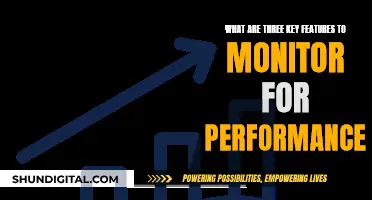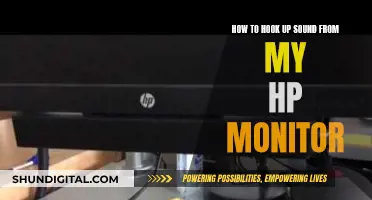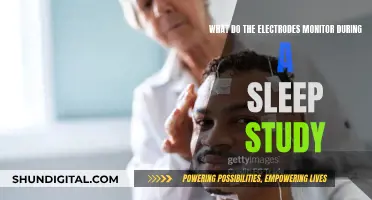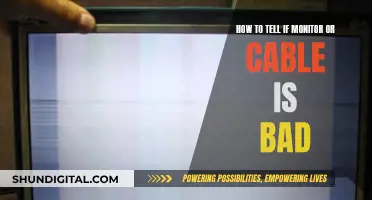ASUS monitors are available with or without built-in speakers. The built-in speakers are not known for their high quality, but they are a convenient option for those who do not want to purchase additional speakers. For those who desire better sound quality, ASUS monitors with built-in speakers can also be connected to external speakers. When purchasing an ASUS monitor, it is important to check the specifications to confirm the presence of built-in speakers and to ensure that the correct input/output ports are used for audio connections.
| Characteristics | Values |
|---|---|
| Built-in Speakers | Yes |
| Speaker Quality | Not the best, weak, low volume |
| Ports | HDMI, AUX, VGA, 3.5mm audio jack |
What You'll Learn

ASUS monitors with built-in speakers
ASUS produces a range of monitors with built-in speakers, which are ideal for gaming, working, and entertainment.
The ASUS TUF Gaming VG279Q1A is a 27-inch Full HD (1920 x 1080) IPS display with an ultrafast 165Hz refresh rate, making it perfect for gamers seeking immersive gameplay. It features Extreme Low Motion Blur technology, which achieves a 1ms response time, and Adaptive-Sync (FreeSync Premium) technology, eliminating tearing and stuttering for a smoother gaming experience. The monitor also includes built-in speakers, a 3.5mm audio jack, and two HDMI ports, providing extensive connectivity options for multimedia devices.
Another option is the ASUS 27" 1080P Monitor (VA27DQ), which offers a combination of modern technology and sleek design. It features a frameless, height-adjustable design, making it ideal for those seeking a larger screen for work or entertainment. This monitor includes built-in speakers, a blue light filter, and an HDMI cable, providing a simple plug-and-play setup.
For those seeking a curved monitor, the ASUS TUF Gaming 31.5" VA Curved FHD monitor is an excellent choice. It features a 170Hz refresh rate, 1ms response time, and AMD FreeSync Premium technology, ensuring smooth and responsive gameplay. This monitor also includes built-in speakers, with a previous customer noting that the speakers are weak and not very loud.
Lastly, the ASUS VP228HE is a 22-inch monitor with built-in speakers, an HDMI port, an AUX output, and a VGA output. While the built-in speakers are not the best in terms of quality, you can easily connect external speakers to the monitor using the green headphone jack next to the VGA port.
Overall, ASUS offers a variety of monitors with built-in speakers, catering to different needs and preferences. These monitors provide excellent visual experiences, and the built-in speakers offer an added convenience, although external speakers can be connected for improved audio quality.
Monitoring Solar Usage: ActewAGL's Smart Meter Revolution
You may want to see also

Connecting speakers to an ASUS monitor
Many ASUS monitors have built-in speakers, but if you want to connect speakers to an ASUS monitor, there are a few ways to do so.
Firstly, you should check that you are using the correct input/output ports with your PC and audio device. There are two commonly confusing ports: the audio-in port (green) and the earphone jack (black). The audio-in port needs to be connected to the PC if you want to play audio from the monitor using VGA or DVI signal ports. The earphone jack needs to be connected to your audio equipment for output.
Secondly, if you want to connect the audio source with a video cable, make sure you are using HDMI-to-HDMI or DisplayPort-to-DisplayPort cables to connect with your PC. A VGA/DVI switch will filter out the audio source from HDMI or DP signals.
Thirdly, if your PC has no HDMI or DP port, connect a standard audio cable to your PC.
Fourthly, check the speaker settings on your PC. Go to Control Panel > Hardware and Sound > Sound > Change system sound. If you can't see the monitor speaker in the list, go to Device Manager in the Control Panel. Uninstall and reinstall the device, then check if the audio input and output are recognised by the audio device. Also, make sure the computer sound card driver is properly installed and activated.
Finally, check the speaker setting on the OSD (On-Screen Display) menu and ensure that the mute function is turned off and the source is Line in/HDMI/DisplayPort.
If you are still experiencing issues with sound, check that the computer sound card driver is properly installed and activated, and move any mobile devices away as their signals may interfere with the speakers.
Monitoring Android CPU Usage: A Comprehensive Guide
You may want to see also

Troubleshooting ASUS monitor speaker issues
- Check Physical Connections: Ensure that you are using the correct input/output ports for your PC and audio device. There are two commonly confused ports: the audio-in port (green) and the earphone jack (black). The audio-in port connects to your PC for playing audio from the monitor, while the earphone jack connects to audio equipment for output.
- Verify Built-in Speakers: Confirm that your ASUS monitor has built-in speakers. Some models have speakers, while others only have an earphone jack for audio output. If your monitor lacks built-in speakers, you'll need to connect external speakers or headphones.
- Use Correct Cables: If you're connecting the audio source with a video cable, ensure you're using HDMI-to-HDMI or DisplayPort-to-DisplayPort cables. VGA or DVI switches will filter out the audio source from HDMI or DisplayPort signals.
- Standard Audio Cable: If your PC lacks an HDMI or DisplayPort, use a standard audio cable to connect to your computer.
- Select Default Device: Set your monitor as the default audio device in your PC's settings. Go to Control Panel > Hardware and Sound > Sound > Change system sound. If your monitor speaker is missing from the list, uninstall and reinstall the device and check if the audio input/output is recognised.
- Adjust OSD Settings: Check the On-Screen Display (OSD) menu settings. Ensure that the mute function is off and set the sound source to Line in, HDMI, or DisplayPort.
- Check PC Speaker Settings: In the Control Panel, select "Hardware and Sound" > "Sound" > "Change system sound". Choose your monitor as the default audio device. If your monitor speaker is missing, go to Device Manager, uninstall and reinstall the device, and check if the audio input and output are recognised.
- Update Audio Drivers: Ensure that your computer's sound card driver is properly installed and activated. Update it if necessary.
- Move Mobile Devices Away: Signals from mobile devices may interfere with your monitor speakers. Move them away from the speakers to avoid potential interference.
- Use Recommended Cables: ASUS LCD monitors' 3.5mm earphone jack supports TRS connector/cables. Using a TRRS earphone cable may cause electronic white noise in the background.
- Reset Your Monitor: If all else fails, reset your monitor to its default settings. This can sometimes resolve issues with speaker output.
Additionally, if you're experiencing issues with speaker quality, such as low volume or poor sound quality, consider using external speakers or headphones. Built-in monitor speakers may have limitations in terms of hardware, power management, and sound quality.
Monitoring Chrome's CPU Usage: Tab-Specific Performance Insights
You may want to see also

ASUS monitor specifications
ASUS monitors come in a variety of sizes, ranging from 23.8 inches to 31.5 inches. They are designed with gamers and professionals in mind, offering features such as an ultra-fast 165Hz refresh rate, Adaptive-Sync technology, and built-in speakers.
The built-in speakers on ASUS monitors are typically not very powerful, with some users describing them as "weak" and "not very loud". However, they are convenient for those who want to avoid the hassle of connecting external speakers.
ASUS monitors also offer a range of connectivity options, including HDMI, DisplayPort, VGA, and DVI ports. Some models even include a 3.5 mm audio jack, allowing users to connect their audio equipment for output.
ASUS's Eye Care Technology is another notable feature, reducing eye strain by eliminating flickering and blue light emissions. The monitors also provide versatile connectivity, allowing users to quickly connect their HDMI devices and take advantage of other ports for multimedia and entertainment enjoyment.
ASUS monitors are highly regarded for their sleek and modern design, featuring ultra-thin bezels that complement any workspace or gaming setup. With a wide viewing angle of 178 degrees, users can enjoy sharp and colorful visuals from any angle.
In terms of picture quality, ASUS monitors deliver sharp, vivid images with full HD resolution. The VA279HAE model, for example, offers a 27-inch screen with a 1920x1080 resolution, providing users with razor-sharp visuals.
Overall, ASUS monitors offer a range of specifications that cater to different user needs, whether it's for gaming, professional work, or simply enjoying multimedia content.
Monitoring JVM Memory Usage on Linux: A Practical Guide
You may want to see also

Customer reviews of ASUS monitors
ASUS monitors are generally well-regarded by customers, with many positive reviews across different models. Here are some examples of customer reviews of ASUS monitors:
ASUS 21.5 inch Ultra Slim Gaming Computer Monitor
This monitor has received positive feedback for its sleek design, impressive performance, and affordable price. One reviewer mentions that it offers a perfect balance of design, performance, and functionality, making it an excellent investment for gamers. It has a 1ms response time, built-in speakers, and both HDMI and VGA ports. However, some customers have complained about the lack of true blacks and the presence of a yellow tint, even after adjusting the settings.
ASUS ROG Strix OLED XG27AQDMG
The ROG Strix XG27AQDMG is praised for its high brightness and relative affordability, making it an excellent choice for gamers. Its glossy finish on the OLED panel is a unique feature, although some may not find it appealing. This monitor has a 240Hz refresh rate and a 1440p display, delivering a responsive gaming experience.
ASUS ROG Swift OLED PG32UCDM
The ROG Swift PG32UCDM is another highly-rated 4K OLED gaming monitor from ASUS. It offers unique RGB lighting and a built-in KVM switch, setting it apart from its competitors. It has a high refresh rate and impressive picture quality, providing an immersive gaming experience. However, like other OLED displays, there is a risk of permanent burn-in with constant exposure to static elements.
ASUS TUF Gaming VG27AQL3A
The TUF Gaming VG27AQL3A is an impressive entry-level gaming monitor, offering a surprising amount of performance-enhancing features at a palatable price. It delivers solid gaming performance and is a good option for those on a budget.
ASUS ProArt Display PA279CRV
The ProArt Display PA279CRV is designed for content creators and editing work, offering a range of picture modes and accurate color reproduction. It includes a large USB hub, a USB-C port with DisplayPort Alt Mode, and 90W power delivery, making it a versatile choice for professionals. However, it falls short in terms of local dimming and contrast, making it less ideal for use in darker rooms.
Privacy Concerns: Hotels Monitoring Guest Internet Activity?
You may want to see also
Frequently asked questions
Yes, some ASUS monitors have built-in speakers. However, the quality of these speakers may vary, and some users have reported that the sound quality is not very good. It is recommended to use external speakers for a better audio experience.
You can check the specifications or product description of your monitor to see if it includes built-in speakers. Alternatively, you can connect your monitor to an audio device and test the sound output.
Yes, you can connect external speakers to your ASUS monitor. The green headphone jack on the monitor can be used for this purpose. However, make sure to use powered speakers to ensure better sound quality and volume control.
Some ASUS monitors with built-in speakers include the ASUS TUF Gaming VG279Q1A 27" monitor, ASUS VA27DQ 27" monitor, and ASUS VG279QM 27" monitor. These monitors offer a range of features, including high refresh rates and adaptive-sync technology.