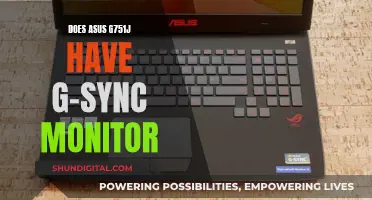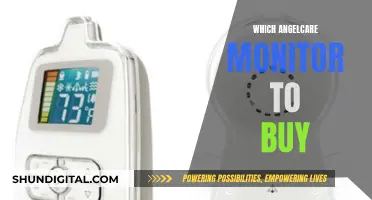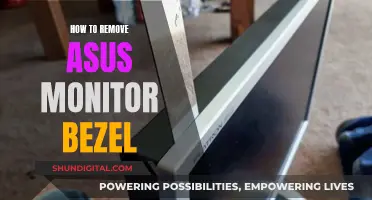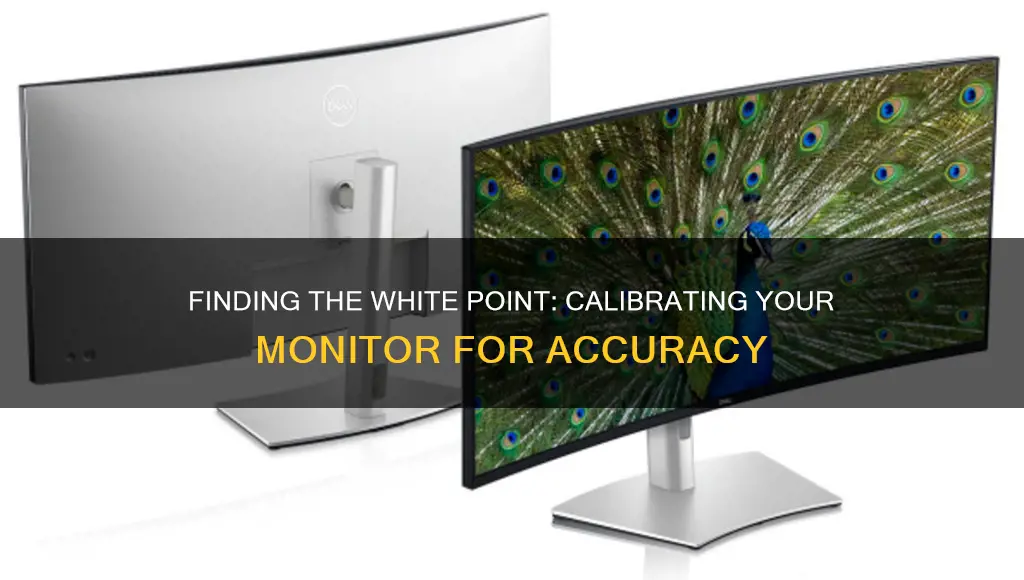
The white point of a monitor is the colour temperature of the display, measured in Kelvin. The white point of a monitor is important because it determines how colours are displayed. The white point of a monitor can be adjusted in the monitor's settings, and it is also possible to calibrate the monitor using a colourimeter. The ideal white point for a monitor depends on the type of work being done and the lighting conditions in the room. For example, a white point of 5000K is commonly used in print work, while a white point of 6500K is standard for computer screens and is used in television and video.
| Characteristics | Values |
|---|---|
| Most common white points | 5000K, 6500K |
| White point for screen display | 6500K |
| White point for prints | 5000K |
| Adobe RGB white point | 6500K |
| sRGB white point | 6500K |
| D50 | 5000K |
| D65 | 6500K |
What You'll Learn
- The white point of a monitor is the combination of all wavelengths of light
- The white point setting impacts and defines the mood of the image
- The default colour temperature of the sRGB colour space is 6500 Kelvin
- The white point of a monitor can be checked using a colourimeter
- The white point of a monitor can be changed using the monitor's OSD

The white point of a monitor is the combination of all wavelengths of light
The white point of a monitor is indicated in Kelvin (K) and is a measure of the colour hue of white light. The most commonly used white points are 5000K and 6500K. 6500 Kelvin is fairly representative of daylight and is a standard used in photography, television and video. 5000 Kelvin, on the other hand, is a yellowish version of white and is used in the graphic arts industry.
If you're using your screen for watching movies or common office work, you probably won't need to change the white point setting. Your eyes will automatically adapt to the setting of your display. However, if you're a professional designer or creator, it's best to set the white point to match the destination of your work as closely as possible.
Best Places to Buy Monitors in Australia
You may want to see also

The white point setting impacts and defines the mood of the image
The white point setting on a monitor is a crucial aspect that can significantly impact the mood and atmosphere of an image. It involves adjusting the colour temperature of "white" to ensure accurate colour reproduction and the desired aesthetic effect.
The white point setting is not just a technical specification but a creative tool that can be leveraged to define the mood of an image. A lower colour temperature, for instance, yields a warmer, yellowish white, creating a cosy and inviting ambiance. On the other hand, a higher colour temperature results in a cooler, bluish white, evoking a more sterile and detached tone. This is why the white point setting is so important in fields like photography, television, and film, where it is used to establish a particular atmosphere or vibe.
The choice of white point is particularly significant when it comes to colour accuracy. An accurate white point ensures that other colours in the image are displayed correctly relative to "pure" white. This is essential in photography, graphic design, and any field where colour precision is paramount. For example, in graphic design, a white point of 5000K is often chosen as it corresponds to the typical lighting conditions for reading printed materials, providing a yellowish version of white.
Additionally, the white point setting can be adjusted to match the lighting conditions of the environment in which the image will be displayed. For instance, the white point of an image displayed in a museum with natural sunlight streaming in may be different from one exhibited in a gallery with artificial lighting. By considering the illuminant, or light source, and its relative spectral power distribution, the white point can be fine-tuned to ensure the colours in the image are rendered accurately under that specific lighting condition.
In conclusion, the white point setting is a powerful tool that goes beyond mere technical calibration. It empowers creators to influence the emotional response to an image, making it a pivotal consideration in any visual endeavour.
Adjusting Grandblue: Monitor Fitting Guide
You may want to see also

The default colour temperature of the sRGB colour space is 6500 Kelvin
The white point of a display refers to the setting that determines how white light will be presented on your screen. The white point is measured in Kelvin, a unit of absolute temperature. The lower the Kelvin value, the redder a white object will appear; the higher the value, the bluer it will appear. For example, a candle flame or sunset/sunrise will appear at a lower colour temperature, around 2700-3000 Kelvin, while studio lamps or electronic flashes will be at a higher colour temperature, around 5000 Kelvin.
The sRGB colour space is commonly used for computer monitors and is best suited to a white point of 6500 Kelvin. This is because 6500 Kelvin is fairly representative of daylight and is a standard used in photography, television, and video. This setting is also known as D65, and it is the default display colour temperature for Microsoft Windows.
However, it's important to note that the white point setting may need to be adjusted depending on the specific use case. For example, if you are a graphic designer creating work for print, a white point of 5000 Kelvin may be more suitable as it corresponds to the common lighting conditions for reading printed materials.
Additionally, the white point setting can be subjective and depend on personal preference. Some people may prefer a different colour temperature for watching films, playing video games, or other activities. It is recommended to explore the monitor's settings to find the white point that works best for your needs.
Positioning Studio Monitors: How Room Size Impacts Sound
You may want to see also

The white point of a monitor can be checked using a colourimeter
To check the white point of your monitor using a colourimeter, you will need to follow these steps:
- Allow your monitor to warm up for about 30 minutes before starting the calibration process.
- Avoid direct light on your monitor and ensure that the ambient light conditions are similar to those when you perform colour adjustments on your work.
- Specify your monitor type and target settings in the calibration software.
- Select the desired white point temperature, typically 6500K (D65) for video and photography, or 5000K (D50) for graphic arts and print work.
- Start the automatic calibration process. The colourimeter will test your monitor's colours against industry colour standards and create a unique colour profile for your monitor.
- Review the colour profile results to verify the white point setting.
It is important to note that different types of monitors, such as LCD or CRT, may appear more yellow when compared to the same white point setting on another display. Additionally, the white point setting may need to be adjusted for different ambient lighting conditions to minimise discrepancies between the display and the surrounding lighting.
Recognizing HD Monitors: What to Look For
You may want to see also

The white point of a monitor can be changed using the monitor's OSD
The white point of a monitor can be changed using the monitor's on-screen display (OSD). An OSD is a control panel superimposed on a monitor that allows users to select viewing options and adjust components of the display, such as brightness, contrast, and horizontal and vertical positioning. To access the OSD, you can typically press a dedicated button labelled "Menu" or "OSD" on your monitor. Once the OSD menu is open, you can navigate through the options and select the desired white point setting.
The white point setting you choose will depend on your specific needs and preferences. For example, if you are a graphic designer, you may want to set the white point to match the lighting conditions under which your work will be viewed. The most commonly used white points are 5000K and 6500K, with 6500K being the default for many computer monitors and representing daylight conditions.
By adjusting the white point setting on your monitor's OSD, you can ensure that the colours on your screen are accurately represented and suit your specific requirements.
HP Monitor Options: Sizes and Features Explored
You may want to see also
Frequently asked questions
The white point in colour definitions is one of the least-known parameters on a display's spec sheet. This is because white is generally thought of as the combination of all wavelengths of light. However, the theoretical value of white is never seen in reality. For example, a white piece of paper will look different under sunlight than under artificial light. The same goes for displays.
You can use a measuring device (colorimeter) in front of your monitor. The calibration software will then display a series of colour swatches on the screen. The colorimeter measures these swatches to see if the colour displayed on the screen matches what the colour is supposed to look like. If there are discrepancies, the software can adjust the monitor to improve colour accuracy.
This depends on the type of work you do. If you create mostly images that will be viewed on-screen, set your white point to 6500 Kelvin (D65). This is the default colour temperature of the sRGB colour space and is used by mass-market computer monitors. If you create mostly work for print, set your white point to 5000 Kelvin (D50). This is closest to neutral white and simulates common lighting conditions for reading printed materials.
This depends on your monitor. Some screens come with a built-in range of settings, such as 5000K, 5500K, 6500K, 7500K and 9300K. If you buy a hardware calibrator, it's best not to use these settings. Instead, leave them at factory default and let the calibration software take care of it.