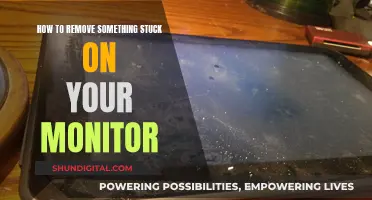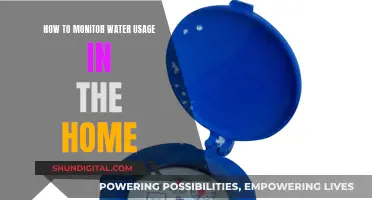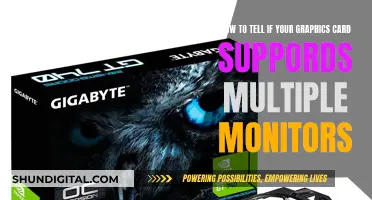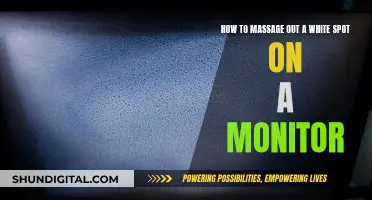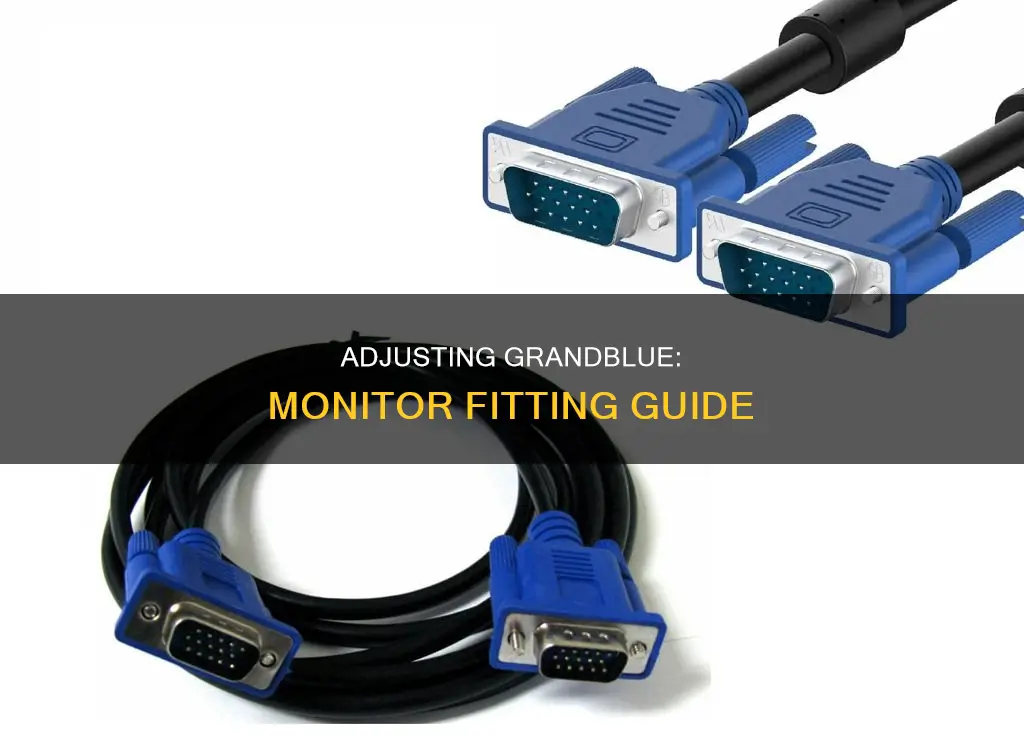
If you're playing Granblue Fantasy on a web browser, you can adjust the screen size by clicking on the three crystals at the bottom of the screen. If you're using the Chrome app, you can resize the window manually by dragging its edges. If you're using Viramate, you might need to use the smallest resolution provided by the web browser version of the game and then shift-scroll to zoom in. If you're playing Granblue Fantasy: Versus, you can force the game to use Dynamic Super Resolution (DSR) by opening the NVIDIA Control Panel and making adjustments in the 3D Settings and Display menus.
What You'll Learn

Adjust screen settings to fill the screen
To adjust your screen settings so that Granblue Fantasy fills up your entire computer monitor, you can try the following methods.
Firstly, you can try adjusting the size of the window by dragging its edges. This will change the game size accordingly. However, note that the resolution is fixed, so manual adjustments beyond simple resizing may cause issues.
If you are playing the game on Google Chrome, you can also try setting your browser zoom and DPI to 100%. If this does not work, you can try adding the following parameters to your Chrome shortcut:
> /high-dpi-support=1 /force-device-scale-factor=1
If you are using Viramate, you should know that it defaults your screen to small regardless of the resolution size chosen. Try using the smallest resolution provided by the web browser version of Granblue Fantasy and then shift-scroll to zoom in.
If you are playing on a Chrome app, the dots at the bottom right of the screen, next to the "size" text, also affect the size.
If you are playing Granblue Fantasy: Versus, you can try forcing the game to use Dynamic Super Resolution (DSR). This can be done by opening the NVIDIA Control Panel and enabling DSR – Factors in 3D Settings > Manage 3D Settings > Global Settings. You can then adjust the level of sharpness versus smoothness (blurriness) using the slider in DSR – Smoothness. After choosing your desired resolution, launch the game and, if necessary, change the resolution in the options menu.
Muting an ASUS Monitor: Quieting Volume with Simple Steps
You may want to see also

Fix screen resizing issues
If you are playing Grandblue on Google Chrome and are experiencing screen resizing issues, there are a few potential fixes. Firstly, ensure that your browser zoom is set to 100%. If that doesn't work, try adding the following parameters to your Chrome shortcut: /high-dpi-support=1 /force-device-scale-factor=1.
If you are using the Chrome app, you can try resizing the window manually by dragging the edge of the screen, which will also change the zoom level of the game. The dots at the bottom right of the screen, next to the "size" text, can also be used to adjust the size. However, it is important to note that manually adjusting the resolution may cause issues.
If you are playing on a computer, there are three crystals at the bottom of the screen that can be used to change the screen size.
For Windows 10, you can try the following:
- Right-click on your desktop and choose Display Settings.
- Click on Advanced display settings.
- Select the Resolution drop-down menu and choose the appropriate resolution value.
- Click Apply and Keep changes.
If the above steps do not work, you may need to update your display adapter driver or adjust your scaling settings.
Monitoring Water Usage: A Guide for Property Owners
You may want to see also

Change resolution settings
If you are playing Granblue Fantasy on a web browser, the game size will change according to the size of the window. You can drag the window to adjust it to your desired size. You can also click on the three crystals at the bottom of the screen to change the screen size.
If you are playing on Google Chrome, ensure that your browser zoom or DPI is set to the default. Your zoom should be set to 100%. If you are still experiencing issues, try adding the following parameters to your Chrome shortcut:
> /high-dpi-support=1 /force-device-scale-factor=1
If you are using Viramate, it may default your screen to a small size regardless of the resolution size chosen. Try using the smallest resolution provided by the web browser version of Granblue Fantasy and then shift-scroll to zoom in.
If you are playing Granblue Fantasy: Versus, the game does not support resolution scaling above 100 by default. However, you can force the game to use DSR by following these steps:
- Open NVIDIA Control Panel.
- In 3D Settings > Manage 3D Settings > Global Settings, enable DSR by checking the boxes.
- Adjust the level of sharpness versus smoothness (blurriness) to your preference using the slider in DSR – Smoothness.
- In Display > Change Resolution, choose your desired resolution.
- Click "Yes" to keep the changes when prompted.
- Launch the game. If the resolution does not match what you selected, change the resolution in the options menu.
- Once the in-game resolution is changed, set your resolution back to native in the NVIDIA Control Panel.
If you are still unable to find your desired resolution, try relaunching the game in Borderless Full Screen mode. If this does not work, you can modify the Launch Options within Steam to force the game to open at your desired resolution.
Troubleshooting Guide for ASUS HDMI Monitor Issues
You may want to see also

Use the dots at the bottom to determine the size
If you're playing Granblue Fantasy on a computer, you can adjust the screen size by clicking on the three crystals at the bottom of the screen. These dots or "gems" determine the size of the game on your screen. The resolution is fixed, so manually adjusting the window size will only mess up the display.
If you're using the Google Chrome app, you can also try resizing the window manually by dragging the edge of the screen. This will also change the zoom level of the game.
If you're playing the game on a different browser, you can try using the zoom function to adjust the screen size. Make sure your zoom is set to 100%. If you're still having issues, try adding the following parameters to your Chrome shortcut:
> /high-dpi-support=1 /force-device-scale-factor=1
If you're playing Granblue Fantasy: Versus, you can force the game to use Dynamic Super Resolution (DSR) by following these steps:
- Open the NVIDIA Control Panel.
- In 3D Settings > Manage 3D Settings > Global Settings, enable DSR – Factors by checking the boxes. Adjust the level of sharpness versus smoothness (blurriness) to your preference using the slider in DSR – Smoothness.
- In Display > Change Resolution, choose the resolution you want. You should see the DSR options here.
- Once the DSR is applied, click "Yes" to keep the changes.
- Launch the game. If the resolution doesn't automatically match what you selected, change the resolution in the options menu.
Note that the resolution is applied globally to your screen, not just the game, so certain elements of your screen and apps may become disproportionate, and text may become unreadable. You will have to repeat steps 1-5 every time you want to play, as the game always resets to your monitor's native resolution.
Monitoring Your ASUS Tablet: A Step-by-Step Guide
You may want to see also

Use the gems at the bottom-right to adjust the size
If you are playing Granblue Fantasy on a web browser, you can adjust the screen size by clicking on the three crystals at the bottom of the screen. This will change the size of the screen. If you are using the Chrome app, you can resize the window manually by dragging the edge of the screen. This will also change the zoom level of the game.
The little gems or dots at the bottom right of the screen, next to the "size" text, also affect the size. The resolution is fixed, so manual adjustment may not work. It is when you select the 'full' option that the screen adjusts based on the window size, like in the Chrome app version.
If you are using Viramate, it defaults your screen to a small size regardless of the resolution size chosen. For example, using Viramate with a medium resolution size will mess with the actual buttons. Try using the smallest resolution provided by the web browser version of Granblue Fantasy and then shift-scroll to zoom in.
If you are playing on Google Chrome, make sure your zoom is set to 100%. If you are still having issues, try adding the following parameters to your Chrome shortcut:
/high-dpi-support=1 /force-device-scale-factor=1
Monitoring Bandwidth Usage: A Guide for Cisco Routers
You may want to see also
Frequently asked questions
If you are playing on a computer, there are three crystals at the bottom of the screen. By clicking on them, you can change the size of the screen.
The game size changes according to the size of the window, so you can drag the window to adjust the size.
The game sets the maximum resolution to what you have your desktop set to. There is no limit to the resolution. You can set 8k resolution on a 4k display using DSR.