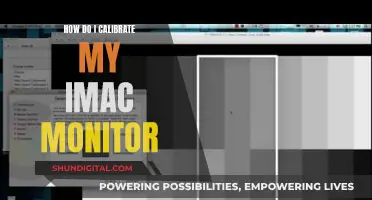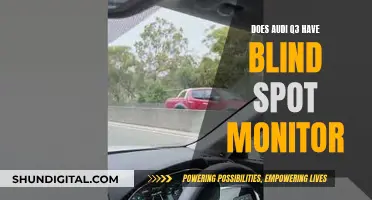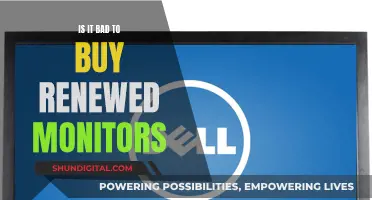Vertical monitors are a great way to boost productivity and improve your workflow. They are especially useful for programmers, as they allow more lines of code to be visible at once, reducing the need for scrolling and keeping the code organised. Vertical monitors are also ideal for reading long documents, browsing the web, editing photos and videos, and managing a Discord channel on a second monitor. When choosing a vertical monitor, it's important to consider the size, resolution, aspect ratio, and your available desk space. While you can use a regular monitor in portrait mode, dedicated vertical monitors offer ergonomic stands that allow for easy rotation without the need for detachment. The best size for a vertical monitor depends on your needs and preferences, but smaller monitors around 24 inches are often preferred for coding and reading, while larger monitors can be better for multitasking.
| Characteristics | Values |
|---|---|
| Best vertical monitor | Dell UltraSharp U2723QE |
| Best budget vertical monitor | HP VH240a |
| Best 18:16 vertical monitor | LG DualUp 28MQ780-B |
| Best vertical monitor for creatives | BenQ PD2700U |
| Best mid-range vertical monitor | Asus ProArt Display PA278CV |
| Best portable vertical monitor | Newsoul Freestanding Portable Monitor |
| Best curved vertical monitor | Samsung 55-inch Odyssey Ark Curved |
| Ideal size for a vertical monitor | 24-27 inches |
What You'll Learn

Vertical monitors for coding
Vertical monitors can be a great asset for coding, especially if you have a multi-monitor setup. They can be useful for displaying large amounts of code or reading long documentation. However, there are a few things to consider when deciding on a vertical monitor for coding.
Firstly, let's discuss the benefits of a vertical monitor for coding. When coding, you often need to view long blocks of code or scroll through documentation. A vertical monitor allows you to see more lines of code at once, reducing the need for scrolling. This can be especially useful when comparing different sections of code or trying to understand the overall structure of a program. Additionally, with a vertical monitor, you can have multiple windows open side by side, such as a code editor and a terminal, without having to constantly switch between them.
Now, let's talk about some practical considerations. When choosing a vertical monitor for coding, it's important to select one with a high resolution to ensure sharp text clarity. While most monitors can be physically rotated, not all of them have stands that allow for this, so look for a model with a stand that supports both portrait and landscape orientations. The Dell S2722QC is a great option in this regard, as it offers a 27-inch 4K display and a stand that allows for rotation in both clockwise and counterclockwise directions.
Another factor to consider is your available desk space. If you're working with limited space, a smaller monitor like the Dell P2423D might be a better fit. This model offers a 24-inch display with a 1440p resolution, providing sharp text while taking up less room on your desk.
If you're on a budget, the ASUS ProArt Display PA278QV is a fantastic choice. It offers a 27-inch display with a 1440p resolution and an ergonomic stand, all at a lower price point than some of its competitors.
For an even more affordable option, consider the Dell P2425H. This 24-inch monitor has a lower resolution but still offers decent text clarity and an ergonomic stand that supports rotation into portrait mode.
In conclusion, vertical monitors can be a valuable tool for coding, offering increased visibility and easier multi-window management. When choosing a vertical monitor for coding, consider your budget, available desk space, and the importance of sharp text clarity. With the right setup, you'll be coding more efficiently in no time!
CenturyLink and Cox: Monitoring Your Internet Data Usage?
You may want to see also

Vertical monitor size for graphic design
Graphic designers require a monitor that can deliver excellent image quality, colour accuracy, and a wide colour gamut. A vertical monitor can be a great addition to a graphic designer's setup, as it can help save space and improve productivity by allowing them to view more content on the screen simultaneously. Here are some things to consider when choosing a vertical monitor for graphic design:
Size and Aspect Ratio:
The ideal size for a vertical monitor is generally between 24 and 27 inches. This range offers a balance between screen real estate and desk space. However, depending on your specific needs, you can go for a smaller or larger screen size.
The aspect ratio is also an important consideration. The LG DualUp 28MQ780-B monitor, for instance, has a unique 16:18 aspect ratio, which becomes 18:16 when used in vertical orientation. This aspect ratio provides a more versatile and practical option for tasks such as photo editing, video editing, and working with large, complex documents.
Resolution:
For graphic design work, a high resolution is crucial. A 4K resolution (3840 x 2160) will provide the sharpest visuals and finest details. However, if you're on a budget, a 1440p resolution can be a good compromise, still offering clear images and text.
Brightness and Colour Accuracy:
Look for a monitor with a brightness level of at least 300 nits to overcome glare and provide a comfortable viewing experience. Additionally, excellent colour accuracy and a wide colour gamut are essential for graphic design work.
Connectivity:
Ensure that the vertical monitor has the necessary connectivity options, such as HDMI, DisplayPort, and USB-C ports. The USB-C port with DisplayPort Alternate Mode allows for both video transmission and device charging, which can be very convenient.
Budget:
Finally, consider your budget. Vertical monitors can vary significantly in price, from a few hundred to over a thousand dollars. Match your budget with your specific needs, such as screen size, connectivity requirements, and panel type (IPS or VA).
- Dell UltraSharp U2723QE: This 27-inch 4K monitor offers sharp image quality, a wide colour gamut, and excellent connectivity options, including USB-C and USB-A ports.
- LG DualUp 28MQ780-B: With its unique aspect ratio, this monitor is perfect for photo and video editing. It provides ample screen real estate and excellent colour accuracy.
- Dell U3223QE: A 32-inch 4K monitor with a versatile stand that allows for vertical orientation. It boasts exceptional image quality, accurate colours, and a wide colour gamut.
- NZXT Canvas 27Q: This budget-friendly 27-inch monitor offers 1440p resolution, exceptional colour accuracy, and a high refresh rate of up to 165Hz.
These recommendations offer a range of options to suit different needs and budgets, ensuring that you can find the perfect vertical monitor for your graphic design work.
Removing Film from Your ASUS Monitor: Step-by-Step Guide
You may want to see also

Vertical monitor for presentations
A vertical monitor can be a great addition to your setup, especially if you're giving a presentation. Here are some things to consider when choosing a vertical monitor for presentations:
Size and Resolution
The best size for a vertical monitor depends on your specific needs and preferences. Smaller monitors (around 24 inches or less) are often preferred for tasks like coding or reading, as they provide ample vertical space without overwhelming your field of view. For presentations, you might want to consider a larger monitor, such as a 27-inch or 32-inch model, to ensure that your content is clearly visible to your audience. Additionally, look for monitors with a resolution of at least FHD (1920 x 1080) to ensure sharp text and images.
Connectivity Options
When using a vertical monitor for presentations, ensure it has the right connectivity options to connect to your laptop or presentation device. Common connections include HDMI, DisplayPort, USB-C, and VGA. Some monitors also offer USB hubs, which can be useful for connecting additional peripherals.
Ergonomic Adjustments
Look for a vertical monitor with a stand that offers height, tilt, and swivel adjustments. This will allow you to position the monitor at the ideal height and angle for your presentation. You may also want to consider a monitor with a built-in pivot or rotation feature, making it easy to switch between landscape and portrait orientations.
Brightness and Reflection Handling
If you're giving a presentation in a well-lit room or an environment with varying lighting conditions, consider a monitor with high brightness and good reflection handling capabilities. This will help ensure that your content remains visible and reduces glare or reflections that may distract your audience.
Budget
Vertical monitors come in a variety of price ranges. Determine your budget and look for a monitor that offers the best features within that price range. You can find budget-friendly options that offer basic features, or you can invest in more expensive models with higher resolutions, better connectivity, and additional ergonomic adjustments.
- Dell S2722QC: This 27-inch 4K monitor offers sharp text clarity and a USB-C port for displaying video and charging your laptop with a single cable.
- Dell P2423D: A 24-inch model with a 1440p resolution and an extremely ergonomic stand, making it easy to adjust. It also has four USB-A ports for device connectivity.
- ASUS ProArt Display PA278QV: This 27-inch monitor is a budget-friendly option with a 1440p resolution and an ergonomic stand. It also has good brightness and reflection handling for use in bright rooms.
- Dell P2425H: A smaller, affordable option with a 24-inch screen and a lower resolution. It has an ergonomic stand and a USB hub with USB-A and USB-C ports for device connectivity.
Monitoring Data Usage: Net10 Mobile Hotspot Guide
You may want to see also

Vertical monitor for gaming
When it comes to gaming, a vertical monitor can be a great addition to your setup, especially if you want to use one screen vertically alongside your main display. While most monitors on the market are not specifically designed for a vertical orientation, many can be rotated with their stands or with a proper mount.
Size and Resolution:
When choosing a vertical monitor for gaming, consider the height and resolution. The ideal height of your vertical monitor should match or be close to the height of your main monitor in landscape mode to create a visually cohesive setup. In terms of resolution, a 1080p or 1440p resolution is generally suitable, but if you need more vertical space for coding or reading long documents, consider a higher resolution.
Panel Types:
There are three main types of panels to consider: IPS, VA, and TN. IPS panels offer good colour accuracy and wide viewing angles, making them ideal for general use, web browsing, and content consumption. VA panels provide higher contrast ratios, making blacks appear deeper, which is a good choice for video watching or gaming. TN panels offer fast response times and high refresh rates but often compromise on colour accuracy and viewing angles, making them better suited for competitive gaming.
Specific Recommendations:
- Dell P2422H: This 24-inch, 1080p IPS monitor offers VESA compatibility, height adjustment, and a wide range of connectivity options, making it a good value option for general use.
- LG 27QN880-B: With a 27-inch, 1440p IPS panel, this monitor provides VESA compatibility, USB-C connectivity, and HDR support. It's a premium choice with excellent image quality and features.
- Dell U2520d: This slim-bezel 25-inch, 1440p monitor is a great option to run in portrait mode alongside a 27-inch monitor.
- LG DualUp 28MQ780-B: The LG DualUp provides almost identical PPI to a 4K main monitor and is highly recommended for software development. However, it comes with a high price tag.
- CRUA 24.5-Inch Gaming Monitor: This monitor offers a 144Hz/165Hz refresh rate, FHD resolution, and a 100% sRGB colour gamut. It also includes height, pivot, swivel, and tilt adjustments, making it a versatile option.
Budget Options:
If you're on a budget, consider the following options:
- Dell P2425H: This 24-inch, 1080p monitor offers an ergonomic stand that can be easily rotated into portrait mode. It also includes a USB hub with three USB-A ports and a USB-C port.
- ASUS VG246H: This is a cheap 24-inch, 1080p monitor that competes with the Dell P2425H. It's a good choice if you can find it for a lower price, but it lacks any USB ports.
- KOORUI 24N6: This 24-inch, 1080p monitor offers a frameless design, a 100Hz refresh rate, and height, tilt, and pivot adjustments.
Additional Considerations:
When choosing a vertical monitor for gaming, also consider the adjustability, connectivity, and any additional features. Look for monitors with height, tilt, and swivel adjustments to ensure a comfortable viewing position. Ensure your computer has the necessary ports, such as HDMI and DisplayPort, to connect both your main and vertical monitors. Additionally, consider features like built-in speakers, USB hubs, and adaptive sync technology for a smoother gaming experience.
In conclusion, when choosing a vertical monitor for gaming, consider the size, resolution, panel type, adjustability, and connectivity to ensure a seamless and immersive gaming experience.
Viewing Your Website: Monitor Size Matters
You may want to see also

Vertical monitor for spreadsheets
A vertical monitor can be a great way to increase productivity when working with spreadsheets. The ability to view more rows and columns at once can make it easier to navigate and work with large data sets.
When choosing a vertical monitor for spreadsheets, there are a few key considerations to keep in mind. Firstly, the size of the monitor is important. A larger screen can provide more screen real estate, allowing you to view more columns and rows without having to zoom in or scroll. For this reason, a 27-inch or 32-inch monitor can be a good choice for vertical orientation. However, it is important to ensure that you have enough desk space to accommodate a larger monitor.
Another important factor to consider is the resolution of the monitor. A higher resolution, such as QHD or 4K, will provide sharper text and clearer details. This can be especially useful when working with spreadsheets, as it will make it easier to read and distinguish between different cells. However, it is worth noting that programs don't render text as well in portrait mode, so the text clarity may not be as sharp as in a landscape orientation.
In addition to size and resolution, you may also want to consider the adjustability of the stand, connectivity options, and any additional features such as built-in speakers or USB ports.
- Dell S2722QC: This 27-inch 4K monitor offers sharp text clarity and a highly adjustable stand that allows for both clockwise and counterclockwise rotation into portrait mode. It also features a USB-C port with DisplayPort Alt Mode and 65W of power delivery, allowing you to connect and charge your laptop with a single cable.
- Dell P2423D: If you're looking for a smaller option, the Dell P2423D is a 24-inch model with a 1440p resolution, providing sharp text. It also comes with an ergonomic stand and four USB-A ports for device connectivity.
- ASUS ProArt Display PA278QV: This 27-inch monitor offers a 1440p resolution and an extremely ergonomic stand. It is a good choice for bright rooms as it gets bright enough to combat glare and has excellent reflection handling. It also features a USB hub with four USB-A ports.
- Dell P2425H: For a more budget-friendly option, the Dell P2425H is a smaller 24-inch monitor with a lower resolution. It still offers decent text clarity and comes with an ergonomic stand that can be easily rotated into portrait mode. It includes a USB hub with three USB-A ports and a USB-C port, although the USB-C port does not support DisplayPort Alt Mode.
When setting up your vertical monitor for spreadsheets, remember to consider the benefits of a dual or triple monitor setup, as studies have shown that going from one to two monitors can increase productivity by up to 42%. Additionally, an ultrawide monitor can be a good alternative to a multi-monitor setup, providing the benefits of multiple screens without the bezels in between.
ASUS Monitor Blurriness: Troubleshooting Tips and Tricks
You may want to see also
Frequently asked questions
The ideal size for a vertical monitor is between 24 and 28 inches. However, depending on your requirements, you may choose a 15.6-inch display or a larger 55-inch curved monitor.
When selecting the size of a vertical monitor, consider your available desk space, viewing distance, and intended use. If you have limited desk space, a smaller monitor is preferable. For coding or reading, a 24-inch monitor is preferred since it provides enough vertical space without overwhelming your field of view.
A 27-inch vertical monitor may be too large for some users, potentially causing neck strain due to its height. However, this depends on personal preference and workspace setup. If you have an adjustable stand, a 27-inch vertical monitor can provide an expansive view, which is beneficial for coding or other tasks requiring a large screen.
The best size for a vertical monitor for coding depends on your personal preference and workspace setup. Monitors in the 24 to 28-inch range offer a good balance between visibility and comfort. A 28-inch monitor with a high resolution, such as 4K or UHD, can provide sharp text and display multiple lines of code simultaneously.
Yes, a 24-inch monitor can be used in vertical orientation. The Dell P2423D is a good example of a 24-inch model that can be used vertically. It offers a 1440p resolution, sharp text clarity, and an ergonomic stand for easy adjustment.