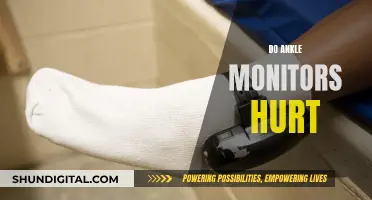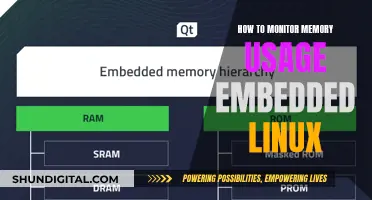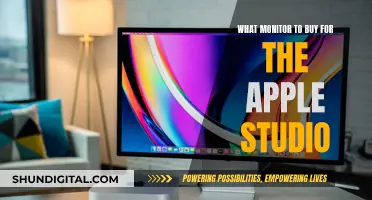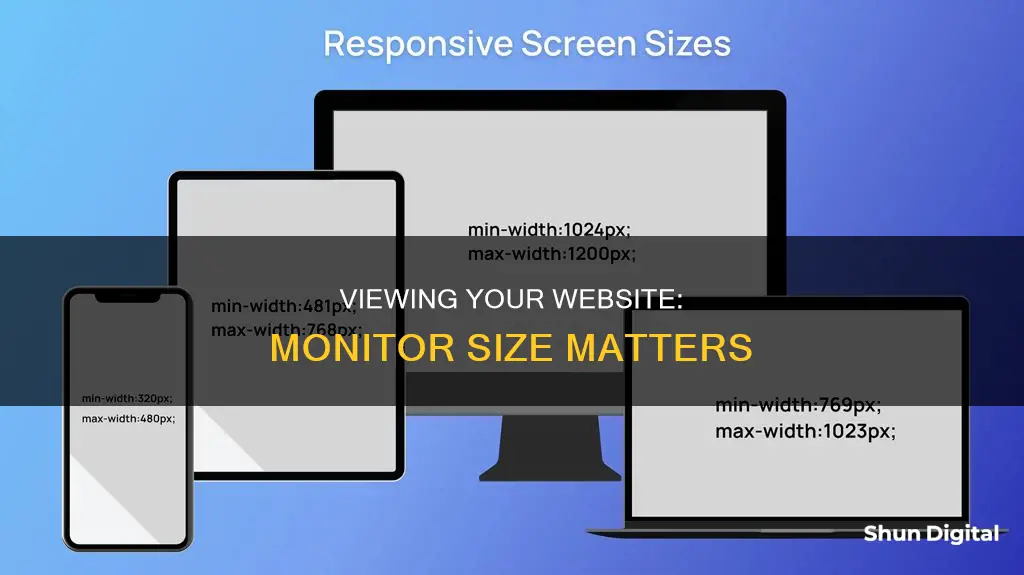
It is important to test how your website appears on different screen sizes to ensure a smooth user experience for all. While it is recommended to use the actual devices you'd like to test, there are several third-party tools available that can simulate this experience. For example, Google Chrome's DevTools, which can be found by clicking the 'Customize and control' icon in the top right of the browser, allow you to select a device to emulate. Other options include Screenfly, Dupli Checker's Screen Resolution Simulator, and BrowserStack's Free Responsive Checker Tool. These tools can help you view your website on a range of devices, from desktops to laptops, tablets, and mobile phones, ensuring that your website is optimised for all users.
| Characteristics | Values |
|---|---|
| Using actual devices | Testing your site on different screen resolutions is best done using the actual devices you'd like to test. |
| Third-party tools | Google Chrome's DevTools, Dupli Checker's Screen Resolution Simulator, and BrowserStack's Free Responsive Checker Tool are some third-party tools that can be used to test websites on different screen sizes. |
| Limitations of third-party tools | Third-party tools are emulators and may not accurately represent the full browsing experience of a website on different devices. |
| Manual resolution adjustment | It is possible to manually adjust the screen resolution to test a website on different screen sizes, but this can be time-consuming and challenging. |
| Importance of testing | With the increasing variety of smartphones and screen sizes, it is crucial to ensure that websites are optimized for different devices to provide a smooth user experience and improve search engine rankings. |
What You'll Learn

Use Google Chrome's DevTools to simulate different monitor sizes
Google Chrome's DevTools can be used to simulate different monitor sizes to view your website. This is important as your website will be accessed from many different device types, from small phones to large desktop monitors, and everything in between.
To enable the device mode in Chrome DevTools, click the Toggle Device Toolbar button or press Ctrl+Shift+M (or Cmd+Shift+M on macOS). This will allow you to simulate different devices and screen sizes.
- Open your website in Google Chrome.
- Right-click anywhere on the site and select "Inspect".
- This will split the screen into two sections: the code that makes up the structure and design of your website (HTML and CSS), and a preview of the page design.
- On the code side, look for the "device" icon.
- Click that icon to show the device preview instead of your regular website preview.
- At the top of the menu bar, select the device type you want to preview.
You can also use the following methods to simulate different monitor sizes:
- Resize the simulated viewport size by hand.
- Choose one of the pre-defined devices to simulate.
- Create your own simulated devices by clicking the "Edit" button in the device dropdown and adding a custom device.
- Capture screenshots to see your website on different monitor sizes.
Remember, this is only a simulation, and it is recommended to test your website on real devices as well.
The Ultimate Guide to Updating Your ASUS 144Hz Monitor
You may want to see also

Use a third-party tool like Screenfly or BrowserStack
One way to test your website on different screen sizes is to use third-party tools such as Screenfly or BrowserStack. These tools can be extremely useful when you don't have access to all the devices you want to test your site on. Here's how you can use them:
Using Screenfly
Screenfly allows you to test your website on a variety of screen sizes and resolutions, from netbooks and notebooks to desktops, tablets, and smartphones. It even includes television screens. Here's a step-by-step guide on how to use Screenfly:
- Go to the Screenfly website.
- Enter the URL of your website in the input field provided.
- Select the "Check" button to load your website across multiple devices.
- Choose a specific device, such as the "iPhone X", to see how your site appears on that particular device.
- Switch between landscape and portrait modes to check the responsiveness of your website in different orientations.
- You can also select different devices with varying resolutions to see how your website adapts to different screen sizes and resolutions.
Using BrowserStack
BrowserStack is another powerful tool that enables you to test your website on different screen sizes and devices. It offers both a free responsive checker tool and a paid live testing platform. Here's how you can use both:
BrowserStack's Free Responsive Checker Tool:
- Navigate to BrowserStack's Free Responsive Checker Tool page.
- Input the URL of the website you wish to test.
- Click the "Check" button.
- Your website will now be displayed on multiple devices.
- Choose a specific device, such as the "iPhone X", to see how your site looks on that device.
- Switch between landscape and portrait modes to test different orientations.
- Select different devices with varying operating systems to see how your website adapts.
BrowserStack Live:
BrowserStack Live is a comprehensive platform that provides access to over 3000 real devices with various features. It offers a more advanced and efficient way to test your website on different screen sizes. Here's how to use it:
- Sign up for a free trial or purchase a plan on the BrowserStack Live website.
- Navigate to the Live Dashboard after successful sign-up.
- Select the desired operating system (Android, iOS, Windows, etc.) and the specific device-browser combination you want to test on (e.g., Samsung S23 – Chrome).
- The selected device and browser will start booting up.
- View the device along with the Live menu. You can click "Rotate" to change the device's orientation.
- Interact with your website on the selected device and view its responsiveness.
- You can also switch to different browsers and devices to test your website's appearance and functionality.
Using third-party tools like Screenfly and BrowserStack can be incredibly beneficial for web developers and designers. They provide a convenient way to test and optimize websites for different screen sizes, ensuring a smooth and consistent user experience across various devices.
Monitoring Children's Internet Usage: Parenting or Invasion?
You may want to see also

Use a design plugin or extension like SquareKicker
If you're looking to view your website on other monitor sizes, a design plugin or extension like SquareKicker can be a great option. SquareKicker is a design and animation plugin specifically for Squarespace websites, offering over 80 tools in an all-in-one extension. With SquareKicker, you can easily preview your website on different monitor sizes, including desktop, laptop, tablet, and phone views.
Here's a step-by-step guide on how to use SquareKicker to view your website on other monitor sizes:
- Install the SquareKicker plugin: Go to the SquareKicker website and sign up for their services. They offer a free trial, so you can test out the plugin before committing. Once you have signed up, install the plugin on your web browser.
- Enter edit mode: Navigate to your Squarespace site and enter the edit mode. This will allow you to make changes and preview your website on different monitor sizes.
- Locate the SquareKicker logo: In the top bar of your Squarespace site, look for the yellow/black SK logo. This indicates that the SquareKicker plugin is active and ready to use.
- Click on the desktop icon: In the yellow tab of the popup dialog box, you will see an icon of a desktop. Click on this icon to view the different device options.
- Select your desired monitor size: When you hover over the desktop icon, four device options will slide out. Click on the monitor size you want to preview, such as Laptop, Tablet, or Mobile. This will show you how your website will appear on that specific device.
- Make changes: Within each monitor size view, you can make changes that will only apply to that specific screen size. For example, if you select "Tablet", the changes you make will only affect tablet-size screens and smaller.
- Preview your website: Click on the different device icons to preview your website on various monitor sizes. This will help you understand how your content adapts to smaller screens.
By using SquareKicker, you can easily toggle between different monitor sizes and make device-specific changes to your website. This ensures that your website looks and functions optimally across a range of devices, providing a seamless experience for your users.
Monitoring Cox Internet Data Usage: A Step-by-Step Guide
You may want to see also

Use a mobile simulator like the Mobile Simulator Chrome Extension
One way to view your website on other monitor sizes is to use a mobile simulator like the Mobile Simulator Chrome Extension. This extension provides a simple way to test your website on different screen sizes and devices, such as smartphones and tablets, without leaving your browser.
The Mobile Simulator extension offers a range of features to help you test your website's responsiveness. It includes several models of devices, such as iPhone, Galaxy, Google Pixel, and iPad, allowing you to test your site on different resolutions. With just one click, you can switch between the mobile and computer versions of your site.
Additionally, the extension enables you to create high-definition screenshots and screencasts of your website on mobile. You can use these visuals for presentations, emails, and other purposes. The extension also offers a simple way to share screenshots with a single click.
The Mobile Simulator Chrome Extension has a free version with limited features and a premium version that provides access to additional devices and removes ads.
Overall, using a mobile simulator extension is a convenient and efficient way to test and preview your website on various monitor sizes and devices, ensuring an optimal user experience for your visitors.
Monitoring App Usage: Is There an App for That?
You may want to see also

Use a screen resolution simulator like Dupli Checker
There are several screen resolution simulators available online that can help you view your website on other monitor sizes. One such tool is the Dupli Checker Screen Resolution Simulator. This tool is highly sophisticated and can be used by website owners to set their screen resolution consistent with all formats, including tablets, mobile, and desktop.
With the Dupli Checker tool, you can instantly check how your website looks at different webpage screen sizes. All you need to do is type in the complete website URL and select the screen resolution you want to view it in. The tool provides you with various options to choose from, including different devices such as desktops, tablets, mobiles, and televisions, as well as custom sizes by specifying the width and height of the screen.
Once you've made your selection, the Dupli Checker Screen Resolution Simulator will open your live website, allowing you to explore it and understand how your website's graphics, pages, text, and layout appear at different screen resolutions. This can help you make adjustments to your website to ensure it looks appealing and functions well across different devices and screen sizes.
The advantage of using a screen resolution simulator like Dupli Checker is that it saves you time and effort. Manually adjusting the screen resolution for your website can be a tedious and challenging task, requiring proper skills to implement the changes. With Dupli Checker, you can make these adjustments with just a few clicks, ensuring your website is optimized for all types of devices and screens.
Additionally, with the increasing variety of smartphones and other handheld devices, it is crucial to ensure your website is accessible and user-friendly on different screen sizes. By using Dupli Checker, you can make sure that your website is not only visually appealing but also provides a smooth user experience, regardless of the device your visitors are using.
In summary, the Dupli Checker Screen Resolution Simulator is a valuable tool for website owners and developers who want to ensure their websites are optimized for different screen sizes. By utilizing this tool, you can easily adjust your website's resolution, making it more accessible and enhancing the overall user experience.
Monitoring PHP Memory Usage: A Comprehensive Guide
You may want to see also
Frequently asked questions
You can use a third-party tool such as Google Chrome's DevTools, which allows you to simulate various device screens. Alternatively, you can use real devices to test your site's functionality on different monitor sizes.
Yes, there are several other options available. For example, Dupli Checker's Screen Resolution Simulator, BrowserStack's Free Responsive Checker Tool, and Screenfly are all tools that can assist in testing website responsiveness across different screen sizes and devices.
Testing your website on various monitor sizes ensures that your website is optimised for different devices and screen resolutions. This improves the user experience by ensuring that your website is accessible, functional, and visually appealing across a range of devices, from smartphones to desktops.