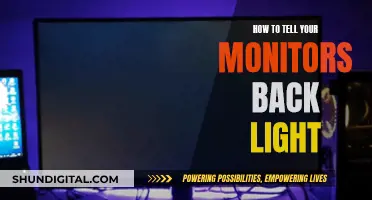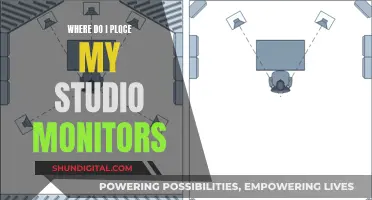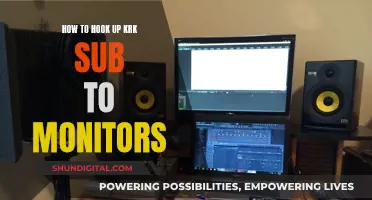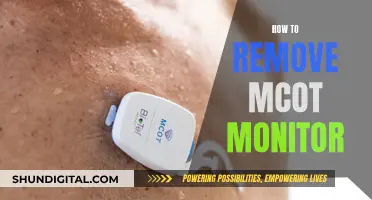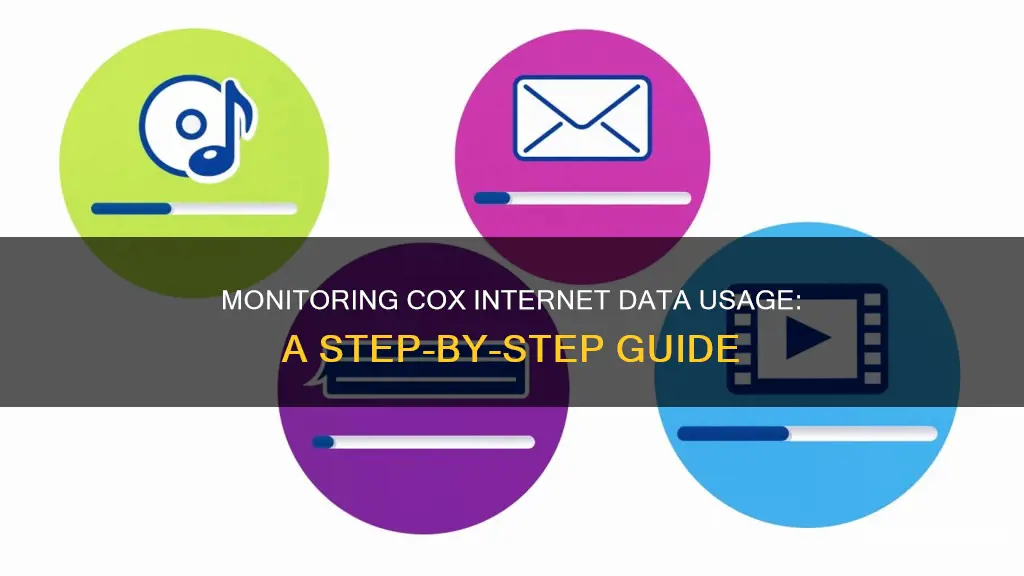
Monitoring your Cox data internet usage is simple and can be done in several ways. Firstly, you can use the Cox Data Usage Meter, which is available on the Cox website or through the Cox app. The app also allows you to add a widget to your smartphone's home screen for quick access to your data usage details. If you have Panoramic Wifi, you can use the Panoramic Wifi app to see which devices are using the most data. Additionally, you can set notification preferences to receive alerts via SMS or email when you reach certain data thresholds. These notifications can be managed through your Cox account, where you can also view your data usage at any time. It's important to note that Cox Internet plans include a monthly data plan of 1.25 TB (1280 GB), and understanding your usage can help you manage your internet activities effectively.
| Characteristics | Values |
|---|---|
| Data Usage Tracking Tools | Cox.com Data Usage Meter, Cox App, Panoramic Wifi App |
| Data Usage Widgets | Available for iOS and Android devices |
| Data Usage Alerts | Via email, SMS, and browser notifications |
| Data Usage Calculators | Available on the Cox website |
| Data Usage Plan | 1.25 TB (1280 GB) monthly data included with all Cox Internet plans |
| Data Overage Charges | $10 for each additional 50 GB block of data (up to $100 per month) |
| Unlimited Data Option | Available as an Additional Data Plan |
What You'll Learn

Using the Cox app
The Cox app is a great way to monitor your Cox data internet usage. It is compatible with both Apple and Android devices, although the Cox Internet Data widget is not compatible with iOS18 for Apple devices.
To get started, you will need to register for a Cox user ID and password. Once you have your login credentials, you can access your monthly Data Usage Details on the home screen of the Cox app under your Internet service information. You can also add the Cox app's data usage widget to your phone's home screen for quick access.
To add the widget on an iOS device, simply minimize the Cox app, tap the "+" sign on the Cox Data Usage widget, and then tap "Done" in the upper right-hand corner. Repeat the "Done" tap, and the widget will be added.
For Android devices, the process is slightly different. Minimize the Cox app, tap and hold a blank section of the screen, and then tap "Widgets" at the bottom of the screen. Scroll to find the Cox icon and tap the down arrow to expand. Finally, tap the "Data Usage" icon and then the "Add" button.
In addition to monitoring your data usage, the Cox app also allows you to set notification preferences. You can choose to be notified via SMS or email when you reach certain thresholds, such as 75%, 90%, 100%, and 110% of your data plan. This can help you stay on top of your data usage and make adjustments as needed.
By utilizing the Cox app, you can easily keep track of your Cox data internet usage and make informed decisions about your internet plan.
Monitoring Air Conditioning Usage: Smart Metering and Sensor Solutions
You may want to see also

Using the Panoramic Wifi app
The Panoramic Wifi app is a great way to monitor your Cox data internet usage. It provides a detailed view of your data usage, allowing you to see which devices are consuming the most data in your household. Here's a step-by-step guide on how to use the Panoramic Wifi app to monitor your Cox data internet usage:
Download and Set Up the Panoramic Wifi App
- Start by downloading the Panoramic Wifi app on your smartphone or tablet. It is available on both the Apple App Store and Google Play Store.
- Once the app is installed, open it and create an account if you don't have one already. You will need your Cox username and password to sign in.
Understanding the App Interface
- After signing in, you will be presented with the app's home screen. Here, you can find an overview of your network, including the number of connected devices, network name (SSID), and current internet speed.
- Navigate through the app's menu to familiarise yourself with the available features. The app may provide options to manage your network, view connected devices, and customise notifications.
Monitoring Data Usage
- To monitor your Cox data internet usage, look for a section or tab within the app dedicated to data usage. It may be labelled as "Data Usage", "Usage Statistics", or something similar.
- Within this section, you will be able to view data usage statistics for your entire network and individual devices. The app may provide graphs or charts to visualise data consumption over time.
- Pay attention to the time period covered by the data usage statistics. You may be able to customise the date range to focus on specific periods, such as the current month or week.
Customising Notifications
- The Panoramic Wifi app allows you to set up notifications to alert you about your data usage. You can choose to receive notifications when your data usage reaches certain thresholds, such as 75%, 90%, or 100%.
- Customise your notification preferences to ensure you stay informed about your data usage. You may also be able to choose the notification method, such as email or SMS, depending on your preferences.
Analysing Device-Specific Data Usage
- One of the key advantages of the Panoramic Wifi app is the ability to see data usage by device. This helps you identify which devices or users are consuming the most data.
- Look for an option within the data usage section to view "Device Usage" or "Data Usage by Device". This will provide a breakdown of data consumption for each connected device.
- Utilise this information to make informed decisions about your data usage. For example, you may consider optimising data settings on devices with high consumption or setting data usage limits for specific devices.
By following these steps and exploring the features of the Panoramic Wifi app, you can effectively monitor your Cox data internet usage, stay within your data plan limits, and make adjustments as needed to manage your data consumption.
Monitoring Home Electricity Usage: Data Collection Methods
You may want to see also

Using the Data Usage Meter
The Data Usage Meter is available on the Cox website and the Cox app. The meter shows how much of your data plan you have used. You can also add a widget to your smartphone's home screen to see your data usage.
To add the widget to your smartphone, first, log in to your Cox account. Then, minimise the app and tap the "+" sign on the Cox Data Usage widget. Tap "Done" in the upper right-hand corner, and then tap "Done" again. For Apple devices, you will need to have a version older than iOS18. For Samsung and Android devices, all versions are compatible.
If you have Panoramic Wifi, you can also use the Panoramic Wifi app to see which devices are using the most data. You can also set notification preferences to alert you via SMS or email when you reach certain thresholds towards your monthly data.
Monitoring Bandwidth Usage on Apple Extreme Router
You may want to see also

Managing your notification preferences
To manage your notification preferences, you must first register for a Cox user ID and password. This will allow you to manage your notification preferences and access your data usage tools in My Account or the Cox app.
Once you have registered, you can view your usage at any time with the Data Usage meter in My Account. Here, you can also manage how you receive alerts on your progress for the month in My Profile.
If you want to receive alerts on your smartphone, you can add the Cox app's data usage widget to your phone's home screen. To do this, you will need to minimize the Cox app, tap and hold a blank section of the screen, tap Widgets at the bottom of the screen, scroll to find the Cox icon, tap the down arrow to expand, tap the Data Usage icon, and then tap the Add button.
You can also set notification preferences to alert you via SMS or email when you reach certain thresholds towards your included monthly data. To do this, check that your email address and phone number are correct in the My Profile section of your account.
Monitoring Internet Usage: Who's Watching and How?
You may want to see also

Understanding data usage
Data usage is the amount of data used by online activities, not the amount of time spent online. The average household has multiple devices using data for activities such as social networking, streaming music, movies, and TV shows, gaming, web surfing, emailing, uploading photos, downloading operating system and software updates, and video chatting.
Cox Internet packages include a 1.25 TB monthly data plan, which is equivalent to 1,280 GB. This is more than enough data for the majority of households and can be used for a wide range of online activities. For example, with 1.25 TB of data, a household could watch more than 400 hours of HD movies, video chat for 1,000 hours, post 250,000 high-quality pictures on social media, or listen to 250,000 songs.
To better understand your data usage, Cox provides a Data Usage Calculator that allows you to estimate how your internet activity affects your data usage. This can help you make informed decisions about your data plan and manage your usage effectively.
Additionally, Cox offers several ways to monitor your data usage. The Data Usage Meter is available on cox.com and the Cox app, and you can also add a miniature meter widget to your smartphone's home screen. If you have Panoramic Wifi, you can use the Panoramic Wifi app to see which devices are using the most data. Cox will also notify you via email or SMS when you reach certain thresholds of data usage during your cycle.
By understanding your data usage and utilizing the tools provided by Cox, you can effectively manage your data plan and ensure that you have enough data to cover all your online activities.
Monitoring App Resource Usage: A Comprehensive Guide
You may want to see also
Frequently asked questions
You can monitor your Cox data internet usage through the Data Usage Meter on cox.com or the Cox app. You can also add a miniature meter widget to your smartphone's home screen.
All Cox Internet plans include 1.25 TB (1280 GB) of data per month.
If it is your first time, Cox will issue a one-time courtesy credit to cover any overage charges. For subsequent billing cycles, Cox will automatically add 50 gigabytes for $10 until you reach the $100 limit or the next usage cycle begins.
You can try the following:
- Lower the image and video quality settings on streaming apps.
- Disable autoplay on streaming platforms.
- Close any apps you are not using.
- Adjust settings on security cameras to reduce resolution and frequency of uploads.
- Review cloud service settings to ensure only necessary files are being uploaded.
If you have Panoramic Wifi, you can use the Panoramic Wifi app to see which devices are using the most data.