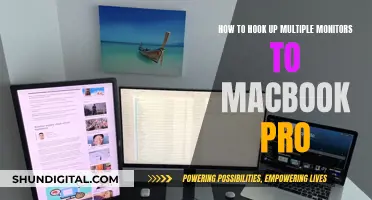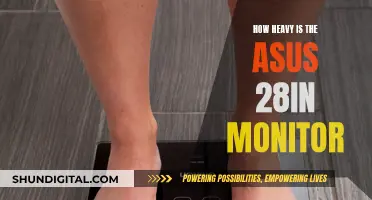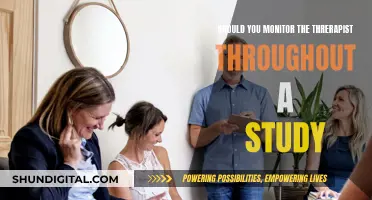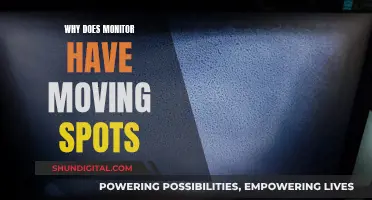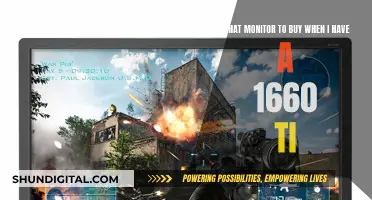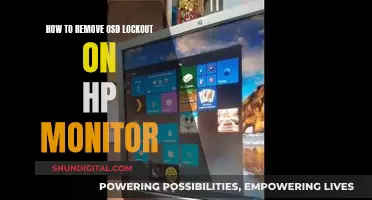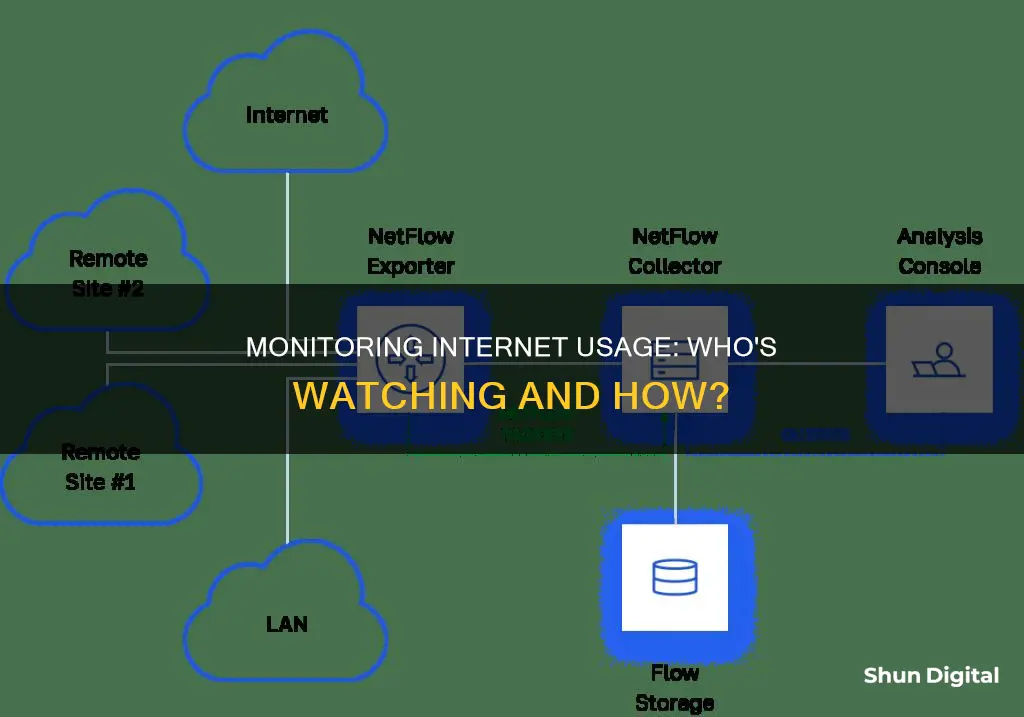
Monitoring internet usage is important for several reasons, including ensuring efficient bandwidth allocation, preventing network congestion, and improving overall performance. There are several ways to monitor internet usage, including checking data usage reports from your Internet Service Provider (ISP), using network monitoring tools or software, setting limits or controls on devices, and regularly updating and securing devices. One common method is to monitor internet usage through your router, which allows you to track bandwidth usage from all devices connected to your network. Additionally, you can use third-party tools or apps, such as GlassWire, that provide detailed information about data usage and allow you to set usage limits or alerts. By utilising these methods, individuals can manage their internet usage, avoid unexpected fees, and enhance their online security.
| Characteristics | Values |
|---|---|
| Who can monitor internet usage? | Employers, Internet Service Providers (ISPs), individuals |
| What can be monitored? | Duration of internet activity, websites visited, applications used, bandwidth usage, data usage, keystrokes, online downloads/uploads, location |
| Tools used for monitoring | Routers, ISP dashboards, employee monitoring software, firewalls, web filters, network analytics, deep packet inspection, third-party tools |
| Purpose of monitoring | To improve productivity, security, compliance, cost optimization, employee training, and ethical behaviour |
What You'll Learn

Monitor usage with a router
Monitoring internet usage with a router can be an effective way to keep track of bandwidth and data usage, especially if you want to monitor usage by individual devices. Here's a detailed guide on how to do it:
Accessing Your Router's Settings:
- First, you need to access your router's settings page. This usually involves logging in to your router's admin settings or web-based interface.
- You will need your IP address for this step, which you can easily find by searching "what is my IP address" on Google or any other search engine.
- Once you have your IP address, navigate to your router's login page and enter the login credentials. If you don't know them, check the documentation that came with your router or try the default credentials (Username: Admin/admin, Password: 1234/Password).
- If the default credentials don't work, you can search for your specific router model's default login credentials online.
- If you still can't access the settings, you may need to reset your router and reconfigure the SSID and password. This is also an opportunity to enhance the security of your login credentials.
Monitoring Bandwidth and Data Usage:
- After successfully logging in, look for a "Statistics" or "Status" section on your router's admin page. This section will provide data usage information, including the number of bytes and packets sent and received.
- For more detailed statistics on individual Wi-Fi frequencies, navigate to the "Wireless Statistics" page in your router settings. Consult your router's manual or the manufacturer's website for detailed instructions on finding this page, as it may vary by model and manufacturer.
- If your router has a bandwidth monitor, you can view its current status and set up bandwidth usage settings. Open the "Advanced" section and click on a link such as "Traffic Meter," "Bandwidth Usage," or "Network Monitor."
- On this page, you will find your current bandwidth usage statistics. You can also set up a bandwidth usage cap by enabling it and selecting the desired setting.
- To monitor data usage over an extended period, consider using third-party router firmware like DD-WRT or Gargoyle. These tools offer live bandwidth usage monitoring and can help enforce quotas on specific devices.
- Keep in mind that most home routers don't provide a detailed history of data usage by individual devices. Higher-end routers may offer more advanced features for tracking data usage.
Blocking Websites and Content Filtering:
- Many newer routers allow you to block access to certain websites and set up content filtering. This is usually done through the Content Filtering option in your router's settings.
- You can enter specific domains or keywords that you want to block, and you can also choose to block them all the time or restrict access according to a schedule.
- Additionally, you can allow trusted IP addresses to access blocked domains, giving uninterrupted access to certain users or devices.
Ethical Considerations:
It's important to remember that monitoring internet usage and blocking websites can raise ethical concerns, especially when it comes to snooping on someone's browsing history. Be mindful of privacy and only monitor or restrict access when necessary, especially on public or unsecured networks.
How Multiple Monitors Affect CPU Usage and Performance
You may want to see also

Use third-party tools
Third-party tools are a great way to monitor internet usage. They can provide a wealth of information about who is using your network, what they are doing, and where they are going.
GlassWire
GlassWire is a third-party tool that runs on your computer and monitors your internet usage in real-time. It provides detailed information about the transferred data, including which websites and applications use the most data. GlassWire also has features like alerts that notify you when you're approaching your data limit and allow you to set usage limits for specific devices or applications.
NetBalancer
NetBalancer is a top-rated and advanced program for monitoring internet usage on Windows 10/11. It allows you to monitor multiple network adapters and system services. The premium version lets you set speed limits for each running process.
Wireshark
Wireshark is a packet sniffer, one of the most popular ways to monitor network traffic. It is easy to use and can effectively detect unusual or suspicious activity on your network. Wireshark also enables you to drill down into the traffic and find the root cause of any issues.
SolarWinds Network Performance Monitor
SolarWinds Network Performance Monitor is a user-friendly network monitoring tool that is great for monitoring multi-vendor networks. The platform offers availability monitoring, critical path visualization, and advanced alerting.
Datadog
Datadog is a cloud-based monitoring platform that provides visibility into your entire infrastructure. It offers real-time insights into your network traffic, including how much data is being transferred, where it's going, and its impact on your network. You can also set up alerts to notify you of potential problems.
Capsa
Capsa is a free network analysis app that captures every data packet engaging with your system. It allows you to analyze data packets, identify protocols, and explore endpoint details. Capsa can help you figure out which devices or applications are consuming the most bandwidth.
Cox Internet Monitoring: What You Need to Know
You may want to see also

Check ISP's dashboard
Checking your ISP's dashboard is a simple and effective way to monitor your internet usage. Here are some detailed instructions on how to do this:
Log into Your ISP's Online Account System:
- Visit your internet service provider's website.
- Find the "Log In" or "Sign In" section, usually located in the top right corner of the homepage.
- Enter your credentials, such as your username and password, to access your account.
Navigate to the Dashboard:
- Once you are logged in, look for a section called "Dashboard," "User Dashboard," or "Control Panel."
- This dashboard will provide you with an overview of your internet usage and other related information.
Analyze Your Internet Usage:
- On the dashboard, you will typically see your upload, download, and total usage statistics.
- Pay attention to the usage breakdown, as it will help you understand how much data you have consumed during the billing cycle.
- Some ISPs may provide more detailed information, such as usage by connected devices or specific applications.
Understand the Limitations:
- Keep in mind that your ISP's dashboard may not provide real-time updates. The frequency of updates can vary, so it's essential to check with your ISP to understand how often the data is refreshed.
- Additionally, the usage breakdown may not include all the specifics, such as usage by individual devices or applications. For more detailed insights, consider using third-party tools or monitoring at the router level.
Compare with Your Plan:
- Check the internet plan you have subscribed to and compare it with your current usage. This will help you determine if you are approaching any data caps or limits set by your ISP.
- If you find that you are consistently reaching the limits, consider upgrading your plan or exploring other ISPs that offer more suitable packages.
By regularly checking your ISP's dashboard, you can effectively monitor your internet usage, avoid overage fees, and make informed decisions about your internet plan. Remember to also review your ISP's data retention policies and privacy practices to ensure your information is secure and protected.
Collab Edit: Browser Usage Monitored for User Experience
You may want to see also

Monitor data usage by device
Monitoring data usage by device is a great way to keep track of your internet usage and ensure you don't exceed your data limit. Here are some methods to help you monitor data usage by device:
Use a Router:
Many routers and modems have built-in tools that allow you to monitor data usage by device. Log in to your router or modem's web-based interface to access these tools. You can usually find the necessary information in the documentation that came with your device or by searching online. This method lets you see usage information about all connected devices and even set usage limits or restrict access to certain websites.
Use Third-Party Tools:
If your router doesn't provide the desired level of detail, you can use third-party tools like GlassWire. GlassWire runs on your computer and monitors your internet usage in real time, providing detailed information about data transfer. It also offers alerts and allows you to set usage limits for specific devices or applications.
Check Your ISP's Dashboard:
Your Internet Service Provider (ISP) may provide tools to monitor data usage. Log in to your ISP's online account system and check their user dashboard. Some ISPs break down usage into upload, download, and total usage stats, while others only show the overall usage. This method may not provide device-level detail but can give you an overview of your bandwidth consumption.
Use Apps:
Depending on your device, you can use apps to monitor data usage. For example, on an iPhone, go to the "Cellular" section in the Settings app to see data usage per app. Similarly, Android phones have a "Data usage" section in the Settings app. These built-in tools allow you to see data usage, set limits, or restrict data usage for specific apps.
Use Network Management Apps:
Some ISPs offer network management apps that allow you to view data usage by device, set usage limits, and even set up parental controls. These apps often include features to manage your WiFi network, such as setting up guest networks or scheduling WiFi downtime.
Monitor at the Device Level:
While not as comprehensive as router-level monitoring, you can still monitor data usage on individual devices, especially computers. Tools like GlassWire for Windows can help track data usage and block data-wasting apps. This method is most useful if you have a limited number of devices and want to focus on specific ones.
Hilton's Internet Monitoring: What You Need to Know
You may want to see also

Check network activity
To check network activity, you can use your router to monitor internet usage. Routers and modems typically have built-in tools that allow you to see how much data each device on your network uses. You can access these by logging into your router or modem's web-based interface, usually by entering your IP address. Once logged in, you can go to the settings to view usage information.
You can also use third-party tools like GlassWire, which runs on your computer and monitors internet usage in real-time, providing detailed information about transferred data.
Another option is to use your ISP's home network management app, which many providers offer. These apps allow you to view data usage, set usage limits, and manage your WiFi network.
For more advanced techniques, you can use a packet sniffer like Wireshark, which can detect unusual or suspicious activity on your network. You can also use NetFlow or sFlow data from your routers and switches to get detailed information on who is sending and receiving data.
Water Usage Monitoring: A Standard Practice in Hotels?
You may want to see also
Frequently asked questions
The best way to monitor internet usage is through your router. Routers have built-in tools that allow you to see how much data each device on your network is using. You can also use third-party tools or your ISP's home network management app.
To access your router's settings, you need to know your IP address. You can find this by searching "what is my IP address" on Google. Once you have your IP address, go to your router's setting page and enter your login credentials. If you don't know your login credentials, you can try the default credentials (username: Admin or admin, password: Password or 1234) or check the documentation that came with your router.
Through your router, you can see the IP addresses of connected devices, their current connection status, and how much data each device is using. Some routers also allow you to set usage limits or restrict access to certain websites.