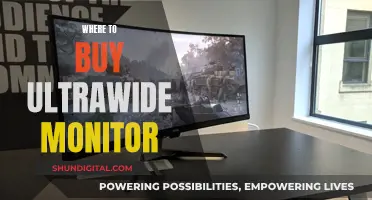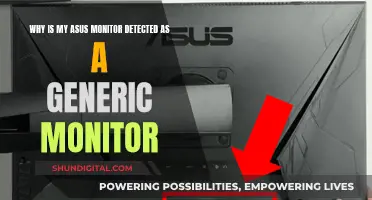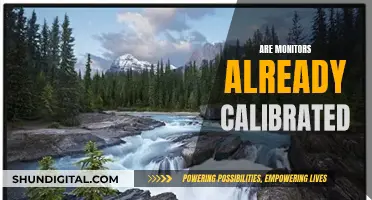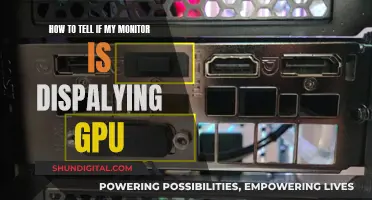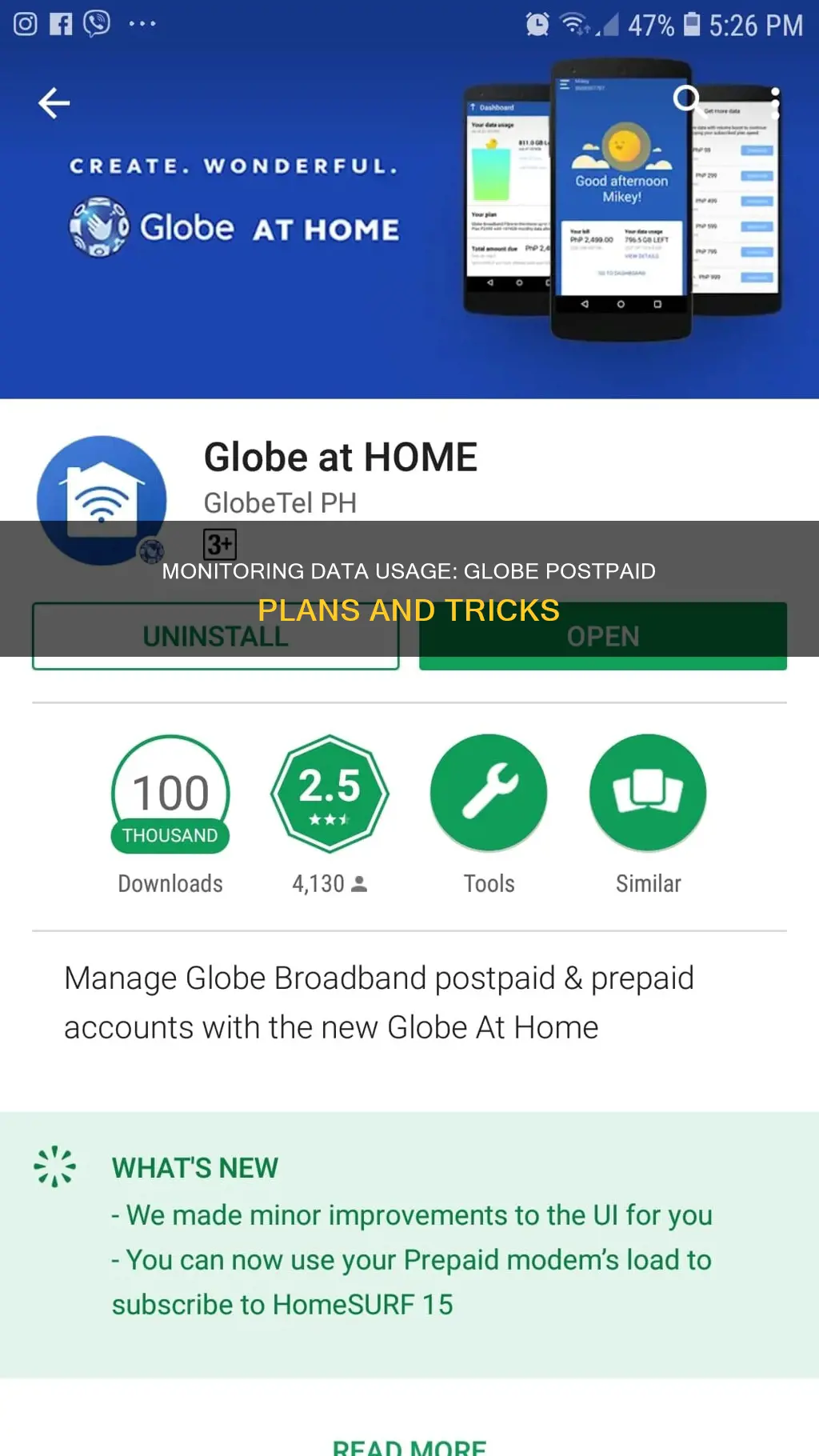
Monitoring your data usage is an important part of managing your phone plan and keeping costs down. If you're a Globe postpaid customer, there are several ways to keep track of your data usage. The Globe At Home app is a free and convenient way to monitor your data usage, as well as manage your account and boost your data allowance. You can download the app on your smartphone or tablet and easily check your data usage in near-real time. Alternatively, you can monitor your data usage by opening your GlobeOne app, texting DATA BAL to 8080 for free, or dialling *143# for free and selecting MyAccount > Data Balance. By regularly checking your data usage, you can stay within your monthly limit and avoid unexpected browsing charges.
| Characteristics | Values |
|---|---|
| How to monitor data usage | Download and install the Globe at Home App (available on Android and iOS) |
| How to use the app | Enter your account number or landline number (for DSL + landline bundle subscribers) and prepaid Home Wi-Fi number (for Globe Home Prepaid Wi-Fi subs) |
| How to verify your account | Click Next to verify your account. You can send the verification code to your mobile number or through your email address |
| How to secure the app | Nominate a 4-digit PIN to secure the installed Globe at Home app |
| How to view data usage | Go to the dashboard to view complete details of the plan including the data usage |
| How to check data balance | Text DATA BAL to 8080 for free or dial *143# for free and select MyAccount > Data Balance |
What You'll Learn

Using the Globe At Home app
The Globe At Home app is a convenient way to monitor your Globe At Home Postpaid and/or Prepaid WiFi account from your smartphone or tablet. The app is free to download on the App Store for Apple devices (iOS 8 and above) or Google Play for Android devices (version 4.2 and above).
To get started, simply download the app, enter your account/prepaid WiFi details, and go through the account verification process. You will need to enter your account number or landline number (for DSL + landline bundle subscribers) and prepaid Home Wi-Fi number (for Globe Home Prepaid Wi-Fi subscribers). You will then be sent a 4-digit PIN to verify your account, which can be sent to your mobile number or email address.
Once you have verified your account, you can nominate a 4-digit PIN to secure the app. You can then customise your profile by adding a nickname and avatar if you wish, or skip this step and do it later.
To view your data usage, go to the dashboard, which will show your account details, including data usage and total data allowance in near-real time. You can also tap the "View Details" option to see more information on your data usage. The app will also send you regular notifications about your account, and you can customise these alerts by opening the settings in the app drawer and going to "Customer Alert Settings".
In addition to tracking your data usage, the Globe At Home app also allows you to boost your internet allowance or data allocation by adding more data to your account or plan. You can also pay your total balance through the app using Gcash or a credit card.
Monitoring Linux CPU Usage: A Comprehensive Guide
You may want to see also

Sending a text to 8080
If you want to monitor your data usage on your Globe postpaid plan, you can send a text to 8080. This is one of several ways to check your data balance. To do this, simply text DATA BAL to 8080. You will then receive a text message containing your data balance. This is a free service.
You can also check your data balance by using the GlobeOne app. This app can be used to monitor your mobile data usage, pay your bills, and subscribe to call, text, and internet promos. The app is available on the App Store and Google Play.
Another way to check your data balance is to dial *143# on your phone, and your load balance will appear, along with a menu. You can then select "My Account" and "Data Balance" to receive a text message with your data balance. This method is also free of charge.
Finally, you can call 222 to receive a text message indicating your load balance. However, this number does not include your data balance, so you would need to text DATA BAL to 8080 to check your remaining mobile data.
Uncover Hidden Internet Monitors: A Comprehensive Guide
You may want to see also

Dialing *143#
To monitor your data usage on a Globe postpaid plan by dialling 143#*, you can follow these steps:
Firstly, open your device's dialler or phone app. Then, on your phone's keypad, dial *143# and press the call button. You will then see a menu with several options. These options may vary slightly depending on your Globe plan, but they will generally include "My Account", "Promos", "Services", and "Help".
Next, you will need to navigate to the "My Account" section. You can usually do this by pressing the number "0". Within the "My Account" menu, there may be a dedicated option for "Data Balance". If not, you may see options like "View Balance & Usage" or "Account Info". Choose the option that allows you to view your account details.
Once you have selected the appropriate option, you will receive a message on your screen displaying your remaining load balance and data allowance. This will enable you to monitor your data usage and keep track of your consumption.
It is important to note that, according to one source, if you are using an iPhone, you may need to press "#" twice after dialling *143# for the request to be processed. Additionally, if you encounter any errors, you can try dialling again, turning on and off Airplane mode, or restarting your phone.
Monitoring Android CPU Usage: A Comprehensive Guide
You may want to see also

Using the GlobeOne app
The GlobeOne app is a convenient way to monitor your data usage and manage your Globe accounts. Here's a step-by-step guide on how to use the GlobeOne app to monitor your data usage for Globe Postpaid:
Step 1: Download the GlobeOne App
The GlobeOne app is available for both Android and iOS devices. You can download it from the Play Store or the App Store, respectively. If you're a new user, tap "Register" and follow the on-screen instructions. You'll need your Globe mobile number to create an account.
Step 2: Log in to the App
Once you have the app, log in using your registered mobile number and PIN. If you're a new user, follow the registration process, which will require your Globe mobile number.
Step 3: Navigate to the Dashboard
After logging in, you'll be directed to the app's main dashboard. This dashboard provides an overview of your Globe Postpaid and Prepaid accounts. Your current load balance or outstanding bill amount will be displayed here.
Step 4: Monitor Your Data Usage
On the dashboard, you'll be able to see your remaining data balance. For Prepaid users, you may see separate sections for the main load balance and any registered promo data balances. Tap on the data balance section to get more detailed information about your data usage and the validity period.
The app also allows you to monitor your data usage over time. You can set data alerts and limits to help you stay within your desired usage limits. Additionally, the app provides recommendations for data promos based on your usage patterns.
Step 5: Explore Other Features
The GlobeOne app offers various other features to enhance your Globe experience. You can use it to pay your bills, subscribe to promos, earn and redeem rewards, and manage multiple Globe accounts in one place. It also provides real-time payment posting and allows you to set payment reminders.
By following these steps, you can effectively use the GlobeOne app to monitor your data usage for Globe Postpaid, giving you better control over your data consumption and Globe services.
Verizon's Hotspot Usage Monitoring: What You Need to Know
You may want to see also

Using the Globe website
Step 1: Visit the Globe Website
Go to the official Globe website, www.globe.com.ph, using your web browser.
Step 2: Log In to Your Account
On the website, log in to your Globe account by entering your credentials, such as your username and password. If you don't have an account yet, you can create one by providing the necessary details, like your name, email, and account information.
Step 3: Navigate to the Dashboard
Once you're logged in, find and access the "Dashboard" section of your account. This is where you can view essential information about your Globe postpaid plan, including your data usage details.
Step 4: Check Your Data Usage
On the dashboard, look for the "Data Usage" section. Here, you'll find information about your current data usage and your total data allowance. You can see how much data you've consumed and how much is remaining for the billing period.
Step 5: Monitor Your Usage Regularly
To stay on top of your data usage, it's recommended to check your data consumption regularly. This way, you can avoid exceeding your allocated data for the month and incurring additional charges. By monitoring your data usage through the Globe website, you can make informed decisions about your internet usage and adjust your habits if needed.
Additionally, the Globe website may provide you with tools or settings to set data limits, receive notifications when you're close to reaching your limit, or even upgrade your plan if necessary. These features can help you effectively manage your data usage and ensure you're getting the most out of your Globe postpaid plan.
Remember that monitoring your data usage is an essential aspect of managing your Globe postpaid account. By keeping track of your data consumption, you can avoid unexpected charges and make the most of your allocated data each month.
Monitor Broadband Usage: Track Your Data Usage Easily
You may want to see also
Frequently asked questions
You can monitor your data usage by using the Globe At Home app, which is available on the App Store and Google Play. The app allows you to track your data usage and boost your data allocation. Alternatively, you can text DATA BAL to 8080 or dial *143# and select MyAccount > Data Balance.
Here are some tips to manage your data usage:
- Switch to WiFi whenever possible.
- Save streaming for WiFi.
- Use data-compressing apps such as Google Chrome, Opera Mini, and Facebook Lite.
- Stop apps from syncing automatically.
- Watch out for apps that use location data.
- Switch off cellular data when not in use.
The amount of data you get with the Globe Postpaid plan depends on the specific plan you choose. You can check your data allowance by using the methods mentioned above.