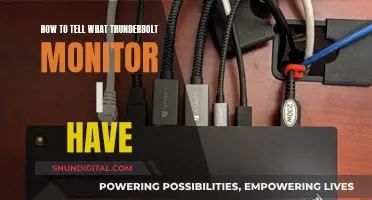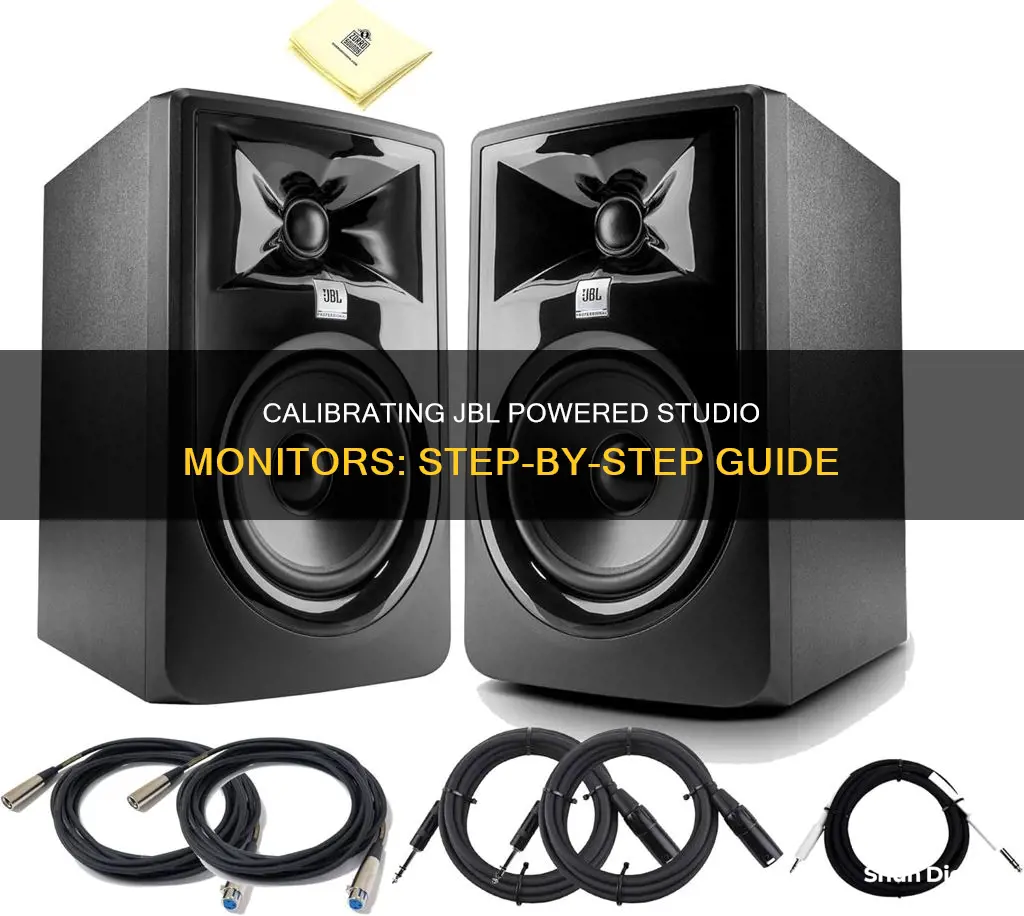
Calibrating your JBL studio monitors is essential to ensure that you're hearing audio as accurately as possible. Studio monitors are designed to reproduce the original sound accurately and faithfully, and the quality of these speakers depends on their calibration. Calibration involves adjusting the speaker settings to match the characteristics of the room, including volume, frequency response, and bass levels. Proper placement of your monitors is also critical to achieving the best listening experience. By taking the time to calibrate and position your JBL studio monitors optimally, you'll be able to create mixes that sound consistent across different speaker systems.
| Characteristics | Values |
|---|---|
| Purpose of calibration | To ensure that a specific metered audio level in your DAW or on your mixer equals a predetermined SPL in your studio environment |
| Calibration tools | SPL meter, pink noise |
| Calibration process | 1. Set up speakers and listening position in an equilateral triangle; 2. Place speakers away from walls and corners; 3. Aim speakers towards face with tweeters at ear height; 4. Calibrate each speaker independently to ensure they are set to the same acoustic level; 5. Calibrate subwoofer to match full-range speakers |
| Benefits of calibration | Improves overall quality of recordings, helps preserve hearing, allows for more accurate mixing |
What You'll Learn

Using pink noise to calibrate
Step 1: Download or Generate a Pink Noise Audio File
You can find pink noise files online or use audio software such as Adobe Audition, Audacity, or FL Studio to generate one. Ensure that the file is at least a minute long to provide enough time for calibration.
Step 2: Set Up Your JBL Studio Monitors
Place your JBL studio monitors at equal distances from each other and your listening position. The ideal configuration is an equilateral triangle, which allows for accurate evaluation of stereo imaging and frequency response.
Step 3: Connect a Sound Level Meter
Use a Sound Pressure Level (SPL) meter, either a physical meter or a smartphone app, to measure the volume output of your JBL studio monitors. Place the SPL meter at your listening position, which is typically in the sweet spot of your normal listening position.
Step 4: Adjust Volume Levels
Adjust the volume levels of each JBL studio monitor to a range of 75-85 dB using the SPL meter. This range is considered the sweet spot for critical listening, providing a flat frequency response.
Step 5: Play the Pink Noise Audio File
Play the pink noise file on your audio system while monitoring the SPL meter at your listening position. The pink noise will help identify any discrepancies in your monitoring environment.
Step 6: Adjust Frequency Response
If there are significant dips or peaks in the frequency response, you may need to adjust your room's acoustics or reposition your JBL studio monitors. In most cases, adjusting the EQ settings on your audio interface or monitor controller should be sufficient.
Step 7: Test Your Calibration
After calibrating your JBL studio monitors with pink noise, test the results by listening to familiar music or audio material. If the sound is balanced and accurate, your calibration is successful.
By following these steps, you will optimise the sound quality of your JBL studio monitors, ensuring better results in your audio production projects.
Ear Monitors: Musicians' Secret to Hearing Perfection
You may want to see also

Speaker placement
Symmetry and Room Shape:
Begin by considering the shape of your room. Ideally, you want to create a symmetrical setup to minimise imbalances between the left and right sides of the stereo field. If your room is rectangular, position your speakers on a single wall, preferably along the shorter wall, rather than in a corner. This will help ensure that sound reflections from the left and right speakers reach your ears at similar intensities, maintaining a consistent stereo image.
Speaker Height and Angle:
Position the tweeters of your speakers at ear height (typically between 1.2 and 1.4 metres from the floor) so that your ears are directly in front of the speakers. This is crucial as the sound dispersion pattern varies as you move away from the centre of the speaker. Aim the speakers towards your face, ensuring that the tweeters are at ear height. This will provide you with the most consistent and accurate sound.
Distance from Walls:
Place your speakers at least a couple of feet away from walls and corners to avoid "boundary effects," which include bass buildup and acoustic interferences caused by sound waves bouncing off walls. Reflections from nearby surfaces can alter the sound through a phenomenon called "comb filtering." If possible, sit closer to your speakers than the walls to hear more direct sound than reflected sound.
Avoid Reflections from Hard Surfaces:
Acoustically hard surfaces like windows, drywall, mirrors, and non-absorptive materials reflect sound in a similar way that light reflects off a mirror. Use a flat mirror to detect these reflections by placing it on a nearby surface; if you can see the reflection of the speaker, consider applying absorption treatment to that surface. This will minimise comb filtering and improve sound quality.
Adjust Speaker Settings:
Play music that you are familiar with and that you know sounds great on various systems. Listen to it through your speakers and adjust their positions until the sound matches your expectations. If there is too much bass, move the speakers away from walls and corners to reduce the low-end frequencies. Utilise any speaker adjustments, such as high-frequency/low-frequency boost or cut, to fine-tune the sound to your preference.
Identify the Listening Area:
Divide your room vertically into three equal sections: front, centre, and rear. For music productions, place your listening setup in the front area. The angle between the left and right monitors should be 60 degrees, both aimed towards the listening position. Ensure that the listening position is at least one metre away from the walls to avoid the zone of sound pressure maximum, which can affect your sound experience.
Manage Bass and Subwoofers:
If you are using subwoofers, their placement is crucial for managing low-frequency room modes. For a typical setup, place the subwoofer(s) along the front wall, slightly off-centre from the room's middle axis. Using two subwoofers, one along each sidewall, can help produce an even flatter response. Ensure the subwoofers are placed close to walls to excite room modes effectively.
Remember, the goal is to find the sweet spot where you can enjoy an accurate and consistent sound experience. Fine-tune your speaker placement through trial and error, making small adjustments until your source material sounds just right.
LCD Monitors and Cancer: Is There a Link?
You may want to see also

Calibrating subwoofer level
Calibrating your subwoofer level is a crucial step in achieving optimal sound quality from your JBL studio monitors. Here are some detailed instructions to guide you through the process:
Understand the Basics of Calibration:
Calibration is the process of adjusting your subwoofer's settings to match the characteristics of the room. This includes fine-tuning the volume, frequency response, and bass levels. By calibrating your subwoofer, you can ensure that it blends seamlessly with your studio monitors, resulting in a more accurate and immersive listening experience.
Use Pink Noise for Calibration:
Pink noise is a type of sound that contains all frequencies at equal intensity. It is commonly used for speaker calibration because it allows you to set a consistent volume level across all frequencies. Play pink noise through your studio monitors and subwoofer simultaneously, and adjust the levels until they are aligned.
Position Your Subwoofer Correctly:
The placement of your subwoofer in the room can significantly impact its performance. Place the subwoofer in a location that minimizes reflections and boundaries, such as corners or walls. Ideally, form an equilateral triangle with your listening position and the studio monitors for the best stereo imaging and frequency balance.
Measure and Adjust the Frequency Response:
Use a calibrated microphone or an SPL (Sound Pressure Level) meter to measure the frequency response of your subwoofer. Play a tone at a specific frequency, such as 40 or 50 Hz, and walk around the room to identify areas with excessive bass buildup or lack of bass. Adjust the subwoofer's settings, including volume and bass boost, to achieve a flat frequency response.
Fine-Tune the Settings:
Once you have the subwoofer positioned and the frequency response measured, make fine adjustments to the settings. This may include using the gain control to match the subwoofer's output to the SPL meter reading. Ensure that the subwoofer blends well with the studio monitors, providing a seamless and accurate listening experience across all frequencies.
Remember that calibration is an iterative process, and you may need to repeat these steps until you achieve the desired sound quality. Each room is unique, and you might need to experiment with different placements and settings to find the optimal configuration for your JBL studio monitors and subwoofer.
Finding Your Dell Monitor's Name: A Step-by-Step Guide
You may want to see also

Setting the crossover transition
To set the crossover transition, you will need to adjust the high-pass filter on your full-range monitors and the low-pass filter on your subwoofer. The goal is to set these filters at the same frequency to create a seamless crossover transition.
First, determine the lowest frequency that your full-range monitors can reliably reproduce. If your full-range monitors are accurate below 60 Hz, you will need to adjust the crossover network.
If your subwoofer has a variable low-pass filter, set it to the same frequency as the high-pass filter on your full-range monitors. For example, if you set the high-pass filter on your full-range monitors to 80 Hz, set the low-pass filter on your subwoofer to 80 Hz as well.
Now, play some music with a lot of bass and experiment with the polarity switch on your subwoofer. Leave the polarity switch in the position that provides the loudest bass response. This means that your subwoofer is in phase with your full-range monitors.
If your subwoofer does not have a variable low-pass filter, you may need to experiment with different high-pass filter settings on your full-range monitors to find the best sound. Try setting the high-pass filter on your full-range monitors to a frequency slightly above or below the cutoff frequency of your subwoofer.
Remember, the key thing to listen for is cancellation or undue boosting. If you find a setting that makes the sound worse, don't use it!
Finally, listen to a wide variety of music and mixes and make any final adjustments to ensure that your system is properly calibrated.
Ram Trucks: Blind Spot Monitor Feature Explained
You may want to see also

Using an SPL meter
An SPL meter is a crucial tool for calibrating your JBL studio monitors. SPL stands for Sound Pressure Level, and it measures the acoustic sound-pressure level produced by your monitors. You can purchase a dedicated SPL meter or use an SPL meter app on your smartphone; some options are more accurate than others, so choose wisely.
When calibrating reference monitors in a studio, the acoustic level or sound pressure level (SPL) should be measured from the mix position at seated ear height. The SPL meter should be held at arm's length, with the microphone pointed at the centre point between the left and right speakers (where your head will be), angled at 45 degrees to ensure an accurate reading. If you're using your cell phone, make sure it's not covered by your finger or case!
The SPL meter should have a C-weighted scale. Unlike the A-weighted scale, the C-weighted scale does not cut off lower and higher frequencies that the average person cannot hear, making it more suitable for calibration purposes. Additionally, ensure that the SPL meter has a 'slow' or 'averaging' mode.
Now, let's get into the calibration process:
Set the Pink Noise Level:
- In your DAW, set up a track with a tone generator to output pink noise.
- Set the level to -18dbfs or -20dbfs if you want more headroom.
- If your interface has an output meter or you're using UAD's Console app, verify that the output is at -18dbfs or -20dbfs.
Position the SPL Meter:
- Place the SPL meter in your listening position, where your head would typically be during a mix session.
- Ensure that the meter is at about the same level as your ears.
- If your meter gives you the option, select the C-weighting scale and slow response time for accuracy.
Calibrate the Right Speaker:
- Pan the pink noise all the way to the right so that it's only coming out of the right speaker.
- Start turning up the volume knob on the back of the right speaker slowly until the SPL meter reads between 78 and 85 dB SPL. You can choose your desired calibration level, but remember that 85 dB SPL is intended for larger spaces, and 73-76 dB SPL is more suitable for most home studios.
Calibrate the Left Speaker:
- Now, pan the pink noise to the left and repeat the previous step with the left speaker.
- Ensure that both speakers are calibrated to the same acoustic level to achieve balanced stereo mixes.
Final Check:
- Play the pink noise through both speakers, and your meter should read about 3 dB higher than the individual speaker readings due to the combined output.
- You should also notice a solid centre image, confirming that your speakers are in polarity with each other.
Now you have successfully calibrated your JBL powered studio monitors using an SPL meter! Remember to mark your calibrated monitoring level on your monitor controller or make a note of the volume knob's position so that you can quickly set the same level in the future.
Simple Ways to Check Your Monitor's 60Hz Refresh Rate
You may want to see also
Frequently asked questions
Calibration ensures that your speakers are adjusted to match the characteristics of the room, allowing you to optimise the volume, frequency response, and bass levels. Calibration helps you hear the music accurately and consistently, improving your mixing experience and the overall quality of your recordings.
You will need an SPL meter (either a standalone device or a mobile app) and full-bandwidth pink noise, which can be generated through a tone generator or a plugin in your DAW.
First, position your speakers and listening area in an equilateral triangle. Then, calibrate each monitor independently to a standard reference level of 85 dB SPL (or 79 dB if your space is small or noise is a concern). Finally, calibrate your subwoofer to match the full-range speakers, and adjust the crossover transition if needed.