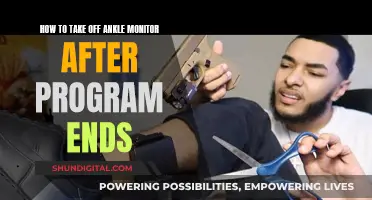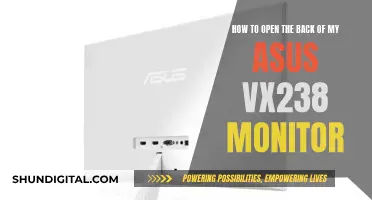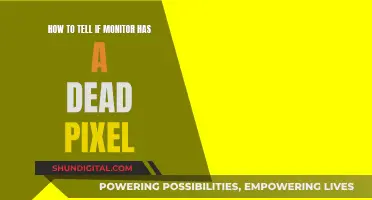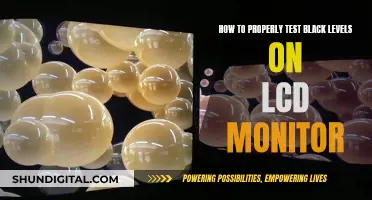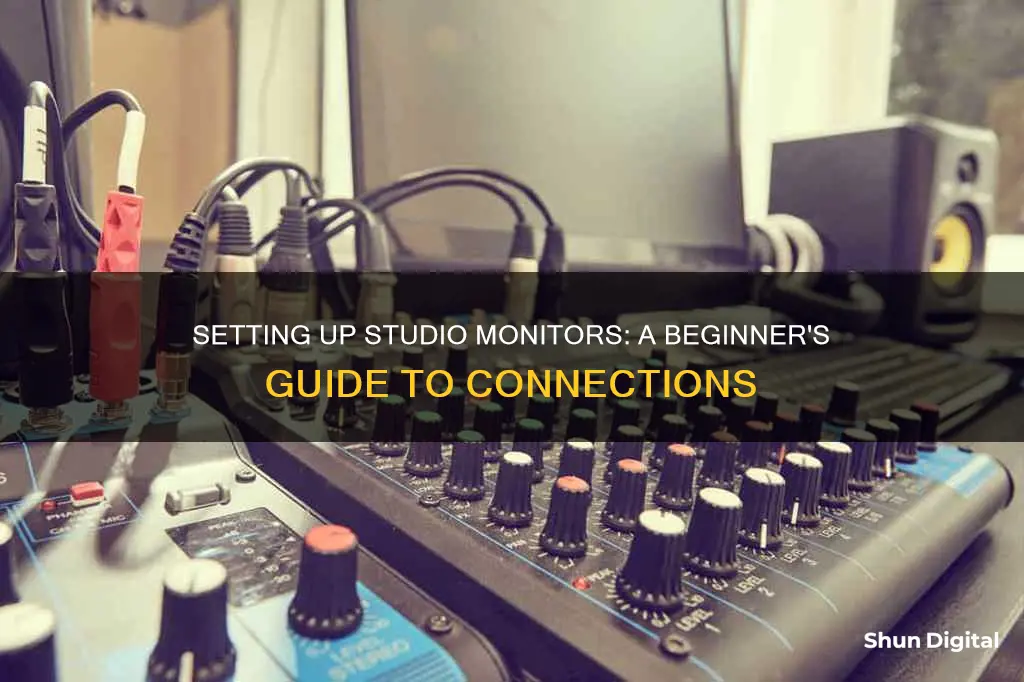
Studio monitors are an essential component of any recording or mixing setup, and knowing how to connect them correctly is crucial to ensure optimal sound quality. The process of connecting studio monitors can vary depending on the specific equipment and setup, but there are some general guidelines to follow. Firstly, it is important to use balanced cables to reduce interference and noise. These cables will typically have a pair of inputs marked as Balanced or BAL. Additionally, the right type of connectors, such as TRS or XLR, should be used based on the inputs and outputs of the studio monitors and audio interface. The placement of the studio monitors is also critical, with symmetric positioning and an equal-sided triangle formation between the monitors and the listener being ideal. Furthermore, the height of the monitors should be adjusted so that the tweeters are at ear level. By following these guidelines and carefully considering equipment choices and positioning, you can achieve a more accurate and immersive listening experience for recording and mixing.
| Characteristics | Values |
|---|---|
| Cables | Optical cables (lightpipe cables) such as ADAT and S/PDIF or TOSLINK signals. |
| TRS male-to-male cables. | |
| XLR cables. | |
| Jacks and Connectors | 1/4" TS to 1/4" TS. |
| 1/4" TRS to 1/4" TRS. | |
| XLR. | |
| Sound Treatment | Acoustic treatment is recommended to avoid duplicate sounds that overlap the original sound put out by the monitors. |
| Speaker Placement | Speakers should be placed symmetrically, with the listener forming an equilateral triangle with the speakers angled at 60 degrees. |
| Speaker Height | Tweeters should be at the height of the listener's ears while at the desk. |
What You'll Learn

Choosing the right cables
Firstly, it is important to determine whether your studio monitors are active or passive. Active studio monitors have a built-in powered amplifier and typically use XLR or TRS cables, whereas passive studio monitors require external power from an amplifier and usually connect using speaker wire.
The next factor to consider is the type of connectors your studio monitors and audio interface support. The most common types of connectors include XLR, TRS, TS, and RCA. XLR and TRS connectors are balanced and carry a cleaner, noise-free audio signal. On the other hand, TS and RCA connectors are unbalanced and more susceptible to noise and interference. Therefore, it is generally recommended to use balanced connectors whenever possible.
Additionally, the length of the cable is an important consideration. Longer cables can introduce signal noise and delay, so it is advisable to use cables that are just long enough for your setup, with a couple of feet of slack to avoid any stress on the cables.
Another factor to keep in mind is the thickness of the cable, which is typically measured by gauge. A thinner gauge may not deliver optimal performance, while an excessively thick gauge may add unnecessary costs. It is important to choose a cable with the appropriate thickness to handle the amount of current in your setup.
Lastly, your budget will play a role in your decision. While it is not necessary to spend a fortune on studio monitor cables, it is recommended to purchase from reputable manufacturers to ensure the quality and durability of the cables.
Handwashing Compliance: Performance Improvement Through Monitoring
You may want to see also

Connecting to an audio interface
Connecting studio monitors to an audio interface can be a little tricky, but it's a straightforward process once you know what you're doing. Here's a detailed step-by-step guide on how to do it:
Step 1: Turn Down the Volume
Before you begin, make sure to turn down the volume on both your audio interface and your studio monitors to avoid any unexpected pops or crackles. Locate the volume knobs on your interface and turn them all the way down. Similarly, turn the volume on your studio monitors down as well. This step is crucial to prevent any damage to your equipment and your hearing.
Step 2: Connect the Audio Interface to Your Computer
Most audio interfaces connect to your computer using a USB cable. Use the cable that came with your interface or purchase a Type-A to Type-B USB cable if you don't have one. Once connected, your computer should recognise the audio interface and install the necessary drivers. If it doesn't, you may need to download and install the drivers manually from the manufacturer's website.
Step 3: Identify Your Studio Monitor Type
There are two types of studio monitors: passive and powered (or active). Passive studio monitors require an external amplifier, while powered monitors have a built-in amplifier. If you have passive monitors, you will need to connect them to an amplifier before proceeding. If you have powered monitors, you can skip this step as they can be connected directly to the audio interface.
Step 4: Connect the Studio Monitors
Now it's time to connect your studio monitors to the audio interface. First, identify the output ports on your audio interface and the input ports on your studio monitors. Common connections include XLR, TRS (or TS), and RCA. You will need the appropriate cables for each connection type. For example, if your audio interface has XLR outputs and your studio monitors have TRS inputs, you will need XLR-to-TRS cables. Ensure you use balanced connections (TRS or XLR) whenever possible, as they provide better audio quality than unbalanced connections (RCA or TS).
Step 5: Adjust Volume and EQ Settings
With everything connected, it's time to adjust the volume and EQ settings. First, turn up the volume on your studio monitors or amplifier to a comfortable level, usually around ⅔ of the way up. If your monitors have a 0 dB volume option, use that for the most accurate sound. Adjust the EQ settings on your monitors or amplifier, if available, to optimise the sound. You can also use the EQ settings on your audio interface for more precise control.
Step 6: Troubleshooting
If you encounter any issues during the setup process, don't panic. Here are some common troubleshooting steps to help identify and resolve the problem:
- Check the USB drivers for your audio interface. Make sure you have the correct drivers installed for your specific model.
- Check your sound settings in Windows. Ensure that your audio interface is selected as the output device and disable exclusive mode in the advanced settings.
- Test the audio interface and studio monitors separately. Connect your studio monitors directly to your computer and play music to ensure they are working. Similarly, test your audio interface by connecting a microphone or instrument and checking if it works in recording software.
- Try using different cables or connector types. Ensure you are using the correct cables for your specific connections. For example, TRS cables have two black rings on the jack connector, while TS cables have one.
- Check the voltage settings on your audio interface. Set the input sensitivity switch to +4 dBu for balanced connections (TRS or XLR) and -10 dBv for unbalanced connections (RCA or TS).
By following these steps, you should be able to successfully connect your studio monitors to your audio interface and enjoy superior sound quality for your music production needs.
Connecting an External Monitor to Your Sony Vaio Laptop
You may want to see also

Speaker placement
The placement of your studio monitors is crucial to achieving the best sound quality and accuracy. Here are some tips to consider for optimal speaker placement:
- Symmetry: Aim for symmetry in your setup. Place your speakers symmetrically along a single wall, preferably the shorter wall of the room. This helps to minimise sonic reflections that can affect the sound quality.
- Ear Level: Position the tweeters of your studio monitors at ear level. This means the tweeters should be at head height when you are sitting or standing in your listening position.
- Avoid Reflections: Reflections from nearby hard surfaces can interfere with the sound. Use a mirror to identify reflective surfaces by placing it on a wall or desktop and observing if you can see the reflection of the speaker. If you can, apply absorption panels to reduce reflections.
- Adjustments: Make adjustments to your monitors based on your preferences. If you feel there is too much bass, move the speakers away from walls and corners to reduce the low end. Utilise any adjustments on the speakers, such as high-frequency or low-frequency boosts/cuts, to fine-tune the sound to your liking.
- Listening Position: Identify the ideal listening position or "sweet spot" in your room. Divide the room vertically into three equal areas: front, centre, and rear. For music production, place your listening position in the front area, with the angle between the left and right monitors at 60 degrees. Ensure the monitors are angled towards the listening position.
- Monitor Height: For typical two-way systems, the recommended height for the monitor acoustical axis is at ear level, usually between 1.2 and 1.4 metres from the floor. Placing the monitors higher with a slight tilt can help minimise floor reflections.
- Subwoofer Placement: In a 5.1 monitoring setup, consider placing the subwoofer(s) along the front wall, slightly off-centre from the room's middle axis. Using two subwoofers, one along each sidewall, can help produce a flatter response.
- Speaker Distance: Ensure there is an appropriate distance between the speakers and the walls. Placing the speakers too close to a wall can cause audio cancellation at certain frequencies. A distance of more than 60 centimetres from the monitor to the wall is recommended to avoid cancellation.
- Acoustic Treatment: Consider using acoustic treatment to improve the sound quality. This can include placing foam squares on sidewalls or behind the monitors to minimise flutter echoes and improve stereo imaging. Carpeted floors can also help control room reverb.
Connecting a PS1 to a Monitor: A Step-by-Step Guide
You may want to see also

Sound treatment
Absorption and Bass Traps
Use bass traps to minimise reflections from the rear wall. Place bass traps directly behind each monitor to absorb low-frequency sound waves that project backward. If bass traps are unavailable, use acoustic panels or any other type of absorption material. Additionally, standing waves can be minimised by varying the distances between the monitors and the walls. Ensure that the height of the monitors is not at the midway point between the floor and ceiling. Also, create a maximum separation of 1-2 feet between the rear wall and the monitors to reduce the strength of reflections.
Initial Reflection Points
Identify the initial reflection points by imagining the walls and ceiling as mirrors. From your seated position, these points are where you would see the reflections of your monitors. Cover these spots with acoustic panels to absorb the sound and prevent reflections. Two of these points will be above your head, and the other two will be on the left and right walls.
Diffusion
Use diffusers on the rear wall to scatter the sound energy and prevent the creation of standing waves. Diffusers can be commercial products with precise profiles or simply shelves filled with books, manuals, CDs, or other items.
Room Modes and Low End
Deal with room modes, which are resonances caused by the room's dimensions, by using porous absorbers such as foam or rockwool. Ensure that the absorbers are thick enough and carefully positioned. Alternatively, use a resonant panel over a box containing an acoustically absorbent material. Another option is to use a "barrier mat" or "dead sheet", which is a heavy, floppy vinyl sheet loaded with lead or mineral particles. Hang this a few inches from the wall, and place a porous absorber in front of it to absorb high-frequency reflections.
Ankle Monitors: Are They Real or a Hoax?
You may want to see also

Power considerations
When setting up your studio monitors, it is important to consider the power requirements and options available to you. Here are some things to keep in mind:
- Power Conditioner or Power Strip: Using a power conditioner is a long-debated topic. A power conditioner filters your electric power to reduce fluctuations and AC noise, and it protects your equipment from power surges. While it is not mandatory, it can be a good investment to protect your gear. Alternatively, you can use a power strip with surge protection if you're on a budget.
- Power Cables: Studio monitors usually come with power cables, and each monitor will require its own power source. Ensure you have enough power outlets or use a power strip to connect multiple devices.
- Balanced Power: If your studio monitors have a "Balanced" or "BAL" input, it is recommended to use balanced power cables. These cables reduce interference from other nearby cables or electronic devices, minimizing noise or hiss in your monitors.
- Power Settings: Be mindful of the power settings on your monitors. Some powered speakers have bass and treble adjustments on the back, which should be used subtly, if at all, to compensate for speaker placement or room acoustics. Avoid cranking up the bass and treble, as this can affect your perception of the sound and lead to inaccurate mixing decisions.
- Power Amplifiers: Depending on your setup, you may need to use power amplifiers to boost the signal going to your studio monitors. This is especially relevant if you are using passive studio monitors, which require external amplification. Active studio monitors, on the other hand, have built-in amplifiers.
Disabling Your HP LCD Monitor: A Step-by-Step Guide
You may want to see also
Frequently asked questions
You will need a cable to connect your studio monitors to your audio interface. The type of cable you need depends on the type of input your studio monitors have. Studio monitors with XLR inputs require a TRS male-to-XLR male cable, while those with RCA inputs require a TRS male-to-RCA male cable.
The ideal angle for stereo monitors is 60 degrees between speakers and 30 degrees between each speaker and the listener.
To connect studio monitors to a laptop or PC without an audio interface, you will need a 3.5mm jack-to-2x XLR male cable.